Pricing Calculator 會在 GDC 控制台中,估算使用 Google Distributed Cloud (GDC) 氣隙資源的費用。計算機採用表格格式,每個資料欄代表的意義如下:
- SKU:以庫存單位 (SKU) 表示的資源名稱。 舉例來說,Analytics 中的資源 SKU 為「Dataproc Spark 容器映像檔」。
- 數量:輸入欄位,用來註明特定 SKU 的數量。
費用:計算機註腳中顯示的預估總費用 (不含稅金)。
在每個行項目 SKU 的輸入欄位中輸入數量時,「費用」欄會更新為新值。
使用 Pricing Calculator
如要使用計算機,請完成下列步驟:
在對應的輸入欄位中,輸入特定 SKU 所需的資源數量。下圖顯示在「伺服器數量」欄位中輸入數量:

按下
ENTER鍵。您會看到委刊項費用更新。
頁尾的預估總費用也會更新。

每個委刊項的費用是累積一段時間的總額,只能以每月為間隔調整。計算機預設的時間範圍為一個月,並會計算一個月期間的總估算費用。請參閱「設定時間範圍」一節,瞭解如何調整計算時間範圍。
SKU 費用類型
以下說明定價計算機中可用的 SKU 費用類型:
固定費率:所選時間範圍內累計的 SKU 費用。
一次性費用:無論選取的時間範圍為何,您都會將 SKU 費用一次性加進總費用。這類 SKU 費用與固定費率 SKU 費用不同,後者會隨時間累積。一次性費用 SKU 的名稱欄中會顯示文字指標。
支援服務:SKU 費用包含基本費用和變動百分比費用。
- 基本費用為固定費率支援費用。
- 變動百分比費用是根據總固定費率成本的百分比計算,不含一次性費用 SKU 成本和支援基本費用。
設定時間範圍
如要取得更長期的 GDC 費用預測,請調整計算機所選的時間範圍。選取器可用的時間範圍選項如下:
- 1 個月
- 3 個月
- 6 個月
- 9 個月
- 1 年
- 自訂日期的日期範圍
如要調整所選時間範圍,請完成下列步驟:
按一下頁尾中的時間範圍 edit「編輯」圖示。
選取偏好的時間範圍。
按一下「確認」。
「費用」欄會隨著時間範圍和預估費用總額更新。
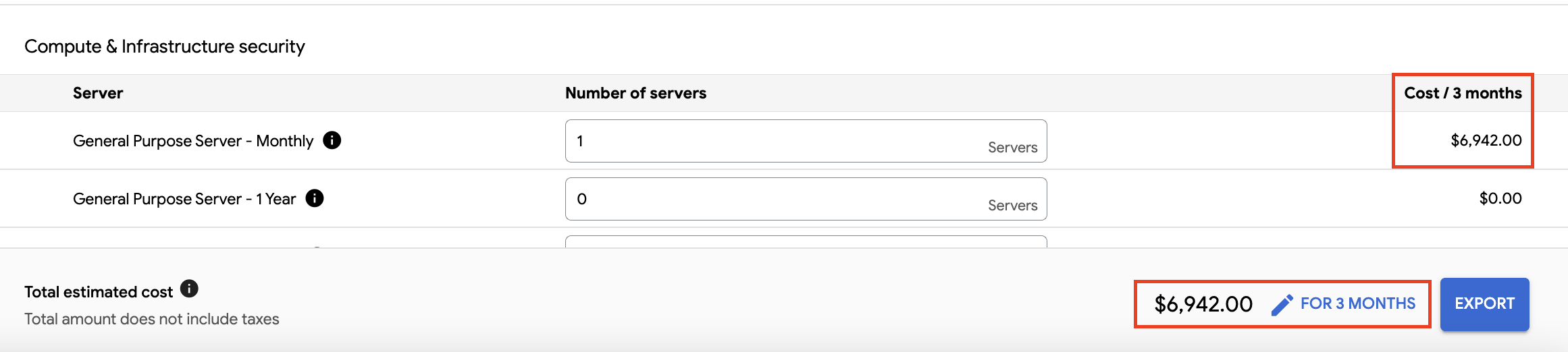
如果是自訂日期範圍,計算機將根據月間隔調整固定費率 SKU 費用,並向上取整,納入最新間隔。例如:
- 選取 11 月 15 日至 12 月 14 日的範圍,相當於一個月。
- 選取 11 月 15 日至 12 月 15 日的範圍,相當於兩個月的時間。
匯出為 CSV 或 PDF
如要匯出計算機資料,請完成下列步驟:
在頁尾按一下「匯出」,然後選取「CSV」或「PDF」。

含有定價計算機資料的檔案會儲存到本機電腦。
選用:列印本機檔案 -
如要列印資料,請按照下列步驟操作:
CSV
- 將新儲存的檔案匯入提供結構化表格格式的程式,例如試算表。
- 依偏好設定格式化資料,然後列印。
PDF
- 在本機電腦上找出新儲存的檔案。
- 按照本機應用程式或作業系統的步驟列印檔案。

