ケースを解決してクローズする
このドキュメントでは、ケースの詳細ページ、ケースキュー(並列ビューとリストビュー)、[検索] ページなど、さまざまなインターフェース オプションを使用して Google Security Operations でケースをクローズする方法について説明します。また、クローズしたケースの内容を表示する方法についても説明します。ケースは解決したらクローズできます。
ケースをクローズする方法
ケースは解決したらクローズできます。この操作は、次の場所から行うことができます。
- 1 つのケースの場合は、ケースの詳細ページ(上部メニュー)を使用します。
- 複数のケースに対しては、次のいずれかの場所から一括操作を使用します。
- [ケース] ページの [並べて表示] ビューまたは [リスト] ビュー
- 検索ページ
- API エンドポイント
ケースの詳細ページから 1 つのケースを閉じる
-
クローズするケースを開き、[
 ] [Close Case] をクリックします。
] [Close Case] をクリックします。 - [ケースをクローズ] ダイアログで、ケースをクローズする正当な理由と根本原因を選択し、その他のコメントを入力します。これらのコメントはケースウォールに投稿されます。
- [閉じる] をクリックします。


複数のケースを一度にクローズする
大量のケースを管理する場合は、ワークフローとクローズするケースの数に合った方法を選択します。
以下のガイドラインは、ケースキュー内の未解決のケースの概数に基づいています。
ケース数が少ない場合(2 ~ 250 件)
クローズするケースの数が管理可能な範囲内(通常は 2 ~ 250 件。プラットフォームでは、ケースのページビューまたは検索ページから一度に最大 50 件のケースをクローズできます)の場合は、プラットフォーム内でこれらの方法を直接使用できます。
ケースキューから(並べて表示)
- ケースキューで、
 [複数のケースを選択] をクリックします。
[複数のケースを選択] をクリックします。 - ケースキューで、クローズする関連ケースを選択します。
- format_list_booted [ケースをクローズ/ケースをマージ] をクリックし、[ケースをクローズ] を選択します。
- [ケースをクローズ] ダイアログで、正当な理由と根本原因を選択します。必要に応じて、ケースウォールに投稿するコメントを入力します。
- [閉じる] をクリックします。
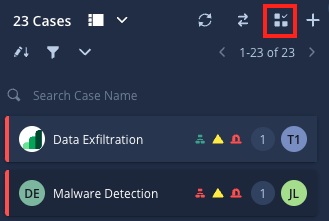

ケースキュー(リストビュー)から
- ケースキューで、クローズする関連ケースを選択します。
-
 [Close cases](ケースをクローズ)をクリックします。
[Close cases](ケースをクローズ)をクリックします。 - [ケースをクローズ] ダイアログで、ケースをクローズする正当な理由と根本原因を選択し、その他のコメントを入力します。これらのコメントはケースウォールに投稿されます。
- [閉じる] をクリックします。

検索ページから
- [検索] ページに移動します。
- フィルタを適用して、クローズする関連ケースを見つけます。
- 検索結果から、クローズするケースを選択します。
- (メニュー)をクリックし、[ケースをクローズ] を選択します。
- [ケースをクローズ] ダイアログで、正当な理由と根本原因を選択します。(省略可)ケースウォールに投稿するコメントを入力します。完了したら、[閉じる] をクリックします。
ケース数が中程度の場合(250 ~ 2,000 件)
ケースの数が多くても管理可能な場合(通常は 250 ~ 2,000 件のケース。API ではリクエストごとに 50 件のブロックで削除できます)、次の API エンドポイントを使用してケースを一括でクローズします。
/api/external/v1/cases-queue/bulk-operations/ExecuteBulkCloseCase
ケースの数が多い場合(2,000 件以上)
大量のケース(2,000 件以上)をクローズする必要がある場合は、Google サポートにお問い合わせください。
クローズされたケースの内容を表示する
クローズされたケースの内容を表示する手順は次のとおりです。
- [SOAR 検索] ページに移動します。
- [フィルタ] セクションで、[ステータス > 終了] を選択します。
- [適用] をクリックします。
- クローズされたケースのリストで、選択したケースの ID 番号をクリックします。元のケースの内容にリダイレクトされます。
さらにサポートが必要な場合 コミュニティ メンバーや Google SecOps のプロフェッショナルから回答を得ることができます。

