This page highlights useful ways to use Looker's parameter field with some of the label subparameters that accept Liquid variables.
The examples on this page require an understanding of Liquid. To learn about using Liquid in Looker, visit our Liquid variable reference documentation page.
Using view_label for dynamic view names
Looker's view_label parameter is used for grouping dimensions together under a more contextual, user-friendly name in the Explore field picker. To learn more about view labels, visit the view_label (for fields) documentation page.
Assigning the same view_label to dimensions simplifies Explores for users. Clear, descriptive groups of fields ensure that users can find the data that they need.
Example: Writing DRY (don't repeat yourself) code with a Liquid view_label
For example, say you have fields that are organized under the view_label Finance & Accounting
in an Explore called Inventory Items:
dimension: cost {
view_label: "Finance & Accounting"
type: number
sql: ${TABLE}.COST ;;
}
dimension: cost_ex_vat {
view_label: "Finance & Accounting"
type: number
sql: ${TABLE}.COST_EX_VAT ;;
}
dimension: cost_eur {
view_label: "Finance & Accounting"
type: number
sql: ${TABLE}.COST_EUR ;;
}
What if you wanted to change the view_label Finance & Accounting
to The Money Zone
for users? Using Liquid can prevent repetitive rewriting of code.
You can create a type of pseudo-variable of the desired view name, using Looker's parameter field. Once you change the view name in the parameter, all the fields will update.
parameter: view_label {
type: string
default_value: "The Money Zone"
}dimension: cost {
view_label: "{% parameter view_label %}"
type: number
sql: ${TABLE}.COST ;;
}
dimension: cost_ex_vat {
view_label: "{% parameter view_label %}"
type: number
sql: ${TABLE}.COST_EX_VAT ;;
}
dimension: cost_eur {
view_label: "{% parameter view_label %}"
type: number
sql: ${TABLE}.COST_EUR ;;
}
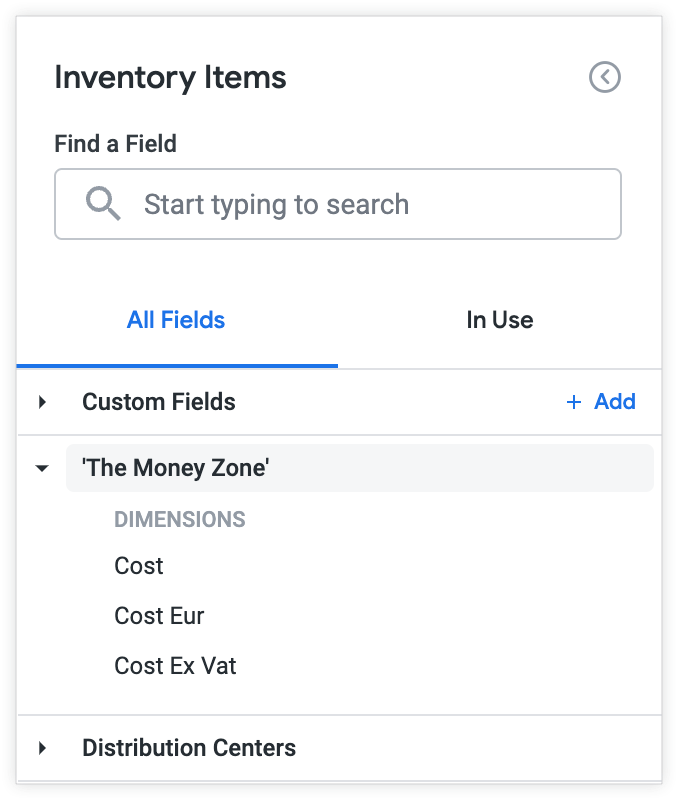
Note: If you don't want the quotation marks to appear in the menu, parameter must be set as type:unquoted, and the default_value must be a string without spaces, for example, The_Money_Zone. If the parameter is type:string, the quotation marks will appear.
Dynamic field labels
You may have multiple groups of users who might interpret a field's name differently. For example, some users could refer to a gross margin an operating margin, and other users could refer to a gross margin as a standard margin, depending on their use case.
The name of a field can look different for different users according to how you combine user attributes and Liquid variables.
Example: Different labels for different user attributes
Extrapolating on the previous example, you can accommodate differences in business logic by making the Gross Margin field appear as Standard Margin for some users and Operating Margin for other users. The following LookML leverages user attributes and Liquid variables.
dimension: gross_margin {
label: "{% if _user_attributes['customer'] == 'A' %} Standard Margin
{% elsif _user_attributes['customer'] == 'B' %} Operating Margin
{% else %} Gross Margin
{% endif %}"
type: number
value_format_name: usd
sql: ${sale_price} - ${inventory_items.cost} ;;
}
Based on the LookML, the field Gross Margin appears as Operating Margin in an Explore field picker for User A.

Based on the LookML, the field Gross Margin appears as Standard Margin in an Explore field picker for User B.

This pattern can also be used to create low-level localization on a user-by-user basis, as demonstrated in the next example.
Example: Customized field names for multiple Explores
This example combines the techniques from the previous examples to create an Explore with field labels that vary depending on a user's region.
In this example, there are two regional teams — Finance East and Finance West — that use an Explore called Company Sales. Both teams need to use the Total Profit and Total Revenue measures in their queries:
measure: total_profit {
label: "{{ _explore._name}}: Profit"
type: sum
sql: ${profit} ;;
}
measure: total_revenue {
label: "{{ _explore._name}}: Revenue"
type: sum
sql: ${sale_price} ;;
value_format_name: usd
}
However, each team would like the field name to reflect their team's region.
Developers can make the field names look one way to users on Finance East and another way to users on Finance West. They can do this with DRY LookML by using the following Liquid parameters:
from parameter specifies the underlying view for the Explores.
explore_label is used to display the same name for the two aliased Explores ("Company Sales") to create an otherwise identical exploring experience for both teams.
{{ _explore._name}} Liquid variable, which will capture and display the Explore name.
The Explores:
explore: Finance_East{
from: order_items
label: "Company Sales"
view_label: "The Money Zone"
}
explore: Finance_West{
from: order_items
label: "Company Sales"
view_label: "The Money Zone"
}
When exploring, the Finance East team will see the field Total profit as Finance_East: Profit and the field Total Revenue as Finance_East: Revenue.

When exploring, the Finance West team will see the field Total profit as Finance_West: Profit and the field Total Revenue as Finance_West: Revenue.

For additional ways to customize how fields appear to users, visit the Changing the Explore menu and field picker documentation page.
