In Looker, admins can limit a user's access to only the ability to view dashboards. Looker admins can do this by using a combination of model sets, permission sets, and content access to create a role that you can apply to a user or a group of users.
To create a dashboard-only user, follow these steps:
- Create a new model set on the Roles page (under Admin > Roles). Select only the models that contain the LookML that is used in the tiles of the dashboard or dashboards that you want the dashboard-only user to access.
-
Create a new permission set with limited permissions. For example, if you want the user to see only LookML dashboards, select the
see_lookml_dashboardspermission: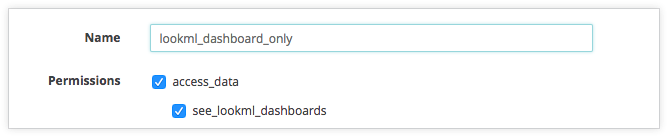
If you want the user to also be able to see user-created dashboards in folders, select both the
see_lookml_dashboardsand thesee_user_dashboardspermissions: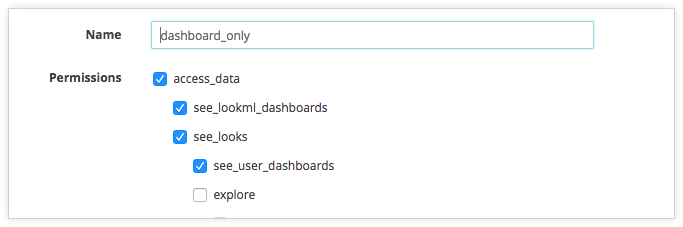
- To allow users to view dashboards, you also need to give the user access to the folder or folders in which the dashboard or dashboards are saved. Under Admin > Content Access, highlight the folder or folders that you want users to access, and select Manage Access. Add the group or user being created and give them View access.
- Finally, in Admin > Roles, select the New Role button to create a new role. Assign the model set and permission set you just created to the new role. Select the individual user(s), or a group of users, to be given the new role, which will limit their access to dashboards only.
