Nesta página, explicamos como instalar, fazer upgrade e desinstalar pacotes de software do Marketplace isolados do Google Distributed Cloud (GDC) usando o console do GDC.
Você também pode usar a CLI gdcloud marketplace ou a API do Marketplace para alcançar os mesmos resultados.
Antes de começar
Para receber as permissões necessárias para instalar, fazer upgrade e desinstalar
pacotes de software do Distributed Cloud Marketplace, peça ao administrador de
segurança para conceder a você as funções de Editor do Marketplace (marketplace-editor) e Leitor de projetos (project-viewer).
Instalar um pacote de software do marketplace do Distributed Cloud
Você descobre, seleciona e instala pacotes de software na página do Distributed Cloud Marketplace do console do GDC.
Para instalar um pacote de software no marketplace do Distributed Cloud, siga estas etapas:
- No seletor de projetos do console do GDC, selecione o projeto em que você quer instalar o pacote de software.
- No marketplace do Distributed Cloud, acesse a página de detalhes do produto que você quer instalar. Nessa página, você pode revisar os detalhes do produto e seguir os links para a documentação, os preços e os Termos de Serviço.
- Se esta for a primeira vez que você instala o produto, clique em Instalar. Caso contrário, acesse a guia "Gerenciamento" e clique em Nova instância.
- Na caixa de diálogo, selecione o cluster de usuário em que você quer instalar o pacote de software. Se quiser personalizar a configuração, clique em Próxima. Se você quiser usar a configuração padrão, clique em Instalar.
- Se você clicou em Próxima, agora pode examinar a configuração padrão. Clique em Configuração personalizada para inserir seus próprios parâmetros, seguindo a documentação do fornecedor. Quando terminar, clique em Instalar para continuar. Para pacotes de software do Kubernetes, os parâmetros configurados aqui substituem os valores padrão fornecidos pelo fornecedor no arquivo de valores do Helm.
Aguarde alguns minutos até que a nova instância seja marcada como Pronta na guia Gerenciamento da página.
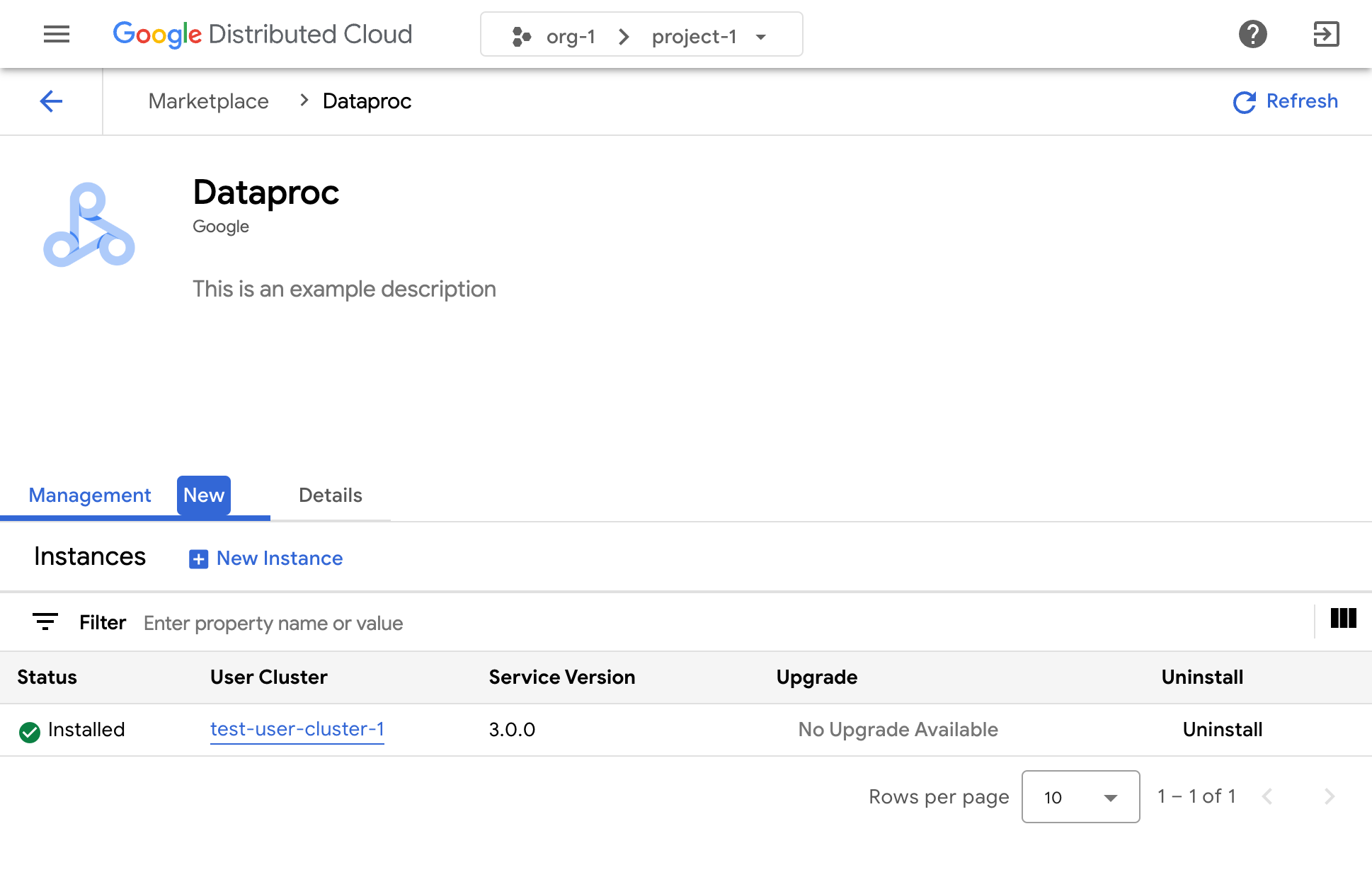
Consulte a documentação do fornecedor de software relevante para saber como usar a solução depois da instalação.
Reconfigurar uma instância de um pacote de software do Distributed Cloud Marketplace
Alguns pacotes de software do Distributed Cloud Marketplace podem ser reconfigurados quando já estão em execução. Para serviços baseados no Kubernetes, isso equivale a aplicar novos valores ao gráfico do Helm do fornecedor.
Para reconfigurar uma instância em execução de um pacote de software do Distributed Cloud Marketplace, siga estas etapas:
- No seletor de projetos do console do GDC, selecione o projeto em que você quer fazer upgrade do pacote de software.
- Na página do marketplace do Distributed Cloud, acesse a página de detalhes do produto que você quer fazer upgrade.
- Clique na guia Gerenciamento.
- Clique em Arquivo de configuração para a instância que você quer reconfigurar.
- No painel que abrir, insira seus parâmetros personalizados seguindo a documentação do fornecedor.
- Clique em Salvar para aplicar os novos parâmetros. A reconfiguração leva alguns minutos para ser concluída.
Fazer upgrade de um pacote de software do Distributed Cloud Marketplace
Alguns pacotes de software do marketplace do Distributed Cloud podem ser atualizados para uma nova versão pelo marketplace do Google Distributed Cloud depois que o operador de infraestrutura disponibilizar essas novas versões para você.
Para fazer upgrade de um pacote de software do Distributed Cloud Marketplace, siga estas etapas:
- No seletor de projetos do console do GDC, selecione o projeto em que você quer fazer upgrade do pacote de software.
- Na página do marketplace do Distributed Cloud, acesse a página de detalhes do produto que você quer fazer upgrade.
- Clique na guia "Gerenciamento".
- Clique em Fazer upgrade na instância que você quer atualizar. O upgrade será concluído em alguns minutos.
Desinstalar um pacote de software do Distributed Cloud Marketplace
Para desinstalar um pacote de software do Distributed Cloud Marketplace, siga estas etapas:
- No seletor de projetos do console do GDC, selecione o projeto em que você quer desinstalar o pacote de software.
- Na página do marketplace do Distributed Cloud, acesse a página de detalhes do produto que você quer desinstalar.
- Clique na guia Gerenciamento.
- Clique em Desinstalar na instância que você quer remover. O pacote de software é desinstalado em alguns minutos.

