이 페이지에서는 GDC 콘솔을 사용하여 Google Distributed Cloud (GDC) 오프라인 Marketplace 소프트웨어 패키지를 설치, 업그레이드, 제거하는 방법을 설명합니다.
gdcloud marketplace CLI 또는 Marketplace API를 사용하여 동일한 결과를 얻을 수도 있습니다.
시작하기 전에
Distributed Cloud Marketplace 소프트웨어 패키지를 설치, 업그레이드, 제거하는 데 필요한 권한을 얻으려면 보안 관리자에게 Marketplace 편집자 (marketplace-editor) 및 프로젝트 뷰어 (project-viewer) 역할을 부여해 달라고 요청하세요.
Distributed Cloud Marketplace 소프트웨어 패키지 설치
GDC 콘솔의 Distributed Cloud Marketplace 페이지에서 소프트웨어 패키지를 검색, 선택, 설치할 수 있습니다.
Distributed Cloud 마켓플레이스에서 소프트웨어 패키지를 설치하려면 다음 단계를 완료하세요.
- GDC 콘솔의 프로젝트 선택기에서 소프트웨어 패키지를 설치할 프로젝트를 선택합니다.
- Distributed Cloud Marketplace에서 설치하려는 제품의 등록정보 페이지로 이동합니다. 이 페이지에서 제품의 세부정보를 검토하고 문서, 가격, 서비스 약관으로 연결되는 링크를 따라갈 수 있습니다.
- 이 제품을 처음 설치하는 경우 설치를 클릭합니다. 그렇지 않으면 관리 탭으로 이동하여 새 인스턴스를 클릭합니다.
- 대화상자에서 소프트웨어 패키지를 설치할 사용자 클러스터를 선택합니다. 구성을 맞춤설정하려면 다음을 클릭합니다. 기본 구성을 사용하려면 설치를 클릭합니다.
- 다음을 클릭했다면 이제 기본 구성을 검토할 수 있습니다. 맞춤 구성을 클릭하여 공급업체의 문서를 따라 자체 매개변수를 입력합니다. 완료되면 설치를 클릭하여 설치를 진행합니다. Kubernetes 소프트웨어 패키지의 경우 여기에서 구성하는 매개변수가 벤더가 Helm 값 파일에 제공하는 기본값을 재정의합니다.
페이지의 관리 탭에서 새 인스턴스가 준비됨으로 표시될 때까지 몇 분 정도 기다립니다.
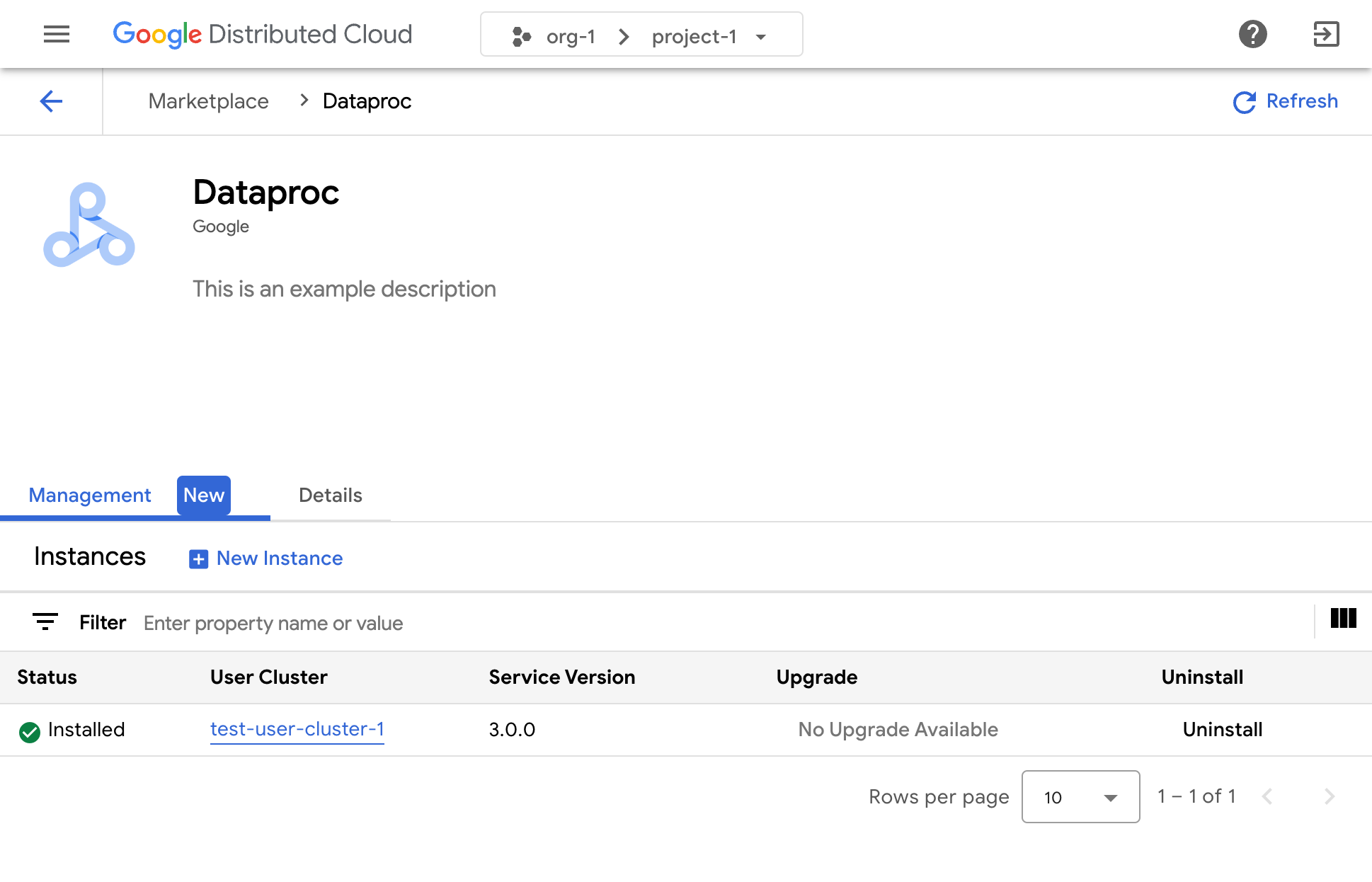
설치가 완료되면 관련 소프트웨어 공급업체의 문서를 참고하여 솔루션을 사용하는 방법을 알아보세요.
Distributed Cloud Marketplace 소프트웨어 패키지의 인스턴스 재구성
일부 Distributed Cloud 마켓 소프트웨어 패키지는 이미 실행 중인 경우 재구성할 수 있습니다. Kubernetes 기반 서비스의 경우 이는 공급업체의 Helm 차트에 새 값을 적용하는 것과 같습니다.
실행 중인 Distributed Cloud Marketplace 소프트웨어 패키지 인스턴스를 재구성하려면 다음 단계를 따르세요.
- GDC 콘솔의 프로젝트 선택기에서 소프트웨어 패키지를 업그레이드할 프로젝트를 선택합니다.
- Distributed Cloud Marketplace 페이지에서 업그레이드하려는 제품의 등록정보 페이지로 이동합니다.
- 관리 탭을 클릭합니다.
- 재구성할 인스턴스의 구성 파일을 클릭합니다.
- 패널이 열리면 공급업체의 문서를 따라 맞춤 매개변수를 입력합니다.
- 저장을 클릭하여 새 매개변수를 적용합니다. 재구성은 몇 분 안에 완료됩니다.
Distributed Cloud Marketplace 소프트웨어 패키지 업그레이드
인프라 운영자가 새 버전을 제공한 후 일부 Distributed Cloud Marketplace 소프트웨어 패키지를 Google Distributed Cloud Marketplace를 통해 새 버전으로 업그레이드할 수 있습니다.
Distributed Cloud Marketplace 소프트웨어 패키지를 업그레이드하려면 다음 단계를 따르세요.
- GDC 콘솔의 프로젝트 선택기에서 소프트웨어 패키지를 업그레이드할 프로젝트를 선택합니다.
- Distributed Cloud Marketplace 페이지에서 업그레이드하려는 제품의 등록정보 페이지로 이동합니다.
- 관리 탭을 클릭합니다.
- 업그레이드하려는 인스턴스에서 업그레이드를 클릭합니다. 업그레이드는 몇 분 안에 완료됩니다.
Distributed Cloud Marketplace 소프트웨어 패키지 제거
Distributed Cloud 마켓 소프트웨어 패키지를 제거하려면 다음 단계를 완료하세요.
- GDC 콘솔의 프로젝트 선택기에서 소프트웨어 패키지를 제거할 프로젝트를 선택합니다.
- Distributed Cloud Marketplace 페이지에서 제거하려는 제품의 등록정보 페이지로 이동합니다.
- 관리 탭을 클릭합니다.
- 제거할 인스턴스의 제거를 클릭합니다. 몇 분 후에 소프트웨어 패키지가 제거됩니다.

