Cette page explique comment installer, mettre à niveau et désinstaller les packages logiciels Google Distributed Cloud (GDC) Marketplace isolés à l'aide de la console GDC.
Vous pouvez également utiliser la CLI gdcloud marketplace ou l'API Marketplace pour obtenir les mêmes résultats.
Avant de commencer
Pour obtenir les autorisations nécessaires pour installer, mettre à niveau et désinstaller des packages logiciels Distributed Cloud Marketplace, demandez à votre administrateur de sécurité de vous accorder les rôles Éditeur Marketplace (marketplace-editor) et Lecteur de projet (project-viewer).
Installer un package logiciel Distributed Cloud Marketplace
Vous pouvez découvrir, sélectionner et installer des packages logiciels à partir de la page Distributed Cloud Marketplace de la console GDC.
Pour installer un package logiciel depuis la place de marché Distributed Cloud, procédez comme suit :
- Dans le sélecteur de projet de la console GDC, sélectionnez le projet dans lequel vous souhaitez installer le package logiciel.
- Dans Distributed Cloud Marketplace, accédez à la page de la fiche du produit que vous souhaitez installer. Sur cette page, vous pouvez consulter les détails du produit et suivre les liens vers sa documentation, ses tarifs et ses conditions d'utilisation.
- Si vous installez ce produit pour la première fois, cliquez sur Installer. Sinon, accédez à l'onglet "Gestion", puis cliquez sur Nouvelle instance.
- Dans la boîte de dialogue, sélectionnez le cluster d'utilisateur dans lequel vous souhaitez installer le package logiciel. Si vous souhaitez personnaliser sa configuration, cliquez sur Suivant. Si vous souhaitez utiliser la configuration par défaut, cliquez sur Installer.
- Si vous avez cliqué sur Suivant, vous pouvez maintenant examiner la configuration par défaut. Cliquez sur Configuration personnalisée pour saisir vos propres paramètres, en suivant la documentation du fournisseur. Lorsque vous avez terminé, cliquez sur Installer pour poursuivre l'installation. Pour les packages logiciels Kubernetes, les paramètres que vous configurez ici remplacent les valeurs par défaut fournies par le fournisseur dans son fichier de valeurs Helm.
Patientez quelques minutes le temps que votre nouvelle instance soit marquée comme Prête dans l'onglet Gestion de la page.
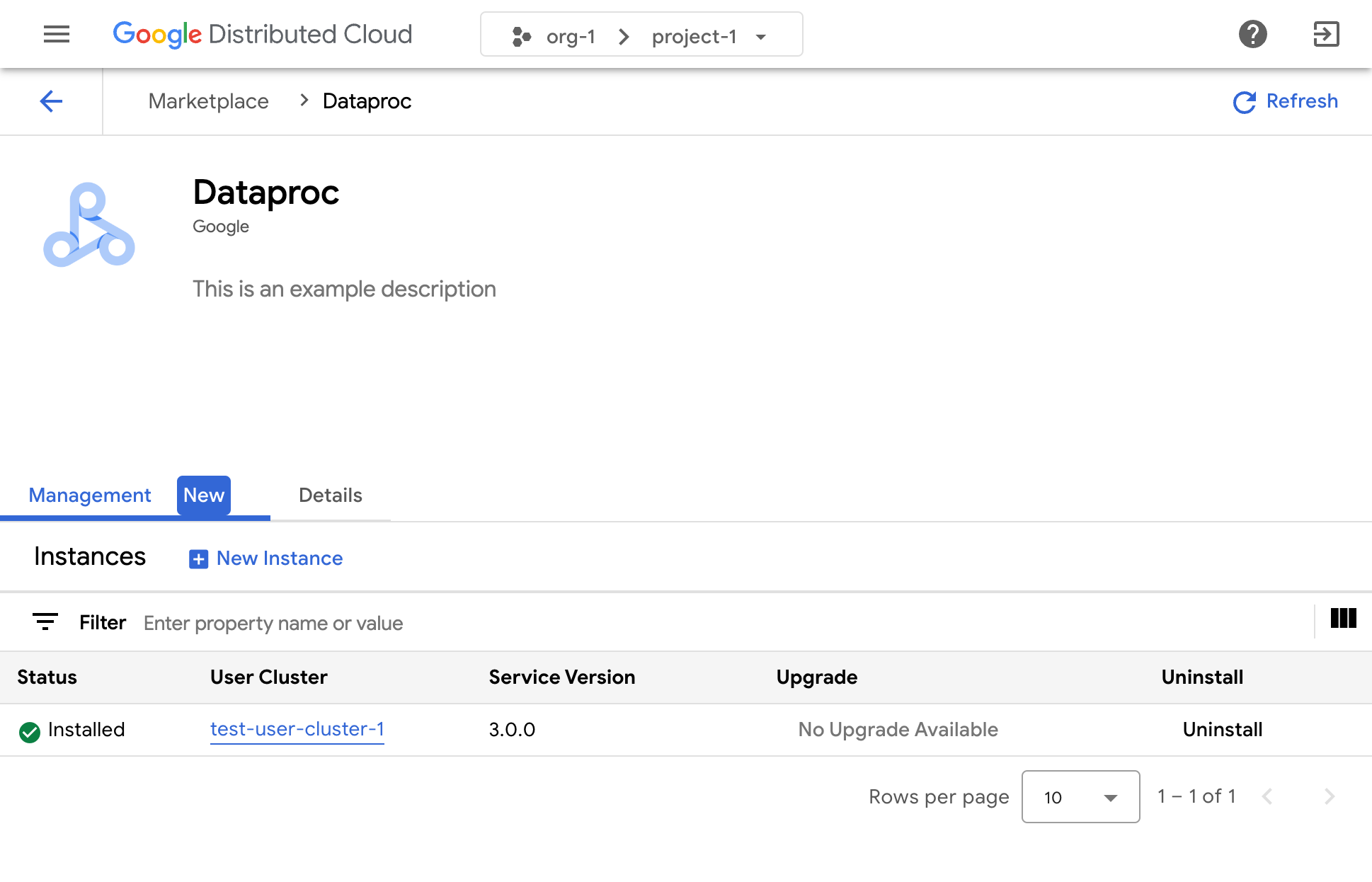
Consultez la documentation du fournisseur de logiciel concerné pour savoir comment utiliser sa solution une fois qu'elle est installée.
Reconfigurer une instance d'un package logiciel Distributed Cloud Marketplace
Certains packages logiciels Distributed Cloud Marketplace peuvent être reconfigurés lorsqu'ils sont déjà en cours d'exécution. Pour les services basés sur Kubernetes, cela équivaut à appliquer de nouvelles valeurs au chart Helm du fournisseur.
Pour reconfigurer une instance en cours d'exécution d'un package logiciel Distributed Cloud Marketplace, procédez comme suit :
- Dans le sélecteur de projet de la console GDC, sélectionnez le projet dans lequel vous souhaitez mettre à niveau le package logiciel.
- Sur la page Marketplace Distributed Cloud, accédez à la page de la fiche du produit que vous souhaitez mettre à niveau.
- Cliquez sur l'onglet Gestion.
- Cliquez sur Fichier de configuration pour l'instance que vous souhaitez reconfigurer.
- Dans le panneau qui s'ouvre, saisissez vos paramètres personnalisés en suivant la documentation du fournisseur.
- Cliquez sur Enregistrer pour appliquer les nouveaux paramètres. La reconfiguration s'effectue en quelques minutes.
Mettre à niveau un package logiciel Distributed Cloud Marketplace
Certains packages logiciels Distributed Cloud Marketplace peuvent être mis à niveau vers une nouvelle version via Google Distributed Cloud Marketplace une fois que votre opérateur d'infrastructure vous a mis ces nouvelles versions à disposition.
Pour mettre à niveau un package logiciel Distributed Cloud Marketplace, procédez comme suit :
- Dans le sélecteur de projet de la console GDC, sélectionnez le projet dans lequel vous souhaitez mettre à niveau le package logiciel.
- Sur la page Marketplace Distributed Cloud, accédez à la page de la fiche du produit que vous souhaitez mettre à niveau.
- Cliquez sur l'onglet "Gestion".
- Cliquez sur Mettre à niveau sur l'instance que vous souhaitez mettre à niveau. La mise à niveau s'effectue en quelques minutes.
Désinstaller un package logiciel Distributed Cloud Marketplace
Pour désinstaller un package logiciel Distributed Cloud Marketplace, procédez comme suit :
- Dans le sélecteur de projet de la console GDC, sélectionnez le projet à partir duquel vous souhaitez désinstaller le package logiciel.
- Sur la page Distributed Cloud Marketplace, accédez à la page de la fiche du produit que vous souhaitez désinstaller.
- Cliquez sur l'onglet Gestion.
- Cliquez sur Désinstaller pour l'instance que vous souhaitez désinstaller. Le package logiciel est désinstallé en quelques minutes.

