애플리케이션 운영자는 GDC 콘솔을 통해 프로젝트에 다른 애플리케이션 운영자를 추가하고 프로젝트 리소스에 액세스할 수 있습니다.
시작하기 전에
역할 바인딩을 설정하거나 삭제하려면 권한이 필요합니다. 프로젝트 IAM 관리자 또는 조직 IAM 관리자에게 Project IAM Admin 역할을 부여해 달라고 요청하세요.
역할 바인딩 설정
다음 단계에 따라 역할 바인딩을 설정합니다.
콘솔
- GDC 콘솔에 로그인합니다.
예를 들어 다음 이미지는
org-1라는 조직의 GDC 콘솔에 로그인합니다.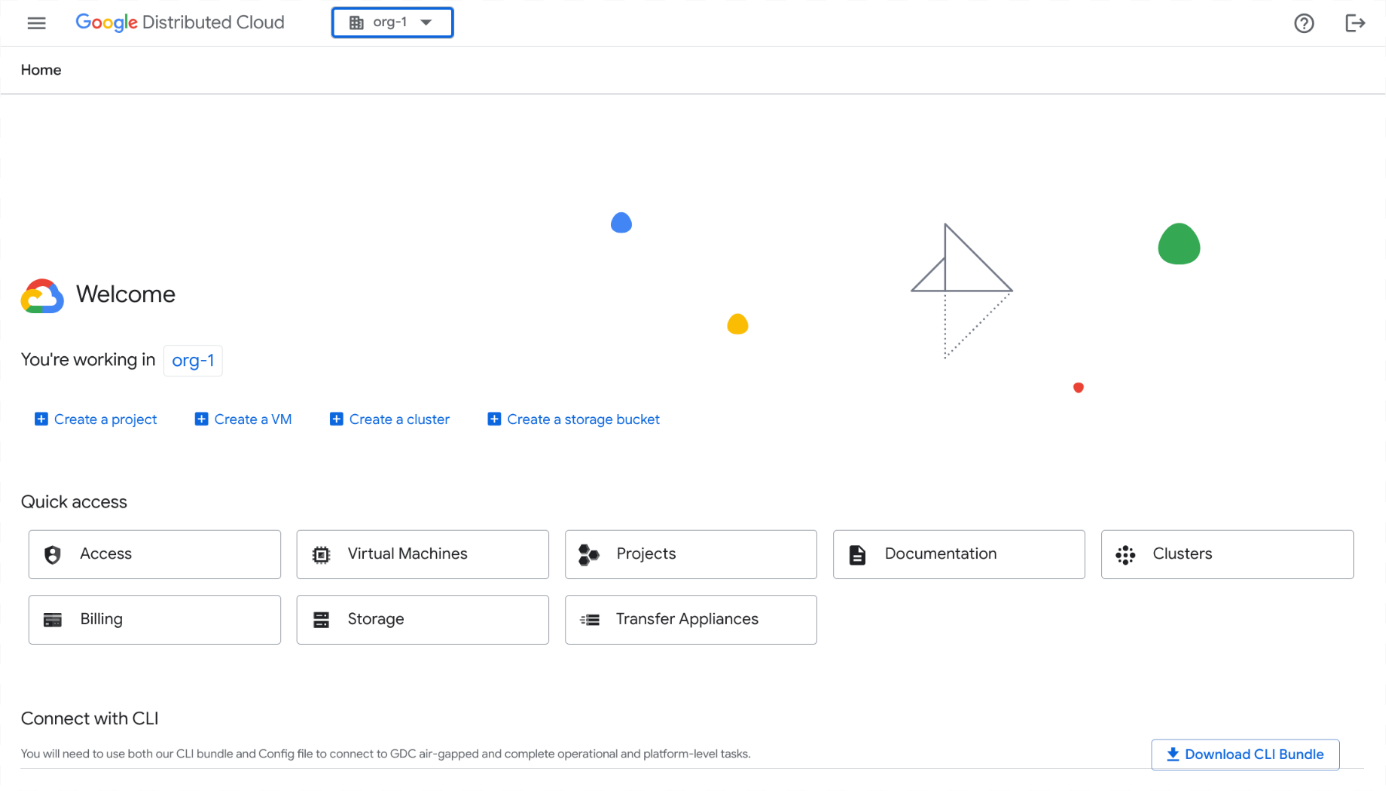
- 메뉴 바에서 프로젝트 선택을 클릭합니다. 역할 바인딩을 설정할 기존 프로젝트 중 하나를 선택한 다음 열기를 클릭합니다. 선택한 프로젝트가 메뉴 바의 조직 이름 뒤에 표시됩니다. 다음 예는 선택된
iam-test프로젝트를 보여줍니다.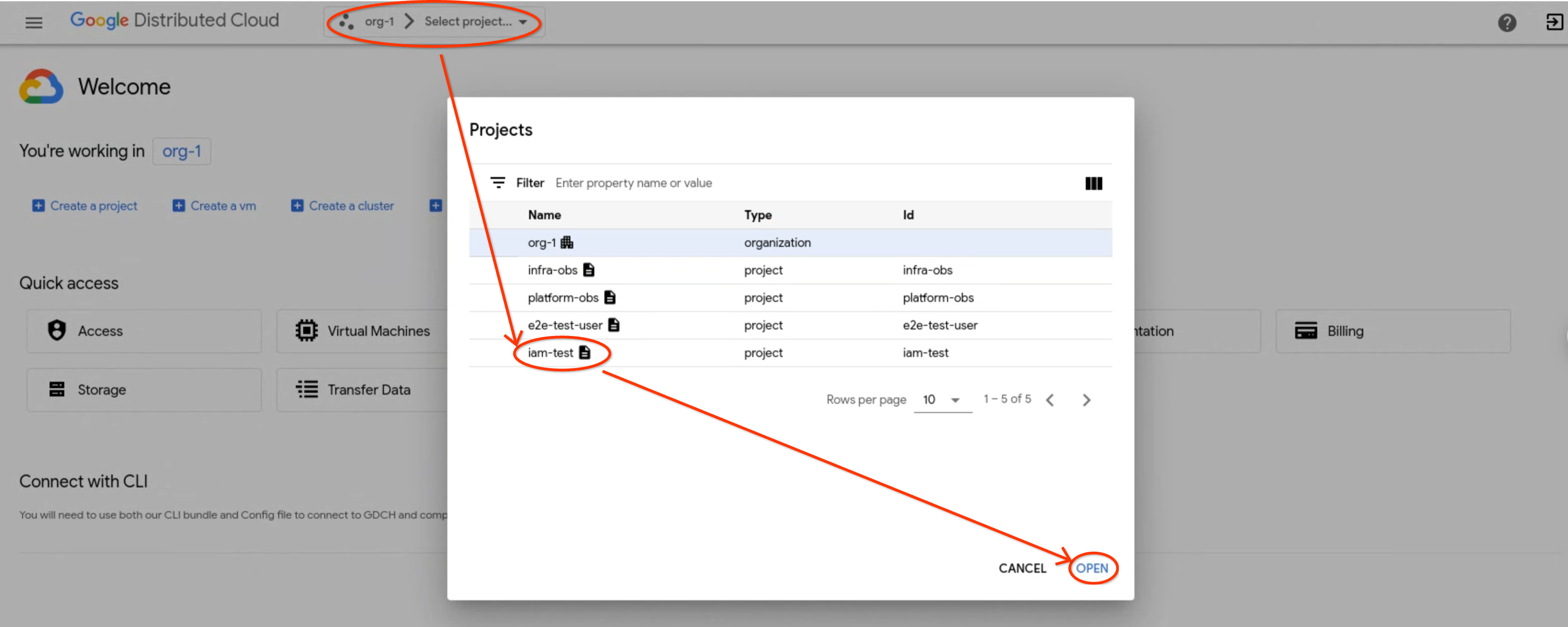
- 탐색 메뉴에서 ID 및 액세스, 액세스를 클릭합니다.
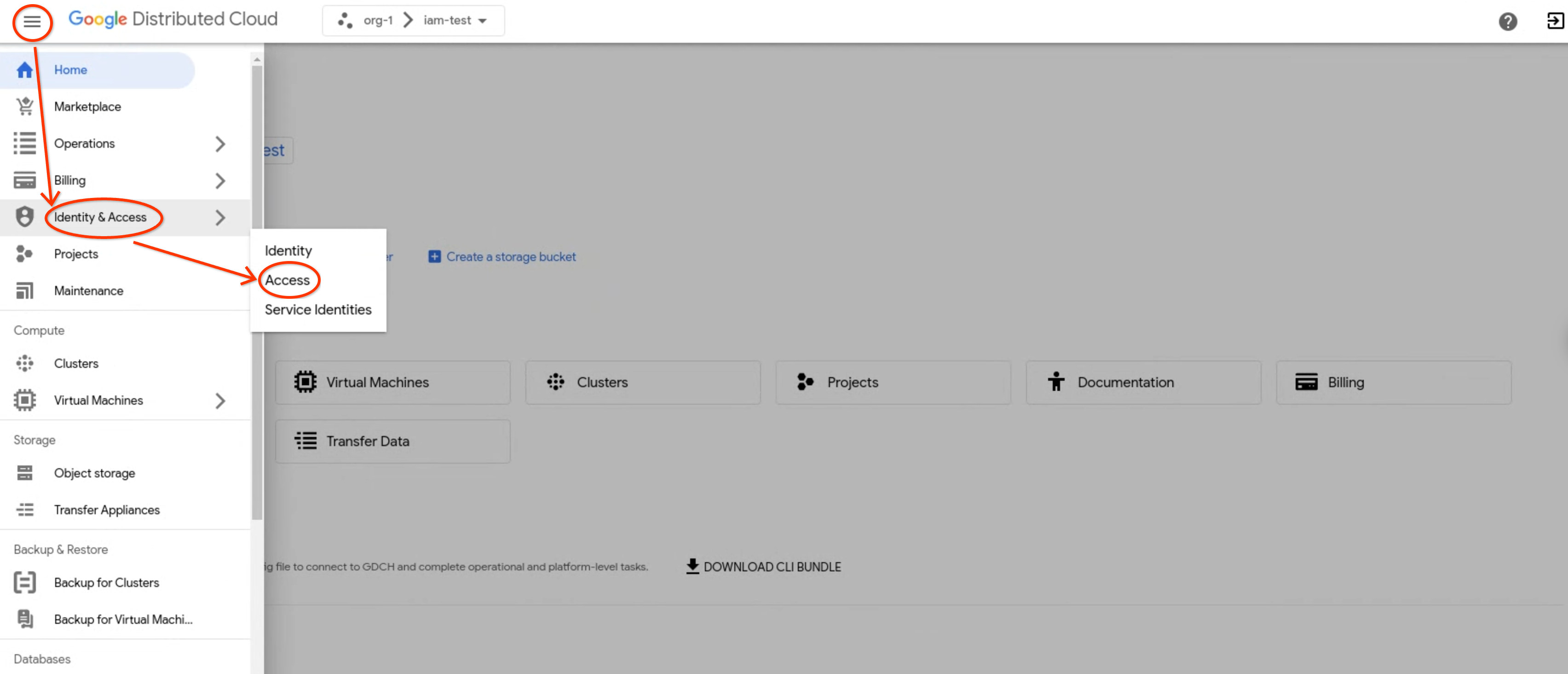
- 구성원 추가를 클릭합니다.
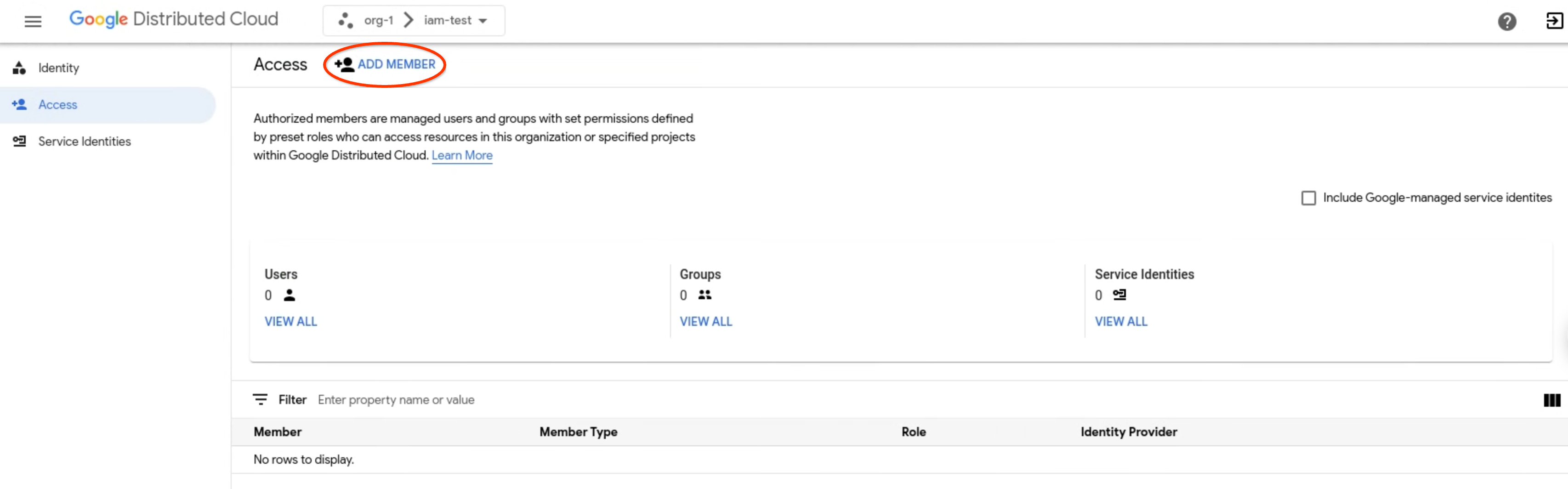
- ID 공급업체 드롭다운 메뉴에서 ID 공급업체를 선택합니다.
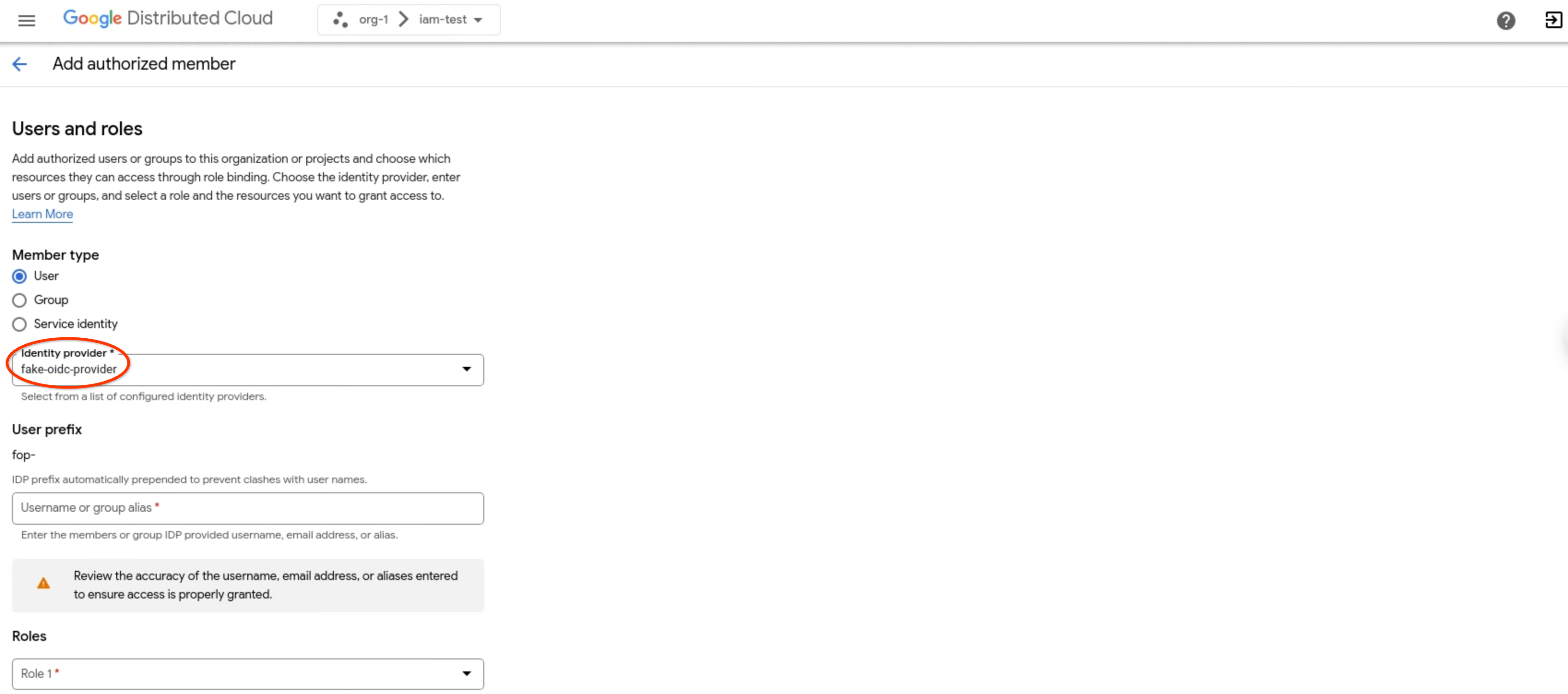
- 회원 유형에서 사용자를 선택하여 개별 사용자를 추가할지, 그룹을 선택하여 그룹을 추가할지 선택합니다. 다음 예시에서는 선택된
User를 보여줍니다.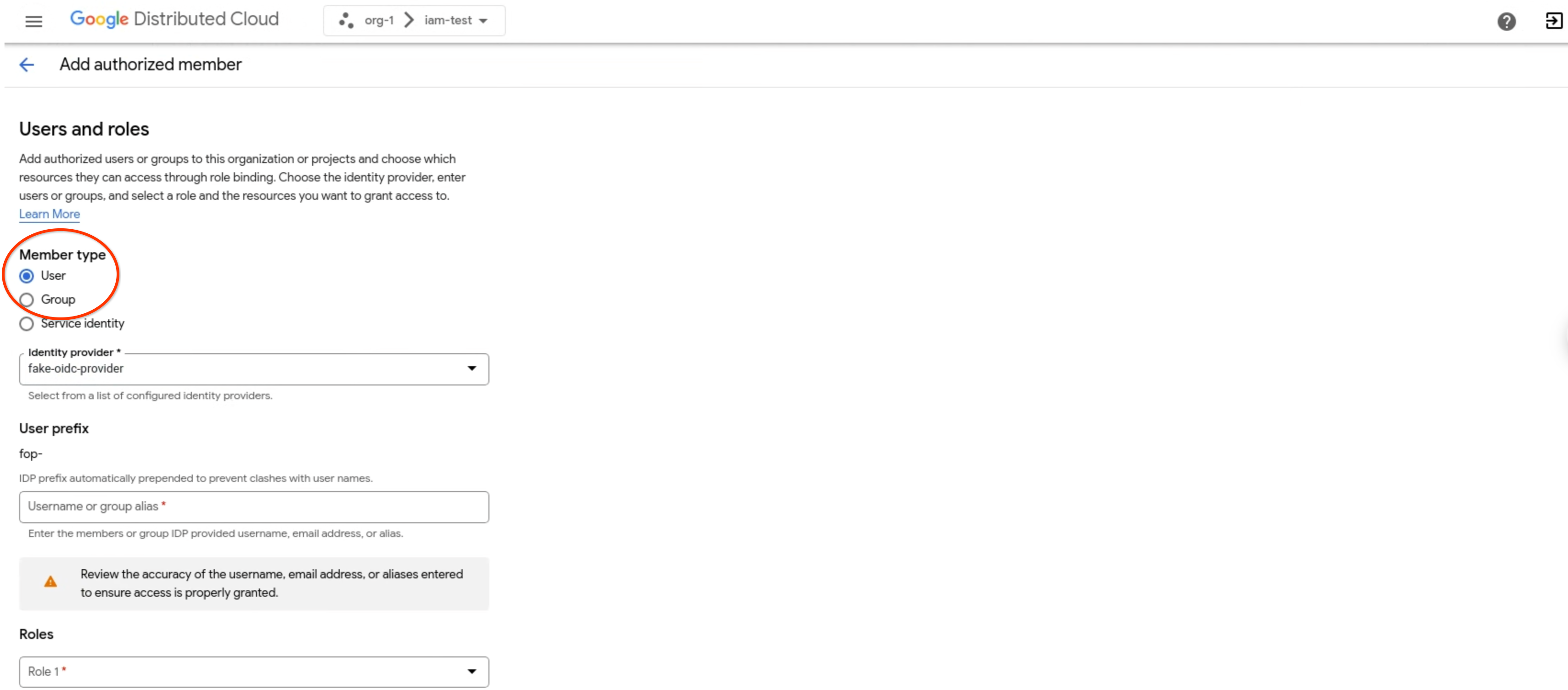
- 사용자 이름 또는 그룹 별칭 필드에 사용자 이름, 이메일 주소 또는 별칭을 입력합니다.
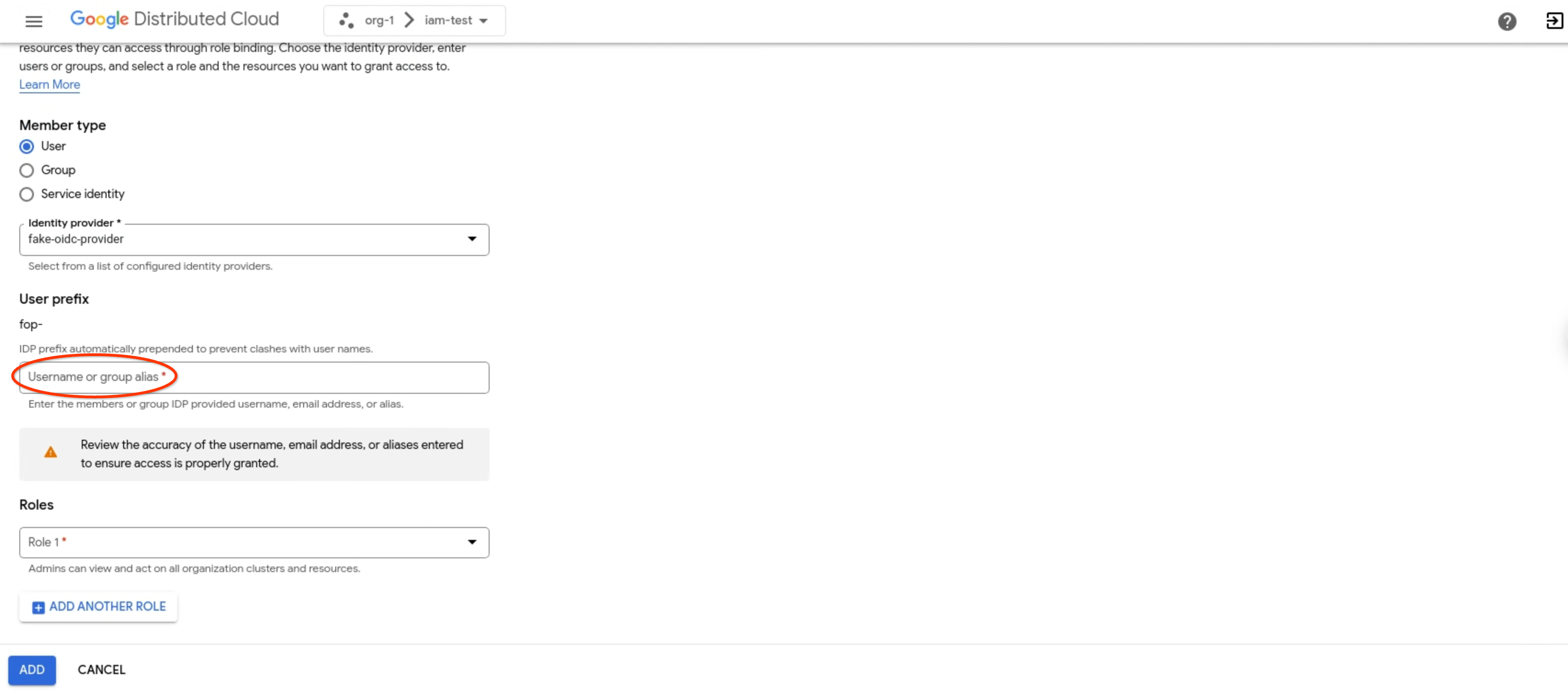
- 역할 드롭다운 목록에서 사용자 또는 그룹에 할당할 역할을 선택합니다(예: 프로젝트 뷰어). 다른 역할 추가를 클릭하여 선택한 사용자 또는 그룹을 한 번에 여러 역할과 바인딩할 수 있습니다.

- 추가를 클릭합니다.
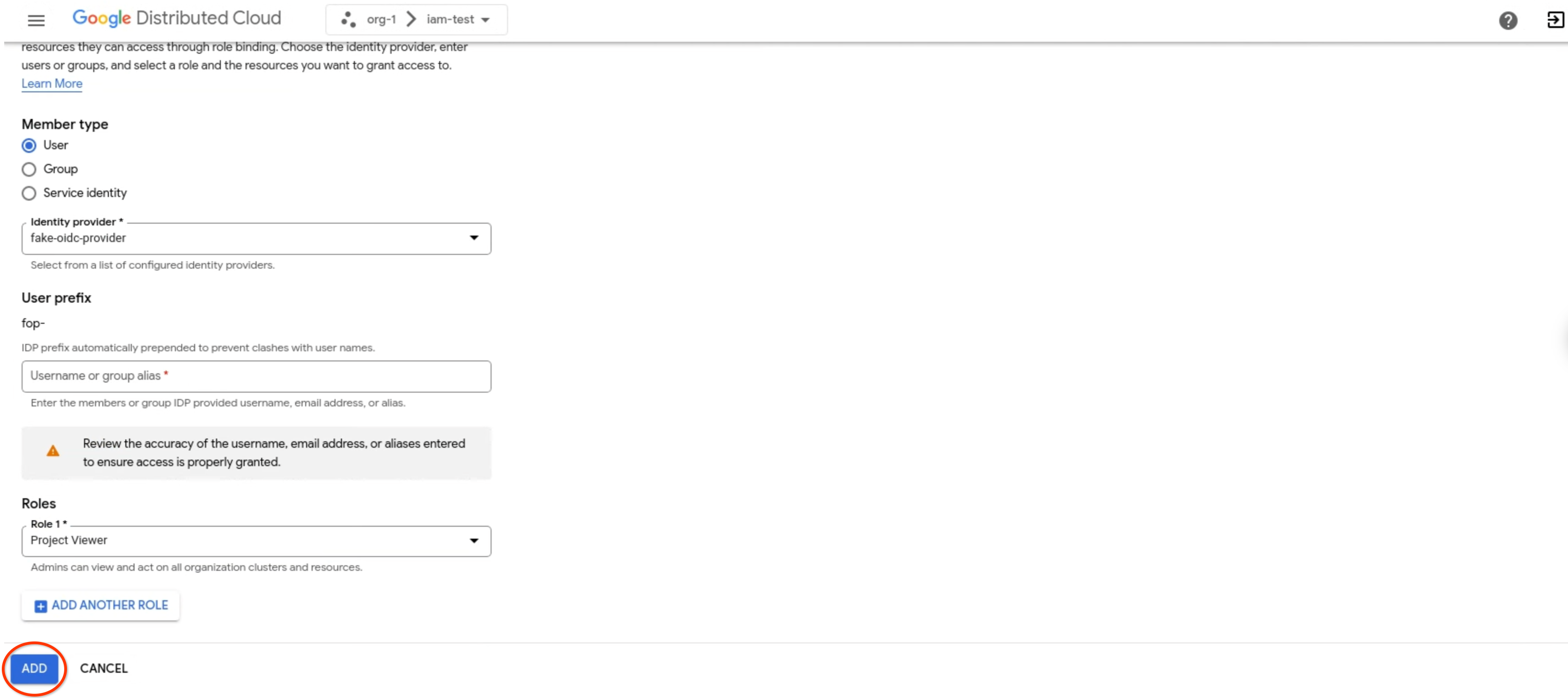
gdcloud
gdcloud CLI가 설치되어 있는지 확인합니다.
gdcloud auth login명령어를 사용하여 ID 공급자로 인증하여 로그인합니다. 자세한 내용은 gdcloud CLI 인증을 참고하세요.프로젝트의 역할 바인딩을 설정합니다.
gdcloud projects add-iam-policy-binding PROJECT \ --member=USER_ACCOUNT \ --role=ROLE다음 변수를 바꿉니다.
PROJECT: 역할 바인딩을 설정할 프로젝트의 이름입니다.USER_ACCOUNT: 역할을 부여할 사용자 계정입니다. 이 플래그는 ID 공급자 접두사 (user:idpprefix-user@example.com)가 있는 사용자 이메일 주소 또는 서비스 계정 프로젝트(serviceAccount:projectName:serviceAccountName)가 있는 서비스 계정 이름을 허용합니다.ROLE: 사용자에게 할당할 사전 정의된 역할 또는 맞춤 역할의 이름입니다.
역할 바인딩 삭제
더 이상 액세스 권한이 필요하지 않으면 구성원과 연결된 역할, 권한, 액세스 권한을 삭제합니다.
구성원을 삭제하려면 다음 단계를 따르세요.
콘솔
- GDC 콘솔에 로그인합니다.
- 메뉴 바에서 프로젝트 선택을 클릭합니다. 역할 바인딩을 설정할 기존 프로젝트 중 하나를 선택한 다음 열기를 클릭합니다. 선택한 프로젝트가 메뉴 바의 조직 이름 뒤에 표시됩니다.
- 탐색 메뉴에서 ID 및 액세스, 액세스를 클릭합니다.
- 승인된 구성원 목록에서 구성원을 선택합니다. 목록에서 여러 회원을 선택하여 한 번에 여러 회원을 삭제할 수 있습니다.
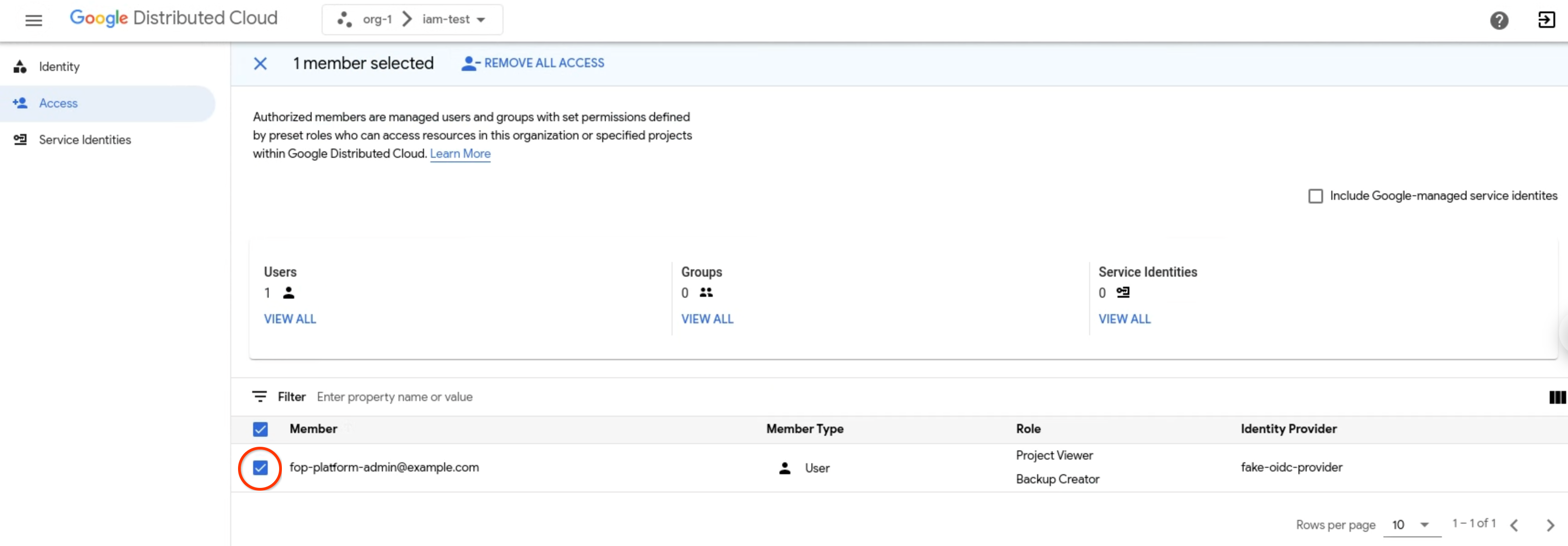
- 모든 액세스 권한 삭제를 클릭하여 현재 프로젝트에서 구성원과 연결된 모든 역할 바인딩을 삭제합니다.
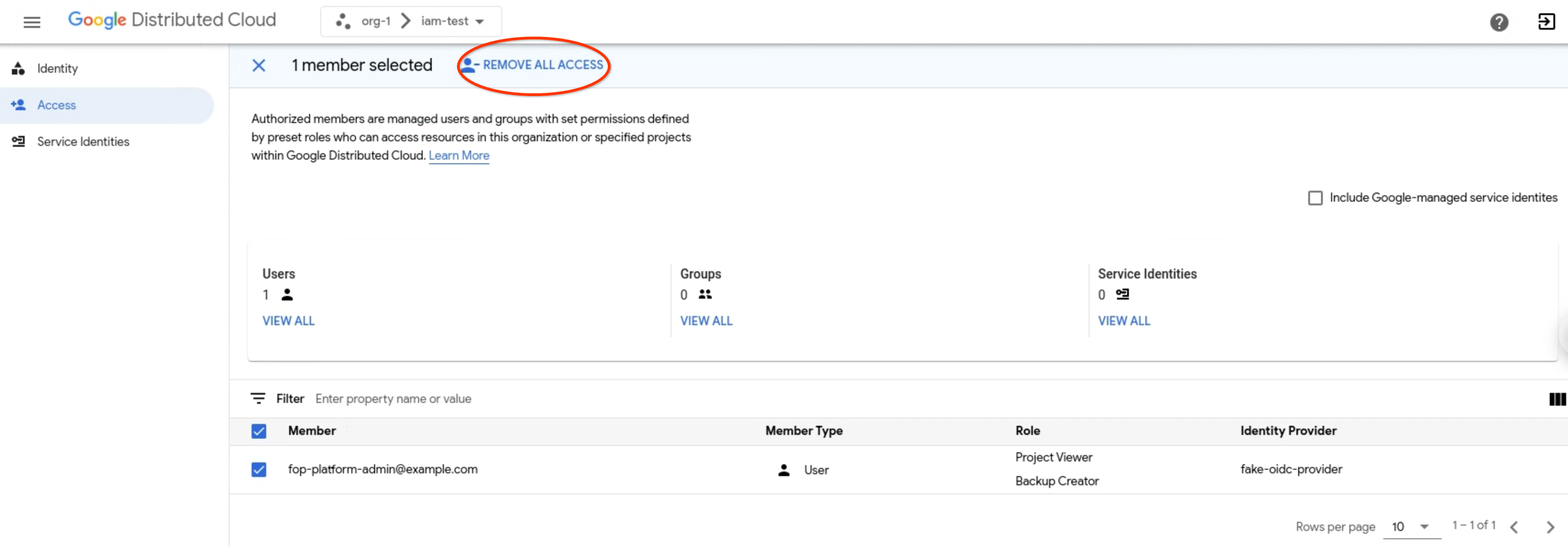
- 메시지가 표시되면 회원 삭제를 클릭하여 확인합니다.
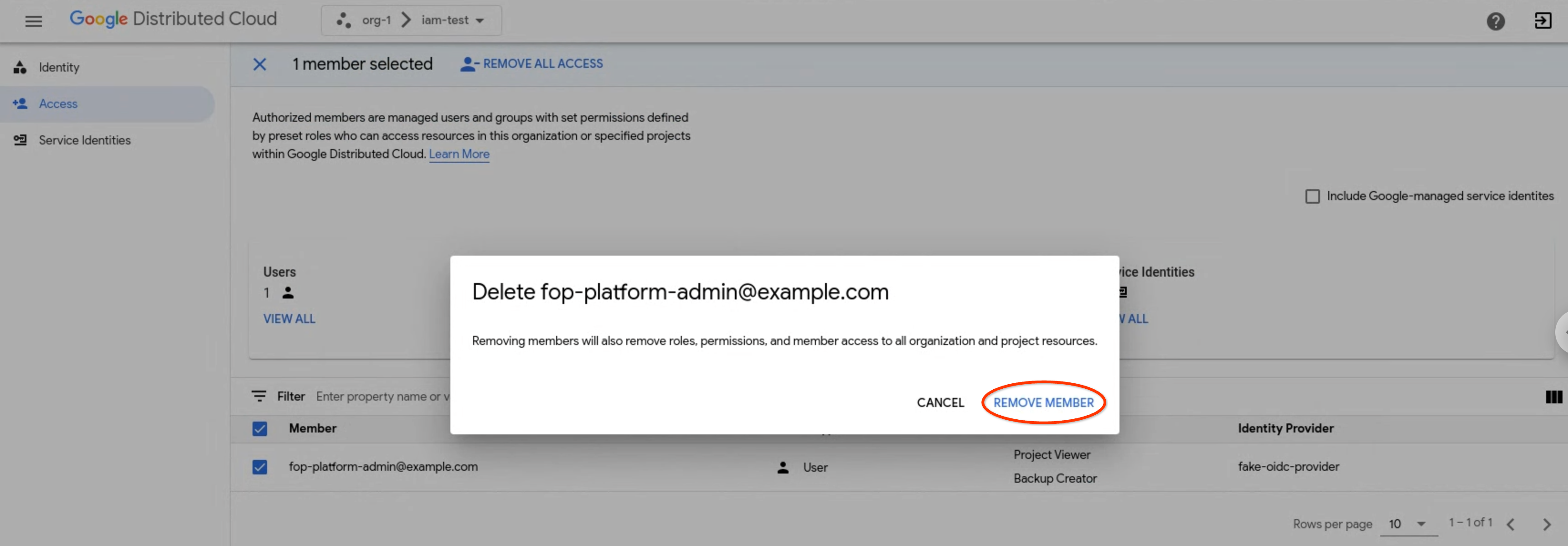
gdcloud
gdcloud CLI가 설치되어 있는지 확인합니다.
gdcloud auth login명령어를 사용하여 ID 공급자로 인증하여 로그인합니다. 자세한 내용은 gdcloud CLI 인증을 참고하세요.프로젝트의 역할 바인딩을 삭제합니다.
gdcloud projects remove-iam-policy-binding PROJECT \ --member=USER_ACCOUNT \ --role=ROLE다음 변수를 바꿉니다.
PROJECT: 역할 바인딩을 삭제할 프로젝트의 이름입니다.USER_ACCOUNT: 역할을 삭제할 사용자 계정입니다. 이 플래그는 ID 공급자 접두사 (user:idpprefix-user@example.com)가 있는 사용자 이메일 주소 또는 서비스 계정 프로젝트(serviceAccount:projectName:serviceAccountName)가 있는 서비스 계정 이름을 허용합니다.ROLE: 사용자 계정에서 삭제할 사전 정의된 역할 또는 맞춤 역할의 이름입니다.
