Google Distributed Cloud (GDC) dengan air gap menawarkan kemampuan untuk mengonfigurasi periode pemeliharaan guna menjadwalkan waktu untuk update otomatis. Masa pemeliharaan dirancang untuk menargetkan waktu saat periode nonaktif singkat menyebabkan dampak terendah pada cluster database Anda. Anda dapat menjadwalkan masa pemeliharaan berdasarkan hari dalam seminggu dan jam, serta durasi masa pemeliharaan dibuka. Misalnya, Anda dapat menetapkan masa pemeliharaan untuk dimulai pada pukul 03.00 hari Selasa yang berlangsung selama delapan jam.
Anda juga dapat merencanakan pengecualian pemeliharaan, yang mencegah gangguan pada beban kerja Anda selama rentang tanggal yang, karena keadaan unik, Anda tidak ingin mengizinkan periode pemeliharaan yang ditetapkan.
Membuat masa pemeliharaan
Untuk membuat masa pemeliharaan untuk cluster database Anda, selesaikan langkah-langkah berikut:
Konsol
Dari menu navigasi konsol GDC, pilih Database Service.
Pilih cluster database yang ingin Anda rencanakan setelan pemeliharaannya.
Di bagian Pemeliharaan, klik edit Edit.
Pilih Waktu mulai dan Durasi untuk masa pemeliharaan. Selain itu, pilih hari dalam seminggu untuk menerapkan masa pemeliharaan.

Untuk menerapkan pengecualian pemeliharaan, klik Tambahkan Pengecualian Pemeliharaan.
Beri nama pengecualian dan tentukan periode waktu yang akan dikecualikan untuk masa pemeliharaan Anda.
Klik Simpan.
gdcloud
Untuk membuat masa pemeliharaan untuk cluster database Anda, jalankan:
gdcloud maintenance policies create POLICY_NAME \ --project PROJECT_ID \ --weekly-cycle-days DAYS_OF_WEEK \ --weekly-cycle-start-time START_TIME \ --weekly-cycle-duration DURATIONGanti kode berikut:
POLICY_NAME: Nama kebijakan pemeliharaan.PROJECT_ID: ID project tempat kebijakan pemeliharaan akan dibuat.DAYS_OF_WEEK: Daftar hari dalam seminggu yang dipisahkan koma saat pemeliharaan dapat dimulai. Nilai yang diterima adalah hari dalam seminggu yang diformat RFC-822, sepertiMon.START_TIME: Waktu dalam sehari, dalam zona waktu UTC, saat pemeliharaan dapat dimulai. Nilai harus mengikuti formathh:mm, seperti20:36.DURATION: Durasi maksimum pemeliharaan dapat berlangsung, seperti2h3m.
Untuk menerapkan pengecualian pemeliharaan ke masa pemeliharaan, jalankan:
gdcloud maintenance policies update POLICY_NAME \ --project PROJECT_ID \ --add-exclusion-name EXCLUSION_NAME \ --add-exclusion-start START_TIME \ --add-exclusion-end END_TIMEGanti kode berikut:
POLICY_NAME: Nama kebijakan pemeliharaan.PROJECT_ID: ID project tempat kebijakan pemeliharaan akan dibuat.EXCLUSION_NAME: Nama pengecualian pemeliharaan baru yang akan ditambahkan.START_TIME: Tanggal dan waktu mulai untuk pengecualian pemeliharaan baru. Nilai yang diterima harus mengikuti stempel waktu berformat RFC-3339, seperti2006-01-02T15:04:05Z.END_TIME: Tanggal dan waktu berakhir untuk pengecualian pemeliharaan baru. Nilai yang diterima harus mengikuti stempel waktu berformat RFC-3339, seperti2006-01-02T15:04:05Z.
Pastikan kebijakan pemeliharaan ada dan mencerminkan konfigurasi yang Anda inginkan:
gdcloud maintenance policies list --project PROJECT_IDUntuk melampirkan kebijakan pemeliharaan ke cluster database Anda, jalankan:
gdcloud maintenance policy-bindings create POLICY_BINDING_NAME \ --project PROJECT_ID \ --policy-name POLICY_NAME \ --resource-name RESOURCE_NAMEGanti kode berikut:
POLICY_BINDING_NAME: Nama resource binding kebijakan.PROJECT_ID: ID project tempat kebijakan pemeliharaan akan dibuat.POLICY_NAME: Nama kebijakan pemeliharaan yang dibuat di langkah sebelumnya.RESOURCE_NAME: Nama resource yang akan diikat. Misalnya, untuk nama cluster databasemy-cluster, nama resource untuk setiap mesin database yang tersedia adalah sebagai berikut:- AlloyDB Omni:
DBCluster.alloydbomni.dbadmin.gdc.goog/my-cluster - Oracle:
DBCluster.oracle.dbadmin.gdc.goog/my-cluster - PostgreSQL:
DBClusters.postgresql.dbadmin.gdc.goog/my-cluster
- AlloyDB Omni:
Pastikan pengikatan kebijakan ada, dan kondisi
Valid-nya adalahTrue:gdcloud maintenance policy-bindings list --project PROJECT_IDGanti
PROJECT_IDdengan ID project tempat kebijakan pemeliharaan akan dibuat.
Menghapus masa pemeliharaan
Untuk menghapus masa pemeliharaan untuk cluster database Anda, selesaikan langkah-langkah berikut:
Konsol
Dari menu navigasi konsol GDC, pilih Database Service.
Pilih cluster database yang ingin Anda rencanakan setelan pemeliharaannya.
Di bagian Pemeliharaan, klik edit Edit.
Di kolom Length, pilih 24h.
Pilih semua hari dalam seminggu.
Klik Simpan.
Tindakan ini akan menghapus masa pemeliharaan yang ditentukan dan memungkinkan update pemeliharaan dimulai kapan saja.
gdcloud
Untuk menghapus masa pemeliharaan dari cluster database Anda, jalankan:
gdcloud maintenance policies delete POLICY_NAME \ --project PROJECT_IDGanti kode berikut:
POLICY_NAME: Nama kebijakan pemeliharaan.PROJECT_ID: ID project tempat kebijakan pemeliharaan berada.
Hapus binding kebijakan pemeliharaan dari cluster database:
gdcloud maintenance policy-bindings delete POLICY_BINDING_NAME \ --project PROJECT_IDGanti kode berikut:
POLICY_BINDING_NAME: Nama binding kebijakan pemeliharaan.PROJECT_ID: ID project tempat kebijakan pemeliharaan berada.
Mengelola pengecualian pemeliharaan
Jika membuat pengecualian pemeliharaan untuk masa pemeliharaan, Anda dapat mengedit atau menghapus pengecualian tanpa memengaruhi masa pemeliharaan. Untuk mengedit atau menghapus pengecualian pemeliharaan, selesaikan langkah-langkah berikut:
Konsol
Dari menu navigasi konsol GDC, pilih Database Service.
Pilih cluster database yang ingin Anda kecualikan dari pemeliharaan.
Di bagian Pemeliharaan, klik edit Edit.
Edit rentang tanggal dan waktu mulai pengecualian. Jika Anda ingin menghapus pengecualian, klik hapus Hapus.
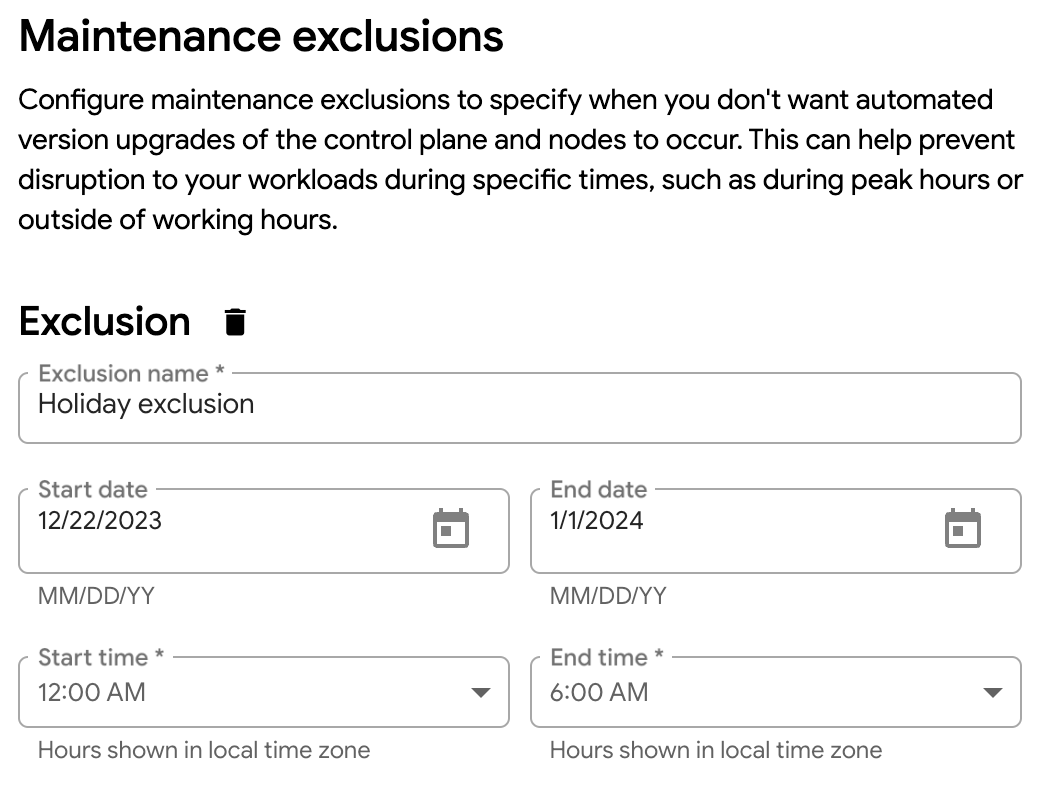
Klik Simpan untuk menyimpan perubahan pengecualian pemeliharaan ke jendela pemeliharaan.
gdcloud
CLI gdcloud hanya mendukung penambahan dan penghapusan pengecualian pemeliharaan. Oleh karena itu, Anda harus menghapus pengecualian yang ada dan menambahkan pengecualian baru jika ingin mengubah rentang tanggal atau waktu pengecualian.
Untuk menghapus pengecualian pemeliharaan, jalankan:
gdcloud maintenance policies update POLICY_NAME \ --project PROJECT_ID \ --remove-exclusion-name EXCLUSION_NAMEGanti kode berikut:
POLICY_NAME: Nama kebijakan pemeliharaan.PROJECT_ID: ID project tempat pengecualian kebijakan pemeliharaan akan dihapus.EXCLUSION_NAME: Nama pengecualian pemeliharaan yang akan dihapus.
Untuk menambahkan pengecualian pemeliharaan baru guna menerapkan pengeditan pengecualian sebelumnya, jalankan:
gdcloud maintenance policies update POLICY_NAME \ --project PROJECT_ID \ --add-exclusion-name EXCLUSION_NAME \ --add-exclusion-start START_TIME \ --add-exclusion-end END_TIMEGanti kode berikut:
POLICY_NAME: Nama kebijakan pemeliharaan.PROJECT_ID: ID project tempat kebijakan pemeliharaan berada.EXCLUSION_NAME: Nama pengecualian pemeliharaan baru yang akan ditambahkan.START_TIME: Tanggal dan waktu mulai untuk pengecualian pemeliharaan baru. Nilai yang diterima harus mengikuti stempel waktu berformat RFC-3339, seperti2006-01-02T15:04:05Z.END_TIME: Tanggal dan waktu berakhir untuk pengecualian pemeliharaan baru. Nilai yang diterima harus mengikuti stempel waktu berformat RFC-3339, seperti2006-01-02T15:04:05Z.

