Menyelesaikan dan menutup kasus
Dokumen ini menjelaskan cara menutup kasus di Google Security Operations menggunakan berbagai opsi antarmuka, termasuk halaman detail kasus, antrean kasus (tampilan berdampingan dan daftar), dan halaman Penelusuran. Artikel ini juga menjelaskan cara melihat konten kasus yang ditutup. Anda dapat menutup kasus setelah diselesaikan.
Cara menutup kasus
Anda dapat menutup kasus setelah diselesaikan. Anda dapat melakukannya dari lokasi berikut:
- Untuk satu kasus, gunakan halaman detail kasus (menu atas).
- Untuk beberapa kasus, gunakan tindakan massal dari salah satu lokasi berikut:
- Tampilan Bersebelahan atau Daftar di halaman Kasus
- halaman Penelusuran
- Endpoint API
Menutup satu kasus dari halaman detail kasus
-
Buka kasus yang ingin Anda tutup, lalu klik
 Tutup Kasus.
Tutup Kasus. - Dalam dialog Tutup Kasus, pilih alasan dan penyebab utama yang valid untuk menutup kasus, lalu masukkan komentar tambahan. Komentar ini akan diposting di Dinding Kasus.
- Klik Close.
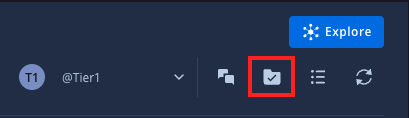
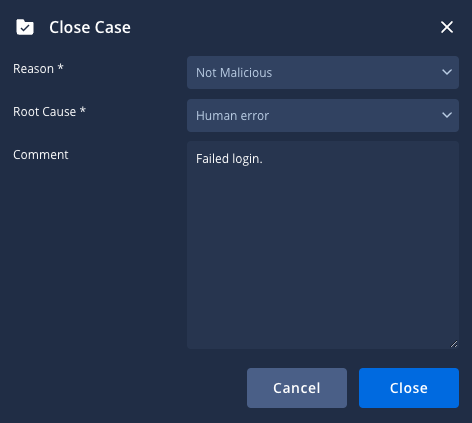
Menutup beberapa kasus sekaligus
Saat Anda mengelola kasus dalam jumlah besar, pilih metode yang sesuai dengan alur kerja Anda dan jumlah kasus yang ingin Anda selesaikan.
Panduan berikut didasarkan pada perkiraan jumlah kasus terbuka dalam antrean kasus Anda.
Untuk sejumlah kecil kasus (2-250 kasus)
Jika Anda memiliki sejumlah kasus yang dapat dikelola untuk ditutup (biasanya 2-250 kasus, dengan platform yang memungkinkan Anda menutup hingga 50 kasus sekaligus dari tampilan halaman Kasus atau halaman Penelusuran), Anda dapat menggunakan metode ini langsung dalam platform.
Dari antrean kasus (tampilan berdampingan)
- Di antrean kasus, klik
 Pilih beberapa kasus.
Pilih beberapa kasus. - Pilih kasus yang relevan yang ingin Anda tutup di antrean kasus.
- Klik format_list_bulleted Tutup Kasus/Gabungkan Kasus, lalu pilih Tutup Kasus.
- Pada dialog Tutup Kasus, pilih alasan dan penyebab utama yang valid. Jika ingin, masukkan komentar untuk diposting di Dinding Kasus.
- Klik Close.
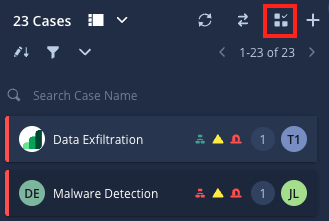
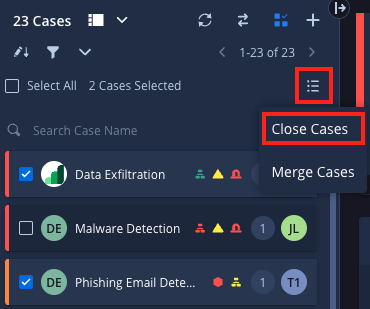
Dari antrean kasus (tampilan daftar)
- Pilih kasus yang relevan yang ingin Anda tutup di antrean kasus.
- Klik
 Tutup kasus.
Tutup kasus. - Dalam dialog Tutup Kasus, pilih alasan yang valid dan penyebab utama untuk menutup kasus, lalu masukkan komentar tambahan. Komentar ini akan diposting di Dinding Kasus.
- Klik Close.

Dari halaman Penelusuran
- Buka halaman Penelusuran.
- Terapkan filter untuk menemukan kasus relevan yang ingin Anda tutup.
- Dari hasil penelusuran, pilih kasus yang ingin Anda tutup.
- Klik Menu, lalu pilih Tutup kasus.
- Pada dialog Tutup Kasus, pilih alasan dan penyebab utama yang valid. Jika ingin, masukkan komentar untuk diposting di Dinding Kasus. Klik Tutup setelah selesai.
Untuk jumlah kasus sedang (250-2.000 kasus)
Untuk jumlah kasus yang lebih besar, tetapi masih dapat dikelola (biasanya 250-2.000 kasus, dengan API yang memungkinkan penghapusan dalam blok 50 per permintaan), gunakan endpoint API berikut untuk menutup kasus secara massal:
/api/external/v1/cases-queue/bulk-operations/ExecuteBulkCloseCase
Untuk sejumlah besar kasus (lebih dari 2.000 kasus)
Jika Anda perlu menutup sejumlah besar kasus (lebih dari 2.000 kasus), hubungi Dukungan Google.
Melihat isi kasus tertutup
Untuk melihat isi kasus yang ditutup, ikuti langkah-langkah berikut:
- Buka halaman Penelusuran SOAR.
- Di bagian Filter, pilih Status > Ditutup.
- Klik Terapkan.
- Dalam daftar kasus yang ditutup, klik nomor ID kasus yang dipilih; Anda akan dialihkan ke konten kasus asli.
Perlu bantuan lain? Dapatkan jawaban dari anggota Komunitas dan profesional Google SecOps.

