解决并关闭支持请求
支持的平台:
Google SecOps
SOAR
本文档介绍了如何使用 Google Security Operations 中的各种界面选项(包括“问题详情”页面、“问题队列”(并排视图和列表视图)和搜索页面)关闭问题。本文还介绍了如何查看已关闭支持请求的内容。问题解决后,您可以关闭支持请求。
关闭支持请求的方式
问题解决后,您可以关闭支持请求。您可以在以下位置执行此操作:
- 对于单个支持请求,请使用支持请求详情页面(顶部菜单)。
- 对于多个支持请求,请通过以下任一位置使用批量操作:
通过支持请求详情页面关闭单个支持请求
一次性关闭多个支持请求
如果您要管理大量支持请求,请选择适合您的工作流程和要关闭的支持请求数量的方法。
以下准则基于您的支持请求队列中未结支持请求的大致数量。
对于少量病例(2-250 例)
如果您需要关闭的支持请求数量不多(通常为 2-250 个,平台允许您一次性关闭最多 50 个支持请求,无论是在支持请求页面视图还是搜索页面),可以直接在平台内使用这些方法。
在支持请求队列中(并排视图)
- 在支持请求队列中,点击
 选择多个支持请求。
选择多个支持请求。 - 在支持请求队列中选择要关闭的相关支持请求。
- 依次点击 format_list_bulleted 关闭支持请求/合并支持请求和关闭支持请求。
- 在关闭支持请求对话框中,选择有效的原因和根本原因。 (可选)输入要在支持请求墙上发布的评论。
- 点击关闭。
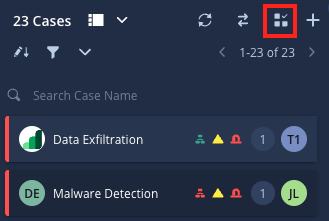

在支持请求队列(列表视图)中
通过搜索页面
- 前往搜索页面。
- 应用过滤条件,找到要关闭的相关支持请求。
- 从搜索结果中选择要关闭的支持请求。
- 点击 菜单,然后选择关闭支持请求。
- 在关闭支持请求对话框中,选择有效的原因和根本原因。 (可选)输入要在支持请求墙上发布的评论。完成后,点击关闭。
对于中等数量的病例(250-2000 个病例)
对于数量较多但仍可管理的工单(通常为 250-2000 个工单,API 允许每次请求删除 50 个工单),请使用以下 API 端点批量关闭工单:
/api/external/v1/cases-queue/bulk-operations/ExecuteBulkCloseCase
对于大量案例(2000 个以上)
如果您需要关闭大量支持请求(2000 个以上),请与 Google 支持团队联系。
查看已关闭支持请求的内容
如需查看已关闭支持请求的内容,请按以下步骤操作:
- 前往 SOAR 搜索页面。
- 在过滤条件部分,依次选择状态 > 已关闭。
- 点击应用。
- 在已关闭的支持请求列表中,点击所选支持请求的 ID 编号;系统会将您重定向到原始支持请求内容。
需要更多帮助?从社区成员和 Google SecOps 专业人士那里获得解答。




