Timestamp Definitions
This document explains common timestamps for events and detections. For more information about timestamps, see Date function.
The following timestamps are related to events:
- Event timestamp: Time when an event occurred and is stored in the
metadata.event_timestampUDM field. Rules and UDM searches use themetadata.event_timestampfield for queries. - Collected timestamp: Time when an event was collected by the local collection
infrastructure, such as the forwarder. This is stored in the
metadata.collected_timestampUDM field. - Ingested timestamp: Time when an event was ingested by Google Security Operations.
This is stored in the
metadata.ingested_timestampUDM field.
The following timestamps are stored with detections:
- Detection window: For rules with a
matchsection, a detection is created over the time range, called the detection window. The event timestamps for events that triggered the detection are within the detection window. - Detection timestamp: For rules with a
matchsection, the detection timestamp is the end time of the detection window. Otherwise, the detection timestamp is themetadata.event_timestampof the event that generated the detection. - Detection created timestamp: Date and time the detection was created by detection engine.
Where timestamps appear in the application
The following sections define where you can view these timestamps in the UI.
UDM Event viewer
To open the UDM Event view, do the following:
- Perform a UDM Search.
- In the Events tab, select an event to open the Event viewer
The UDM event pane displays the following data:
- Event timestamp is stored in the
metadata.event_timestampUDM field (1). - Ingested timestamp is stored in the
metadata.ingested_timestampUDM field (2).
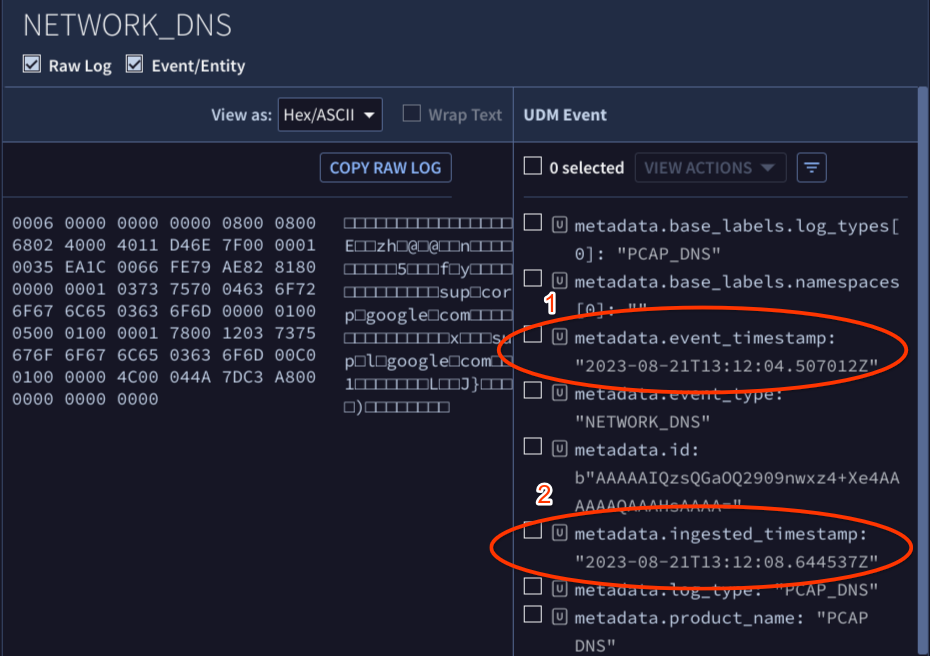
- Event timestamp is stored in the
Detections panel
To open the Detections view, do the following:
- Open Detections > Rules & Detections, and then click the Dashboard button.
Click the rule name link under the Rule name column. The Detections panel appears and displays the following:
- Detection timestamp appears in rows that identify a detection (1).
- Event timestamp appears in rows that identify events (2).
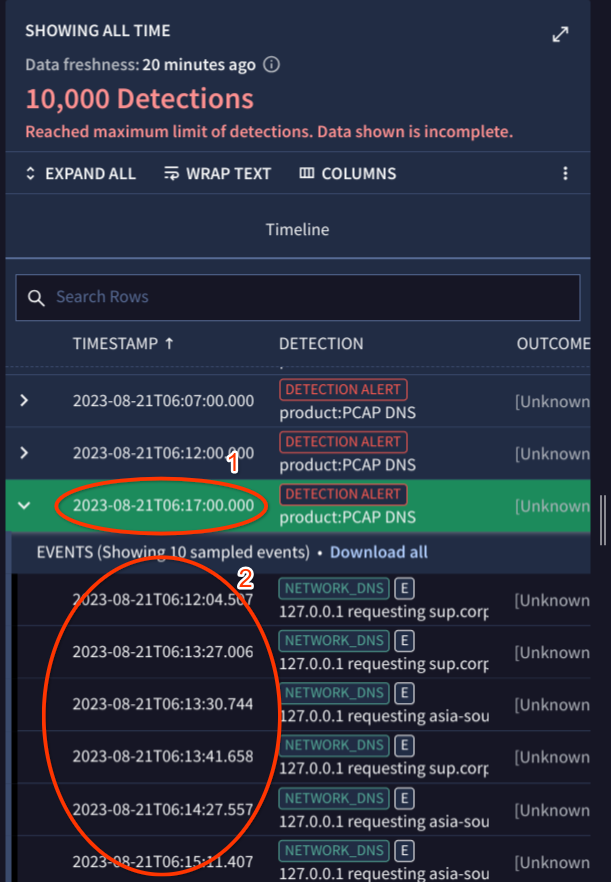
Alert view
To open the Alert view, do the following:
- Open Detections > Alerts & IOCs.
- Under the Alerts tab, click the alert name link in the Name column.
Click the Overview tab to display the following:
- Alert (or Detection) created timestamp appears in the Alert Details pane > Created field (1).
- Detection window appears in the Detection Summary pane > Detection window field (2).
- Detection timestamp appears is in the Detection Summary pane > Alerts detected at field (3).
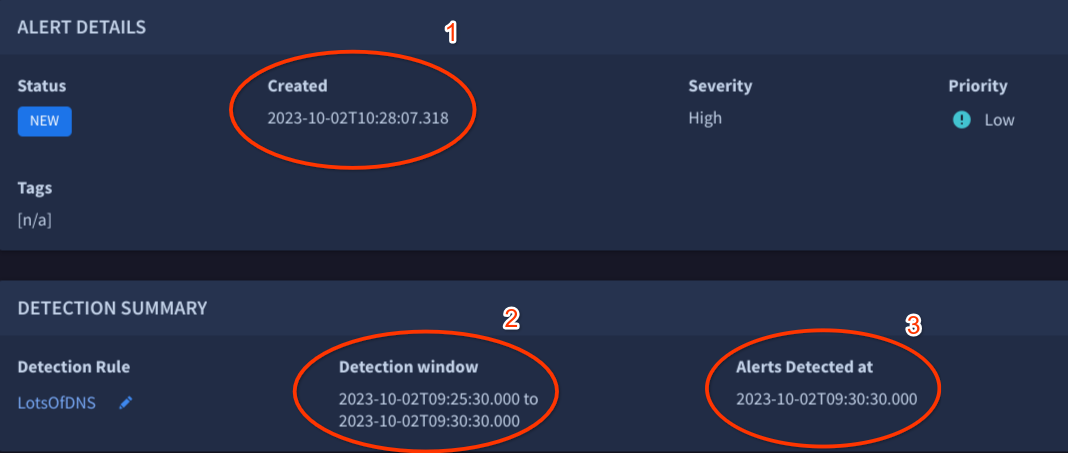
Need more help? Get answers from Community members and Google SecOps professionals.
