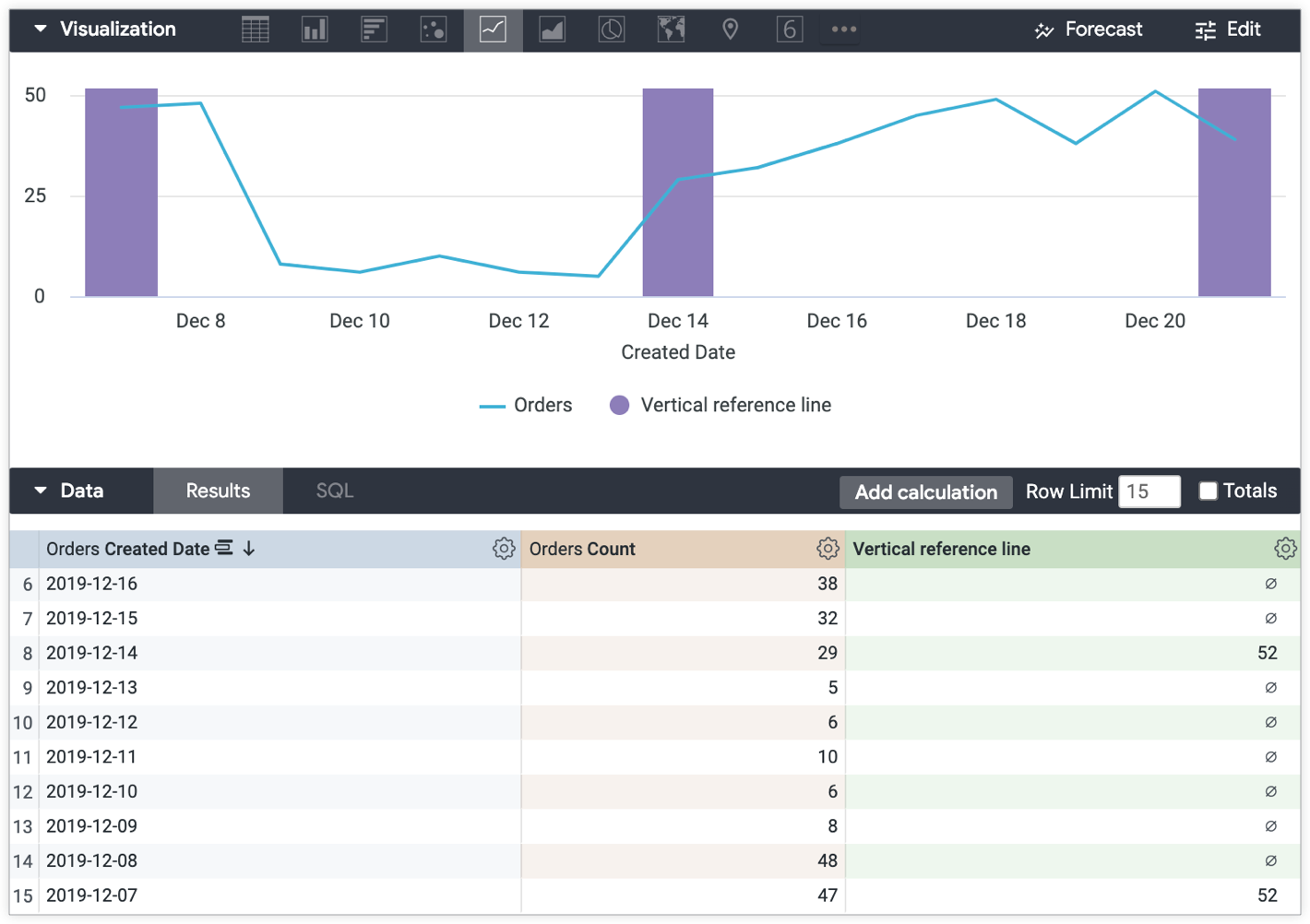Opsi visualisasi Looker memungkinkan Anda menyesuaikan visualisasi, termasuk menambahkan garis referensi. Opsi garis referensi adalah nilai statis, median, rata-rata (mean), maksimum, minimum, dan rentang, yang dapat dipilih di setelan Edit Visualisasi.
Namun, bagaimana jika Anda ingin menggunakan garis referensi vertikal dalam grafik? Misalnya, bagaimana jika Anda ingin memvisualisasikan berbagai tahap peluncuran produk pada tanggal tertentu berdasarkan pesanan yang dilakukan selama periode tersebut?
Solusi
Dengan menggunakan penghitungan tabel, Anda dapat membuat batang vertikal yang dapat dirujuk dalam grafik. Garis vertikal akan muncul seperti yang ada dalam contoh berikut.
Contoh berikut didasarkan pada Jelajahi dengan Jumlah Pesanan yang dikelompokkan menurut Tanggal Pembuatan Pesanan.
Untuk membuat garis referensi vertikal:
-
Buat penghitungan tabel yang mereferensikan titik data dalam visualisasi yang ingin Anda soroti dengan garis referensi vertikal. Contoh kasus penggunaan ini menggunakan ekspresi berikut untuk membuat garis referensi vertikal guna menandai tahap dalam tanggal peluncuran produk menggunakan Tanggal Pembuatan Pesanan:
if( to_string(${orders.created_date}) = "2019-12-21" OR to_string(${orders.created_date}) = "2019-12-14" OR to_string(${orders.created_date}) = "2019-12-07" , max(${orders.count})+1, null ) -
Selanjutnya, terapkan bagian berikut di menu Edit visualisasi:
- Di menu Deret, tetapkan Jenis visualisasi untuk penghitungan tabel ke Kolom.
- Di menu X, ubah Jenis Skala menjadi Ordinal.
- Di menu Plot, pastikan Pemosisi Deret tidak ditetapkan ke Persentase yang Ditumpuk.
Visualisasi yang dihasilkan menampilkan garis yang mewakili jumlah pesanan yang dilakukan dari waktu ke waktu, dan batang vertikal yang dihasilkan oleh penghitungan tabel Garis referensi vertikal menandai tahap peluncuran produk dari waktu ke waktu — awal, tengah, dan akhir: