Anda dapat menambahkan garis referensi ke beberapa jenis visualisasi Looker yang tersedia:
Opsi garis referensi default mencakup nilai statis, median, rata-rata (mean), maksimum, minimum, dan rentang, yang dapat dipilih dari menu setelan opsi visualisasi Edit.
Namun, Anda mungkin ingin menampilkan metrik yang lebih spesifik — seperti rata-rata berbobot — dengan garis referensi, bukan opsi garis referensi default. Anda dapat membuat garis referensi kustom dengan membuat penghitungan tabel, lalu memetakan garis tersebut dalam visualisasi.
Melanjutkan contoh rata-rata berbobot yang ditampilkan sebelumnya, misalnya Anda ingin memberi bobot rata-rata usia pengguna berdasarkan jumlah pengguna dan memiliki pengukuran untuk setiap hal ini di Jelajahi. Untuk membuat garis referensi vertikal rata-rata berbobot, Anda harus melakukan langkah-langkah berikut:
- Tambahkan ukuran Jumlah Pengguna dan Rata-Rata Usia Pengguna ke kueri Jelajahi.
-
Buat kalkulasi tabel seperti berikut untuk menghitung rata-rata berbobot dengan dua ukuran:
mean(sum(${users.count}*${users.average_age})/sum(${users.count}))Penghitungan tabel akan menampilkan satu nilai — rata-rata berbobot — untuk setiap baris kueri.
-
Jika jenis visualisasi yang dipilih bukan diagram garis, seperti diagram kolom atau diagram batang, Anda dapat memvisualisasikan penghitungan tabel sebagai garis dengan memilih jenis visualisasi Garis untuk deret penghitungan tabel di tab
Deret pada menu Edit. Karena penghitungan tabel hanya menampilkan satu nilai, garis akan muncul sebagai garis referensi horizontal.
Jika tidak ingin Rata-rata Usia Pengguna muncul dalam visualisasi, Anda juga dapat menyembunyikan kolom tersebut menggunakan opsi Sembunyikan dari Visualisasi.
Jika divisualisasi sebagai diagram kolom, Jumlah Pengguna dan Rata-rata Usia Pengguna yang dikelompokkan menurut data Jelajahi Usia Pengguna akan terlihat seperti berikut dengan garis referensi Rata-rata Usia Berbobot:
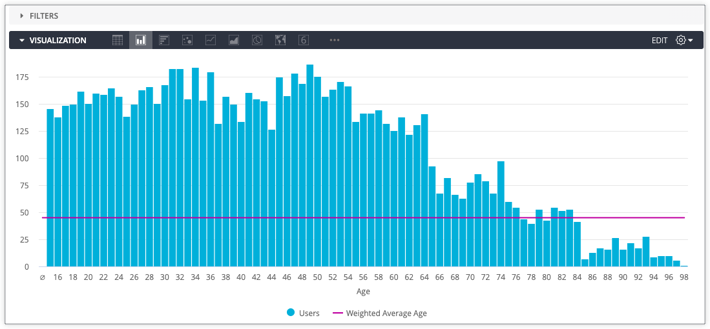
Jika ingin dapat menggunakan kembali kalkulasi tabel di Eksplorasi mendatang, Anda dapat membuat ulang kalkulasi di antara kolom numerik dengan ukuran jenis number.

