Tune a model using your data
This document shows you how to create a BigQuery ML remote model that references a Vertex AI model, and then configure the model to perform supervised tuning. The Vertex AI model must be one of the following:
gemini-2.5-progemini-2.5-flash-litegemini-2.0-flash-001gemini-2.0-flash-lite-001
After you create the remote model, you use the
ML.EVALUATE function
to evaluate the model and confirm that the model's performance suits your use
case. You can then use the model in conjunction with the
ML.GENERATE_TEXT function
to analyze text in a BigQuery table.
For more information, see Vertex AI Gemini API model supervised tuning.
Required roles
To create and evaluate a tuned model, you need the following Identity and Access Management (IAM) roles:
- Create and use BigQuery datasets, tables, and models:
BigQuery Data Editor (
roles/bigquery.dataEditor) on your project. Create, delegate, and use BigQuery connections: BigQuery Connections Admin (
roles/bigquery.connectionsAdmin) on your project.If you don't have a default connection configured, you can create and set one as part of running the
CREATE MODELstatement. To do so, you must have BigQuery Admin (roles/bigquery.admin) on your project. For more information, see Configure the default connection.Grant permissions to the connection's service account: Project IAM Admin (
roles/resourcemanager.projectIamAdmin) on the project that contains the Vertex AI endpoint. This is the current project for remote models that you create by specifying the model name as an endpoint. This is the project identified in the URL for remote models that you create by specifying a URL as an endpoint.Create BigQuery jobs: BigQuery Job User (
roles/bigquery.jobUser) on your project.
These predefined roles contain the permissions required to perform the tasks in this document. To see the exact permissions that are required, expand the Required permissions section:
Required permissions
- Create a dataset:
bigquery.datasets.create - Create, delegate, and use a connection:
bigquery.connections.* - Set service account permissions:
resourcemanager.projects.getIamPolicyandresourcemanager.projects.setIamPolicy - Create a model and run inference:
bigquery.jobs.createbigquery.models.createbigquery.models.getDatabigquery.models.updateDatabigquery.models.updateMetadata
You might also be able to get these permissions with custom roles or other predefined roles.
Before you begin
-
In the Google Cloud console, on the project selector page, select or create a Google Cloud project.
Roles required to select or create a project
- Select a project: Selecting a project doesn't require a specific IAM role—you can select any project that you've been granted a role on.
-
Create a project: To create a project, you need the Project Creator
(
roles/resourcemanager.projectCreator), which contains theresourcemanager.projects.createpermission. Learn how to grant roles.
-
Verify that billing is enabled for your Google Cloud project.
-
Enable the BigQuery, BigQuery Connection,Vertex AI, and Compute Engine APIs.
Roles required to enable APIs
To enable APIs, you need the Service Usage Admin IAM role (
roles/serviceusage.serviceUsageAdmin), which contains theserviceusage.services.enablepermission. Learn how to grant roles.
Create a dataset
Create a BigQuery dataset to contain your resources:
Console
In the Google Cloud console, go to the BigQuery page.
In the left pane, click Explorer:

If you don't see the left pane, click Expand left pane to open the pane.
In the Explorer pane, click your project name.
Click View actions > Create dataset.
On the Create dataset page, do the following:
For Dataset ID, type a name for the dataset.
For Location type, select Region or Multi-region.
- If you selected Region, then select a location from the Region list.
- If you selected Multi-region, then select US or Europe from the Multi-region list.
Click Create dataset.
bq
Create a connection
You can skip this step if you either have a default connection configured, or you have the BigQuery Admin role.
Create a Cloud resource connection for the remote model to use, and get the connection's service account. Create the connection in the same location as the dataset that you created in the previous step.
Select one of the following options:
Console
Go to the BigQuery page.
In the Explorer pane, click Add data:
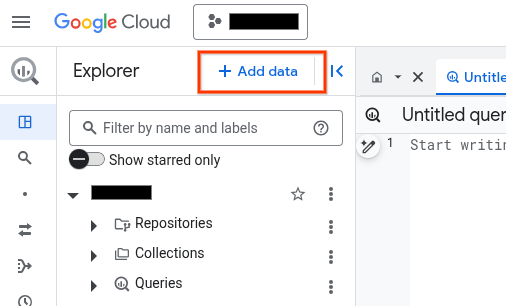
The Add data dialog opens.
In the Filter By pane, in the Data Source Type section, select Business Applications.
Alternatively, in the Search for data sources field, you can enter
Vertex AI.In the Featured data sources section, click Vertex AI.
Click the Vertex AI Models: BigQuery Federation solution card.
In the Connection type list, select Vertex AI remote models, remote functions, BigLake and Spanner (Cloud Resource).
In the Connection ID field, enter a name for your connection.
Click Create connection.
Click Go to connection.
In the Connection info pane, copy the service account ID for use in a later step.
bq
In a command-line environment, create a connection:
bq mk --connection --location=REGION --project_id=PROJECT_ID \ --connection_type=CLOUD_RESOURCE CONNECTION_ID
The
--project_idparameter overrides the default project.Replace the following:
REGION: your connection regionPROJECT_ID: your Google Cloud project IDCONNECTION_ID: an ID for your connection
When you create a connection resource, BigQuery creates a unique system service account and associates it with the connection.
Troubleshooting: If you get the following connection error, update the Google Cloud SDK:
Flags parsing error: flag --connection_type=CLOUD_RESOURCE: value should be one of...
Retrieve and copy the service account ID for use in a later step:
bq show --connection PROJECT_ID.REGION.CONNECTION_ID
The output is similar to the following:
name properties 1234.REGION.CONNECTION_ID {"serviceAccountId": "connection-1234-9u56h9@gcp-sa-bigquery-condel.iam.gserviceaccount.com"}
Terraform
Use the
google_bigquery_connection
resource.
To authenticate to BigQuery, set up Application Default Credentials. For more information, see Set up authentication for client libraries.
The following example creates a Cloud resource connection named
my_cloud_resource_connection in the US region:
To apply your Terraform configuration in a Google Cloud project, complete the steps in the following sections.
Prepare Cloud Shell
- Launch Cloud Shell.
-
Set the default Google Cloud project where you want to apply your Terraform configurations.
You only need to run this command once per project, and you can run it in any directory.
export GOOGLE_CLOUD_PROJECT=PROJECT_ID
Environment variables are overridden if you set explicit values in the Terraform configuration file.
Prepare the directory
Each Terraform configuration file must have its own directory (also called a root module).
-
In Cloud Shell, create a directory and a new
file within that directory. The filename must have the
.tfextension—for examplemain.tf. In this tutorial, the file is referred to asmain.tf.mkdir DIRECTORY && cd DIRECTORY && touch main.tf
-
If you are following a tutorial, you can copy the sample code in each section or step.
Copy the sample code into the newly created
main.tf.Optionally, copy the code from GitHub. This is recommended when the Terraform snippet is part of an end-to-end solution.
- Review and modify the sample parameters to apply to your environment.
- Save your changes.
-
Initialize Terraform. You only need to do this once per directory.
terraform init
Optionally, to use the latest Google provider version, include the
-upgradeoption:terraform init -upgrade
Apply the changes
-
Review the configuration and verify that the resources that Terraform is going to create or
update match your expectations:
terraform plan
Make corrections to the configuration as necessary.
-
Apply the Terraform configuration by running the following command and entering
yesat the prompt:terraform apply
Wait until Terraform displays the "Apply complete!" message.
- Open your Google Cloud project to view the results. In the Google Cloud console, navigate to your resources in the UI to make sure that Terraform has created or updated them.
Give the connection's service account access
Grant the connection's service account the Vertex AI Service Agent role.
If you plan to specify the endpoint as a URL when you create the remote model,
for example endpoint = 'https://us-central1-aiplatform.googleapis.com/v1/projects/myproject/locations/us-central1/publishers/google/models/gemini-2.0-flash',
grant this role in the same project you specify in the URL.
If you plan to specify the endpoint by using the model name when you create
the remote model, for example endpoint = 'gemini-2.0-flash', grant this role
in the same project where you plan to create the remote model.
Granting the role in a different project results in the error
bqcx-1234567890-wxyz@gcp-sa-bigquery-condel.iam.gserviceaccount.com does not have the permission to access resource.
To grant the role, follow these steps:
Console
Go to the IAM & Admin page.
Click Grant Access.
For New principals, enter the service account ID that you copied earlier.
Click Select a role.
In Filter, type
Vertex AI Service Agentand then select that role.Click Save.
gcloud
Use the
gcloud projects add-iam-policy-binding command:
gcloud projects add-iam-policy-binding 'PROJECT_NUMBER' --member='serviceAccount:MEMBER' --role='roles/aiplatform.serviceAgent' --condition=None
Replace the following:
PROJECT_NUMBER: your project number.MEMBER: the service account ID that you copied earlier.
The service account associated with your connection is an instance of the BigQuery Connection Delegation Service Agent, so it is OK to assign a service agent role to it.
Create a model with supervised tuning
In the Google Cloud console, go to the BigQuery page.
In the query editor, run the following query to create a remote model:
CREATE OR REPLACE MODEL `PROJECT_ID.DATASET_ID.MODEL_NAME` REMOTE WITH CONNECTION {DEFAULT | `PROJECT_ID.REGION.CONNECTION_ID`} OPTIONS ( ENDPOINT = 'ENDPOINT', MAX_ITERATIONS = MAX_ITERATIONS, LEARNING_RATE_MULTIPLIER = LEARNING_RATE_MULTIPLIER, DATA_SPLIT_METHOD = 'DATA_SPLIT_METHOD', DATA_SPLIT_EVAL_FRACTION = DATA_SPLIT_EVAL_FRACTION, DATA_SPLIT_COL = 'DATA_SPLIT_COL', EVALUATION_TASK = 'EVALUATION_TASK', PROMPT_COL = 'INPUT_PROMPT_COL', INPUT_LABEL_COLS = INPUT_LABEL_COLS) AS SELECT PROMPT_COLUMN, LABEL_COLUMN FROM `TABLE_PROJECT_ID.TABLE_DATASET.TABLE_NAME`;
Replace the following:
PROJECT_ID: the project ID of the project in which to create the model.DATASET_ID: the ID of the dataset to contain the model. This dataset must be in a supported Vertex AI region.MODEL_NAME: the name of the model.REGION: the region used by the connection.CONNECTION_ID: the ID of your BigQuery connection. This connection must be in the same location as the dataset that you are using.When you view the connection details in the Google Cloud console, this is the value in the last section of the fully qualified connection ID that is shown in Connection ID—for example,
projects/myproject/locations/connection_location/connections/myconnection.ENDPOINT: aSTRINGvalue that specifies the name of the model to use.MAX_ITERATIONS: anINT64value that specifies the number of steps to run for supervised tuning. TheMAX_ITERATIONSvalue must be between1and∞.Gemini models train using epochs rather than steps, so BigQuery ML converts the
MAX_ITERATIONSvalue to epochs. The default value forMAX_ITERATIONSis the number of rows in the input data, which is equivalent to one epoch. To use multiple epochs, specify a multiple of the number of rows in your training data. For example, if you have 100 rows of input data and you want to use two epochs, specify200for the argument value. If you provide a value that isn't a multiple of the number of rows in the input data, BigQuery ML rounds up to the nearest epoch. For example, if you have 100 rows of input data and you specify101for theMAX_ITERATIONSvalue, training is performed with two epochs.For more information about the parameters used to tune Gemini models, see Create a tuning job.
DATA_SPLIT_METHOD: aSTRINGvalue that specifies the method used to split input data into training and evaluation sets. The valid options are the following:AUTO_SPLIT: BigQuery ML automatically splits the data. The way in which the data is split varies depending on the number of rows in the input table. This is the default value.RANDOM: data is randomized before being split into sets. To customize the data split, you can use this option with theDATA_SPLIT_EVAL_FRACTIONoption.CUSTOM: data is split using the column provided in theDATA_SPLIT_COLoption. TheDATA_SPLIT_COLvalue must be the name of a column of typeBOOL. Rows with a value ofTRUEorNULLare used as evaluation data, and rows with a value ofFALSEare used as training data.SEQ: split data using the column provided in theDATA_SPLIT_COLoption. TheDATA_SPLIT_COLvalue must be the name of a column of one of the following types:NUMERICBIGNUMERICSTRINGTIMESTAMP
The data is sorted smallest to largest based on the specified column.
The first n rows are used as evaluation data, where n is the value specified for
DATA_SPLIT_EVAL_FRACTION. The remaining rows are used as training data.NO_SPLIT: no data split; all input data is used as training data.
For more information about these data split options, see
DATA_SPLIT_METHOD.DATA_SPLIT_EVAL_FRACTION: aFLOAT64value that specifies the fraction of the data to use as evaluation data when performing supervised tuning. Must be a value in the range[0, 1.0]. The default value is0.2.Use this option when you specify
RANDOMorSEQas the value for theDATA_SPLIT_METHODoption. To customize the data split, you can use theDATA_SPLIT_METHODoption with theDATA_SPLIT_EVAL_FRACTIONoption.DATA_SPLIT_COL: aSTRINGvalue that specifies the name of the column to use to sort input data into the training or evaluation set. Use when you are specifyingCUSTOMorSEQas the value for theDATA_SPLIT_METHODoption.EVALUATION_TASK: aSTRINGvalue that specifies the type of task that you want to tune the model to perform. The valid options are:TEXT_GENERATIONCLASSIFICATIONSUMMARIZATIONQUESTION_ANSWERINGUNSPECIFIED
The default value is
UNSPECIFIED.INPUT_PROMPT_COL: aSTRINGvalue that contains the name of the prompt column in the training data table to use when performing supervised tuning. The default value isprompt.INPUT_LABEL_COLS: anARRAY<<STRING>value that contains the name of the label column in the training data table to use in supervised tuning. You can only specify one element in the array. The default value is an empty array. This causeslabelto be the default value of theLABEL_COLUMNargument.PROMPT_COLUMN: the column in the training data table that contains the prompt for evaluating the content in theLABEL_COLUMNcolumn. This column must be ofSTRINGtype or be cast toSTRING. If you specify a value for theINPUT_PROMPT_COLoption, you must specify the same value forPROMPT_COLUMN. Otherwise this value must beprompt. If your table does not have apromptcolumn, use an alias to specify an existing table column. For example,AS SELECT hint AS prompt, label FROM mydataset.mytable.LABEL_COLUMN: the column in the training data table that contains the examples to train the model with. This column must be ofSTRINGtype or be cast toSTRING. If you specify a value for theINPUT_LABEL_COLSoption, you must specify the same value forLABEL_COLUMN. Otherwise this value must belabel. If your table does not have alabelcolumn, use an alias to specify an existing table column. For example,AS SELECT prompt, feature AS label FROM mydataset.mytable.TABLE_PROJECT_ID: the project ID of the project that contains the training data table.TABLE_DATASET: the name of the dataset that contains the training data table.TABLE_NAME: the name of the table that contains the data to use to train the model.
Evaluate the tuned model
In the Google Cloud console, go to the BigQuery page.
In the query editor, run the following query to evaluate the tuned model:
SELECT * FROM ML.EVALUATE( MODEL `PROJECT_ID.DATASET_ID.MODEL_NAME`, TABLE `TABLE_PROJECT_ID.TABLE_DATASET.TABLE_NAME`, STRUCT('TASK_TYPE' AS task_type, TOKENS AS max_output_tokens, TEMPERATURE AS temperature, TOP_K AS top_k, TOP_P AS top_p));
Replace the following:
PROJECT_ID: the project ID of the project that contains the model.DATASET_ID: the ID of the dataset that contains the model.MODEL_NAME: the name of the model.TABLE_PROJECT_ID: the project ID of the project that contains the evaluation data table.TABLE_DATASET: the name of the dataset that contains the evaluation data table.TABLE_NAME: the name of the table that contains the evaluation data.The table must have a column whose name matches the prompt column name that is provided during model training. You can provide this value by using the
prompt_coloption during model training. Ifprompt_colis unspecified, the column namedpromptin the training data is used. An error is returned if there is no column namedprompt.The table must have a column whose name matches the label column name that is provided during model training. You can provide this value by using the
input_label_colsoption during model training. Ifinput_label_colsis unspecified, the column namedlabelin the training data is used. An error is returned if there is no column namedlabel.TASK_TYPE: aSTRINGvalue that specifies the type of task that you want to evaluate the model for. The valid options are:TEXT_GENERATIONCLASSIFICATIONSUMMARIZATIONQUESTION_ANSWERINGUNSPECIFIED
TOKENS: anINT64value that sets the maximum number of tokens that can be generated in the response. This value must be in the range[1,1024]. Specify a lower value for shorter responses and a higher value for longer responses. The default is128.TEMPERATURE: aFLOAT64value in the range[0.0,1.0]that controls the degree of randomness in token selection. The default is0.Lower values for
temperatureare good for prompts that require a more deterministic and less open-ended or creative response, while higher values fortemperaturecan lead to more diverse or creative results. A value of0fortemperatureis deterministic, meaning that the highest probability response is always selected.TOP_K: anINT64value in the range[1,40]that determines the initial pool of tokens the model considers for selection. Specify a lower value for less random responses and a higher value for more random responses. The default is40.TOP_P: aFLOAT64value in the range[0.0,1.0]helps determine which tokens from the pool determined byTOP_Kare selected. Specify a lower value for less random responses and a higher value for more random responses. The default is0.95.
Generate text
Generate text with the
ML.GENERATE_TEXT function:
Prompt column
Generate text by using a table column to provide the prompt.
SELECT * FROM ML.GENERATE_TEXT( MODEL `PROJECT_ID.DATASET_ID.MODEL_NAME`, TABLE PROJECT_ID.DATASET_ID.TABLE_NAME, STRUCT(TOKENS AS max_output_tokens, TEMPERATURE AS temperature, TOP_P AS top_p, FLATTEN_JSON AS flatten_json_output, STOP_SEQUENCES AS stop_sequences) );
Replace the following:
PROJECT_ID: your project ID.DATASET_ID: the ID of the dataset that contains the model.MODEL_NAME: the name of the model.TABLE_NAME: the name of the table that contains the prompt. This table must have a column whose name matches the name of the feature column in the tuned model. The feature column name in the model can be set by using thePROMPT_COLoption when creating the model. Otherwise, the feature column name in the model ispromptby default, or you can use an alias to use a differently named column.TOKENS: anINT64value that sets the maximum number of tokens that can be generated in the response. This value must be in the range[1,8192]. Specify a lower value for shorter responses and a higher value for longer responses. The default is128.TEMPERATURE: aFLOAT64value in the range[0.0,1.0]that controls the degree of randomness in token selection. The default is0.Lower values for
temperatureare good for prompts that require a more deterministic and less open-ended or creative response, while higher values fortemperaturecan lead to more diverse or creative results. A value of0fortemperatureis deterministic, meaning that the highest probability response is always selected.TOP_P: aFLOAT64value in the range[0.0,1.0]helps determine the probability of the tokens selected. Specify a lower value for less random responses and a higher value for more random responses. The default is0.95.FLATTEN_JSON: aBOOLvalue that determines whether to return the generated text and the safety attributes in separate columns. The default isFALSE.STOP_SEQUENCES: anARRAY<STRING>value that removes the specified strings if they are included in responses from the model. Strings are matched exactly, including capitalization. The default is an empty array.GROUND_WITH_GOOGLE_SEARCH: aBOOLvalue that determines whether the Vertex AI model uses Grounding with Google Search when generating responses. Grounding lets the model use additional information from the internet when generating a response, in order to make model responses more specific and factual. When bothflatten_json_outputand this field are set toTrue, an additionalml_generate_text_grounding_resultcolumn is included in the results, providing the sources that the model used to gather additional information. The default isFALSE.SAFETY_SETTINGS: anARRAY<STRUCT<STRING AS category, STRING AS threshold>>value that configures content safety thresholds to filter responses. The first element in the struct specifies a harm category, and the second element in the struct specifies a corresponding blocking threshold. The model filters out content that violate these settings. You can only specify each category once. For example, you can't specify bothSTRUCT('HARM_CATEGORY_DANGEROUS_CONTENT' AS category, 'BLOCK_MEDIUM_AND_ABOVE' AS threshold)andSTRUCT('HARM_CATEGORY_DANGEROUS_CONTENT' AS category, 'BLOCK_ONLY_HIGH' AS threshold). If there is no safety setting for a given category, theBLOCK_MEDIUM_AND_ABOVEsafety setting is used.Supported categories are as follows:
HARM_CATEGORY_HATE_SPEECHHARM_CATEGORY_DANGEROUS_CONTENTHARM_CATEGORY_HARASSMENTHARM_CATEGORY_SEXUALLY_EXPLICIT
Supported thresholds are as follows:
BLOCK_NONE(Restricted)BLOCK_LOW_AND_ABOVEBLOCK_MEDIUM_AND_ABOVE(Default)BLOCK_ONLY_HIGHHARM_BLOCK_THRESHOLD_UNSPECIFIED
For more information, refer to the definition of safety category and blocking threshold.
REQUEST_TYPE: aSTRINGvalue that specifies the type of inference request to send to the Gemini model. The request type determines what quota the request uses. Valid values are as follows:DEDICATED: TheML.GENERATE_TEXTfunction only uses Provisioned Throughput quota. TheML.GENERATE_TEXTfunction returns the errorProvisioned throughput is not purchased or is not activeif Provisioned Throughput quota isn't available.SHARED: TheML.GENERATE_TEXTfunction only uses dynamic shared quota (DSQ), even if you have purchased Provisioned Throughput quota.UNSPECIFIED: TheML.GENERATE_TEXTfunction uses quota as follows:- If you haven't purchased Provisioned Throughput quota,
the
ML.GENERATE_TEXTfunction uses DSQ quota. - If you have purchased Provisioned Throughput quota,
the
ML.GENERATE_TEXTfunction uses the Provisioned Throughput quota first. If requests exceed the Provisioned Throughput quota, the overflow traffic uses DSQ quota.
- If you haven't purchased Provisioned Throughput quota,
the
The default value is
UNSPECIFIED.For more information, see Use Vertex AI Provisioned Throughput.
The following example shows a request with these characteristics:
- Uses the
promptcolumn of thepromptstable for the prompt. - Returns a short and moderately probable response.
- Returns the generated text and the safety attributes in separate columns.
SELECT * FROM ML.GENERATE_TEXT( MODEL `mydataset.mymodel`, TABLE mydataset.prompts, STRUCT( 0.4 AS temperature, 100 AS max_output_tokens, 0.5 AS top_p, TRUE AS flatten_json_output));
Prompt query
Generate text by using a query to provide the prompt.
SELECT * FROM ML.GENERATE_TEXT( MODEL `PROJECT_ID.DATASET_ID.MODEL_NAME`, (PROMPT_QUERY), STRUCT(TOKENS AS max_output_tokens, TEMPERATURE AS temperature, TOP_P AS top_p, FLATTEN_JSON AS flatten_json_output, STOP_SEQUENCES AS stop_sequences) );
Replace the following:
PROJECT_ID: your project ID.DATASET_ID: the ID of the dataset that contains the model.MODEL_NAME: the name of the model.PROMPT_QUERY: a query that provides the prompt data.TOKENS: anINT64value that sets the maximum number of tokens that can be generated in the response. This value must be in the range[1,8192]. Specify a lower value for shorter responses and a higher value for longer responses. The default is128.TEMPERATURE: aFLOAT64value in the range[0.0,1.0]that controls the degree of randomness in token selection. The default is0.Lower values for
temperatureare good for prompts that require a more deterministic and less open-ended or creative response, while higher values fortemperaturecan lead to more diverse or creative results. A value of0fortemperatureis deterministic, meaning that the highest probability response is always selected.TOP_P: aFLOAT64value in the range[0.0,1.0]helps determine the probability of the tokens selected. Specify a lower value for less random responses and a higher value for more random responses. The default is0.95.FLATTEN_JSON: aBOOLvalue that determines whether to return the generated text and the safety attributes in separate columns. The default isFALSE.STOP_SEQUENCES: anARRAY<STRING>value that removes the specified strings if they are included in responses from the model. Strings are matched exactly, including capitalization. The default is an empty array.GROUND_WITH_GOOGLE_SEARCH: aBOOLvalue that determines whether the Vertex AI model uses Grounding with Google Search when generating responses. Grounding lets the model use additional information from the internet when generating a response, in order to make model responses more specific and factual. When bothflatten_json_outputand this field are set toTrue, an additionalml_generate_text_grounding_resultcolumn is included in the results, providing the sources that the model used to gather additional information. The default isFALSE.SAFETY_SETTINGS: anARRAY<STRUCT<STRING AS category, STRING AS threshold>>value that configures content safety thresholds to filter responses. The first element in the struct specifies a harm category, and the second element in the struct specifies a corresponding blocking threshold. The model filters out content that violate these settings. You can only specify each category once. For example, you can't specify bothSTRUCT('HARM_CATEGORY_DANGEROUS_CONTENT' AS category, 'BLOCK_MEDIUM_AND_ABOVE' AS threshold)andSTRUCT('HARM_CATEGORY_DANGEROUS_CONTENT' AS category, 'BLOCK_ONLY_HIGH' AS threshold). If there is no safety setting for a given category, theBLOCK_MEDIUM_AND_ABOVEsafety setting is used.Supported categories are as follows:
HARM_CATEGORY_HATE_SPEECHHARM_CATEGORY_DANGEROUS_CONTENTHARM_CATEGORY_HARASSMENTHARM_CATEGORY_SEXUALLY_EXPLICIT
Supported thresholds are as follows:
BLOCK_NONE(Restricted)BLOCK_LOW_AND_ABOVEBLOCK_MEDIUM_AND_ABOVE(Default)BLOCK_ONLY_HIGHHARM_BLOCK_THRESHOLD_UNSPECIFIED
For more information, refer to the definition of safety category and blocking threshold.
REQUEST_TYPE: aSTRINGvalue that specifies the type of inference request to send to the Gemini model. The request type determines what quota the request uses. Valid values are as follows:DEDICATED: TheML.GENERATE_TEXTfunction only uses Provisioned Throughput quota. TheML.GENERATE_TEXTfunction returns the errorProvisioned throughput is not purchased or is not activeif Provisioned Throughput quota isn't available.SHARED: TheML.GENERATE_TEXTfunction only uses dynamic shared quota (DSQ), even if you have purchased Provisioned Throughput quota.UNSPECIFIED: TheML.GENERATE_TEXTfunction uses quota as follows:- If you haven't purchased Provisioned Throughput quota,
the
ML.GENERATE_TEXTfunction uses DSQ quota. - If you have purchased Provisioned Throughput quota,
the
ML.GENERATE_TEXTfunction uses the Provisioned Throughput quota first. If requests exceed the Provisioned Throughput quota, the overflow traffic uses DSQ quota.
- If you haven't purchased Provisioned Throughput quota,
the
The default value is
UNSPECIFIED.For more information, see Use Vertex AI Provisioned Throughput.
Example 1
The following example shows a request with these characteristics:
- Prompts for a summary of the text in the
bodycolumn of thearticlestable. - Returns a moderately long and more probable response.
- Returns the generated text and the safety attributes in separate columns.
SELECT * FROM ML.GENERATE_TEXT( MODEL `mydataset.mymodel`, ( SELECT CONCAT('Summarize this text', body) AS prompt FROM mydataset.articles ), STRUCT( 0.2 AS temperature, 650 AS max_output_tokens, 0.2 AS top_p, TRUE AS flatten_json_output));
Example 2
The following example shows a request with these characteristics:
- Uses a query to create the prompt data by concatenating strings that provide prompt prefixes with table columns.
- Returns a short and moderately probable response.
- Doesn't return the generated text and the safety attributes in separate columns.
SELECT * FROM ML.GENERATE_TEXT( MODEL `mydataset.mytuned_model`, ( SELECT CONCAT(question, 'Text:', description, 'Category') AS prompt FROM mydataset.input_table ), STRUCT( 0.4 AS temperature, 100 AS max_output_tokens, 0.5 AS top_p, FALSE AS flatten_json_output));
