This article describes how to set up pricing for a private offer in Producer Portal.
Before you begin
Before you set up pricing for your offer, you must complete the following steps in Producer Portal:
Add customer and sales contact details to the offer.
Provide the Cloud Billing account
Under Billing account, add the Cloud Billing account for the offer.
If the Cloud Billing account matches a resold customer subaccount that you've configured a reseller discount for, you see a notice that informs you of the discount. To view the details of the discount, click View discount.
Enter product and pricing details
Enter the following details for your offer:
Under Product, plan and pricing, select the product for the offer and the plan that you want to use.
Under Pricing model, select the pricing model for the plan. For more details, see Pricing models for private offers.
Enter payment details
To enter payment details for your offer, under Payment details, click Configure. In the panel that appears, enter the following payment details:
Under Offer acceptance deadline, set a deadline for your customer to accept the offer.
If you're replacing an existing offer, the deadline must be before the current offer's end date. If you're replacing an existing offer that has installments, the deadline must also be before the start date of the current offer's next installment.
On the date that you select, the offer expires at 11:45 PM US and Canadian Pacific Time (UTC-8).
Under Frequency, use the Billing frequency menu to select a payment schedule. For more information about billing frequencies, see Billing frequencies for private offers.
For pricing models that support proration, under Proration, specify whether to turn proration on or off. When proration is turned on, Cloud Marketplace automatically prorates the charges for the first installment. When you turn on proration, you choose whether Cloud Marketplace prorates based on the anniversary date of the offer or the first day of the month.
Specify additional pricing details based on your selected pricing model and billing frequency.
Under Offer start, select whether the offer should start on a specific scheduled start date. If you've turned on automatic offer approval for your product, you can select a scheduled start date for the offer's first installment, or choose to have the first installment's start date be the date that the customer accepts the offer.
If you enter a scheduled start date, that date must be later than the date that you entered as the offer acceptance deadline.
Under Offer end, specify the set end date or duration for the offer.
Under Auto-renew, click the toggle to turn on auto-renew for this offer, and specify the number of renewals that you want to allow. For details about auto-renew, visit Automatic renewal for private offers.
Review the Payment installment schedule, which Cloud Marketplace generates based on your previous inputs. If you chose Monthly, Quarterly, or Annually for your offer's billing frequency, you aren't able to edit the fields of the installment schedule. If you chose Custom for your offer's billing frequency, you can edit the fields of the installment schedule.
Specify whether you want unused commitment to roll over between installments of the contract, or to expire at the end of each installment of the contract.
If you want to vary the behavior from installment to installment, choose Custom. When you choose Custom, you click a checkbox to choose for each installment whether unused commitment remaining at the end of the installment rolls over to the next installment or expires. Every time unused commitment expires or rolls over at the end of an installment, all remaining unused commitment expires or rolls over, including any unused commitment that already had rolled over from previous installments.
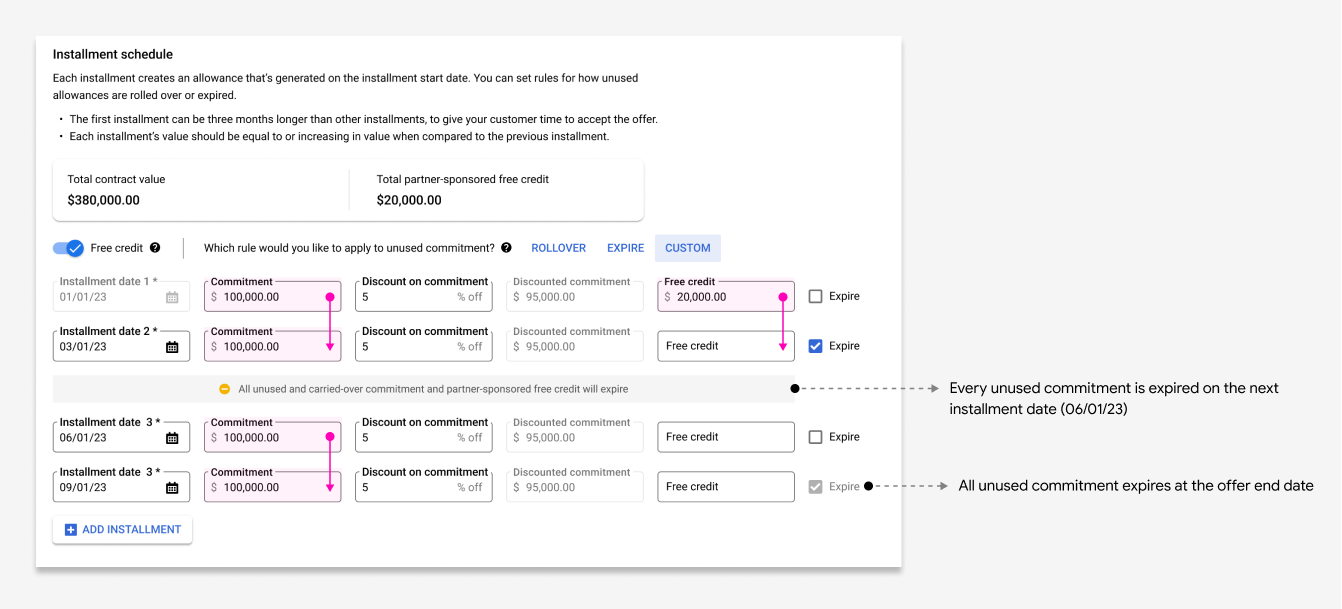
Optionally, for offers with custom billing frequencies, if you want to add partner-sponsored one-time credits to specific installments, use the Free credit toggle, and then add the amounts of the one-time credits that you want to sponsor to the installments that you want them to apply to. One-time credits expire or roll over according to the rules that you specified for the installments that they apply to.
Optionally, if you want to offer more granular discounts on usage metrics, under Metric discounts (optional), click the Apply discounts on individual metrics toggle. Expand the usage metrics that you want to discount, and enter your discount percentages.
Click Save.
What's next
After you've set up your private offer's pricing, you complete the following steps in Producer Portal:
Specify the end user license agreement (EULA) for your offer.
Review and publish your offer.
