이 페이지에 제시된 모든 사용자 데이터는 예시 목적으로 만들어졌습니다.
Looker 시각화에서는 쿼리에 존재하는 필드 유형을 기반으로 y축에 표시할 값을 자동으로 결정합니다. 예를 들어 상위 주문 수 10개에 대한 사용자 이름과 사용자 연령을 분석하는 Explore는 열 차트로 시각화되며, 사용자 이름과 사용자 연령의 측정기준 값 10개가 자동으로 연결되고 x축에 대시 (–)로 구분됩니다.

Y축에 사용자 연령이 표시되고 사용자 이름과 주문 수가 X축에 표시되도록 사용자 연령과 사용자 이름을 구분하려면 어떻게 해야 하나요?
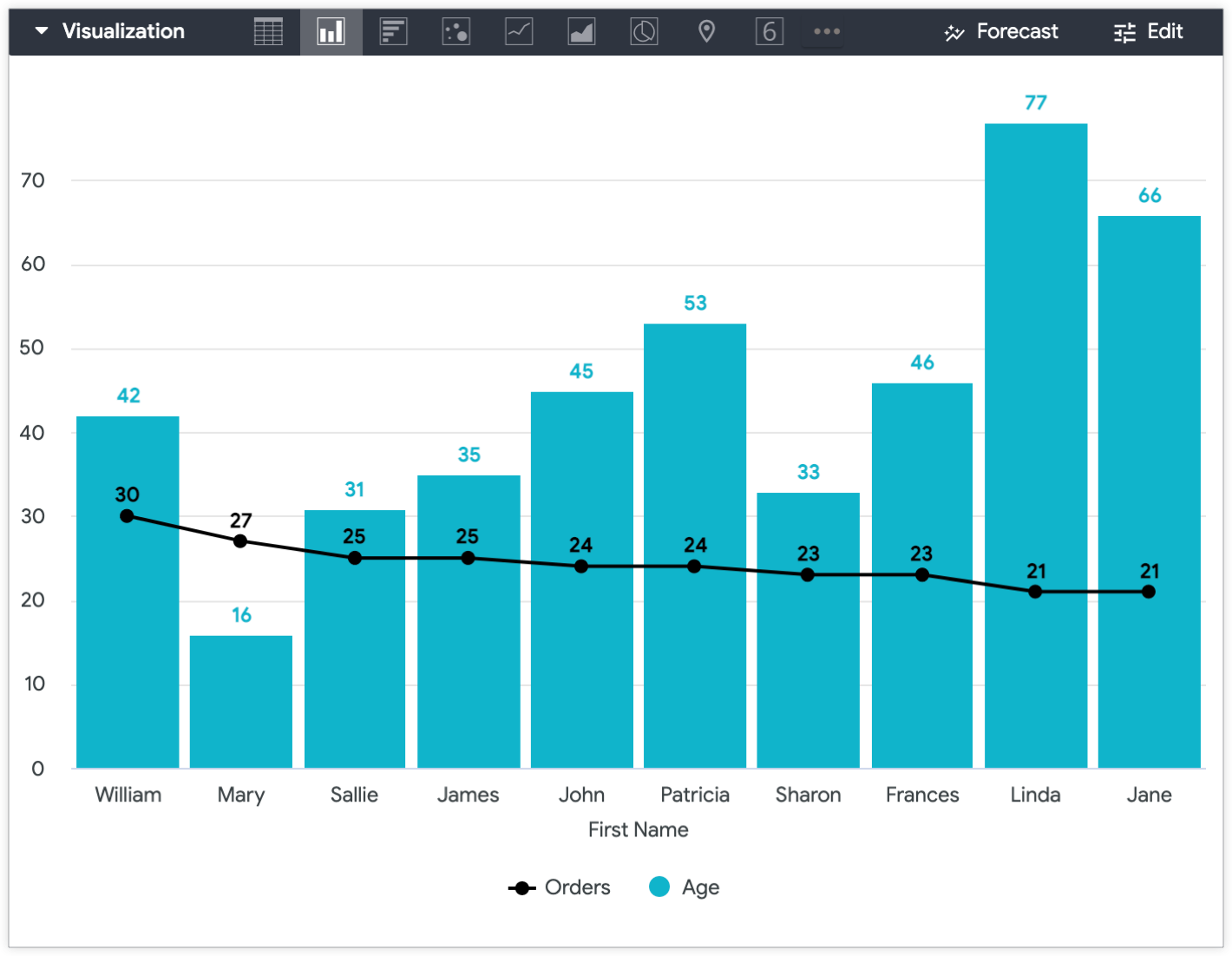
다음 두 솔루션에서는 사용자 연령 등의 측정기준을 Y축에 시각화할 수 있는 측정값으로 변환하는 방법을 설명합니다.
- 테이블 계산 사용 — LookML을 개발하지 않고 Explore에서 직접 일회성 솔루션을 만듭니다.
- 측정값 만들기 — 향후 Explore에서 테이블 계산을 작성하지 않고도 표현식을 재사용할 수 있도록 LookML을 개발합니다.
테이블 계산 사용
테이블 계산은 Y축에 측정기준을 표시하는 가장 빠르고 쉬운 방법입니다. 계산은 보통 표현식과 관련된 측정값이 없는 경우 측정기준으로 표시됩니다. 계산 표현식에 측정값을 포함하면 테이블 계산 방법을 측정값으로 만들 수 있습니다. 핵심은 측정이 원래 측정기준의 값에 영향을 미치지 않도록 하는 것입니다.
테이블 계산을 사용하여 Y축에 측정값을 표시하려면 다음 단계를 수행합니다.
- Explore 쿼리에 측정이 없는 경우 측정 (예: 개수)을 추가한 다음 시각화에서 숨기세요. 쿼리에 시각화에 포함할 측정이 이미 있는 경우 이를 숨길 필요가 없습니다.
-
그런 다음 테이블 계산을 만듭니다.
- 숫자 필드는 다음과 같이 계산됩니다.
${mydimension} + (0 * ${mymeasure}) -
문자열 필드의 경우 계산에는 두 가지 논리 함수(
if()및is_null())가 대신 포함됩니다.if(is_null(${mymeasure}),${string_dimension},${string_dimension})
- 숫자 필드는 다음과 같이 계산됩니다.
- 테이블 계산(연령 측정)이 시각화에서 측정기준의 값을 나타내므로 원래 측정기준(이 경우 사용자 연령)을 시각화에서 숨깁니다.

시각화에서 값을 구별하려면(이 예에서는 연령 측정 테이블 계산 및 주문 수 측정) 단일 차트에서 여러 보기 유형을 사용할 수 있습니다.
예를 들어 주문 수 값은 선으로 시각화하고 사용자 연령 값은 열로 시각화하여 사용자 연령을 Y축에 표시한 후에 구분할 수 있습니다.
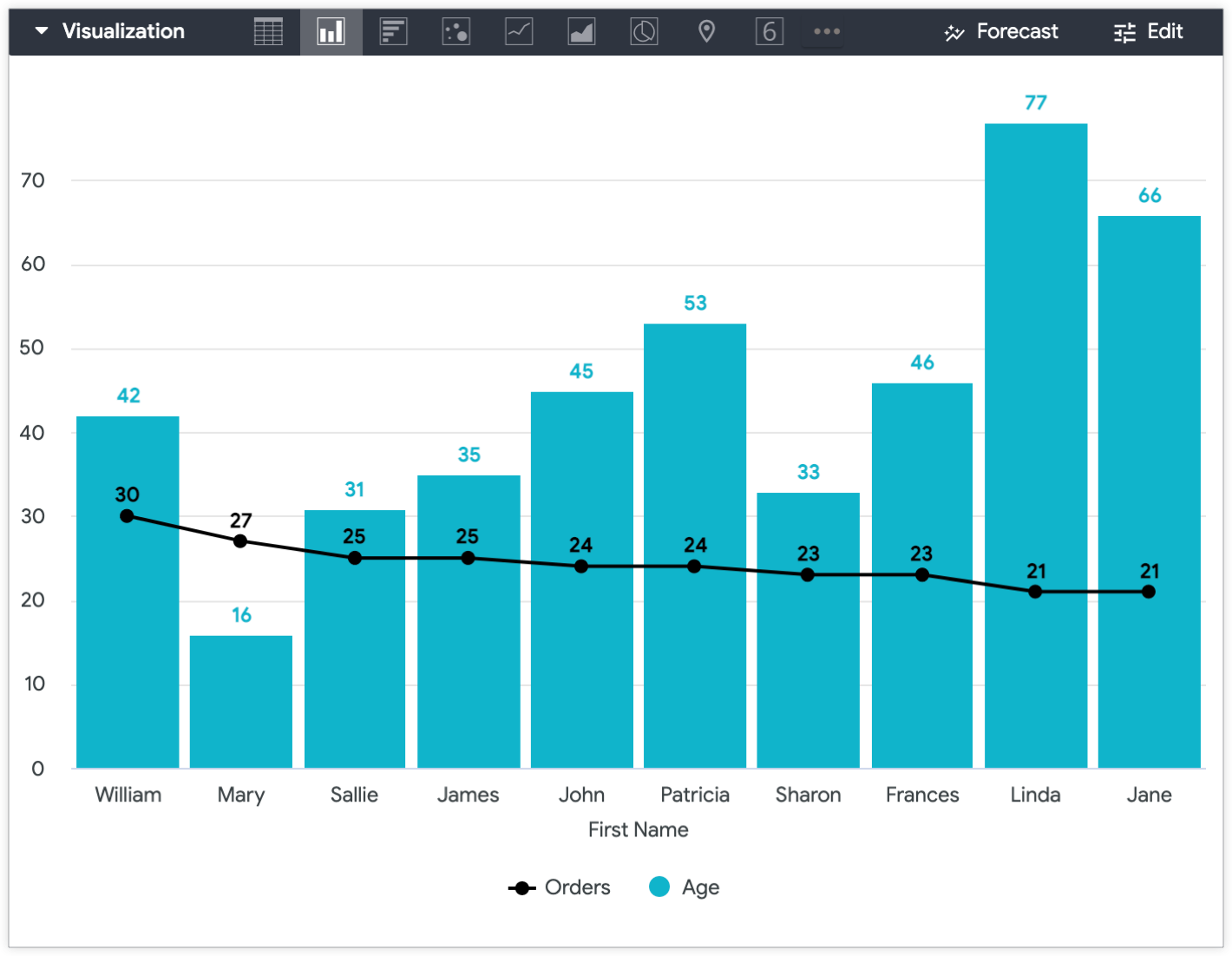
LookML에서 측정 만들기
특정 측정기준을 나중에 Y축에 다시 표시하려는 경우 LookML에서 sum 측정 또는 number 측정을 만들어 측정에 표시할 측정기준을 만드는 방법을 더 지속 가능한 옵션으로 사용할 수 있습니다. Explore에서 동일한 테이블 계산을 여러 번 다시 만드는 대신 필드 선택 도구의 쿼리에 필드를 추가할 수 있습니다.
측정값은 다음과 같습니다.
measure: measure_for_age { ## replace with a new name
description: "Use this age field for displaying age on the y-axis"
type: number ## or sum
sql: ${age} ;; ## replace with your dimension
}
측정에 description을 추가하면 필드 용도를 이해하는 데 도움이 됩니다.
이 경우 measure_for_age는 number 유형 측정값입니다. number 유형 측정값은 실제 집계를 실행하지 않기 때문입니다. 즉, 연령 측정은 집계를 실행하지 않는 number 유형 측정값이므로 사용자 연령과 동일한 값이 표시됩니다.
측정값을 만든 후 측정기준 및 Explore 쿼리에 새 측정값을 모두 포함하세요. 이 예에서는 사용자 이름과 사용자 연령 측정기준을 포함하고, 주문 수 및 연령대 사용자 측정 측정값을 포함합니다. 마지막으로 측정의 기준이 되는 측정기준을 숨깁니다.
Explore 시각화 및 커스텀 시각화 설정 적용에서 사용자 연령 측정기준이 숨겨지면 생성된 Explore 시각화에서 Y축에는 연령대 사용자 측정이, X축에는 사용자 이름이, 주문 수 값은 한 줄에 표시됩니다.

