Compute flexible committed use discounts (CUDs) are the discounts you receive when you purchase a spend-based Compute flexible commitment. Compute flexible CUDs are ideal for scenarios where you have predictable Google Cloud spend needs that span usage beyond a single service. Compute flexible CUDs apply to your spend across one or more of the following services:
- Compute Engine
- Google Kubernetes Engine
- Cloud Run
You can purchase a single flexible commitment for a 1-year or 3-year term to cover your eligible spend across all three services. When you purchase a Compute flexible commitment, you commit to a minimum level of hourly spend on eligible resources across one or more of these services.
You can view the CUDs page or the CUD analysis report for a summary of your commitment spending. To learn more about analyzing spend-based commitments that are specific to a service, see Analyzing the effectiveness of spend-based commitments.
Refer to the guides on this page to learn about the following tasks:
- View your Compute flexible CUDs in your Cloud Billing BigQuery export
- Calculate your overall flexible CUDs savings
- Calculate your potential discount based on your current usage
Review Compute flexible commitments in the CUD analysis report
To view a summary of your Compute flexible commitments in the CUD analysis report, complete the following steps.
In the Google Cloud console, go to the CUD analysis page.
At the prompt, choose the Cloud Billing account that you want to view.
In the Analyze drop-down, select All resource-based CUDs.
In the CUD type drop-down that appears, select Compute Flexible Committed Use Discounts.
Adjust the other filters, such as Regions and Time range, to your preference.
The CUD analysis report shows the details of your Compute flexible CUDs for the period specified in the filter, including summary cards, a stacked bar chart, and a summary table of the commitment's totals. To learn more about details included in the analysis report, see Understand the CUD analysis report.
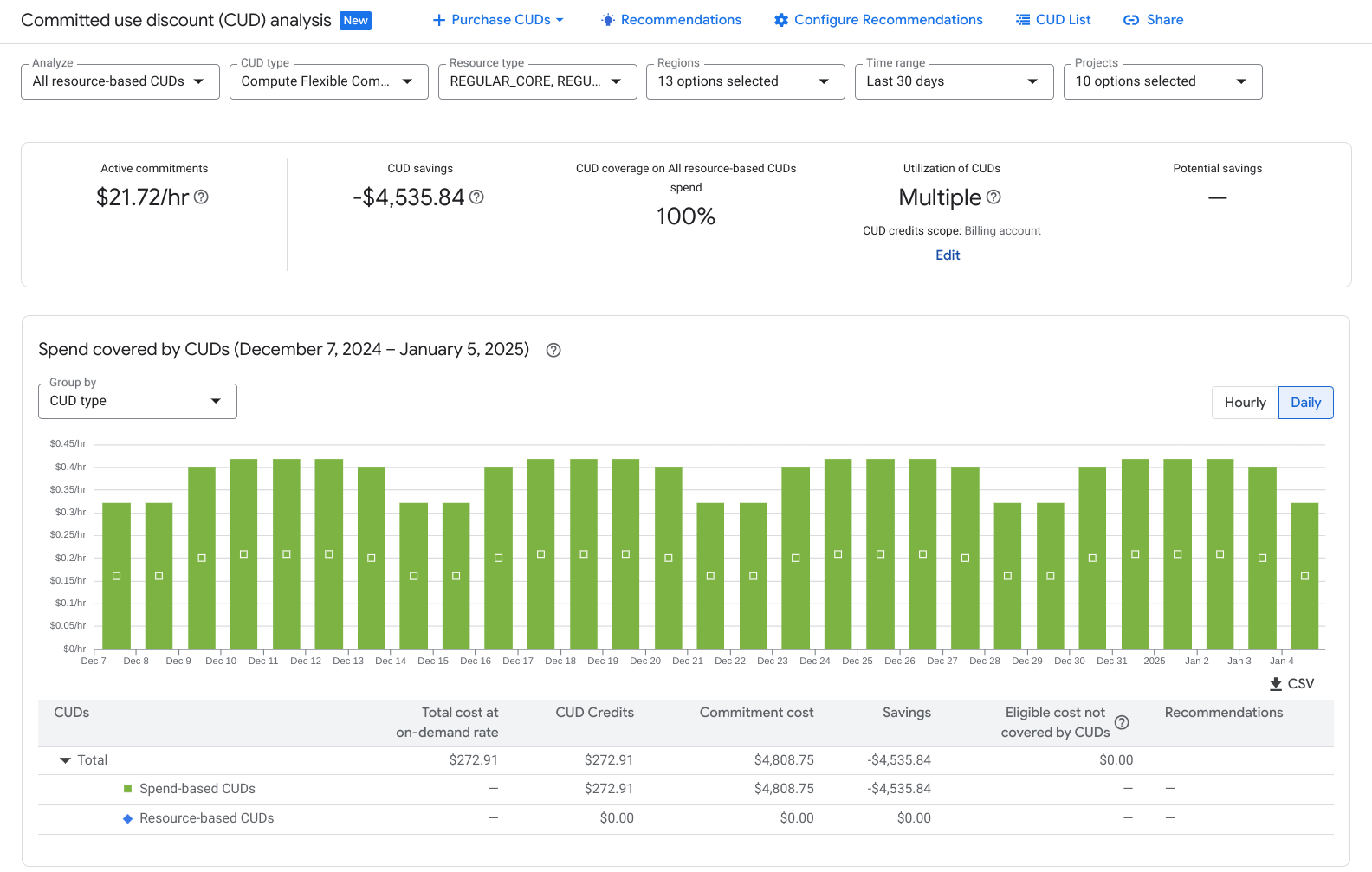
To purchase commitments from the CUD analysis page, select Purchase CUDs.
You can view and purchase CUD recommendations for the commitment by selecting Recommendations.
If you have a non-USD account, use the CUD analysis report to view savings, analysis chart details, commitment covered costs, and eligible costs not covered in your local currency. Active commitments can be viewed in both USD and your local currency.
Summary cards
The summary cards for the analysis appear above the stacked bar chart and show the following details for the selected commitment.
- Active commitments: The current quantity of commitments you've purchased for the selected resource.
- CUD savings: The savings from the commitments you've purchased for the specified period.
- CUD coverage: The percentage of your eligible usage for the specified period that's covered by the commitments you've purchased.
- Utilization of CUDs: The percentage of the commitments you've purchased that were utilized during the specified period.
- Potential savings: The estimated savings if you purchase the additional CUDs suggested by the commitment recommender.
Stacked bar chart
The stacked bar chart appears below the summary cards and above the summary table, and shows the following details for the selected commitment.
- Spend-based CUDS (Compute Engine coverage): Average hourly cost of usage covered by CUD credits (middle part of the bar, green-colored).
- Resource-based CUDs: Average hourly cost of usage covered by CUD credits (lower part of the bar, blue-colored).
- Eligible cost not covered: Average hourly cost of usage charged at the standard, non-discounted, usage rate (top section of the bar, gray-colored).
To understand the monthly cost of your active commitment, see Analyze commitment costs and credits on your invoice or statement.
To view details for an individual day, hold your pointer over the bar for that day.
Summary table
The summary table appears below the stacked bar chart, at the bottom of the analysis page, displaying aggregate quantities and hourly averages for the time range being shown.
Understand your bill
Google Cloud uses a balance sheet format for your bill:
- You're billed a commitment fee, which is the discounted cost of your covered usage. You're billed this fee on a recurring basis, regardless of your usage.
- You're billed for the standard on-demand costs for resources that you consume.
- You receive committed use discount credits that appear in your bill as negative costs. These offset the portion of your eligible on-demand charges covered by the commitment.
The net impact of these three components is that you receive a discount on the usage covered by your commitment. The sum of your commitment fee (1) and committed use discount credits (3) equals the savings from your CUDs.
Example of usage equaling commitment
This example shows a Cloud Billing account where the spend-based CUD equals the usage for the one-hour period.
You purchase a one-year commitment for $50/hour of on-demand spend on Compute flexible CUD eligible SKUs. This one-year commitment gives you a 28% discount on covered usage, resulting in your net cost being $36/hour.
- You're charged a $36 commitment fee.
- You're charged $50 of on-demand costs for the one hour.
- You receive $50 in credit that offsets your $50 of on-demand costs.
Total costs = $36 + $50 - $50 = $36
In this example, your Compute flexible commitment covers all of your usage and there's no overage. Your final cost for the hour is $36 with the flexible CUD. Without the discount, the total cost for the hour would've been $50.
Example of using more than commitment
This example shows a Cloud Billing account where the actual usage is more than the spend-based CUDs purchased. This results in an overage, where you pay the on-demand rate for the amount beyond your commitment.
You purchase a one-year commitment for $40/hour of on-demand spend on Compute flexible CUD eligible SKUs. This one-year commitment gives you a 28% discount on covered usage, resulting in your net cost being $28.80/hour.
- You're charged a $28.80 commitment fee.
- You're charged $50 of on-demand costs for the one hour.
- You receive $40 in credit that offsets your $40 of on-demand costs.
Total costs = $28.80 + $50 - $40 = $38.80
In this example, your flexible CUD covers some of your usage. You paid $10 in overage at the on-demand rates and received a 28% discount on the $40 of on-demand equivalent costs covered by your commitment. Your final cost for the hour is $38.80 with the CUD. Without the discount, the total cost for the hour would've been $50.
Example of using less than commitment
This example shows a Cloud Billing account where the actual usage is less than the spend-based CUDs purchased. This results in an unused portion of the commitment.
You purchase a one-year commitment for $60/hour of on-demand spend on Compute flexible CUD eligible SKUs. This one-year commitment gives you a 28% discount on covered usage, resulting in your net cost being $43.20/hour.
- You're charged a $43.20 commitment fee.
- You're charged $50 of on-demand costs for the one hour.
- You receive $50 in credit that offsets your $50 of on-demand costs.
Total costs = $43.20 + $50 - $50 = $43.20
In this example, your CUD covers all of your usage and there was no overage. However, you committed to $60 of on-demand equivalent spend and only spent $50, failing to use the last $10 of credit paid for. Your final cost for the hour is $43.20 with the CUD. Without the discount, the total cost for the hour would've been $50.
Understand your invoice or statement
You can view all three components of the spend-based CUD on your invoice or statement.
Commitment fee - The charges for your purchased spend-based commitments are tracked by SKU. The SKU description follows the pattern: Commitment - dollar-based.
- For the commitment fees for a Compute flexible CUD for a 1-year term, the SKU description appears as Commitment - dollar based v1: for 1 year.
- The SKU description of the commitment fee for a Compute flexible CUD for a 3-year term appears as Commitment - dollar based v1: for 3 years.
On-demand costs - Individual charges for your usage at the on-demand equivalent cost are displayed by SKU. Look at the SKU description column for each service. For example, N1 CORE running in Americas.
Credits - These offset the portion of your on-demand equivalent costs that are covered by your CUD. Information about each credit is displayed in the Credit type, Credit ID, and Credit name columns. And the SKU description column displays the service that received the credit.
For example, a credit for a Compute flexible CUD for the usage of N1 CORE running in Americas appears as:
- Credit type: COMMITTED_USAGE_DISCOUNT_DOLLAR_BASE
- Credit name: Committed use discount - dollar based: GCE Commitments
- SKU description: N1 CORE running in Americas
Analyze commitment costs and credits on your invoice or statement
To view and analyze detailed costs and credits for a given invoice or statement, access the Cost table report, a cost management tool that you can use to understand the costs that reconcile to your invoice.
To view your CUDs details in the cost table, start by configuring your report as follows:
Set the report Table configuration Group by setting to No grouping, to view a flat table.
In the Column display options selector, ensure the Credit type and Credit name columns are visible.
To view the detailed commitment fees for Compute flexible CUDs, in the SKU description column, look for Commitment - dollar-based.
In the table, you can sort on the SKU description column and look for commitment SKUs. All CUDs SKU descriptions contain the key word Commitment.
In the SKUs filter, you can filter on just the commitment SKUs. All CUDs SKUs contain the key word Commitment. The SKU descriptions for Compute flexible commitments follows the pattern: Commitment - dollar-based v1: GCE for [timeframe].
In the Services filter, you can filter for just the Service you want to view. For example, to view commitment fees only for Compute Engine usage, in the Services filter, select Compute Engine.
To view your usage costs together with commitment credits for your Compute flexible CUDs, do the following:
In the table, sort on the Credit type column in ascending order.
In the Services filter, select Compute Engine to filter by the service that supports Compute flexible commitments.
For rows that display a credit type of
COMMITTED_USAGE_DISCOUNT_DOLLAR_BASE, and a credit name ofCommitted use discount - dollar based: GCE Commitments, in the SKU description column, note the specific instance or service that earned the discount. For example: N1 Predefined Instance Ram running in Americas.Sort on the SKU description column and look for the rows for the specific instance or service that earned a discount. For example: N1 Predefined Instance Ram running in Americas.
For a particular SKU, look for all the rows that show your usage costs charged at the on-demand equivalent prices, and the rows that show the CUD credit to offset the portion of your on-demand equivalent costs that are covered by your CUD.
For example, in your cost table report, you might see the following charges and credits for N1 Predefined Instance Ram running in Americas:
| SKU description | Credit type | Credit name | Cost |
|---|---|---|---|
| N1 Predefined Instance Ram running in Americas | $10.25 | ||
| N1 Predefined Instance Ram running in Americas | COMMITTED_USAGE_DISCOUNT_DOLLAR_BASE | Committed use discount - dollar based: GCE Commitments | $-7.25 |
| N1 Predefined Instance Ram running in Americas | COMMITTED_USAGE_DISCOUNT_DOLLAR_BASE | Committed use discount - dollar based: GCE Commitments | $-3.00 |
Understand your Cloud Billing reports
Cloud Billing reports let you view your Google Cloud usage costs and credits to discover and analyze trends. The Cloud Billing reports provide a variety of user-configurable options to view the costs that are important to you, including options to view your credits.
View Compute flexible commitments
You can review your Compute flexible commitments in your Cloud Billing report by setting specific report filters:
- In the Credits filter, select Committed use discounts (spend based).
- In the SKUs filter, search for and select SKUs with GCE for 1 year or GCE for 3 years.

View commitment components
To view the individual components that contain your CUDs, group your costs by SKU. The default report view (not grouped by SKU) doesn't break out the CUD components but instead includes the net of the three components.
View commitment fees
To view only your ongoing commitment fees,
limit the report results to the relevant commitment fee SKUs using the
SKUs filter.
For example, select the SKUs filter and type Commitment [YOUR COMMITMENT
TYPE].
To understand how your commitment fees and credits are applied to your Cloud Billing account and projects, see Attribution of CUD fees and credits.
View your Compute flexible CUDs in your Cloud Billing BigQuery export
You can use Cloud Billing export to BigQuery to export detailed Google Cloud billing data.
Use the following query to view your Commitment fees in your BigQuery export.
Standard SQL
SELECT
invoice.month AS invoice_month,
SUM(cost) as commitment_fees
FROM PROJECT.DATASET.TABLE
WHERE sku.description LIKE "%GCE for 1 year%"
OR sku.description LIKE "%GCE for 3 year%"
GROUP BY 1
;To view your committed use Credits, use the following sample query:
Standard SQL
SELECT
invoice.month AS invoice_month,
SUM(credits.amount) as CUD_credits,
FROM PROJECT.DATASET.TABLE
LEFT JOIN UNNEST(credits) AS credits
WHERE credits.full_name LIKE 'Committed use discount - dollar based: GCE Commitments%'
GROUP BY 1
;To view both your credits drawn down by all-usage SKUs and commitment fees, use the following sample query:
Standard SQL
SELECT * FROM project.dataset.gcp_billing_export_v1_XXXXXX_XXXXXX_XXXXXX
LEFT JOIN UNNEST(credits) AS credits
WHERE credits.full_name LIKE 'Committed use discount - dollar based: GCE Commitments%'
OR sku.description LIKE "%GCE for 1 year%"
OR sku.description LIKE "%GCE for 3 year%"`
;Calculate your overall flexible CUDs savings
The total effective savings from flexible CUDs vary depending on the resources used in a given month and the on-demand pricing of those resources. Because flexible CUDs savings are dependent on underlying SKUs, you might see discount rates that differ from advertised list discounts. It's important to calculate your total effective flexible CUDs savings so you can understand the effectiveness of your overall discount.
To calculate your total effective flexible CUDs savings, use the following components:
- On-Demand Rate - The percentage rate you pay for on-demand VM usage. This is usually 1 (for 100%), but it could be lower if other on-demand VM savings are in effect in your account.
- Flexible CUDs SKU Price - The customized price you pay for your
flexible CUDs, available in the
Pricing page in the Google Cloud console.
The SKU description begins with Commitment - dollar based.
- A commitment fee for a 1-year flexible commitment appears as
Commitment - dollar based v1: GCE for 1 year. - A commitment fee for a 3-year flexible commitment appears as
Commitment - dollar based v1: GCE for 3 years.
- A commitment fee for a 1-year flexible commitment appears as
- Flexible CUDs Discount Percentage - The incremental savings that flexible CUDs provide over standard on-demand VM usage. This is usually 28% for 1-year commitments and 46% for 3-year commitments, but might vary based on other savings in effect on your account. Your Google Cloud account team might provide this to you, or you can use your customized flexible CUDs SKU Price to calculate it.
- Total Effective Flexible CUDs Savings - Your effective savings with flexible CUDs with your On-Demand Rate.
If you know your incremental flexible CUDs discount, input that value into this equation:
Total Effective Flexible CUDs Savings = 1 - (On-Demand Rate - (On-Demand
Rate * Flexible CUDs Discount Percentage))
The result varies between 1-year commitments and 3-year commitments, and may vary for different on-demand VMs based on your on-demand rate.
If you don't know this incremental flexible CUD percentage, you can calculate it by using the Flexible CUDs SKU Price in the Pricing page in the Google Cloud console:
Flexible CUDs Discount Percentage = 1 - (Flexible CUDs SKU Price * 100)
If you have other savings in effect for on-demand VMs, your Flexible CUDs Discount Percentage might be lower than the standard 28% for 1-year commitments and 46% for 3-year commitments.
For information about viewing and managing your purchased commitments, see:
- View and download the cost details of your invoice or statement
- Get a Cloud Billing document such as an invoice, statement, or receipt
- View your cost and payment history
Example of calculating flexible CUDs total savings
This example shows how to calculate your total savings from a 3-year flexible commitment.
In this example, you have a Flexible CUDs SKU Price of $0.0054 and an On-Demand Rate of 100%. To understand the Total Effective Flexible CUDs Savings, multiply your Flexible CUDs SKU Price of $0.0054 by 100 for a product of 0.54. Then, subtract 0.54 from 1 to determine your Flexible CUDs Discount Percentage, which is 0.46 or 46% in this example. Finally, input your On-Demand Rate and Flex CUDs Discount Percentage into the Total Effective Flexible CUDs Savings formula:
Total Effective Flexible CUDs Savings = 1 - (On-Demand Rate - (On-Demand Rate*
Flexible CUDs Discount Percentage))
The entire calculation for this example is:
- Multiply your Flexible CUDs SKU Price of $0.0054 by 100 for a product of 0.54.
- Subtract 0.54 from 1 to determine your Flexible CUDs Discount Percentage as 0.46 or 46%.
Input your On-Demand Rate into the formula to calculate Total Effective Flexible CUDs Savings.
**Total Effective Flexible CUDs Savings** = 1 - (1 - (1 * .46))
Your Total Effective Flexible CUDs Savings are .46 or 46%.
Calculate your potential discount based on your current usage
After you set up your Cloud Billing export, you can analyze your past usage and calculate how that usage would've been discounted by flexible CUDs. The calculation is determined by the following parameters:
Variable/Field name |
Description |
|---|---|
| LOOK_BACK_WINDOW | The retrospective window for the analysis (such as 30 days, 90 days). |
| credits_from_existing_cuds | Hourly credits received from active commitments already purchased. |
| credits_from_existing_suds | Hourly credits received automatically from sustained use discounts (SUDs). |
| cost_eligible_for_additional_flex_cuds_considering_cud_credits | Hourly eligible undiscounted usage, excluding CUDs credits only. |
| cost_eligible_for_additional_flex_cuds_considering_cud_and_sud_credits | Hourly eligible undiscounted usage, excluding CUDs and SUDs credits. |
| min_cost_eligible_for_additional_flex_cuds_considering_cud_credits | Minimum undiscounted usage, excluding CUDs credits only. |
| min_cost_eligible_for_additional_flex_cuds_considering_cud_and_sud_credits | Minimum undiscounted usage, excluding CUDs and SUDs credits; the most conservative estimate based on the look_back_window. |
Use the following query to understand how an hourly, undiscounted portion of your usage would be affected by a CUD.
– IMPORTANT: – YOU MUST REPLACE `PROJECT.DATASET.TABLE` -- BILLING_BQ_EXPORT_TABLE_NAME – WITH THE BILLING BigQuery TABLE NAME IN THE QUERIES BELOW. DECLARE LOOK_BACK_WINDOW INT64 DEFAULT 30; -- Hourly data for the window. WITH base AS ( SELECT *, IF (total_cost >= credits_from_existing_cuds, (total_cost - credits_from_existing_cuds), 0) AS cost_eligible_for_additional_flex_cuds_considering_cud_credits, IF (total_cost >= (credits_from_existing_cuds + credits_from_existing_suds), (total_cost - (credits_from_existing_cuds + credits_from_existing_suds)), 0) AS cost_eligible_for_additional_flex_cuds_considering_cud_and_sud_credits FROM ( SELECT usage_start_time, SUM(cost) AS total_cost, (SUM(( SELECT SUM(c.amount) FROM UNNEST(credits) AS c WHERE c.type IN ( "COMMITTED_USAGE_DISCOUNT", "COMMITTED_USAGE_DISCOUNT_DOLLAR_BASE" ))) * -1) AS credits_from_existing_cuds, (SUM(( SELECT SUM(c.amount) FROM UNNEST(credits) AS c WHERE c.type IN ( "SUSTAINED_USAGE_DISCOUNT" ))) * -1) AS credits_from_existing_suds, FROM `PROJECT.DATASET.TABLE` -- BILLING_BQ_EXPORT_TABLE_NAME WHERE 1 = 1 AND DATE(_PARTITIONTIME) >= DATE_ADD(CURRENT_DATE(), INTERVAL -LOOK_BACK_WINDOW DAY) AND usage_start_time >= TIMESTAMP(DATE_ADD(CURRENT_DATE(), INTERVAL -LOOK_BACK_WINDOW DAY)) AND usage_start_time < TIMESTAMP(CURRENT_DATE()) AND service.description = "Compute Engine" AND ( 1 = 0 OR sku.description LIKE 'C2D AMD Instance Core running in%' OR sku.description LIKE 'C2D AMD Instance Ram running in%' OR sku.description LIKE 'C2D AMD Sole Tenancy Instance Core running in%' OR sku.description LIKE 'C2D AMD Sole Tenancy Instance RAM running in%' OR sku.description LIKE 'C2D AMD Sole Tenancy Instance Ram running in%' OR sku.description LIKE 'Compute optimized Core running in%' OR sku.description LIKE 'Compute optimized Instance Core running in%' OR sku.description LIKE 'Compute optimized Instance Ram running in%' OR sku.description LIKE 'Compute optimized Ram running in%' OR sku.description LIKE 'Compute-optimized Sole Tenancy Instance Core running in%' OR sku.description LIKE 'Compute-optimized Sole Tenancy Instance RAM running in%' OR sku.description LIKE 'Compute-optimized Sole Tenancy Instance Ram running in%' OR sku.description LIKE 'Custom E2 Instance Core running in%' OR sku.description LIKE 'Custom E2 Instance Ram running in%' OR sku.description LIKE 'Custom Extended Instance Ram running in%' OR sku.description LIKE 'Custom Instance Core running in%' OR sku.description LIKE 'Custom Instance Ram running in%' OR sku.description LIKE 'E2 Instance Core running in%' OR sku.description LIKE 'E2 Instance Ram running in%' OR sku.description LIKE 'N1 Predefined Instance Core running in%' OR sku.description LIKE 'N1 Predefined Instance Ram running in%' OR sku.description LIKE 'N2 Custom Extended Instance Ram running in%' OR sku.description LIKE 'N2 Custom Instance Core running in%' OR sku.description LIKE 'N2 Custom Instance Ram running in%' OR sku.description LIKE 'N2 Instance Core running in%' OR sku.description LIKE 'N2 Instance Ram running in%' OR sku.description LIKE 'N2 Sole Tenancy Instance Core running in%' OR sku.description LIKE 'N2 Sole Tenancy Instance RAM running in%' OR sku.description LIKE 'N2 Sole Tenancy Instance Ram running in%' OR sku.description LIKE 'N2D AMD Custom Extended Instance Ram running in%' OR sku.description LIKE 'N2D AMD Custom Extended Ram running in%' OR sku.description LIKE 'N2D AMD Custom Instance Core running in%' OR sku.description LIKE 'N2D AMD Custom Instance Ram running in%' OR sku.description LIKE 'N2D AMD Instance Core running in%' OR sku.description LIKE 'N2D AMD Instance Ram running in%' OR sku.description LIKE 'N2D AMD Sole Tenancy Instance Core running in%' OR sku.description LIKE 'N2D AMD Sole Tenancy Instance RAM running in%' OR sku.description LIKE 'N2D AMD Sole Tenancy Instance Ram running in%' OR sku.description LIKE 'Sole Tenancy Instance Core running in%' OR sku.description LIKE 'Sole Tenancy Instance RAM running in%' OR sku.description LIKE 'Sole Tenancy Instance Ram running in%' ) GROUP BY usage_start_time )) SELECT * FROM base ORDER BY usage_start_time DESC; -- Minimum flex eligible on demand spend in the window. WITH base AS ( SELECT *, IF (total_cost >= credits_from_existing_cuds, (total_cost - credits_from_existing_cuds), 0) AS cost_eligible_for_additional_flex_cuds_considering_cud_credits, IF (total_cost >= (credits_from_existing_cuds + credits_from_existing_suds), (total_cost - (credits_from_existing_cuds + credits_from_existing_suds)), 0) AS cost_eligible_for_additional_flex_cuds_considering_cud_and_sud_credits FROM ( SELECT usage_start_time, SUM(cost) AS total_cost, (SUM(( SELECT SUM(c.amount) FROM UNNEST(credits) AS c WHERE c.type IN ( "COMMITTED_USAGE_DISCOUNT", "COMMITTED_USAGE_DISCOUNT_DOLLAR_BASE" ))) * -1) AS credits_from_existing_cuds, (SUM(( SELECT SUM(c.amount) FROM UNNEST(credits) AS c WHERE c.type IN ( "SUSTAINED_USAGE_DISCOUNT" ))) * -1) AS credits_from_existing_suds, FROM `PROJECT.DATASET.TABLE` -- BILLING_BQ_EXPORT_TABLE_NAME WHERE 1 = 1 AND DATE(_PARTITIONTIME) >= DATE_ADD(CURRENT_DATE(), INTERVAL -LOOK_BACK_WINDOW DAY) AND usage_start_time >= TIMESTAMP(DATE_ADD(CURRENT_DATE(), INTERVAL -LOOK_BACK_WINDOW DAY)) AND usage_start_time < TIMESTAMP(CURRENT_DATE()) AND service.description = "Compute Engine" AND ( 1 = 0 OR sku.description LIKE 'C2D AMD Instance Core running in%' OR sku.description LIKE 'C2D AMD Instance Ram running in%' OR sku.description LIKE 'C2D AMD Sole Tenancy Instance Core running in%' OR sku.description LIKE 'C2D AMD Sole Tenancy Instance RAM running in%' OR sku.description LIKE 'C2D AMD Sole Tenancy Instance Ram running in%' OR sku.description LIKE 'Compute optimized Core running in%' OR sku.description LIKE 'Compute optimized Instance Core running in%' OR sku.description LIKE 'Compute optimized Instance Ram running in%' OR sku.description LIKE 'Compute optimized Ram running in%' OR sku.description LIKE 'Compute-optimized Sole Tenancy Instance Core running in%' OR sku.description LIKE 'Compute-optimized Sole Tenancy Instance RAM running in%' OR sku.description LIKE 'Compute-optimized Sole Tenancy Instance Ram running in%' OR sku.description LIKE 'Custom E2 Instance Core running in%' OR sku.description LIKE 'Custom E2 Instance Ram running in%' OR sku.description LIKE 'Custom Extended Instance Ram running in%' OR sku.description LIKE 'Custom Instance Core running in%' OR sku.description LIKE 'Custom Instance Ram running in%' OR sku.description LIKE 'E2 Instance Core running in%' OR sku.description LIKE 'E2 Instance Ram running in%' OR sku.description LIKE 'N1 Predefined Instance Core running in%' OR sku.description LIKE 'N1 Predefined Instance Ram running in%' OR sku.description LIKE 'N2 Custom Extended Instance Ram running in%' OR sku.description LIKE 'N2 Custom Instance Core running in%' OR sku.description LIKE 'N2 Custom Instance Ram running in%' OR sku.description LIKE 'N2 Instance Core running in%' OR sku.description LIKE 'N2 Instance Ram running in%' OR sku.description LIKE 'N2 Sole Tenancy Instance Core running in%' OR sku.description LIKE 'N2 Sole Tenancy Instance RAM running in%' OR sku.description LIKE 'N2 Sole Tenancy Instance Ram running in%' OR sku.description LIKE 'N2D AMD Custom Extended Instance Ram running in%' OR sku.description LIKE 'N2D AMD Custom Extended Ram running in%' OR sku.description LIKE 'N2D AMD Custom Instance Core running in%' OR sku.description LIKE 'N2D AMD Custom Instance Ram running in%' OR sku.description LIKE 'N2D AMD Instance Core running in%' OR sku.description LIKE 'N2D AMD Instance Ram running in%' OR sku.description LIKE 'N2D AMD Sole Tenancy Instance Core running in%' OR sku.description LIKE 'N2D AMD Sole Tenancy Instance RAM running in%' OR sku.description LIKE 'N2D AMD Sole Tenancy Instance Ram running in%' OR sku.description LIKE 'Sole Tenancy Instance Core running in%' OR sku.description LIKE 'Sole Tenancy Instance RAM running in%' OR sku.description LIKE 'Sole Tenancy Instance Ram running in%' ) GROUP BY usage_start_time )) SELECT MIN (cost_eligible_for_additional_flex_cuds_considering_cud_credits) AS min_cost_eligible_for_additional_flex_cuds_considering_cud_credits, MIN (cost_eligible_for_additional_flex_cuds_considering_cud_and_sud_credits) AS min_cost_eligible_for_additional_flex_cuds_considering_cud_and_sud_credits FROM base;
Support
If you have questions regarding CUDs on your bill, contact Cloud Billing Support for help.
Related topics
- Learn more about CUDs
- Get recommendations for committed use discounts
- View and download the cost details of your invoice or statement
- Understand your savings with cost breakdown reports
- Get a Cloud Billing document such as an invoice, statement, or receipt
- View your cost and payment history
