This document describes how to identify the administrators and other principals within your organization who have Cloud Billing account permissions.
A Billing Account Administrator role provides full owner access to a Cloud Billing account. Billing Account Administrators can manage payment instruments, pay bills, configure billing data exports, view cost information, link and unlink projects, and manage user permissions on the billing account. Also, only Billing Account Administrators can contact Cloud Billing Support.
By default, the person who creates the Cloud Billing account is a Billing Account Administrator for the Cloud Billing account.
Before you begin
To successfully view all the principals who have billing account permissions, you need basic permissions on the Cloud Billing account. Administrator-level permissions on other Google Cloud resources, such as Project Owner, don't grant you the permissions you need to see basic billing account information. On the Cloud Billing account, you need a role that includes the following permissions:
billing.accounts.getbilling.accounts.getIamPolicy
These permissions are granted in many predefined roles for Cloud Billing, including:
- Billing Account User
- Billing Account Viewer
- Billing Account Costs Manager
- Billing Account Administrator
If you have some level of Cloud Billing account access, you can view basic information about the billing account, including viewing the Info panel to identify the administrators and other principals within your organization who have billing account permissions.
View permissions for a Cloud Billing account in the Info panel
In the Billing section of the Google Cloud console, the Info panel is available on the My Billing Accounts page, and on the Account management page. In the Info panel, you can see the list of billing administrators and other roles assigned on the Cloud Billing account.
View permissions on the My Billing Accounts page
You can view the Info panel on the Cloud Billing My Billing Accounts page.
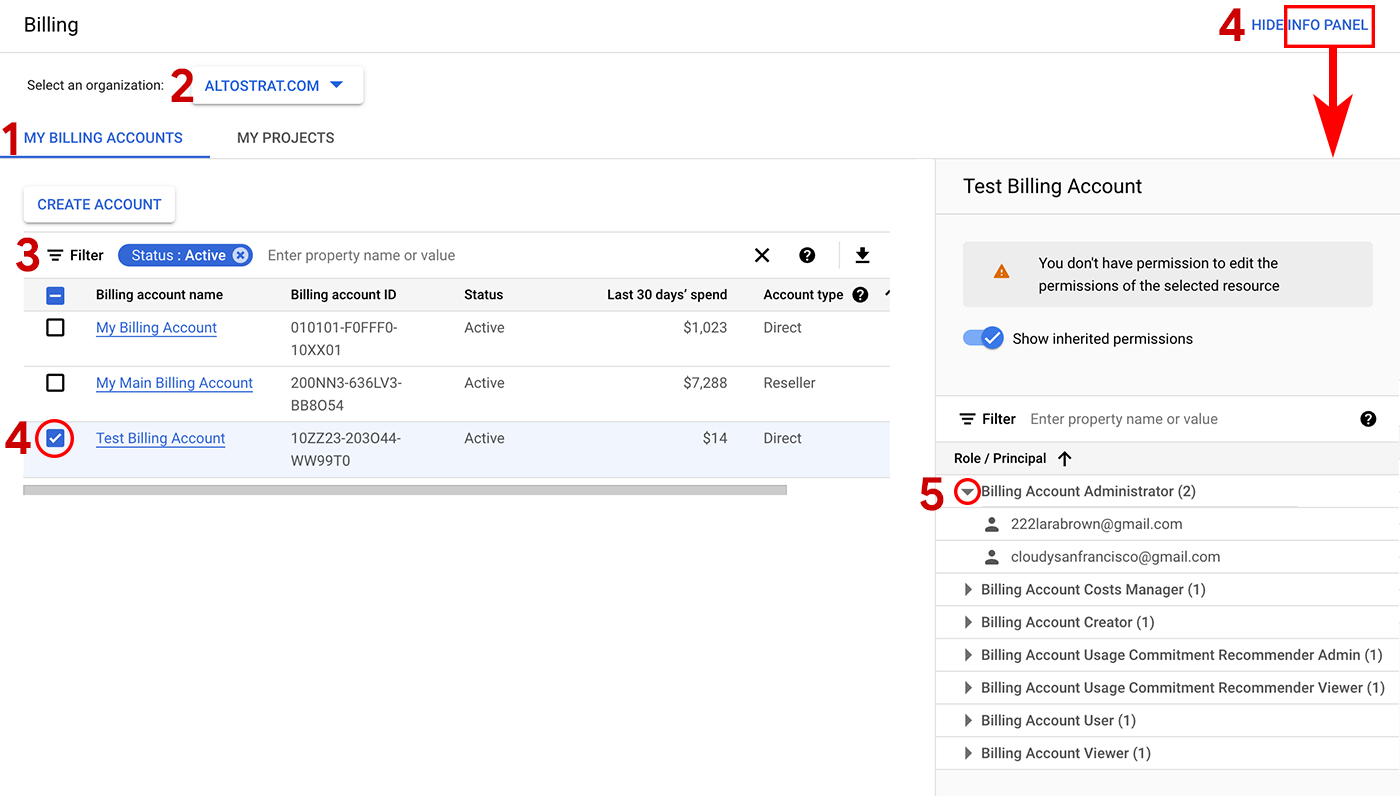
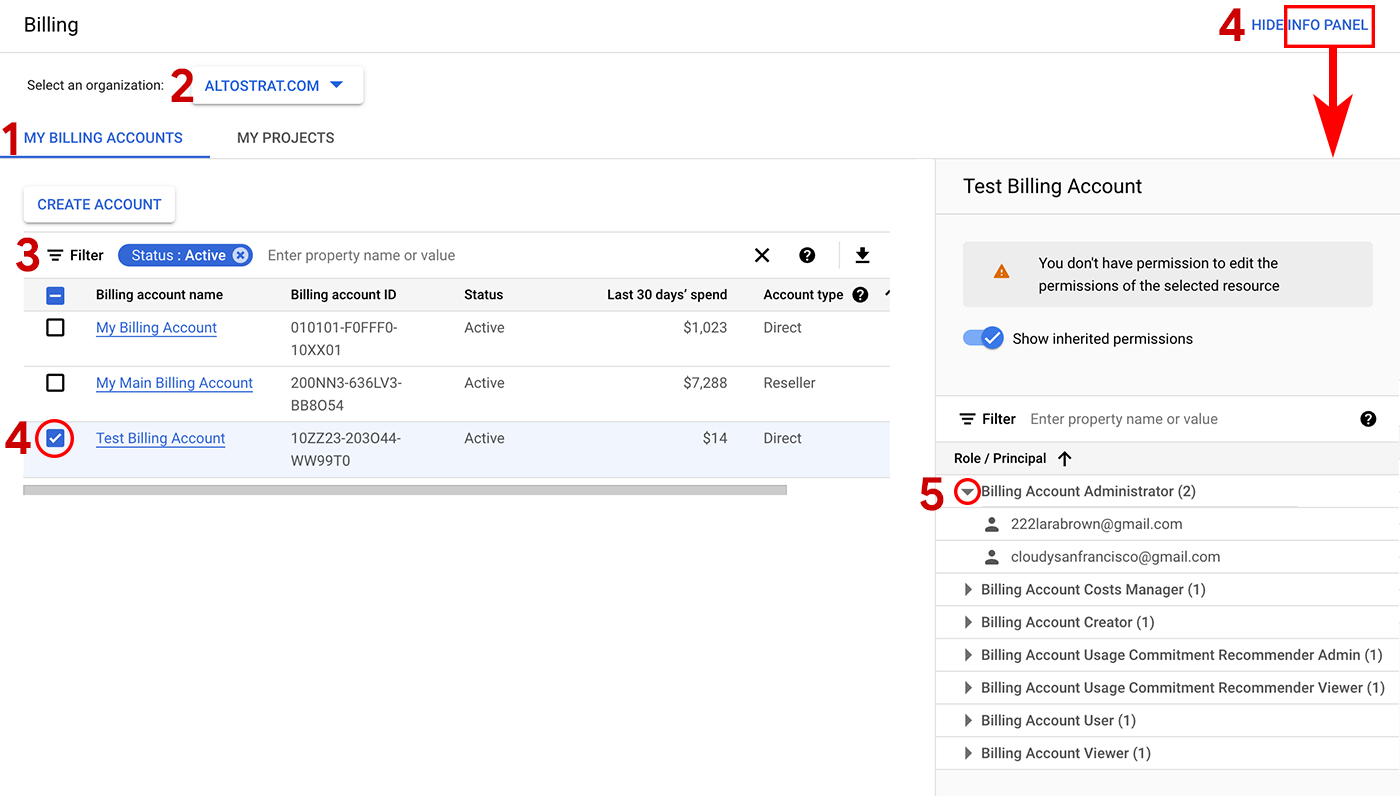
To access the Info panel on the My Billing Accounts page and view your Billing Account Administrators, do the following:
In the Google Cloud console, go to the My Billing Accounts page in the Billing section.
If you have billing accounts for more than one organization, and you want to view accounts across all of your organizations, expand the organization selector and choose None Selected.
By default, your list of billing accounts is filtered to show only Active accounts.
- To view a complete list of your billing accounts, active and closed, remove the Status : Active filter.
- To view a list of accounts filtered by Closed accounts, remove the Status : Active filter and add a Status : Closed filter.
Select the row of a Cloud Billing account to view the principals and permissions for the billing account in the Info panel. If the info panel isn't already visible, click Show info panel to open it.
Expand () the Billing Account Administrator role node to view all the principals who are assigned as an administrator on the selected Cloud Billing account.
View permissions on the Account management page
You can view the Info panel on the Cloud Billing Account management page. This option works well when you want to find the billing account administrators of a single, active billing account that you know by name. If the billing account is closed or you're unsure of its name, locate the billing account and its permissions on the My Billing Account page Info panel.
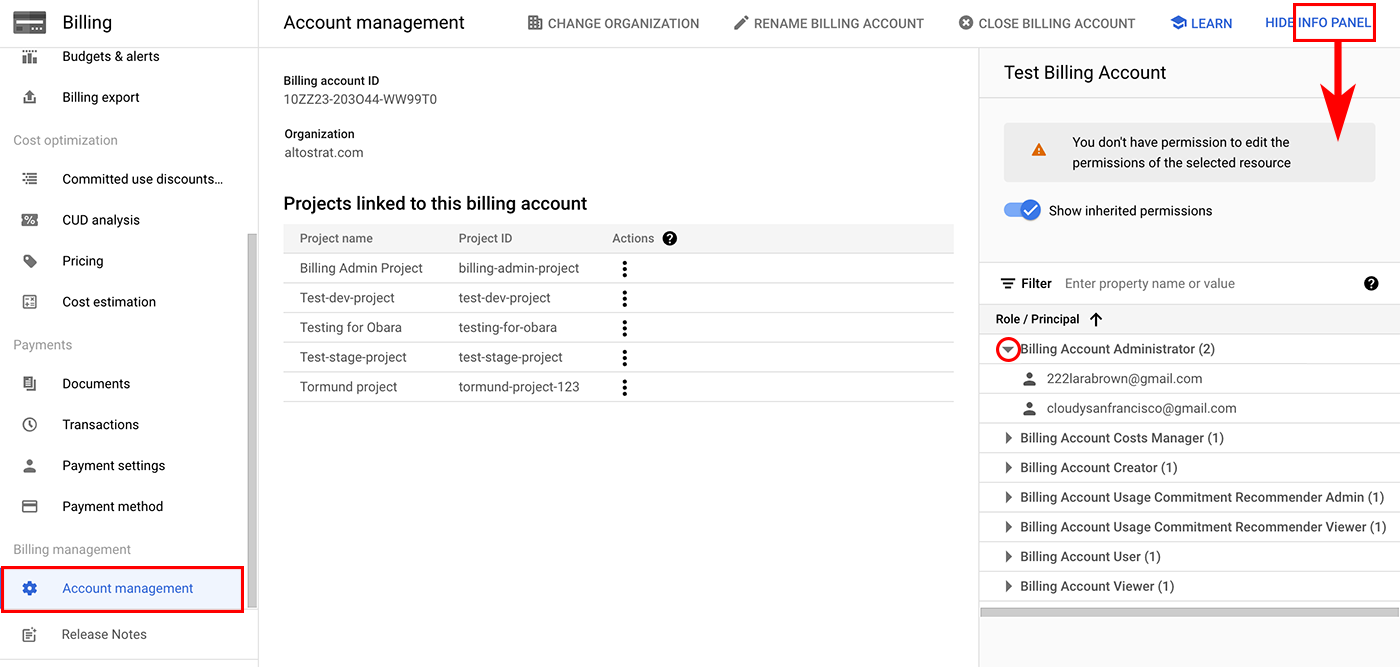
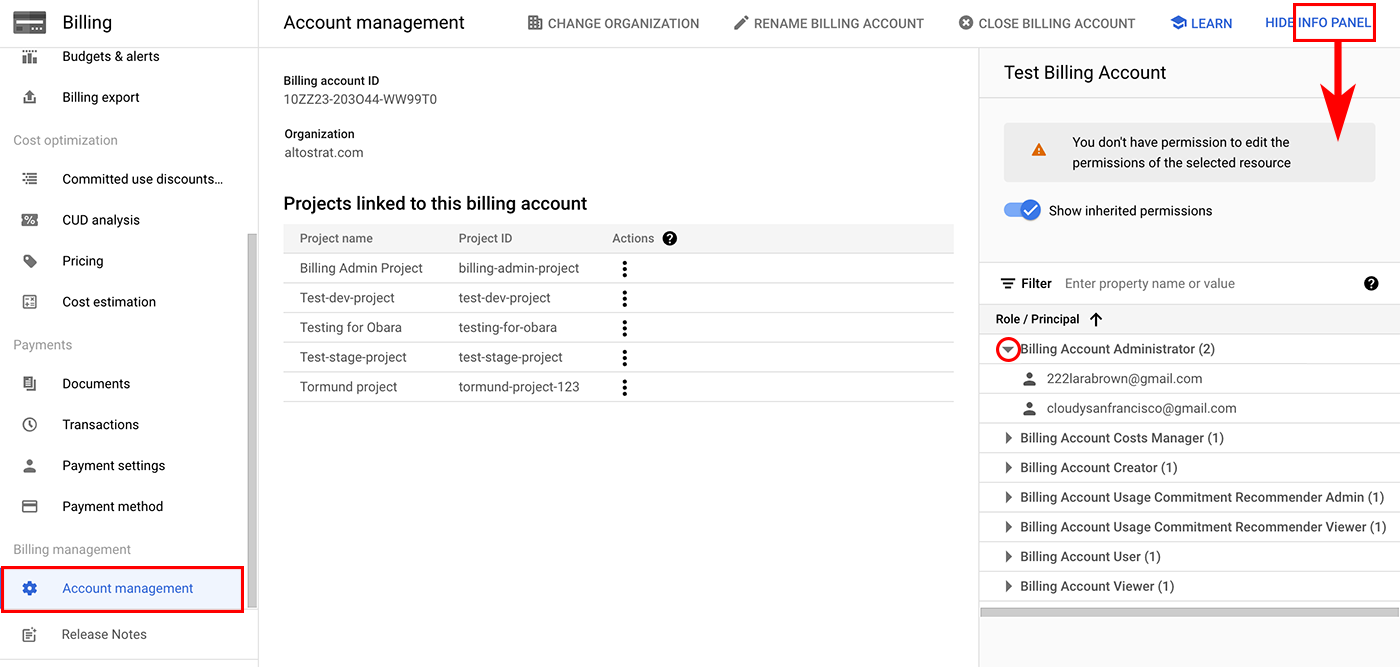
To access the Info panel on the Account management page and view your Billing Account Administrators, do the following:
In the Google Cloud console, go to the Account management page for the Cloud Billing account.
At the prompt, choose the Cloud Billing account that you want to view.
The Account management page opens for the selected Cloud Billing account.
In the Info panel, you can review the Principals and Permissions for the selected Cloud Billing account. If the panel isn't already visible, click Show info panel to open it.
Expand () the Billing Account Administrator role node to view all the principals who are assigned as an administrator on the selected Cloud Billing account.
About permissions in the Info panel
The Permissions panel is organized by role, along with the number of principals assigned to each role. For example, in your permissions panel, you might see:
- Billing Account Administrator (2)
- Billing Account User (6)
- Billing Account Viewer (10)
To view the list of principals assigned to a role, expand the *role node. Principals are users, groups, domains, or service accounts. The same principal can be assigned to multiple roles.
To find a specific principal and see which roles are granted to that principal, use the Filter and enter the email address of the principal.
Learn more about principals in IAM
What to do if you have no billing account access
If you don't have permissions to access the Cloud Billing account, and you need to locate your Billing Account Administrator, try the following options:
- Recommended: Locate someone at your company or organization who has some level of permissions to access the Cloud Billing account and ask them to look up the billing account administrators. For example, people who work on finance or accounting teams will typically have access to the Cloud Billing account.
- If all else fails: If you have no way to know who your Billing Account
Administrators are and you (or your organization) have lost access to your
Cloud Billing account and you need to regain access, you can contact
Cloud Billing Support using the account recovery form.
- For the team of specialists to provide assistance, you must meet all of the requirements specified on the form and submit all information requested. This includes providing the billing account ID and explaining how or why you lost access to the Cloud Billing account.
