Filter suggestions are a powerful tool in Looker. It's crucial to understand where they come from and how they work so that you can troubleshoot effectively when filter suggestions don't behave as expected. This page addresses how filter suggestions work, why they may be wrong, and why they may fail to populate.
How do filter suggestions work?
Filter suggestions save time when users input values in filters and ensure that users choose options that exist in the data. When users select a filter box, a list of suggestions appears below the field. In this example, selecting the box for a filter on the field Status from the Orders Explore reveals a drop-down list with the values "cancelled", "complete", and "pending" as options.
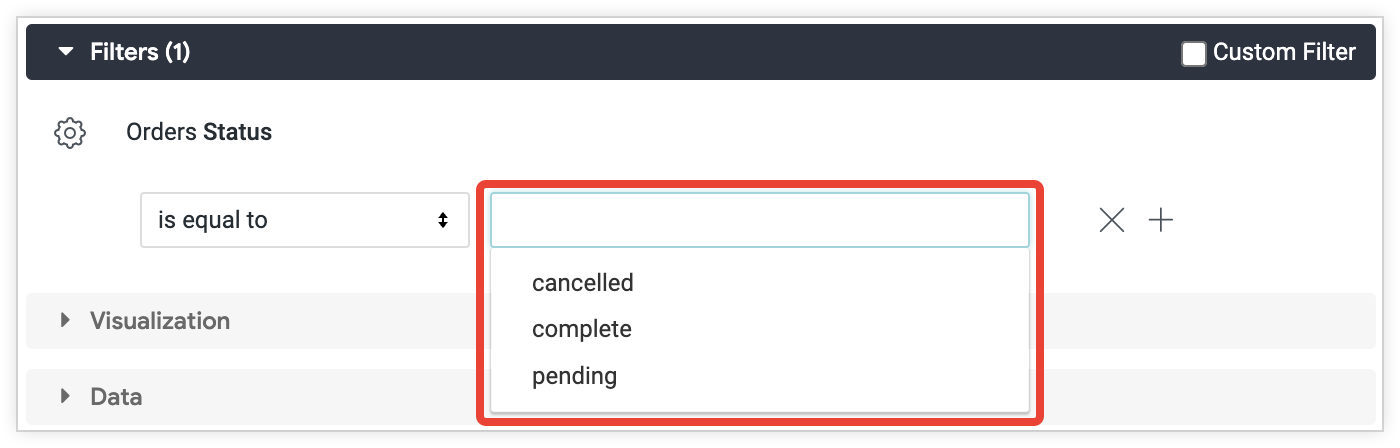
Where does this list of suggestions come from?
Looker runs a SELECT distinct <field> query against the database to retrieve all possible options for that field. The query looks similar to the following SQL:
SELECT DISTINCT <field_name> FROM <table> WHERE (<field_name> LIKE '%' OR <field_name> LIKE '% %') GROUP BY 1 ORDER BY 1 LIMIT 1000
When users enter characters in the filter box, Looker substitutes the appropriate conditions in the WHERE clause to filter the results. Looker then shows the first 1000 of those results in filter suggestions.
Can I change what suggestions are populated?
Developers can use various LookML parameters to change and customize the suggestions that appear. See the Changing filter suggestions documentation page for more details.
Are suggestions cached?
By default, Looker caches query results for one hour. You can use the suggest_persist_for LookML parameter to customize the cache length for filter suggestions. The suggest_persist_for parameter has a default value of "6 hours". Suggestions have their own cache, which cannot be cleared manually from an Explore page. If you need to clear cache for suggestions, here are some options:
- If the Explore is cached using a datagroup with a
sql_trigger, you can manually reset the cache for the entire datagroup in the Datagroups page in the Looker Admin panel, but this will refresh the cache for all queries that are persisted using that datagroup. - You can use the
suggest_persist_forparameter at the field level and set it to "0 seconds" to bust the filter suggestion cache for that field.Cache is global for all users. One user refreshing cache for suggestions will affect the results other users see.
Why are the filter suggestions wrong?
Now that you understand how filter suggestions are populated, you can determine why filter suggestions may be wrong. The most common explanation is that the data has changed or updated between the time the filter suggestions were cached and the time the wrong results were noticed.
As an example, suppose User A runs an Explore first thing in the morning. User A selects some filter values from the suggestion drop-down list. The database's ETL process finishes a half hour or so later. Then, User B views the same Explore that User A previously ran. User B wonders why the filter suggestions are incorrect. The reason for the disparity is that the cached suggestion query did not update with the database's newly completed ETL process and therefore showed unexpected results.
If this is the case, you can refresh the suggestions cache using the methods described in the Are suggestions cached? section earlier on this page.
Why are filter suggestions not populating?
There can be several reasons for filter suggestions not populating. The following troubleshooting steps highlight potential causes:
- Check the filter type.
- Check if there is an
access_filteror asql_always_whererestricting suggestions. - Check if there is a
suggest_dimension parameter. - Check if there is an attempt to load suggestions when a user selects or enters text in the filter.
- Check the Chrome network console.
- Find evidence of the suggestions query that Looker is trying to run.
Check the filter type
If this is for a LookML dashboard filter, make sure the filter type is Field. Other filter types will not populate suggestions.
-
Make sure the filter field is of
type: stringin its LookML definition. Filters onnumbertype fields will not populate suggestions. - Is it a matches (advanced) filter? Matches (advanced) filters require Looker expressions, so suggestions will not populate.
Check if there is an access_filter or a sql_always_where restricting suggestions
Typically, when sql_always_where or access_filter is used, filter suggestions are restricted for that Explore. This prevents users from seeing a filter suggestion that they cannot access. If you are certain that there are no possible values in a particular dimension or filter field that would reveal sensitive information, you can use bypass_suggest_restrictions to re-enable filter suggestions.
Check if there is a suggest_dimension parameter
When the suggest_dimension parameter is used, the filter suggestions will not populate unless the suggested dimension is being referenced in an Explore with that dimension's view defined as the Explore's base view.
For Explores where the suggested dimension's view is not the base view, add the suggest_explore parameter, referencing the Explore where that view is the base view.
Check if there is an attempt to load suggestions when you select or enter text in the filter
Check whether Looker appears to attempt to load suggestions when you select or enter text in the filter box. Looker should display a spinning loading circle in the right side of the filter box.
If not, then Looker isn't trying to populate suggestions. Check that the conditions described in the first step are met and that suggestions are not turned off at the field, view, or Explore level (with sql_always_where or access_filter) in LookML. Note that Hadoop dialects will add suggestions: no on all view files by default.
If there is an attempt to load suggestions, proceed to the instructions for checking the Chrome network console.
Check the Chrome network console
The Chrome network console may highlight an error with the query itself or show whether there are results returned from cache.
- Open the Network tab on your browser with the shortcut Ctrl + Shift +J (on Windows) or command + option + J (on Mac), or by selecting View > Develop > Developer tools from the Chrome options bar at the top of the browser.
- Select in the filter box on your Look, Explore, or dashboard.
- The Developer tools panel should display a request for the filter suggestions, which you can select for more information.
- The headers will surface the internal API request that Looker is making to retrieve the suggestion values. In this example, suppose Looker is making the following API request, where
<yourinstance>represents the URL for your instance:
<yourinstance>/api/internal/models/the_look/views/order_items/fields/users.state/suggestions?term=
- In the API request, check that the model listed after
/models/exists. In this example, the model is calledthe_look. - Although the URL says
/views/, this refers to the Explore that the field is coming from. Check that the Explore listed after/views/exists. In this example, the Explore is calledorder_items. - Check that the field listed after
/fields/exists. In this example, the field isusers.state.
The response for this API request will surface the exact error message. For example, the status code for the suggestions is 404 Not Found:
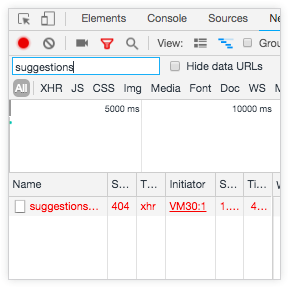
Select the response for this request for more details.

In this case, you can see that the suggestions are failing because the field can't be found based on the response to the request:
{"class":"FieldNotFound","text":"Field not found."}
If there are no errors, but also no suggestions when expected, check to see if the suggestion query is pulling from cache (cache: true in the Network Console) — this may suggest that the cache needs to be busted, using a suggest_persist_for parameter on the dimension that is serving suggestions.
Find evidence of the suggestions query that Looker is trying to run
You can check the Queries page in the Looker Admin panel to make sure the query that is generating the filter (the Source field on the Queries page will say Filter Suggestion) is not generating an error. Select the query's Details button and select the Open in SQL Runner option. Verify that the SQL is syntactically correct. If you notice anomalies such as missing field names or errant special characters, check to make sure that you are not using Liquid parameters or templated filters.
- If the query requires a templated filter input to run, no filter suggestions will populate.
- If the query uses a parameter with a
default_value, that value will be inserted in the filter suggestion query. In this scenario, the filter suggestion query will not dynamically update based on the user input. Depending on the default value, this can either cause no filter suggestions or wrong filter suggestions. Instead, consider using linked filters in a dashboard.
