「價格」頁面提供 Google 雲端服務 (包括 Google Cloud 和 Google 地圖平台) 的庫存單位 (SKU) 價格。
表格中顯示的定價是您查看報表時的最新價格。清單價格可能會根據服務條款 Google Cloud 異動。
報表顯示的資料取決於您的 Cloud Billing 帳戶存取層級:
定價報表完整功能包括:
您可以選擇兩種價目表檢視畫面。每個檢視畫面都會顯示所選 Cloud Billing 帳戶的專屬 SKU 和價格:
- 系統會列出有用量的 SKU 價格。
- 這份清單會顯示所有 Google Cloud 和 Google 地圖平台服務 SKU 的價格。
如果您的 Cloud Billing 帳戶已議定自訂合約價格,每個 SKU 都會顯示定價、合約價格及有效折扣。
所有存取層級皆可使用的其他定價報表功能:
- 如果 SKU 適用分級定價,則 SKU 的每個價格級別會列在不同的資料列中。
- 顯示的定價是查看報表當下的價格。
- 所有價格都會以所選帳單帳戶的幣別顯示。
- 報表資料檢視可自訂,並可下載成 CSV 檔案以進行離線分析。
您也可以透過下列方式取得 Cloud Billing 帳戶的定價資料:
存取定價報表所需的權限
如要查看定價報表,您必須具備 Cloud Billing 帳戶的權限。進一步瞭解存取 Cloud Billing 帳戶所需的權限
無限次存取定價資料和報表功能
如要查看 Cloud Billing 帳戶的完整定價報表,您擔任的角色須具備 Cloud Billing 帳戶的以下權限:
billing.accounts.getPricing,查看帳單帳戶的自訂合約價格。
如要取得這項權限,請管理員在 Cloud Billing 帳戶中授予下列任一 Cloud Billing IAM 角色:
這份報表完整的功能包括:
- 選取報表檢視畫面的選項,也就是只查看有用量的 SKU 和價格,或是查看所有 SKU。
- 查看與自訂價格合約相關聯的價格和 SKU (如適用於 Cloud Billing 帳戶)。
無法完整存取定價資料和報表功能
如要存取 Cloud Billing 帳戶的定價資料有限檢視畫面,您的 Cloud Billing 帳戶中的角色必須具備下列權限:
billing.accounts.get查看帳單帳戶的基本帳戶資訊。
如要取得這項權限,請管理員在 Cloud Billing 帳戶中授予下列任一 Cloud Billing IAM 角色:
受限的報表檢視畫面包含下列項目:
- 報表只會顯示公開的定價和 SKU。
- 您只能查看一個檢視畫面,其中會顯示 Google Cloud 和 Google 地圖平台的完整公開 SKU 目錄和定價,無論您的帳戶是否已產生這些 SKU 的用量。
如要進一步瞭解帳單權限,請參閱:
查看報告
如要查看 Cloud Billing 帳戶的價格報表,請按照下列步驟操作:
在 Google Cloud 控制台中,登入 Cloud 帳單帳戶的「Pricing」(價格) 頁面。
在系統提示時選擇要查看「價格」頁面的 Cloud Billing 帳戶。
- 如果您擁有足夠權限,可存取報表的完整功能,系統會開啟「價格」頁面,並以表格形式顯示有用量記錄的 SKU 價格,以及適用於 Cloud Billing 帳戶的自訂合約價格。
- 如果您有提供有限存取權的權限,系統會開啟「價格」頁面,並以表格形式顯示整個公開目錄的 SKU 和Google Cloud 與 Google 地圖平台的定價。
如何解讀價目表
價目表會顯示 Google Cloud 和 Google 地圖平台服務 SKU 的價格。
每一列會列出某個 SKU 或 SKU 層級的定價。
如果 Cloud Billing 帳戶已與自訂價格合約建立關聯,該列也會包含合約價格和有效折扣。如果您擁有 Cloud Billing 帳戶的足夠權限,報表中才會顯示合約價格和 SKU。
SKU 的定價資訊不包含抵免額 (例如促銷活動、續用折扣、承諾使用折扣或支出額折扣) 或是支援費用。
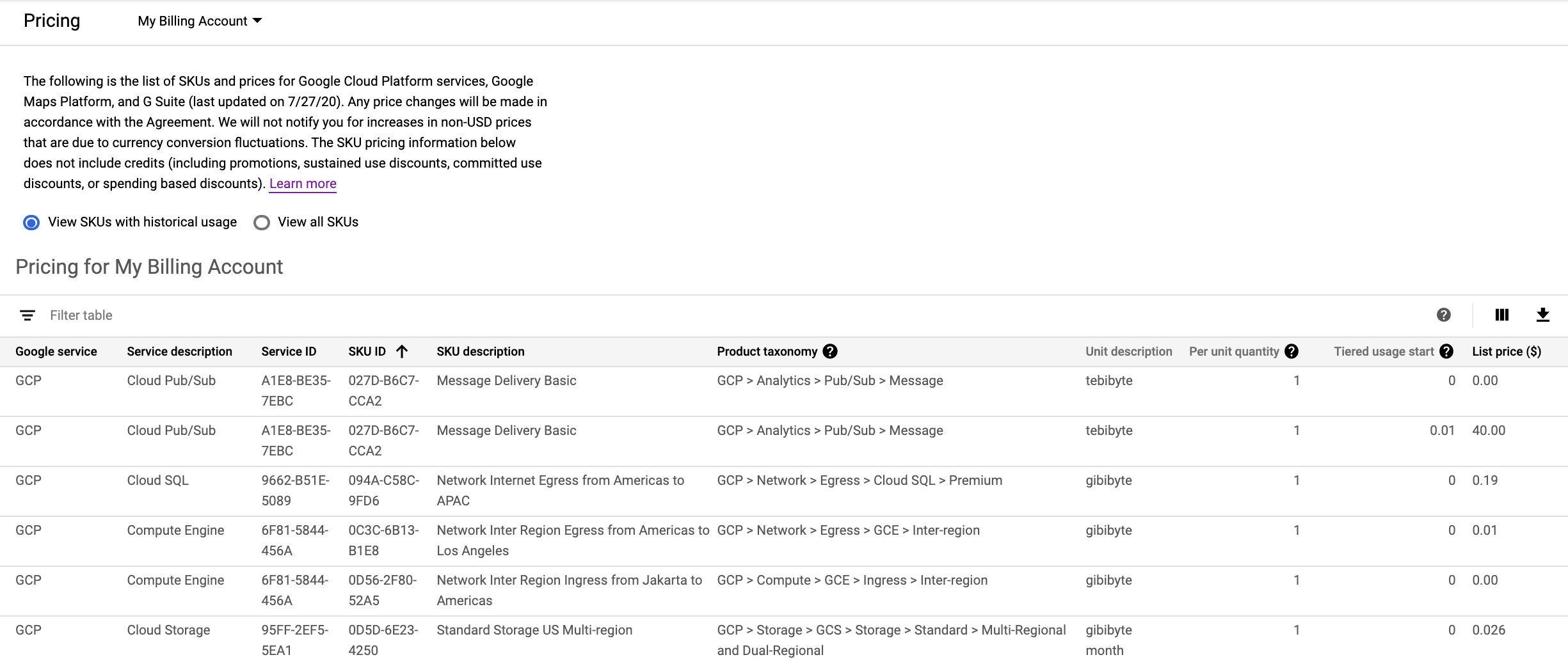
圖 1:價格表範例,顯示有用量記錄的 SKU 定價。 針對已簽訂自訂價格合約的 Cloud Billing 帳戶,系統會使用以下公式計算有效折扣百分比:
有效折扣 = (定價 - 合約價格) / 定價 × 100
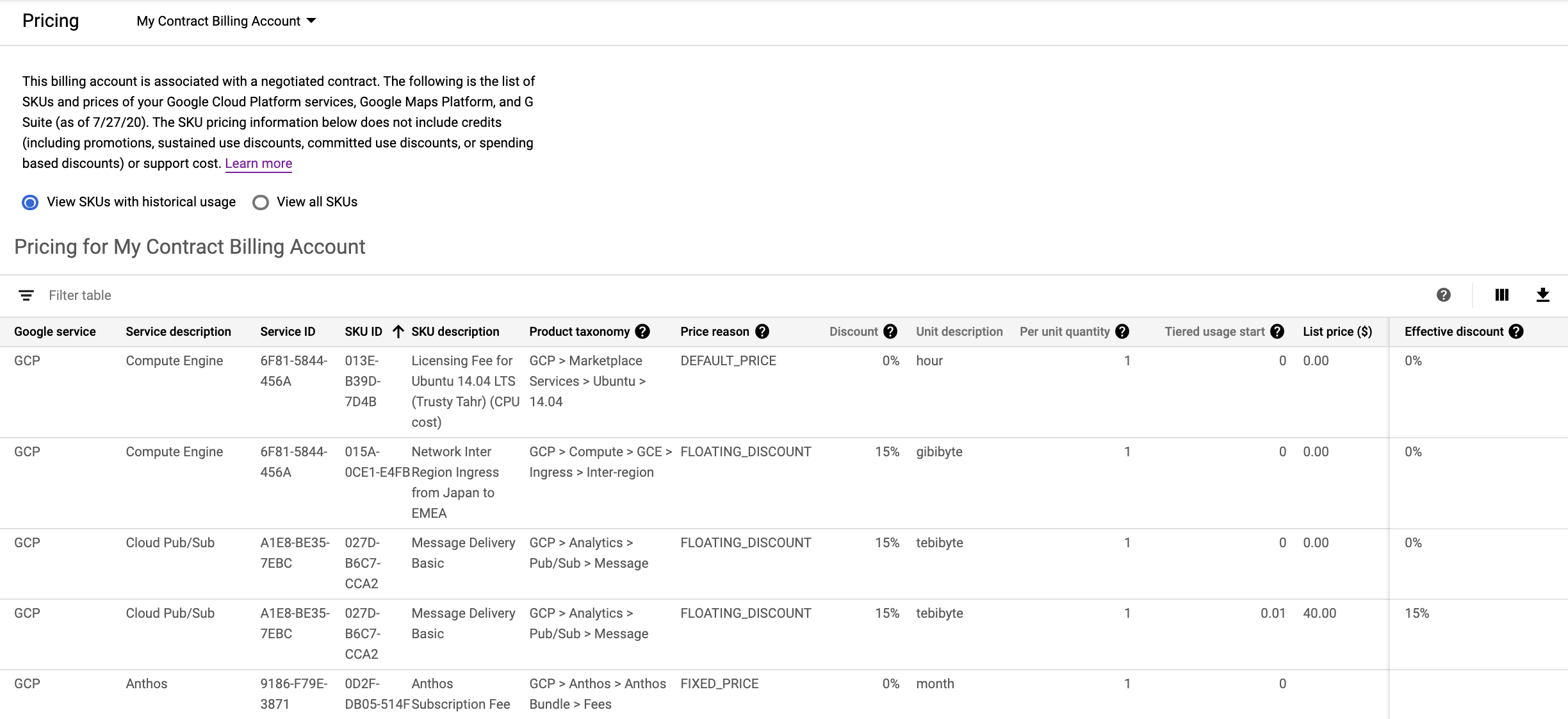
圖 2:價目表範例,顯示有用量記錄的 SKU 價格,適用於簽訂自訂價格合約的 Cloud Billing 帳戶。
自訂價格表顯示方式
如果您擁有足夠權限,可存取報表的完整功能,首次存取價格表時,系統預設會顯示有歷史用量的 SKU 價格表格,並預選一組資料欄。
如果您有提供有限存取權的權限,首次存取價目表時,預設會看到 Google Cloud 和 Google 地圖平台的所有公開 SKU 和定價。
如要調整價目表,請執行下列任一操作:
選擇表格檢視模式:
如要查看價目表,您必須具備完整權限,才能使用表格檢視選項。 如果使用有限權限 (例如「帳單帳戶費用管理員」或「帳單帳戶使用者」) 查看報表,就無法選擇表格檢視選項。
選取下列選項之一:
- 「查看有用量記錄的 SKU」:針對所選 Cloud Billing 帳戶,只會顯示有用量的 SKU 和價格。
- 「查看所有 SKU」:針對所選 Cloud Billing 帳戶,顯示所有 Google Cloud 和 Google 地圖平台服務 SKU 的價格。
設定一或多個篩選器:選取「篩選表格」,即可根據資料欄的值建立篩選器 (例如「服務說明:Compute Engine」)。根據預設,篩選器屬性是以
AND邏輯連結。如要使用OR邏輯搜尋多個字詞,請在篩選器屬性之間加入OR運算子。選取要顯示的資料欄:您可以使用「資料欄顯示選項」() 選取或取消選取要在表格中顯示的資料欄。這項設定也會決定要將哪些資料欄下載成 CSV 檔案。
變更資料的排列順序:按一下資料欄標題,系統就會依該資料欄排序資料表中的資料。您可以切換遞減 () 和遞增 () 排序順序。
將價目表下載為 CSV 檔案
您可以使用表格頂端的下載按鈕 (),將價格資料下載為逗號分隔值 (CSV) 檔案。
將資料下載至 CSV 的注意事項:
- 您設定的表格檢視選項可自訂線上表格檢視畫面和下載的資料列。舉例來說,如果您選取「查看有用量記錄的 SKU」,下載為 CSV 檔案時,系統只會下載符合該設定的 SKU,而非完整的 SKU 目錄清單。
- 您設定的篩選器 () 只會自訂線上表格檢視畫面,影響顯示的資料列。當您下載為 CSV 檔案時,系統不會使用您選的篩選條件,而是會下載所有資料列。
- 資料欄選取器 () 可讓您同時自訂線上表格檢視畫面和下載的欄位。當您下載至 CSV 時,系統只會下載您指定的資料欄。
價目表中的資料欄
定價表會列出下列值 (如適用於您的 Cloud Billing 帳戶和帳戶存取層級)。CSV 報表是平面檔,不含任何篩選條件,而且只會下載您選擇查看的資料欄 (使用資料欄選取器:)。
| 價目表欄位 | 說明 |
|---|---|
| Google 服務 | 這項服務和 SKU 的 Google 服務系列名稱。例如 Google Cloud 或 Google 地圖平台。 |
| 服務說明 | 回報 Cloud Billing 資料的 Google Cloud 服務或 Google Maps Platform API 月結單說明。例如: Compute Engine。 |
| 服務 ID | 回報 Cloud Billing 資料的 Google Cloud 服務或 Google 地圖平台 API ID。例如「6F81-5844-456A」。 |
| SKU ID | 服務所用資源 SKU 的 ID。例如「2E27-4F75-95CD」。 |
| SKU 說明 | 服務使用的資源 SKU 說明。例如「在美洲執行的 N1 預先定義執行個體核心」。 |
| 產品分類 | 套用至 SKU 的產品類別清單,例如「無伺服器」、「Cloud Run」、「TaskQueue」、「VM On Demand」和「核心:每個核心」。 |
| 地理分類類型 | 與 SKU 相關聯的地理中繼資料類型。
有效值如下:
|
| 地理分類區域 | 與 SKU 相關聯的 Google Cloud 區域。
例如 Europe-west2 或 US。
「地區」是特定的地理位置,例如倫敦。 「多地區」是指包含兩個及以上地理位置的大型地理區域,例如美國。 |
| 價格依據 |
價格來源的背景資訊。 原因包括:
|
| 折扣 (百分比) |
如果價格是計入折扣百分比 (FIXED_DISCOUNT 或 FLOATING_DISCOUNT) 的計算結果,系統就會採用該折扣百分比。 |
| SKU 群組折扣 |
如果價格是計入折扣百分比 (FIXED_DISCOUNT 或 FLOATING_DISCOUNT) 的計算結果,系統就會採用與所用折扣相關聯的 SKU 群組。 |
| 折扣固定套用日期 | 如果設為在特定日期套用價格,系統就會採用該日期。 |
| 折扣遷移來源 | 如果是從其他 SKU 遷移的折扣,這是折扣的來源 SKU。 舉例來說,單一 SKU 可能會拆分成兩個以上的 SKU。發生這種情況時,系統會將原折扣從舊 SKU 遷移至新 SKU。 |
| 目的地遷移對應 | 這個 SKU 要遷移的目的地 SKU 名稱清單 (如果有的話)。 舉例來說,單一 SKU 可能會拆分成兩個以上的 SKU。發生這種情況時,這個清單會列出目的地 SKU 名稱。 |
| 匯總層級 | 使用量加總計算費用時的層級,適用於
定價層級。 等級包括:
|
| 匯總時間間隔 | 使用量加總計算
價格層級費用的間隔單位。 間隔包括:
|
| 單位 | 計價單位簡寫 (例如 GiBy.mo)。 |
| 單位說明 | 使用者可理解的使用量單位說明 (例如 GiB 月)。 |
| 每單位數量 | SKU 的價格級別單位數量。舉例來說,假設級別價格為每 1,000,000 個位元組 $1 美元,這個資料欄就會顯示「1,000,000」。 |
| 分級用量起始金額 | 特定 價格級別的計費單位數量下限。舉例來說,如果 SKU 有三個價格級別 (0 到 100 個單位、101 到 1,000 個單位,以及 1,001 個以上單位),就會顯示三列價格,且「分級用量起點」值分別為 0、101 和 1,001。 |
| 定價 | 您查看價目表當日 Google Cloud 或 Google 地圖平台 SKU 和 SKU 層級的定價。 |
| 合約價格 | 如果您有帳單帳戶專屬價格,這就是您的自訂合約價格。 |
| 有效折扣 |
這是以目前定價計算得出的各個 SKU 價格和價格級別有效折扣。 使用的公式: 如果定價和合約價格為零,這個欄位會與
如果合約未啟用選用功能「LIST_PRICE_AS_CEILING」LIST_PRICE_AS_CEILING,且 SKU 具有 如果您對各 SKU 的價格有任何疑問,請與您的帳戶團隊聯絡以瞭解詳情。 |
關於價格級別
SKU 價格是按價格級別提供。價格層級會根據不同層級提供定價結構。部分 SKU 只有一個價格級別,其他則有多個價格級別。採用多層級定價的 SKU 範例如下:
- 提供免費用量方案的 SKU。例如:前 1,000 個單位免費。1001 個以上:每個 $1 美元。
- 如果用量超過級別上限,每單位價格就會降低的 SKU。例如:1 到 100 個單位的價格為每個 $5 美元,101 到 1, 000 個單位的價格為每個 $4 美元,1, 001 個以上單位的價格為每個 $3 美元。
多層級定價注意事項:
系統會根據 SKU 的
Aggregation interval(每日或每月) 將層級用量計數器重設為零。- 每日 SKU 每天會在美國和加拿大太平洋時間 (UTC-8) 凌晨 12 點重設。
- 每月 SKU 會在每個曆月的第一天 (例如 1 月、2 月等) 凌晨 12 點 (美國和加拿大太平洋時間,即 UTC-8) 重設為零。
各個 Cloud Billing 帳戶的層級是獨立運作,不會跨多個 Cloud Billing 帳戶彙整,即使專案位於同一機構或屬於同一法律實體也是如此。
各層級的運作方式會因 SKU 而異:單一 SKU 的用量只會影響該 SKU 的價格。目前沒有任何 SKU 的用量會影響其他 SKU 的分層定價。
定價的 SKU 價格級別可能與合約價格的價格級別不完全一致。這種情況很少見。
如果 SKU 有多個價格級別,價目表會為每個 SKU 級別價格列出不同的資料列。您可以使用
Tiered usage start識別具有多個價格層級的 SKU。
舉例來說,SKU ID 6F81-5844-456A 有三個價格級別。以下說明價目表如何列出 SKU 的價格層級:
| SKU ID | SKU 說明 | 單位說明 | 分級用量起始金額 | 定價 |
|---|---|---|---|---|
| 6F81-5844-456A | 網路 (網際網路) 資料傳輸 (美洲至澳洲) | GiB | 0 | 0.19 |
| 6F81-5844-456A | 網路 (網際網路) 資料傳輸 (美洲至澳洲) | GiB | 1,024 | 0.18 |
| 6F81-5844-456A | 網路 (網際網路) 資料傳輸 (美洲至澳洲) | GiB | 10,240 | 0.15 |
相關主題
- 將 Cloud Billing 費用和定價資料匯出至 BigQuery
- 查看及下載月結單或對帳單的費用明細
- 取得月結單、對帳單或收據
- 查看 Cloud Billing 報表和費用趨勢
- 查看費用和付款記錄

