La pagina Sconti per impegno di utilizzo (CUD) nella console Google Cloud mostra un riepilogo dei tuoi impegni.
Utilizza questa pagina per visualizzare informazioni di alto livello sui tuoi impegni e intraprendere azioni come la modifica delle impostazioni di rinnovo automatico per i CUD basati sulle risorse o la visualizzazione di consigli per impegni aggiuntivi.
Autorizzazioni richieste per visualizzare gli impegni
Per visualizzare la pagina Sconti per utilizzo di cui è stato eseguito il commit per il tuo account di fatturazione Cloud, devi disporre del ruolo Amministratore account di fatturazione o Visualizzatore account di fatturazione per l'account di fatturazione Cloud.
Accedere alla pagina degli impegni
Per visualizzare la pagina Sconti per impegno di utilizzo per il tuo account di fatturazione Cloud:
Nella console Google Cloud , vai alla pagina Sconti per impegno di utilizzo.
Quando richiesto, scegli l'account di fatturazione Cloud che vuoi visualizzare.
Si apre la pagina dei CUD, che mostra un elenco degli impegni attivi per l'account di fatturazione selezionato.
Informazioni nella tabella degli impegni
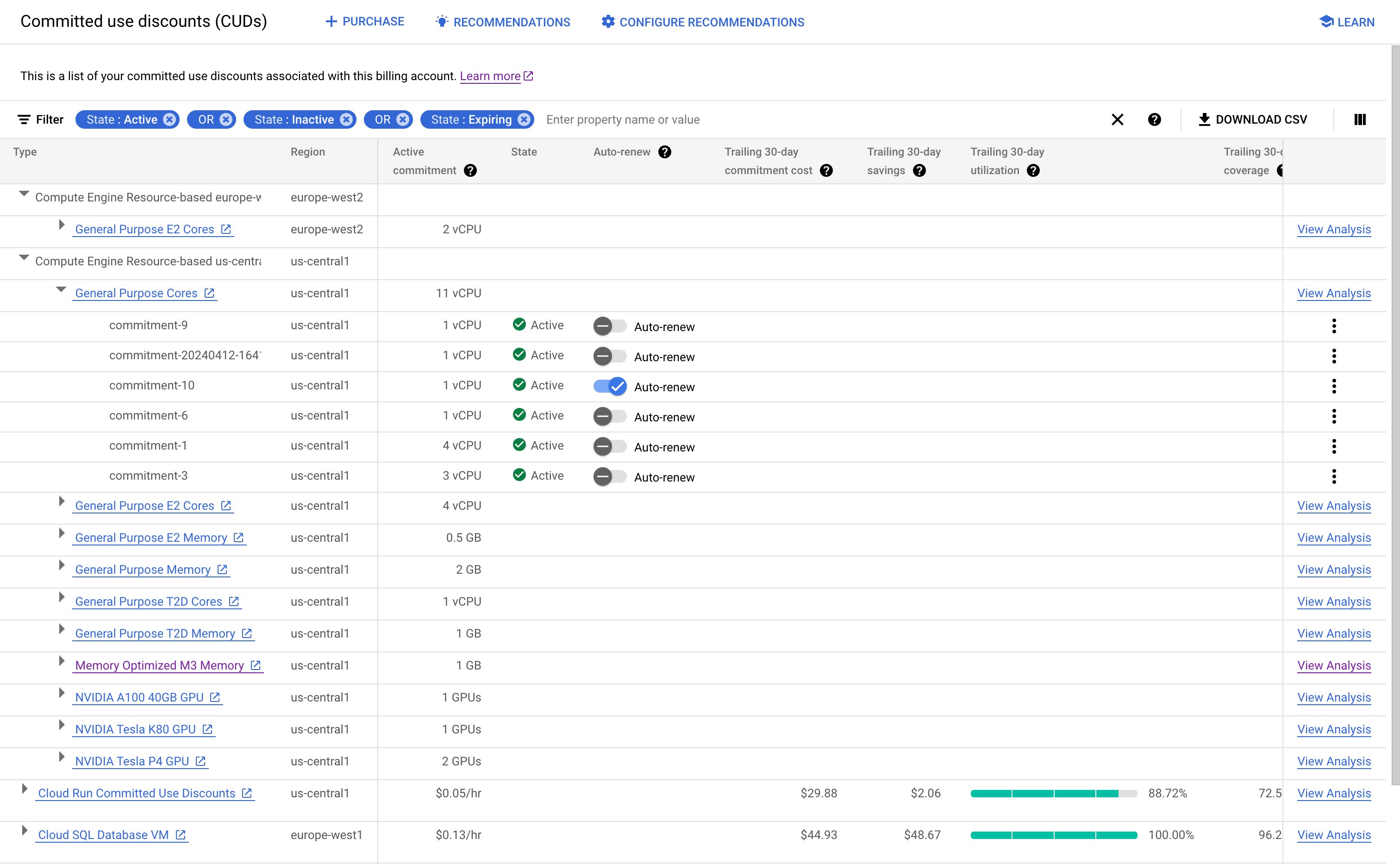
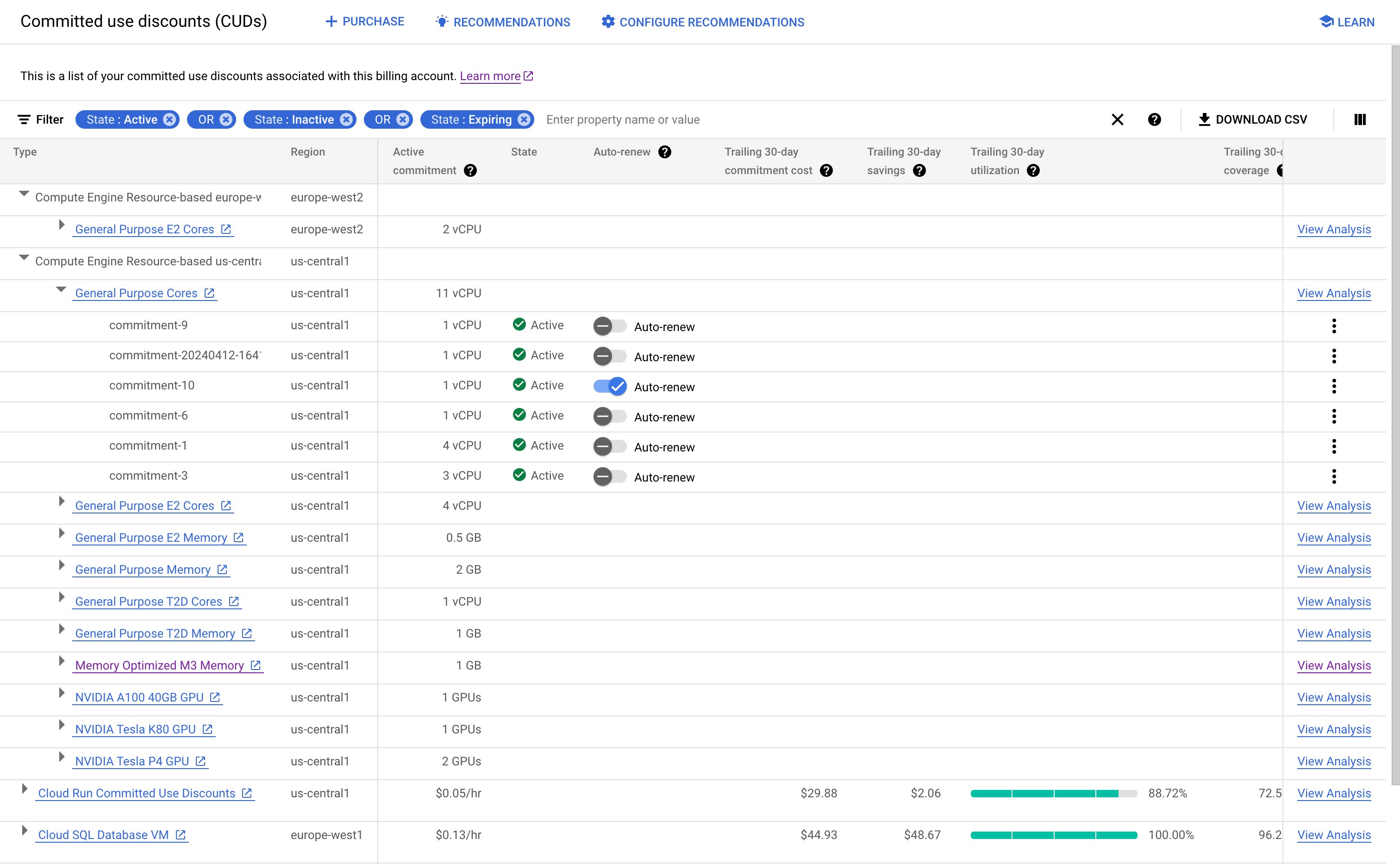
Per filtrare gli impegni in base alle loro proprietà, seleziona Filtra.
Puoi utilizzare le colonne della tabella per ottenere le seguenti informazioni:
Utilizza la colonna Impegno attivo per visualizzare la quantità totale di impegni che hai acquistato per i filtri selezionati. Ad esempio, se hai più impegni Cloud SQL basati sulla spesa in
europe-west2, la colonna Impegno attivo mostra l'importo totale di questi impegni.Per gli impegni basati sulle risorse, utilizza la colonna Rinnovo automatico per configurare o annullare il rinnovo automatico dell'impegno. Scopri di più su cosa devi considerare quando attivi il rinnovo automatico.
Se hai un utilizzo idoneo che potrebbe essere coperto da un impegno aggiuntivo, utilizza la colonna Consigli per visualizzare i dettagli sugli impegni consigliati.
Per visualizzare altre colonne, fai clic su Opzioni di visualizzazione delle colonne e seleziona una o più di queste colonne:
Prezzo: il prezzo orario attuale per gli impegni nuovi e rinnovati.
SKU tariffa di impegno: lo SKU associato alla tariffa di impegno. Utilizza lo SKU della tariffa di impegno per ottenere il prezzo attuale nell'esportazione dei prezzi.
Ambito: il livello a cui viene applicato l'impegno, ad esempio un progetto o un account di fatturazione.
Scaricare i dati sull'impegno
Puoi scaricare le informazioni sui tuoi impegni come file con valori separati da virgole (CSV) per l'analisi offline. Il file CSV contiene le informazioni visualizzate nella pagina Sconti per utilizzo di cui è stato eseguito il commit e include l'ID abbonamento per i tuoi impegni.
Puoi utilizzare l'ID abbonamento per unire i dati dei tuoi CUD ai dati sull'utilizzo nell'esportazione BigQuery. Ad esempio, puoi importare il set di dati BigQuery e il file CSV in Looker Studio per l'analisi e poi utilizzare le fusioni di dati per combinare le origini dati.
Per scaricare i dati relativi all'impegno, fai clic su Scarica CSV e scegli Elenco piatto.
Argomenti correlati
- Analizzare l'efficacia dei tuoi CUD
- Calcola il tuo risparmio con gli sconti per impegno di utilizzo (CUD) flessibili di Compute Engine
Per scoprire come acquistare impegni basati sulle risorse per Compute Engine, consulta le seguenti sezioni della documentazione di Compute Engine:
- Acquista impegni senza prenotazioni associate
- Acquista impegni con prenotazioni associate
- Acquistare impegni per le licenze

