購買按照支出計算的 Compute 彈性承諾使用合約,即可享有 Compute 彈性承諾使用折扣 (CUD)。如果您可預測支出需求,且支出範圍涵蓋單一服務以外的用途,就非常適合使用 Compute 彈性 CUD。Google Cloud Compute 彈性 CUD 適用於下列一或多項服務的支出:
- Compute Engine
- Google Kubernetes Engine
- Cloud Run
您可以購買 1 年期或 3 年期的單一彈性承諾使用合約,涵蓋這三項服務的所有符合資格支出。購買 Compute 彈性承諾使用合約時,您必須承諾在下列一或多項服務中,每小時支出達到一定金額,才能使用符合資格的資源。
您可以查看CUD 頁面或CUD 分析報表,瞭解承諾支出摘要。如要進一步瞭解如何分析特定服務的按照支出計算承諾使用合約,請參閱「分析按照支出計算承諾使用合約的成效」。
請參閱本頁面的指南,瞭解如何執行下列工作:
在 CUD 分析報表中查看 Compute 彈性承諾
如要在 CUD 分析報告中查看彈性運算承諾的摘要,請完成下列步驟。
前往 Google Cloud 控制台的「CUD analysis」頁面。
在系統提示時,選擇要查看的 Cloud Billing 帳戶。
在「分析」下拉式選單中,選取「所有以資源為準的 CUD」。
在隨即顯示的「CUD type」(CUD 類型) 下拉式選單中,選取「Compute Flexible Committed Use Discounts」(計算彈性承諾使用折扣)。
根據偏好調整其他篩選條件,例如「區域」和「時間範圍」。
CUD 分析報表會顯示篩選器指定期間的 Compute 彈性 CUD 詳細資料,包括摘要資訊卡、堆疊長條圖,以及承諾總額的摘要表格。如要進一步瞭解分析報表中的詳細資料,請參閱「瞭解 CUD 分析報表」。
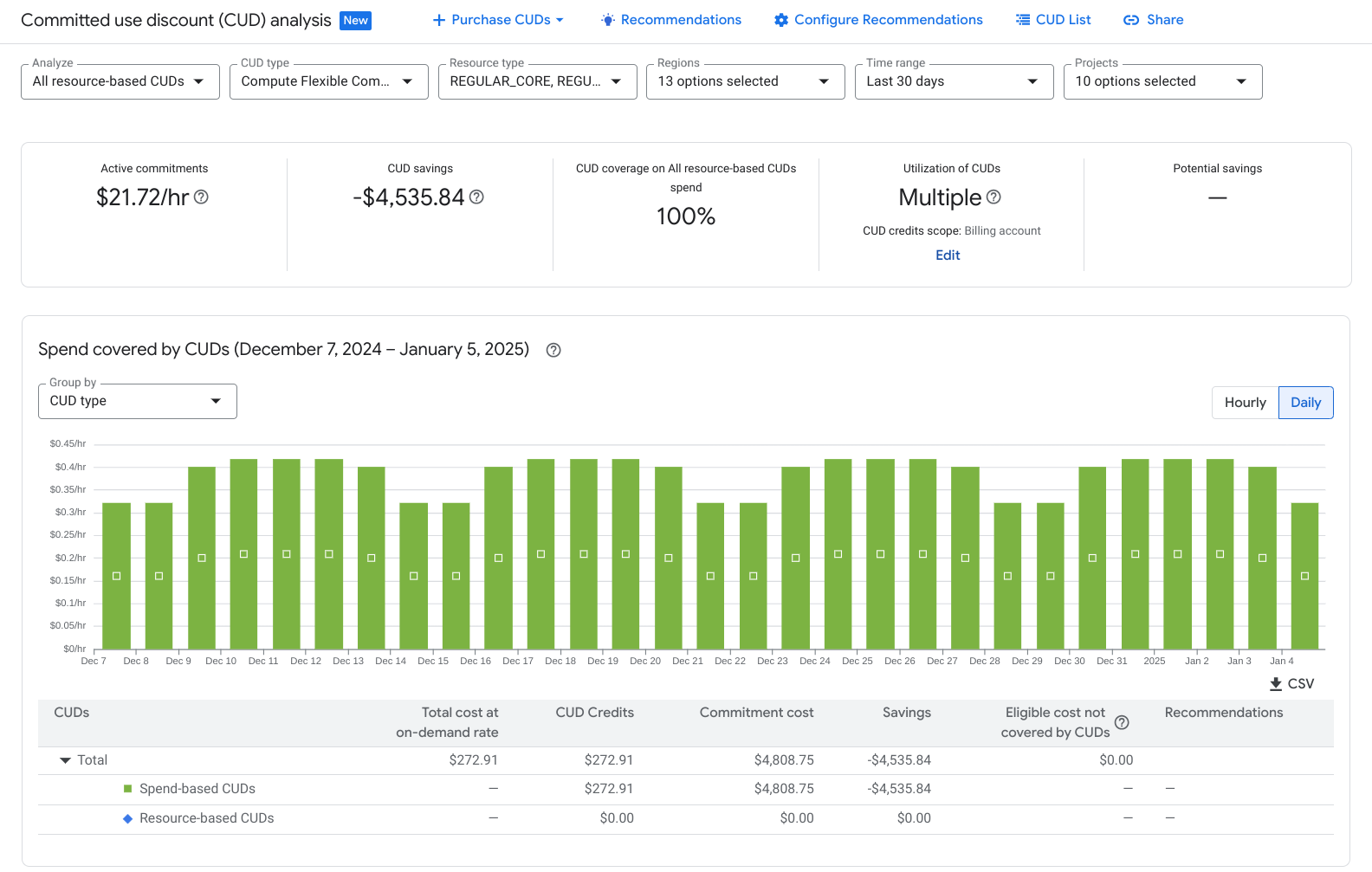
如要從「CUD 分析」頁面購買承諾,請選取「購買 CUD」。
如要查看及購買承諾使用合約的CUD 建議,請選取「建議」。
如果帳戶幣別不是美元,請使用 CUD 分析報表,以當地幣別查看節省金額、分析圖表詳細資料、承諾涵蓋的費用,以及未涵蓋的合格費用。有效承諾使用價格會以美元和當地幣別顯示。
摘要資訊卡
分析摘要資訊卡會顯示在堆疊長條圖上方,並顯示所選承諾的下列詳細資料。
- 「Active commitments」(有效使用承諾):針對所選資源,目前已購買的承諾數量。
- CUD 節省金額:您在指定期間內購買承諾方案所節省的金額。
- CUD 涵蓋範圍:您購買的承諾使用合約涵蓋範圍,在指定期內合格用量所占的百分比。
- 承諾使用折扣使用率:在指定期間內,您購買的承諾使用折扣使用率。
- 潛在節省金額:預估購買承諾推薦工具建議的額外 CUD 後,可節省的金額。
堆疊長條圖
堆疊長條圖會顯示在摘要資訊卡下方和摘要表格上方,並顯示所選承諾的下列詳細資料。
- 依支出計算的 CUD (Compute Engine 涵蓋範圍): CUD 抵免額涵蓋的平均每小時用量費用 (長條圖中間部分,以綠色表示)。
- 依資源計算的 CUD: CUD 抵免額涵蓋的平均每小時用量費用 (長條圖的下半部,以藍色表示)。
- 不符合資格的費用:按照標準無折扣的費率計費的每小時平均使用費 (長條圖頂端,灰色部分)。
如要瞭解有效承諾使用合約的每月費用,請參閱「分析月結單或對帳單中的承諾使用合約費用和抵免額」。
如要查看某一天的詳細資料,請將滑鼠指標懸停在當天的長條上。
摘要表格
堆疊長條圖下方是摘要表格,位於分析頁面底部,會顯示所選時間範圍內的匯總數量和每小時平均值。
瞭解帳單
Google Cloud 使用資產負債表格式的帳單:
- 系統會向您收取承諾使用費用,也就是涵蓋用量的折扣費用。無論用量多寡,系統都會定期收取這筆費用。
- 系統會按照資源的標準以量計價費用向您收費。
- 您會收到承諾使用折扣抵免額,並以負值費用顯示在帳單中。這些抵免金會抵銷承諾使用合約涵蓋的合格隨選費用。
這三項要素的淨影響是,您可獲得承諾涵蓋用量的折扣。承諾費用 (1) 和承諾使用折扣抵免額 (3) 的總和,就是您透過 CUD 節省的費用。
使用量等於承諾量的範例
這個範例顯示 Cloud Billing 帳戶的依支出計算 CUD,等於一小時期間的使用量。
您購買一年期承諾使用合約,並承諾每小時支出 $50 美元,用於可使用 Compute 彈性 CUD 的 SKU。承諾使用一年可享 28% 的折扣,因此每小時的淨成本為 $36 美元。
- 系統會向你收取 $36 美元的承諾費用。
- 因此系統會向您收取 $50 美元的以量計價費用。
- 您會收到 $50 美元的抵免額,抵銷 $50 美元的隨選費用。
總費用 = $36 + $50 - $50 = $36
在本例中,您的 Compute 彈性承諾方案涵蓋所有用量,因此不會產生超額費用。使用彈性 CUD 後,該小時的最終費用為 $36 美元。如果沒有折扣,一小時的總費用為 $50 美元。
使用量超過承諾量的範例
這個範例顯示 Cloud Billing 帳戶的實際用量超過所購買的依支出計算 CUD。因此會產生超額費用,您必須為超出承諾用量的部分支付以量計價費率。
您購買一年期承諾使用合約,並承諾在可使用 Compute 彈性 CUD 的 SKU 上,每小時支出 $40 美元 (以隨選費率計算)。承諾使用 1 年可享 28% 的折扣,因此每小時的淨成本為 $28.80 美元。
- 系統會向你收取 $28.80 美元的承諾費用。
- 因此系統會向您收取 $50 美元的以量計價費用。
- 您獲得 $40 美元的抵免額,可抵銷 $40 美元的隨選費用。
總費用 = $28.80 + $50 - $40 = $38.80
在這個範例中,彈性 CUD 可折抵部分用量。您以隨選費率支付了 $10 美元的超額費用,並獲得承諾使用折扣,因此承諾使用折扣涵蓋的 $40 美元等值費用,可享有 28% 的折扣。使用 CUD 後,該小時的最終費用為 $38.80 美元。如果沒有折扣,一小時的總費用為 $50 美元。
使用量低於承諾量的範例
這個範例顯示 Cloud Billing 帳戶的實際用量低於購買的依支出計算 CUD。這會導致承諾使用餘額未用完。
您購買一年期承諾使用合約,並承諾每小時支出 $60 美元,用於可使用 Compute 彈性 CUD 的 SKU。承諾使用 1 年,即可享有 28% 的折扣,因此每小時的淨成本為 $43.20 美元。
- 系統會向你收取 $43.20 美元的承諾費用。
- 因此系統會向您收取 $50 美元的以量計價費用。
- 您會收到 $50 美元的抵免額,抵銷 $50 美元的隨選費用。
總費用 = $43.20 + $50 - $50 = $43.20
在本例中,您的 CUD 可折抵所有用量,因此沒有超出用量上限。不過,您承諾的隨選等值支出為 $60 美元,但實際支出只有 $50 美元,因此最後 $10 美元的抵免額並未用完。套用 CUD 後,每小時的最終費用為 $43.20 美元。如果沒有折扣,一小時的總費用為 $50 美元。
解讀月結單或對帳單
您可以在月結單或對帳單上查看依支出計算的 CUD 的所有三個部分。
承諾使用費用:系統會依據 SKU 追蹤您購買的按照支出計算承諾使用合約費用。SKU 說明的格式為: 承諾 - 以金額為準。
- 如為 1 年期 Compute 彈性 CUD 的承諾費用,SKU 說明會顯示為「承諾 - 以金額為準 v1:1 年」。
- 3 年期 Compute 彈性 CUD 的承諾費用 SKU 說明會顯示為「承諾 - 以金額為準 v1:3 年」。
隨選費用 - 系統會依 SKU 顯示您用量的個別費用,並以隨選等值費用計算。查看各項服務的「SKU 說明」欄。例如「在美洲執行的 N1 CORE」。
抵免額:這些抵免額會扣抵 CUD 涵蓋的等值隨選費用。每筆抵免額的資訊會顯示在「抵免額類型」、「抵免額 ID」和「抵免額名稱」欄中。「SKU 說明」欄會顯示獲得抵免額的服務。
舉例來說,如果使用「在美洲執行的 N1 CORE」,Compute 彈性 CUD 的抵免額會顯示為:
- 抵免額類型:COMMITTED_USAGE_DISCOUNT_DOLLAR_BASE
- 抵免額名稱:承諾使用折扣 - 以金額為準:GCE 承諾使用合約
- SKU 說明:在美洲執行的 N1 核心
分析月結單或對帳單上的約定費用和抵免額
如要查看及分析特定月結單或對帳單的費用和抵免額明細,請存取費用表報表。這項費用管理工具可協助您瞭解應付憑據上的費用。
如要在費用表中查看 CUD 詳細資料,請先按照下列方式設定報表:
將報表的 資料表設定「分組依據」設定設為「不分組」,即可查看單層式表格。
在「資料欄顯示選項」選取器中,確認「抵免額類型」和「抵免額名稱」欄顯示在畫面中。
如要查看 Compute 彈性 CUD 的詳細約定費用,請在「SKU 說明」欄中尋找「約定 - 以金額為準」。
在表格中,您可以依「SKU 說明」欄排序,並尋找承諾 SKU。所有 CUD SKU 說明都包含「承諾」這個關鍵字。
在「SKU」篩選器中,您可以只篩選出承諾 SKU。所有 CUD SKU 都包含關鍵字「Commitment」。Compute 彈性承諾使用方案的 SKU 說明遵循以下模式:承諾使用方案 - 依金額計算 v1:GCE,適用於 [時間範圍]。
在「服務」篩選器中,您可以只篩選要查看的服務。舉例來說,如要只查看 Compute Engine 用量的約定費用,請在「服務」篩選條件中選取 Compute Engine。
如要查看 Compute 彈性 CUD 的用量費用和使用承諾抵免額,請按照下列步驟操作:
在表格中,以遞增順序排序「信用額度類型」欄。
在「服務」篩選器中,選取「Compute Engine」,依支援 Compute 彈性承諾的服務進行篩選。
如果資料列顯示的抵免額類型為
COMMITTED_USAGE_DISCOUNT_DOLLAR_BASE,且抵免額名稱為Committed use discount - dollar based: GCE Commitments,請在「SKU 說明」欄中,記下獲得折扣的特定執行個體或服務。例如「在美洲執行的 N1 預先定義執行個體 RAM」。依SKU 說明欄排序,找出獲得折扣的特定執行個體或服務列。例如「在美洲執行的 N1 預先定義執行個體 RAM」。
針對特定 SKU,找出所有以隨選等值價格計費的用量費用資料列,以及顯示 CUD 抵免額的資料列,抵銷 CUD 涵蓋的隨選等值費用部分。
舉例來說,在費用表格報表中,您可能會看到「在美洲執行的 N1 預先定義執行個體 RAM」的下列費用和抵免額:
| SKU 說明 | 抵免額類型 | 抵免額名稱 | 費用 |
|---|---|---|---|
| 在美洲執行的 N1 預先定義執行個體 RAM | $10.25 美元 | ||
| 在美洲執行的 N1 預先定義執行個體 RAM | COMMITTED_USAGE_DISCOUNT_DOLLAR_BASE | 承諾使用折扣 - 以金額為準:GCE 承諾 | $-7.25 |
| 在美洲執行的 N1 預先定義執行個體 RAM | COMMITTED_USAGE_DISCOUNT_DOLLAR_BASE | 承諾使用折扣 - 以金額為準:GCE 承諾 | $-3.00 |
瞭解 Cloud Billing 報表
您可以透過 Cloud 帳單報表查看 Google Cloud 使用費用和抵免額,並探索及分析趨勢。Cloud Billing 報表提供多種可供使用者設定的選項,方便您查看重要費用,包括查看抵免額的選項。
查看 Compute 彈性承諾使用合約
如要查看 Cloud 帳單報表中的 Compute 彈性承諾,請設定特定報表篩選條件:
- 在「抵免額」篩選器中,選取「承諾使用折扣 (依據支出計算)」。
- 在「SKU」篩選器中,搜尋並選取含有「GCE for 1 year」(GCE 1 年期) 或「GCE for 3 years」(GCE 3 年期) 的 SKU。
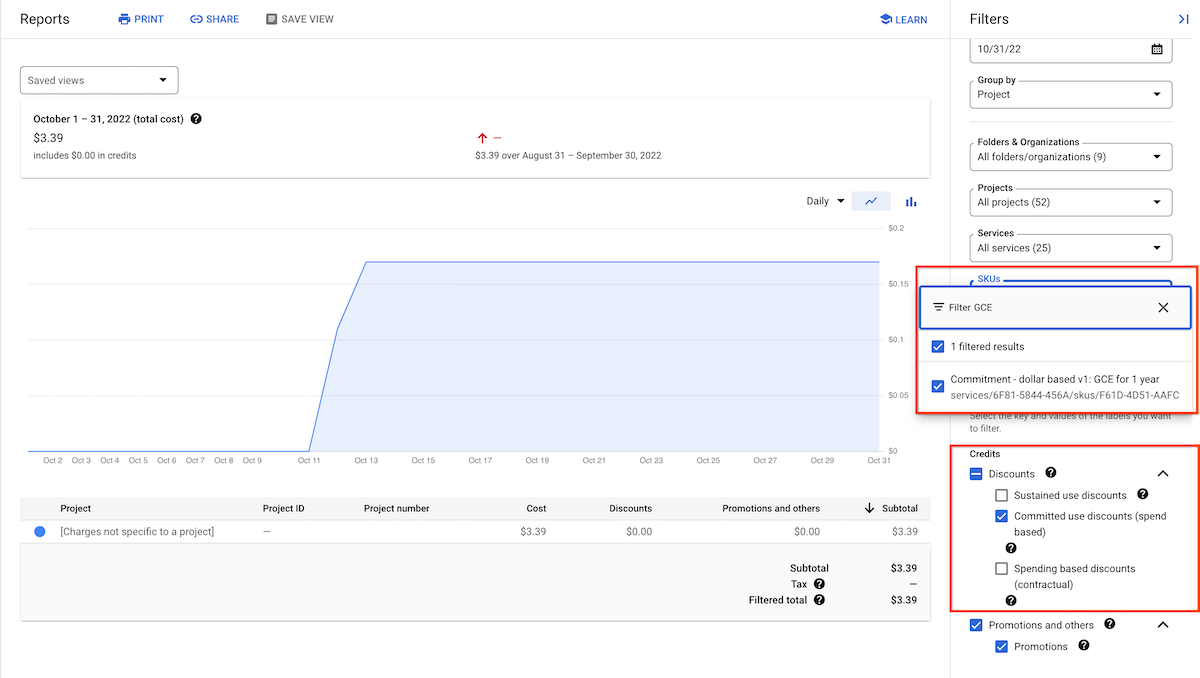
查看承諾使用合約元件
如要查看包含 CUD 的個別元件,請依 SKU 分組費用。預設報表檢視畫面 (未依 SKU 分組) 不會細分 CUD 元件,而是會納入這三個元件的淨值。
查看承諾費用
如要只查看目前的承諾費用,請使用SKU 篩選器,將報表結果限制為相關承諾費用 SKU。舉例來說,選取「SKU」篩選器,然後輸入 Commitment [YOUR COMMITMENT
TYPE]。
如要瞭解承諾費用和抵免額如何套用至 Cloud 帳單帳戶和專案,請參閱「承諾使用折扣費用和抵免額的歸因」。
在 Cloud Billing BigQuery 匯出資料中查看 Compute 彈性 CUD
您可以將詳細的帳單資料匯出至 BigQuery,方法是使用 Cloud Billing 匯出功能。 Google Cloud
使用下列查詢,在 BigQuery 匯出資料中查看承諾費用。
標準 SQL
SELECT
invoice.month AS invoice_month,
SUM(cost) as commitment_fees
FROM PROJECT.DATASET.TABLE
WHERE sku.description LIKE "%GCE for 1 year%"
OR sku.description LIKE "%GCE for 3 year%"
GROUP BY 1
;如要查看已承諾用量抵免額,請使用下列查詢範例:
標準 SQL
SELECT
invoice.month AS invoice_month,
SUM(credits.amount) as CUD_credits,
FROM PROJECT.DATASET.TABLE
LEFT JOIN UNNEST(credits) AS credits
WHERE credits.full_name LIKE 'Committed use discount - dollar based: GCE Commitments%'
GROUP BY 1
;如要查看所有用量 SKU 扣除的抵免額和承諾費用,請使用下列範例查詢:
標準 SQL
SELECT * FROM project.dataset.gcp_billing_export_v1_XXXXXX_XXXXXX_XXXXXX
LEFT JOIN UNNEST(credits) AS credits
WHERE credits.full_name LIKE 'Committed use discount - dollar based: GCE Commitments%'
OR sku.description LIKE "%GCE for 1 year%"
OR sku.description LIKE "%GCE for 3 year%"`
;計算彈性 CUD 的整體節省金額
彈性 CUD 的有效節省總額會因特定月份使用的資源,以及這些資源的隨選價格而異。由於彈性 CUD 的節省金額取決於基礎 SKU,因此您看到的折扣費率可能與廣告宣傳的清單折扣不同。請務必計算彈性 CUD 的有效總節省金額,瞭解整體折扣的效益。
如要計算彈性 CUD 的有效總節省金額,請使用下列元件:
- 以量計價費率 - 您為以量計價 VM 使用量支付的百分比費率。這通常是 1 (代表 100%),但如果帳戶已啟用其他以量計價的 VM 折扣,則可能較低。
- 彈性 CUD SKU 價格 - 您為彈性 CUD 支付的自訂價格,可在 Google Cloud 控制台的「定價」頁面中查看。
SKU 說明開頭為「承諾 - 以金額為準」。
- 1 年彈性承諾使用合約的承諾費用會顯示為
Commitment - dollar based v1: GCE for 1 year。 - 3 年彈性承諾使用合約的承諾費用會顯示為
Commitment - dollar based v1: GCE for 3 years。
- 1 年彈性承諾使用合約的承諾費用會顯示為
- 彈性 CUD 折扣百分比:相較於標準隨選 VM 用量,彈性 CUD 可額外節省的費用。這通常是 1 年期承諾使用合約的 28% 和 3 年期承諾使用合約的 46%,但可能因帳戶生效的其他節省金額而異。Google Cloud 帳戶團隊可能會提供這項資訊,您也可以使用自訂彈性 CUD SKU 價格來計算。
- 彈性 CUD 總有效節省金額 - 採用彈性 CUD 後,以隨選費率計算的有效節省金額。
如果您知道彈性 CUD 的增量折扣,請將該值代入下列方程式:
Total Effective Flexible CUDs Savings = 1 - (On-Demand Rate - (On-Demand
Rate * Flexible CUDs Discount Percentage))
1 年期和 3 年期方案的結果不同,且不同隨選 VM 的結果可能因隨選費率而異。
如果您不知道這個彈性 CUD 增量百分比,可以前往控制台 Google Cloud 的「價格」頁面,使用「彈性 CUD SKU 價格」計算:
Flexible CUDs Discount Percentage = 1 - (Flexible CUDs SKU Price * 100)
如果您已享有其他以量計價 VM 的折扣,則彈性 CUD 折扣百分比可能會低於標準折扣 (1 年期承諾使用合約為 28%,3 年期承諾使用合約為 46%)。
如要瞭解如何查看及管理已購買的承諾使用合約,請參閱:
計算彈性 CUD 總節省金額的範例
這個範例說明如何計算 3 年彈性承諾方案的總節省金額。
在本例中,彈性 CUD SKU 價格為 $0.0054 美元,以量計價費率為 100%。如要瞭解彈性 CUD 的有效總節省金額,請將彈性 CUD 的 SKU 價格 $0.0054 乘以 100,得出 0.54。接著,從 1 減去 0.54,即可得出彈性 CUD 折扣百分比,在本例中為 0.46 或 46%。最後,將以量計價費率和彈性 CUD 折扣百分比輸入「總有效彈性 CUD 節省金額」公式:
Total Effective Flexible CUDs Savings = 1 - (On-Demand Rate - (On-Demand Rate*
Flexible CUDs Discount Percentage))
這個範例的完整計算如下:
- 將彈性 CUD SKU 價格 $0.0054 乘以 100,得出產品價格 $0.54。
- 從 1 減去 0.54,即可得出彈性 CUD 折扣百分比為 0.46 或 46%。
將隨選費率代入公式,即可計算彈性 CUD 總有效節省金額。
**Total Effective Flexible CUDs Savings** = 1 - (1 - (1 * .46))
您的彈性 CUD 有效節省總額為 0.46 或 46%。
根據目前用量計算可享折扣
設定 Cloud Billing 匯出功能後,您就能分析過去的使用情形,並計算彈性 CUD 會為這些用量提供多少折扣。計算方式取決於下列參數:
變數/欄位名稱 |
說明 |
|---|---|
| LOOK_BACK_WINDOW | 分析的回溯期 (例如 30 天、90 天)。 |
| credits_from_existing_cuds | 已購買的有效承諾使用合約所提供的每小時抵免額。 |
| credits_from_existing_suds | 續用折扣 (SUD) 自動提供的每小時抵免額。 |
| cost_eligible_for_additional_flex_cuds_considering_cud_credits | 每小時符合資格的未折扣用量,僅排除 CUD 抵免額。 |
| cost_eligible_for_additional_flex_cuds_considering_cud_and_sud_credits | 每小時符合資格的未折扣用量,不含 CUD 和 SUD 抵免額。 |
| min_cost_eligible_for_additional_flex_cuds_considering_cud_credits | 最低未折扣用量,僅排除 CUD 抵免額。 |
| min_cost_eligible_for_additional_flex_cuds_considering_cud_and_sud_credits | 最低未折扣用量,不含 CUD 和 SUD 抵免額;根據 look_back_window 的最保守估計。 |
使用下列查詢,瞭解 CUD 對每小時未折扣用量的影響。
– IMPORTANT: – YOU MUST REPLACE `PROJECT.DATASET.TABLE` -- BILLING_BQ_EXPORT_TABLE_NAME – WITH THE BILLING BigQuery TABLE NAME IN THE QUERIES BELOW. DECLARE LOOK_BACK_WINDOW INT64 DEFAULT 30; -- Hourly data for the window. WITH base AS ( SELECT *, IF (total_cost >= credits_from_existing_cuds, (total_cost - credits_from_existing_cuds), 0) AS cost_eligible_for_additional_flex_cuds_considering_cud_credits, IF (total_cost >= (credits_from_existing_cuds + credits_from_existing_suds), (total_cost - (credits_from_existing_cuds + credits_from_existing_suds)), 0) AS cost_eligible_for_additional_flex_cuds_considering_cud_and_sud_credits FROM ( SELECT usage_start_time, SUM(cost) AS total_cost, (SUM(( SELECT SUM(c.amount) FROM UNNEST(credits) AS c WHERE c.type IN ( "COMMITTED_USAGE_DISCOUNT", "COMMITTED_USAGE_DISCOUNT_DOLLAR_BASE" ))) * -1) AS credits_from_existing_cuds, (SUM(( SELECT SUM(c.amount) FROM UNNEST(credits) AS c WHERE c.type IN ( "SUSTAINED_USAGE_DISCOUNT" ))) * -1) AS credits_from_existing_suds, FROM `PROJECT.DATASET.TABLE` -- BILLING_BQ_EXPORT_TABLE_NAME WHERE 1 = 1 AND DATE(_PARTITIONTIME) >= DATE_ADD(CURRENT_DATE(), INTERVAL -LOOK_BACK_WINDOW DAY) AND usage_start_time >= TIMESTAMP(DATE_ADD(CURRENT_DATE(), INTERVAL -LOOK_BACK_WINDOW DAY)) AND usage_start_time < TIMESTAMP(CURRENT_DATE()) AND service.description = "Compute Engine" AND ( 1 = 0 OR sku.description LIKE 'C2D AMD Instance Core running in%' OR sku.description LIKE 'C2D AMD Instance Ram running in%' OR sku.description LIKE 'C2D AMD Sole Tenancy Instance Core running in%' OR sku.description LIKE 'C2D AMD Sole Tenancy Instance RAM running in%' OR sku.description LIKE 'C2D AMD Sole Tenancy Instance Ram running in%' OR sku.description LIKE 'Compute optimized Core running in%' OR sku.description LIKE 'Compute optimized Instance Core running in%' OR sku.description LIKE 'Compute optimized Instance Ram running in%' OR sku.description LIKE 'Compute optimized Ram running in%' OR sku.description LIKE 'Compute-optimized Sole Tenancy Instance Core running in%' OR sku.description LIKE 'Compute-optimized Sole Tenancy Instance RAM running in%' OR sku.description LIKE 'Compute-optimized Sole Tenancy Instance Ram running in%' OR sku.description LIKE 'Custom E2 Instance Core running in%' OR sku.description LIKE 'Custom E2 Instance Ram running in%' OR sku.description LIKE 'Custom Extended Instance Ram running in%' OR sku.description LIKE 'Custom Instance Core running in%' OR sku.description LIKE 'Custom Instance Ram running in%' OR sku.description LIKE 'E2 Instance Core running in%' OR sku.description LIKE 'E2 Instance Ram running in%' OR sku.description LIKE 'N1 Predefined Instance Core running in%' OR sku.description LIKE 'N1 Predefined Instance Ram running in%' OR sku.description LIKE 'N2 Custom Extended Instance Ram running in%' OR sku.description LIKE 'N2 Custom Instance Core running in%' OR sku.description LIKE 'N2 Custom Instance Ram running in%' OR sku.description LIKE 'N2 Instance Core running in%' OR sku.description LIKE 'N2 Instance Ram running in%' OR sku.description LIKE 'N2 Sole Tenancy Instance Core running in%' OR sku.description LIKE 'N2 Sole Tenancy Instance RAM running in%' OR sku.description LIKE 'N2 Sole Tenancy Instance Ram running in%' OR sku.description LIKE 'N2D AMD Custom Extended Instance Ram running in%' OR sku.description LIKE 'N2D AMD Custom Extended Ram running in%' OR sku.description LIKE 'N2D AMD Custom Instance Core running in%' OR sku.description LIKE 'N2D AMD Custom Instance Ram running in%' OR sku.description LIKE 'N2D AMD Instance Core running in%' OR sku.description LIKE 'N2D AMD Instance Ram running in%' OR sku.description LIKE 'N2D AMD Sole Tenancy Instance Core running in%' OR sku.description LIKE 'N2D AMD Sole Tenancy Instance RAM running in%' OR sku.description LIKE 'N2D AMD Sole Tenancy Instance Ram running in%' OR sku.description LIKE 'Sole Tenancy Instance Core running in%' OR sku.description LIKE 'Sole Tenancy Instance RAM running in%' OR sku.description LIKE 'Sole Tenancy Instance Ram running in%' ) GROUP BY usage_start_time )) SELECT * FROM base ORDER BY usage_start_time DESC; -- Minimum flex eligible on demand spend in the window. WITH base AS ( SELECT *, IF (total_cost >= credits_from_existing_cuds, (total_cost - credits_from_existing_cuds), 0) AS cost_eligible_for_additional_flex_cuds_considering_cud_credits, IF (total_cost >= (credits_from_existing_cuds + credits_from_existing_suds), (total_cost - (credits_from_existing_cuds + credits_from_existing_suds)), 0) AS cost_eligible_for_additional_flex_cuds_considering_cud_and_sud_credits FROM ( SELECT usage_start_time, SUM(cost) AS total_cost, (SUM(( SELECT SUM(c.amount) FROM UNNEST(credits) AS c WHERE c.type IN ( "COMMITTED_USAGE_DISCOUNT", "COMMITTED_USAGE_DISCOUNT_DOLLAR_BASE" ))) * -1) AS credits_from_existing_cuds, (SUM(( SELECT SUM(c.amount) FROM UNNEST(credits) AS c WHERE c.type IN ( "SUSTAINED_USAGE_DISCOUNT" ))) * -1) AS credits_from_existing_suds, FROM `PROJECT.DATASET.TABLE` -- BILLING_BQ_EXPORT_TABLE_NAME WHERE 1 = 1 AND DATE(_PARTITIONTIME) >= DATE_ADD(CURRENT_DATE(), INTERVAL -LOOK_BACK_WINDOW DAY) AND usage_start_time >= TIMESTAMP(DATE_ADD(CURRENT_DATE(), INTERVAL -LOOK_BACK_WINDOW DAY)) AND usage_start_time < TIMESTAMP(CURRENT_DATE()) AND service.description = "Compute Engine" AND ( 1 = 0 OR sku.description LIKE 'C2D AMD Instance Core running in%' OR sku.description LIKE 'C2D AMD Instance Ram running in%' OR sku.description LIKE 'C2D AMD Sole Tenancy Instance Core running in%' OR sku.description LIKE 'C2D AMD Sole Tenancy Instance RAM running in%' OR sku.description LIKE 'C2D AMD Sole Tenancy Instance Ram running in%' OR sku.description LIKE 'Compute optimized Core running in%' OR sku.description LIKE 'Compute optimized Instance Core running in%' OR sku.description LIKE 'Compute optimized Instance Ram running in%' OR sku.description LIKE 'Compute optimized Ram running in%' OR sku.description LIKE 'Compute-optimized Sole Tenancy Instance Core running in%' OR sku.description LIKE 'Compute-optimized Sole Tenancy Instance RAM running in%' OR sku.description LIKE 'Compute-optimized Sole Tenancy Instance Ram running in%' OR sku.description LIKE 'Custom E2 Instance Core running in%' OR sku.description LIKE 'Custom E2 Instance Ram running in%' OR sku.description LIKE 'Custom Extended Instance Ram running in%' OR sku.description LIKE 'Custom Instance Core running in%' OR sku.description LIKE 'Custom Instance Ram running in%' OR sku.description LIKE 'E2 Instance Core running in%' OR sku.description LIKE 'E2 Instance Ram running in%' OR sku.description LIKE 'N1 Predefined Instance Core running in%' OR sku.description LIKE 'N1 Predefined Instance Ram running in%' OR sku.description LIKE 'N2 Custom Extended Instance Ram running in%' OR sku.description LIKE 'N2 Custom Instance Core running in%' OR sku.description LIKE 'N2 Custom Instance Ram running in%' OR sku.description LIKE 'N2 Instance Core running in%' OR sku.description LIKE 'N2 Instance Ram running in%' OR sku.description LIKE 'N2 Sole Tenancy Instance Core running in%' OR sku.description LIKE 'N2 Sole Tenancy Instance RAM running in%' OR sku.description LIKE 'N2 Sole Tenancy Instance Ram running in%' OR sku.description LIKE 'N2D AMD Custom Extended Instance Ram running in%' OR sku.description LIKE 'N2D AMD Custom Extended Ram running in%' OR sku.description LIKE 'N2D AMD Custom Instance Core running in%' OR sku.description LIKE 'N2D AMD Custom Instance Ram running in%' OR sku.description LIKE 'N2D AMD Instance Core running in%' OR sku.description LIKE 'N2D AMD Instance Ram running in%' OR sku.description LIKE 'N2D AMD Sole Tenancy Instance Core running in%' OR sku.description LIKE 'N2D AMD Sole Tenancy Instance RAM running in%' OR sku.description LIKE 'N2D AMD Sole Tenancy Instance Ram running in%' OR sku.description LIKE 'Sole Tenancy Instance Core running in%' OR sku.description LIKE 'Sole Tenancy Instance RAM running in%' OR sku.description LIKE 'Sole Tenancy Instance Ram running in%' ) GROUP BY usage_start_time )) SELECT MIN (cost_eligible_for_additional_flex_cuds_considering_cud_credits) AS min_cost_eligible_for_additional_flex_cuds_considering_cud_credits, MIN (cost_eligible_for_additional_flex_cuds_considering_cud_and_sud_credits) AS min_cost_eligible_for_additional_flex_cuds_considering_cud_and_sud_credits FROM base;
支援
如果您對帳單上的 CUD 有任何疑問,請聯絡 Cloud 帳單支援團隊尋求協助。

