This document describes how to configure a private uptime check. Private uptime checks enable HTTP or TCP requests into a customer Virtual Private Cloud (VPC) network while enforcing Identity and Access Management (IAM) restrictions and VPC Service Controls perimeters. Private uptime checks can send requests over the private network to resources like a virtual machine (VM) or an L4 internal load balancer (ILB).
The internal IP addresses for resources on the private network are recorded by Service Directory services with private network access enabled. To use private uptime checks, you must configure private network access by using the Service Directory product.
The Google Cloud project that stores the private uptime check and the Google Cloud project that stores the Service Directory service can be different projects. Cloud Monitoring lets you monitor resources in multiple Google Cloud projects from one project by using a metrics scope. The project in which the uptime check is defined is the scoping project of a metrics scope; the metrics scope is a list of all projects the scoping project monitors. The Service Directory service might be defined in the scoping project or in a project in the metrics scope. For more information about metrics scopes, see Metrics scopes overview.
The private network and its resources, like VMs or load balancers, can also be in a different Google Cloud project. This project does not have to be in the metrics scope of the uptime check's scoping project. The Service Directory service collects the uptime metrics, so it must be in the metrics scope, but the resources it encapsulates don't.
This document describes how to set up a private network and configure Service Directory resources for it by using the Google Cloud console or the API. The API examples assume that the private network and the Service Directory service are in the scoping project of the uptime check. However, Create a private uptime check also describes how to use the API to create an uptime check that uses a Service Directory service in the metrics scope.
For information about how to configure uptime checks that use public IP addresses, see Create public uptime checks. For information about managing and monitoring your uptime checks, see the What's next section of this document.
This feature is supported only for Google Cloud projects. For App Hub configurations, select the App Hub host project or management project.
Before you begin
Enable the following APIs:
- Cloud Monitoring API:
monitoring.googleapis.com - Service Directory API:
servicedirectory.googleapis.com - Service Networking API:
servicenetworking.googleapis.com - Compute Engine API:
compute.googleapis.com
You can enable the APIs by using the gcloud CLI or the Google Cloud console. The following tabs describe how to install the gcloud CLI and enable the Cloud Monitoring API:
Google Cloud console
In the Google Cloud console, select the Google Cloud project for which you want to enable the API, and then go to the APIs & Services page:
Click the Enable APIs and Service button.
Search for "Monitoring".
In the search results, click through to "Stackdriver Monitoring API".
If "API enabled" is displayed, then the API is already enabled. If not, then click Enable.
gcloud CLI
If you have not already installed the Google Cloud CLI on your workstation, see Installing the gcloud CLI.
To see if the Monitoring API is enabled, run the following command on your workstation, after replacing PROJECT_ID with the ID of the project for which you want to enable the API:
gcloud services list --project=PROJECT_IDIf
monitoring.googleapis.comappears in the output, the API is enabled.If the API is not enabled, then run the following command to enable it:
gcloud services enable monitoring --project=PROJECT_IDFor more information, see
gcloud services.
You can use the same steps for enabling the other APIs:
- To use the Google Cloud console, search for the display name, for example, "Service Directory API".
- To use the gcloud CLI, specify the first element of the
googleapis.comname, for example,servicedirectory.
- Cloud Monitoring API:
Configure the notification channels that you want to use to receive notifications. We recommend that you create multiple types of notification channels. For more information, see Create and manage notification channels.
Configure a private network and configure a VM or ILB to have access to that private network. For more information, see Private services access.
Private checks that target ILBs are limited to the regions with uptime checkers. The uptime-check region
USAincludes theUSA_OREGON,USA_IOWA, andUSA_VIRGINIAregions. Each of theUSA_*regions has one checker, andUSAincludes all three. The other uptime-check regions,EUROPE,SOUTH_AMERICA, andASIA_PACIFIC, each have one checker. To remove this limitation, you must configure global access to your load balancer. For more information about how to configure global access, see the ILB tab in the Configure Service Directory resources section of this document.If you plan to check an ILB that doesn't permit global access, then select one of the following regions for your ILB:
us-east4us-central1us-west1europe-west1southamerica-east1asia-southeast1
Determine which interface to use:
Google Cloud console: Lets you create an uptime check when a VM is servicing requests. This interface guides you through configuring Service Directory resources, authorizing the service account, and configuring the network firewall rules.
Command line interfaces: You can use Google Cloud CLI and the Cloud Monitoring API to create private uptime checks when ILBs and VMs are servicing requests.
If you plan to use the command line to configure your private uptime checks, then complete the Prerequisite steps.
Create a private uptime check
This section explains how to create and configure private uptime checks of Service Directory services:
To use the Google Cloud console, select the Google Cloud console tab.
To use the Cloud Monitoring API and to configure the Service Directory service to be in the same Google Cloud project as the uptime check, select the API: Scoping project tab.
To use the Cloud Monitoring API and to configure the Service Directory service to be in a project monitored by the metrics scope of the uptime check's project, select the API: Monitored project tab.
Google Cloud console
To create an uptime check by using the Google Cloud console, do the following:
-
In the Google Cloud console, go to the
 Uptime checks page:
Uptime checks page:
If you use the search bar to find this page, then select the result whose subheading is Monitoring.
- In the toolbar of the Google Cloud console, select your Google Cloud project. For App Hub configurations, select the App Hub host project or management project.
Click Create Uptime Check.
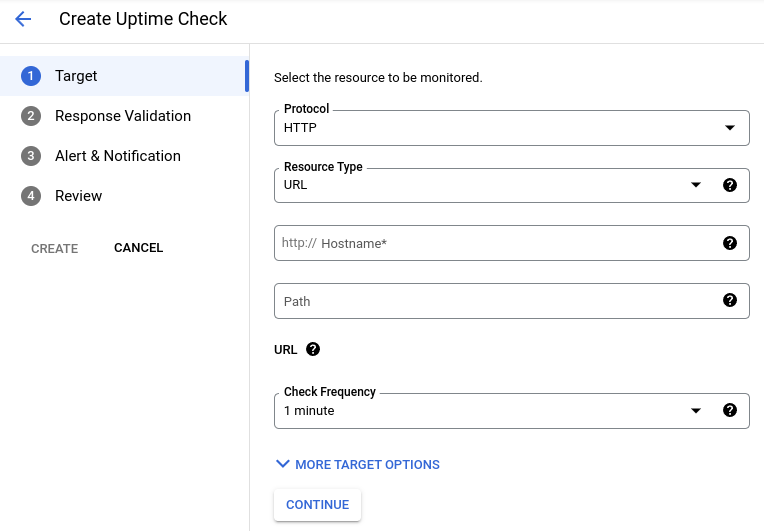
Specify a private uptime check:
Select the protocol, which can be HTTP, HTTPS, or TCP.
Choose the Internal IP resource type.
If you don't have a Service Directory service configured for your project or if you want to create a Service Directory service, then click View and complete the Private Uptime Check Prerequisites pane:
If prompted, enable the Compute Engine API or the Service Directory API. Enabling the APIs might take a minute to complete.
Expand arrow_drop_down Service Account, if shown, and then click Create Service Account.
When a Monitoring service account doesn't exist, one is created. Then, Monitoring grants the service account two Service Directory roles.
Expand arrow_drop_down Service Directory menu and then do the following:
- Expand arrow_drop_down Region and then select the region of the VM that is serving requests.
- Expand arrow_drop_down Namespace and then either select an existing Service Directory namespace or click Create namespace and create a namespace.
- Click Service name and enter a service name. Services are the targets of private uptime checks.
- Click Endpoint name and enter a name for the endpoint name. An endpoint is a pair of IP address and port values that a service can use to handle requests. When your service contains multiple endpoints, one endpoint is chosen at random.
- Expand arrow_drop_down Network and then select your private network.
- Expand arrow_drop_down Instance and then select the VM on the private network that is serving requests. After you select the instance, its internal IP address is displayed.
- Click Done.
Expand arrow_drop_down Firewall rules:
Expand arrow_drop_down Network and select the network to which the network rule is attached.
Click Create Firewall Rules.
The firewall rule enables inbound TCP traffic from routes 35.199.192.0/19. A route from 35.199.192.0/19 supports connectivity to forwarding targets that use private routing. For more information, see VPC routes.
In the Private Uptime Check pane, to specify the Service Directory service to use, do one of the following:
Select Use fully qualified service name and then enter the fully qualified name of the service:
projects/SERVICE_DIRECTORY_PROJECT_ID/locations/REGION/namespaces/PRIVATE_NAMESPACE/services/PRIVATE_SERVICE
Select the Region, Namespace, and Service by using the menus. If you created a service, then these fields are selected for you.
In the Private Uptime Check pane, complete the description of the target of the uptime check:
Optional: Enter a path component for the request.
Private uptime checks that use the HTTP or HTTPS protocol send a request to
http://target/path. In this expression, thetargetis the internal IP address configured in the Service Directory endpoint.If you leave the Path field blank or if you set the value to
/, then the request is issued tohttp://target/.Optional: To set how often the uptime check executes, use the Check frequency field.
Optional: To select checker regions, or to configure authentication, headers for HTTP and HTTPS checks, and other values, click More target options:
- Regions: Select the regions where the uptime checks are to receive requests. An uptime check must have at least three checkers. There's one checker in all regions except the United States, which has three checkers. The default setting, Global, includes all regions.
- Request Method: Select
GETorPOST. - Body: For HTTP
POSTchecks, enter the URL-encoded body; you must do the encoding yourself. For all other checks, leave this field empty. - Host header: Don't set this field when configuring private uptime checks.
- Port: Any value you set here overrides the port in your Service Directory endpoint configuration. Don't set a value here if you want the endpoint configuration to be used.
- Custom Headers: Supply custom headers, and optionally, encrypt them. Encryption hides the values in the header in the form. Use encryption for headers related to authentication that you don't want visible to others.
- Authentication: Provide a single username and password. These values are sent as an Authorization header. If you set values here, don't set a separate Authorization header; if you set an Authorization header, don't set values here. Passwords are always hidden in the form.
Click Continue and configure the response requirements. All settings in this section have default values:
To set a timeout period for the uptime check, use the Response Timeout field. An uptime check fails when no response is received from more than one location within this period.
To configure the uptime check to perform content matching, ensure that the toggle label is Content matching is enabled:
- Select the Response Content Match Type from the menu of options.
This field determines how the response content is compared to the
returned data. For example, assume that the response content is
abcdand the content match type is Contains. The uptime check is successful only when the response data containsabcd. For more information, see Validate response data. - Enter the Response content. The response content must be a string
no longer than 1024 bytes. In the API, this field is the
ContentMatcherobject.
- Select the Response Content Match Type from the menu of options.
This field determines how the response content is compared to the
returned data. For example, assume that the response content is
To prevent log entries from being created due to uptime checks, clear Log check failures.
For the HTTP uptime checks, configure the acceptable response codes. By default, HTTP uptime checks mark any
2xxresponse as a successful response.
Click Continue and configure alerting policies and notifications.
To be notified when an uptime check fails, create an alerting policy and configure notification channels for that policy:
- Optional: Update the name of the alerting policy.
- Optional: In the Duration field, select how long the uptime checks must fail before notifications are sent. By default, notifications are sent when at least two regions report uptime check failures for a duration of at least one minute.
In the box labeled Notification channels, expand arrow_drop_down Menu, select the channels to add, and then click OK.
In the menu, the notification channels are grouped alphabetically for each channel type.
If you don't want to create an alerting policy, then ensure that the text of the toggle button is Do not create an alert.
Click Continue and complete the uptime check:
Enter a descriptive title for the uptime check.
Optional: To add user-defined labels to your uptime check, do the following:
- Click expand_more Show user labels.
- In the Key field, enter a name for the label.
Label names must start with a lowercase letter, and they can contain
lowercase letters, numerals, underscores, and dashes. For example,
enter
severity. - In the Value field, enter a value for your label. Label values
can contain
lowercase letters, numerals, underscores, and dashes. For example,
enter
critical. - For each additional label, click Add user label and then enter the key and value of the label.
To verify your uptime check configuration, click Test. If the result isn't what you expect, see Troubleshooting, correct your configuration, and then repeat the verification step.
Click Create.
API: Scoping project
To create the configuration for a private uptime check, you create an
UptimeCheckConfig object and pass that
object to the uptimeCheckConfigs.create method
in the Cloud Monitoring API.
The UptimeCheckConfig object for a private uptime check differs
from the object for a public uptime check in the following ways:
The monitored resource specified in the uptime-check configuration must be of type
servicedirectory_service. This resource type has the following labels:project_id: The project ID associated with the Service Directory service.location: The cloud region associated with the service.namespace_name: The Service Directory namespace.service_name: The name of the Service Directory service.
You don't need to specify a
portvalue in the uptime-check configuration. The port value from the Service Directory endpoint overrides any value set in the uptime-check configuration, and the check fails if no port is specified in the Service Directory configuration.The uptime-check configuration must specify the
checker_typefield with the valueVPC_CHECKERS. This value is required for private uptime checks. By default, uptime checks are public, so public uptime checks don't need to specify this field.
The following JSON code illustrates an UptimeCheckConfig object for a
private uptime check using the Service Directory resources
configured for a VM instance on a private network:
{
"displayName": "private-check-demo",
"monitoredResource": {
"type": "servicedirectory_service",
"labels": {
"project_id": "SERVICE_DIRECTORY_PROJECT_ID",
"service_name": "PRIVATE_SERVICE",
"namespace_name": "PRIVATE_NAMESPACE",
"location": "REGION"
}
},
"httpCheck": {
"requestMethod": "GET"
},
"period": "60s",
"timeout": "10s",
"checker_type": "VPC_CHECKERS"
}'
To create a private uptime check when the Service Directory service is in the same Google Cloud project as the uptime check, do the following:
Set the default Google Cloud project for the gcloud CLI:
gcloud config set project PROJECT_ID
Create an environment variable to store your project ID:
export PROJECT_ID=$(gcloud config get-value core/project)
Create an environment variable hold an access token:
export TOKEN=`gcloud auth print-access-token`
Use the
curltool to invoke theuptimeCheckConfigs.createmethod and post a configuration object to it:curl https://monitoring.googleapis.com/v3/projects/${PROJECT_ID}/uptimeCheckConfigs \ -H "Authorization: Bearer $TOKEN" -H "Content-Type: application/json" \ --request POST --data '{ "displayName": "private-check-demo", "monitoredResource": { "type": "servicedirectory_service", "labels": { "project_id": "'"$PROJECT_ID"'", "service_name": "PRIVATE_SERVICE", "namespace_name": "PRIVATE_NAMESPACE", "location": "REGION" } }, "httpCheck": { "requestMethod": "GET" }, "period": "60s", "timeout": "10s", "checker_type": "VPC_CHECKERS" }'
If the creation of the uptime check fails, then verify that the service account has the necessary roles. For more information, see Create of uptime check fails.
API: Monitored project
To create the configuration for a private uptime check, you create an
UptimeCheckConfig object and pass that
object to the uptimeCheckConfigs.create method
in the Cloud Monitoring API.
The UptimeCheckConfig object for a private uptime check differs
from the object for a public uptime check in the following ways:
The monitored resource specified in the uptime-check configuration must be of type
servicedirectory_service. This resource type has the following labels:project_id: The project ID associated with the Service Directory service.location: The cloud region associated with the service.namespace_name: The Service Directory namespace.service_name: The name of the Service Directory service.
You don't need to specify a
portvalue in the uptime-check configuration. The port value from the Service Directory endpoint overrides any value set in the uptime-check configuration, and the check fails if no port is specified in the Service Directory configuration.The uptime-check configuration must specify the
checker_typefield with the valueVPC_CHECKERS. This value is required for private uptime checks. By default, uptime checks are public, so public uptime checks don't need to specify this field.
The following JSON code illustrates an UptimeCheckConfig object for a
private uptime check using the Service Directory resources
configured for a VM instance on a private network:
{
"displayName": "private-check-demo",
"monitoredResource": {
"type": "servicedirectory_service",
"labels": {
"project_id": "SERVICE_DIRECTORY_PROJECT_ID",
"service_name": "PRIVATE_SERVICE",
"namespace_name": "PRIVATE_NAMESPACE",
"location": "REGION"
}
},
"httpCheck": {
"requestMethod": "GET"
},
"period": "60s",
"timeout": "10s",
"checker_type": "VPC_CHECKERS"
}'
To create a private uptime check when the Service Directory service is in a Google Cloud project that is monitored by the metrics scope of the uptime check's Google Cloud project, do the following:
Configure the gcloud CLI to default to the Google Cloud project where the uptime check is to be created:
gcloud config set project PROJECT_ID
Create an environment variable to store your project ID:
export PROJECT_ID=$(gcloud config get-value core/project)
Create an environment variable to store the project ID of the Google Cloud project in which the Service Directory service is defined:
export MONITORED_PROJECT_ID=MONITORED_PROJECT_ID
This project must be in the metrics scope of the uptime check's project.
Create an environment variable hold an access token:
export TOKEN=`gcloud auth print-access-token`
Use the
curltool to invoke theuptimeCheckConfigs.createmethod and post a configuration object to it:curl https://monitoring.googleapis.com/v3/projects/${PROJECT_ID}/uptimeCheckConfigs \ -H "Authorization: Bearer $TOKEN" -H "Content-Type: application/json" \ --request POST --data '{ "displayName": "private-check-demo", "monitoredResource": { "type": "servicedirectory_service", "labels": { "project_id": "'"$MONITORED_PROJECT_ID"'", "service_name": "PRIVATE_SERVICE", "namespace_name": "PRIVATE_NAMESPACE", "location": "REGION" } }, "httpCheck": { "requestMethod": "GET" }, "period": "60s", "timeout": "10s", "checker_type": "VPC_CHECKERS" }'
If the creation of the uptime check fails, then verify that the service account has the necessary roles. For more information, see Create of uptime check fails.
There can be a delay of up to 5 minutes before the uptime check results start to flow into Monitoring. During that time, the uptime check dashboard reports the status as "no data available."
Prerequisite steps
If you plan to use the Google Cloud console interface, then go to Create a private uptime check. The Google Cloud console guides you through all prerequisite steps.
If you plan to use the command line to configure your private uptime checks, then you must complete the following steps before you can create the uptime check:
Configure Service Directory resources
Private uptime checks determine the availability of a resource by using an internal IP address that is recorded by a Service Directory service. You can configure a Service Directory for the following resources:
- VMs on a private network
- L4 internal load balancers (ILBs)
To use private uptime checks, you must configure the following Service Directory resources:
- Endpoint: An endpoint is a pair of IP address and port values that a service can use to handle requests. When your service contains multiple endpoints, one endpoint is chosen at random.
- Service: A service is a collection of endpoints that provide a set of behaviors. Services are the targets of private uptime checks.
- Namespace: A namespace holds a set of service names and their associated endpoints. Namespaces let you group services together for consistent management.
You can configure these resources with the gcloud CLI or the Google Cloud console. When you use the console, the configuration steps are included in the Create Uptime Check dialog.
Google Cloud console
When you use the Google Cloud console, after you select Internal IP as the resource type for an uptime check, you are prompted to create a Service Directory and a service.
gcloud CLI - VM
For information about the commands used in this document for services,
namespaces, and endpoints, see the
gcloud service-directory command group.
To create Service Directory resources for a VM, do the following:
Configure the Google Cloud CLI to default to the Google Cloud project where the Service Directory resources are to be created:
gcloud config set project PROJECT_ID
Create environment variables to store your project ID and project number:
export PROJECT_ID=$(gcloud config get-value core/project) export PROJECT_NUMBER=$(gcloud projects describe $PROJECT_ID --format='get(projectNumber)')
Create a Service Directory namespace:
gcloud service-directory namespaces create PRIVATE_NAMESPACE --location=REGION
Create a Service Directory service in the namespace:
gcloud service-directory services create PRIVATE_SERVICE \ --namespace PRIVATE_NAMESPACE --location=REGION
Create an environment variable to hold the IP address of the VM on the private network:
export INTERNAL_IP=$(gcloud compute instances describe --zone=ZONE \ PRIVATE_SERVICE_INSTANCE --format='get(networkInterfaces[0].networkIP)')
Create a Service Directory endpoint that contains the internal IP address and a port:
gcloud service-directory endpoints create PRIVATE_ENDPOINT \ --location=REGION --namespace=PRIVATE_NAMESPACE \ --service=PRIVATE_SERVICE \ --network=projects/$PROJECT_NUMBER/locations/global/networks/PRIVATE_CHECK_NETWORK \ --address=$INTERNAL_IP --port=80
gcloud CLI - L4 ILB
For information about the commands used in this document for services,
namespaces, and endpoints, see the
gcloud service-directory command group.
You can use private uptime checks to monitor availability of an L4 internal load balancer (ILB) by creating Service Directory resources for the L4 ILB.
When you create new L4 ILBs, you can use the automatic integration provided by Service Directory; for more information, see Configure internal load balancers in Service Directory for more information.
If you have L4 ILBs that were created without using the automatic integration provided by Service Directory, then you can manually configure the Service Directory resources by doing the following:
Configure the Google Cloud CLI to default to the Google Cloud project where the Service Directory resources are to be created:
gcloud config set project PROJECT_ID
Create environment variables to store your project ID and project number:
export PROJECT_ID=$(gcloud config get-value core/project) export PROJECT_NUMBER=$(gcloud projects describe $PROJECT_ID --format='get(projectNumber)')
To permit all uptime checkers to transfer data to your L4 ILB, enable global access to the ILB:
gcloud compute forwarding-rules update ILB_FORWARDING_RULE_NAME \ --region=ILB_REGION --allow-global-access
If your L4 ILB does not permit global access, then uptime metrics are available only if ILB_REGION is one of the following:
us-east4us-central1us-west1europe-west1southamerica-east1asia-southeast1
Create a Service Directory namespace:
gcloud service-directory namespaces create PRIVATE_NAMESPACE_FOR_ILB\ --location=REGION
Create a Service Directory service in the namespace:
gcloud service-directory services create PRIVATE_SERVICE_FOR_ILB \ --namespace PRIVATE_NAMESPACE_FOR_ILB --location=REGION
Create an environment variable to hold the IP address of the load balancer on the private network:
export INTERNAL_IP=$( gcloud compute forwarding-rules describe ILB_FORWARDING_RULE_NAME\ --region=ILB_REGION --format='get(IPAddress)')
Create a Service Directory endpoint that contains the internal IP address and a port:
gcloud service-directory endpoints create PRIVATE_ENDPOINT_FOR_ILB \ --location=ILB_REGION --namespace=PRIVATE_NAMESPACE_FOR_ILB \ --service=PRIVATE_SERVICE_FOR_ILB \ --network=projects/$PROJECT_NUMBER/locations/global/networks/PRIVATE_CHECK_NETWORK \ --address=$INTERNAL_IP --port=80
Authorize the service account
Uptime checks use a Monitoring-owned service account to manage interactions with the Service Directory service. The service account name has the following format:
service-PROJECT_NUMBER@gcp-sa-monitoring-notification.iam.gserviceaccount.com
When this service account doesn't exist, Monitoring creates the service account when you create the private uptime check. You can't create this service account.
When you create a private uptime check, Monitoring attempts to grant the service account two Service Directory roles. However, when you use the API, your Google Cloud project settings might prevent Monitoring from granting roles to the service account. In this situation, the creation of the uptime check fails.
This section describes how you can grant the required roles to an existing service account:
Google Cloud console
When you use the Google Cloud console, after you select Internal IP as the resource type for an uptime check, you are prompted to authorize the service account.
API: Scoping project
To grant the Service Directory roles to an existing service account, do the following:
Configure the gcloud CLI to default to the Google Cloud project where the uptime check is to be created:
gcloud config set project PROJECT_ID
Create environment variables to store the project ID and project number:
export PROJECT_ID=$(gcloud config get-value core/project) export PROJECT_NUMBER=$(gcloud projects describe $PROJECT_ID --format='get(projectNumber)')
Run the following commands:
gcloud projects add-iam-policy-binding $PROJECT_ID \ --member='serviceAccount:service-'$PROJECT_NUMBER'@gcp-sa-monitoring-notification.iam.gserviceaccount.com' \ --role='roles/servicedirectory.viewer'
gcloud projects add-iam-policy-binding $PROJECT_ID \ --member='serviceAccount:service-'$PROJECT_NUMBER'@gcp-sa-monitoring-notification.iam.gserviceaccount.com' \ --role='roles/servicedirectory.pscAuthorizedService'
The previous commands grant the following roles to the service account:
roles/servicedirectory.viewerroles/servicedirectory.pscAuthorizedService
API: Monitored project
To grant the Service Directory roles to an existing service account, do the following:
Configure the gcloud CLI to default to the Google Cloud project where the uptime check is to be created:
gcloud config set project PROJECT_ID
Create environment variables to store the project ID and project number:
export PROJECT_ID=$(gcloud config get-value core/project) export PROJECT_NUMBER=$(gcloud projects describe $PROJECT_ID --format='get(projectNumber)')
Create an environment variable hold the project ID of the project in which the Service Directory service is defined:
export MONITORED_PROJECT_ID=MONITORED_PROJECT_ID
This project must be in the metrics scope of the uptime check's project.
Create an environment variable hold the project ID of the project where the network is defined:
export NETWORK_PROJECT_ID=NETWORK_PROJECT_ID
This project does not need to be in the metrics scope of the uptime check's project.
Run the following commands:
gcloud projects add-iam-policy-binding $MONITORED_PROJECT_ID \ --member='serviceAccount:service-'$PROJECT_NUMBER'@gcp-sa-monitoring-notification.iam.gserviceaccount.com' \ --role='roles/servicedirectory.viewer'
gcloud projects add-iam-policy-binding $NETWORK_PROJECT_ID \ --member='serviceAccount:service-'$PROJECT_NUMBER'@gcp-sa-monitoring-notification.iam.gserviceaccount.com' \ --role='roles/servicedirectory.pscAuthorizedService'
The previous commands grant the following roles to the service account:
roles/servicedirectory.viewerfor the monitored project in which the Service Directory service is configured,$SERVICE_MONITORED_PROJECT_ID.roles/servicedirectory.pscAuthorizedServicefor the project in which the private network is configured,$NETWORK_PROJECT_ID.
Configure firewall rules
You must create a firewall rule that enables inbound TCP traffic from routes 35.199.192.0/19. A route from 35.199.192.0/19 supports connectivity to forwarding targets that use private routing. For more information, see VPC routes.
Google Cloud console
When you use the Google Cloud console, after you select Internal IP as the resource type for an uptime check, you are prompted to configure the firewall rules.
gcloud CLI
To create a firewall rule that permits inbound TCP traffic through the firewall for private network access, run the following command:
Configure the gcloud CLI to default to the Google Cloud project where the uptime check is to be created:
gcloud config set project PROJECT_ID
Create environment variables to store the project ID and project number:
export PROJECT_ID=$(gcloud config get-value core/project)
Create the network rule:
gcloud compute firewall-rules create PRIVATE_CHECK_NETWORK_HOPE_RULE \ --network="PRIVATE_CHECK_NETWORK" \ --action=allow --direction=ingress --source-ranges="35.199.192.0/19" \ --rules=tcp --project="$PROJECT_ID"
In the previous command, PRIVATE_CHECK_NETWORK is the network to which this rule is attached while PRIVATE_CHECK_NETWORK_HOPE_RULE is the name of the firewall rule.
For more information about this step, see Configure the network project.
Limitations
When using private uptime checks, validation of SSL certificates is disabled, regardless of configuration.
Private uptime checks don't support endpoints that have redirections.
Troubleshooting
This section describes some errors you might encounter when using private uptime checks and provides information for resolving them.
Create of uptime check fails
Your Google Cloud project settings might prevent modification of the roles assigned to the service account that uptime checks use to manage interactions with the Service Directory service. In this situation, the creation of the uptime check fails.
This section describes how you can grant the roles that the service account requires:
Google Cloud console
When you use the Google Cloud console to create the private uptime check, the Google Cloud console issues the commands to grant the Service Directory roles to the service account.
For information about how to grant roles to a service account, see Authorize the service account.
API: Scoping project
The first time you create a private uptime check for a Service Directory service and private resources in a single Google Cloud project, the request might succeed or fail. The result depends on whether you have disabled automatic role grants for service accounts in your project:
The first uptime-check creation succeeds if your project permits automatic role grants for service accounts. A service account is created for you and is granted the necessary roles.
The first uptime-check creation fails if your project doesn't permit automatic role grants for service accounts. A service account is created, but no roles are granted.
If the creation of the uptime check fails, then do the following:
- Authorize the service account.
- Wait a few minutes for the permissions to propagate.
- Try creating the private uptime check again.
API: Monitored project
The first time you create a private uptime check that targets a Service Directory service in a monitored project or private resources in different Google Cloud project, the request fails and results in the creation of a Monitoring service account.
How you authorize the service account depends on the number of Google Cloud projects you are using and their relationships. You might have up to four projects involved:
- The project in which you defined the private uptime check.
- The monitored project in which you configured the Service Directory service.
- The project in which you configured the VPC network.
- The project in which network resources like VMs or load balancers are configured. This project has no role in the service-account authorization discussed here.
When the creation of the first uptime check fails, do the following:
- Authorize the service account.
- Wait a few minutes for the permissions to propagate.
- Try creating the private uptime check again.
Access denied
Your uptime checks are failing with VPC_ACCESS_DENIED results. This result
means that some aspect of your network configuration or service-account
authorization isn't correct.
Check your service-account authorization for using a scoping project or a monitored project as described in Create of uptime check fails.
For more information about accessing private networks, see Configure the network project.
Anomalous results from private uptime checks
You have a Service Directory service with multiple VMs, and your service configuration contains multiple endpoints. When you shut down one of the VMs, your uptime check still indicates success.
When your service configuration contains multiple endpoints, one is chosen at random. If the VM associated with the chosen endpoint is running, the uptime check succeeds even though one of the VMs is down.
Default headers
Your uptime checks are returning errors or unexpected results. This might occur if you have overridden default header values.
When a request is sent for a private uptime check to a target endpoint, the request includes the following headers and values:
| Header | Value |
|---|---|
HTTP_USER_AGENT |
GoogleStackdriverMonitoring-UptimeChecks(https://cloud.google.com/monitoring) |
HTTP_CONNECTION |
keep-alive |
HTTP_HOST |
IP of Service Directory endpoint |
HTTP_ACCEPT_ENCODING |
gzip, deflate, br |
CONTENT_LENGTH |
Calculated from uptime post data |
If you attempt to override these values, the following might happen:
- The uptime check reports errors
- The override values are dropped and replace with the values in the table
No data visible
You don't see any data on the uptime check dashboard when your uptime check is in a different Google Cloud project than the Service Directory service.
Ensure that the Google Cloud project that contains the uptime check monitors the Google Cloud project that contains the Service Directory service.
For more information about how to list monitored projects and add additional ones, see Configure a metrics scope for multiple projects.
What's next
- Manage uptime checks
- Create alerting policies for uptime checks
- Chart uptime-check metrics
- Pricing and limits
