To view the health, compliance, or error budget of a service-level objective (SLO) for a service, add an SLO chart to a custom dashboard. An SLO chart provides a summary of the performance of a service relative to a configured SLO. By using SLO charts, you can create a custom dashboard that shows the status of all SLOs for a set of services.
Before you can use an SLO chart, you must have services configured. For information about services and SLOs, see SLO monitoring.
The following screenshot illustrates an SLO chart that displays the error budget for an SLO:
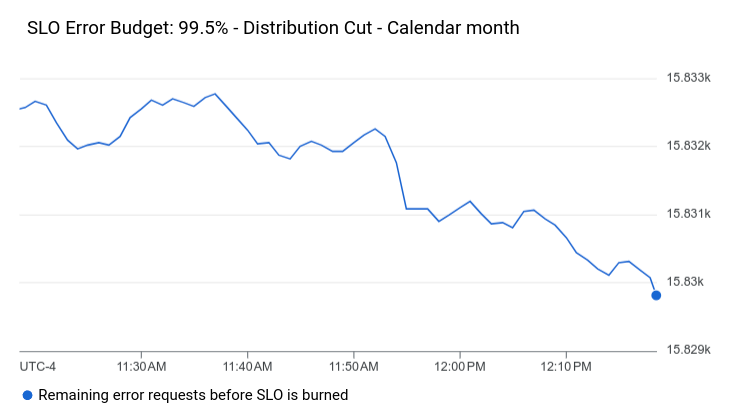
The remaining information in this section is for the Google Cloud console. For information about using the Cloud Monitoring API, see the following documents:
This feature is supported only for Google Cloud projects. For App Hub configurations, select the App Hub host project or the app-enabled folder's management project.
Before you begin
Complete the following in the Google Cloud project where you want to create and modify dashboards:
-
To get the permissions that you need to create and modify custom dashboards by using the Google Cloud console, ask your administrator to grant you the Monitoring Editor (
roles/monitoring.editor) IAM role on your project. For more information about granting roles, see Manage access to projects, folders, and organizations.You might also be able to get the required permissions through custom roles or other predefined roles.
For more information about roles, see Control access with Identity and Access Management.
You can put up to 100 widgets on a dashboard.
Display SLOs on a dashboard
To add an SLO chart to a dashboard, do the following:
-
In the Google Cloud console, go to the
 Dashboards page:
Dashboards page:
If you use the search bar to find this page, then select the result whose subheading is Monitoring.
- In the toolbar of the Google Cloud console, select your Google Cloud project. For App Hub configurations, select the App Hub host project or the app-enabled folder's management project.
- Select a dashboard or click Create dashboard.
- In the toolbar, click add Add widget.
- In the Add widget dialog, select
 SLO.
SLO. - In the Choose an SLO to show data pane, click arrow_drop_down Service, and then select a service.
Select an existing SLO for the service from the Service-level Objectives menu.
If the chosen service has no SLOs, then a message tells you that you must create one. To add an SLO, click Create SLO. For more information about creating SLOs, see Creating an SLO. After you create an SLO, select it and proceed to the next step.
Select an SLO metric from the Service Level Objective Chart Type menu. You can select health, compliance, and absolute or fractional error budget. For more information about SLO metrics, see Retrieving SLO data.
Optional: Update the chart title.
To apply your changes to the dashboard, in the toolbar, click Apply. To discard your changes, click Cancel.
What's next
You can also add the following widgets to your custom dashboards:
- Charts, tables, and indicators
- Log entries
- Descriptive text
- Display incidents and charts for alerting policies
For information about exploring charted data and filtering your dashboards, see the following documents:
