The Committed use discounts (CUDs) page in the Google Cloud console shows a summary of your commitments.
Use this page to view high-level information about your commitments, and take actions such as changing the auto-renewal settings for resource-based CUDs, or viewing recommendations for additional commitments.
Permissions required to view commitments
To view the Committed use discounts page for your Cloud Billing account, you must be a Billing Account Administrator or Billing Account Viewer on the Cloud Billing account.
Access the commitments page
To view the Committed use discounts page for your Cloud Billing account:
In the Google Cloud console, go to the Committed use discounts page.
At the prompt, choose the Cloud Billing account that you want to view.
The CUDs page opens and shows a list of the active commitments for the selected billing account.
Information in the commitments table
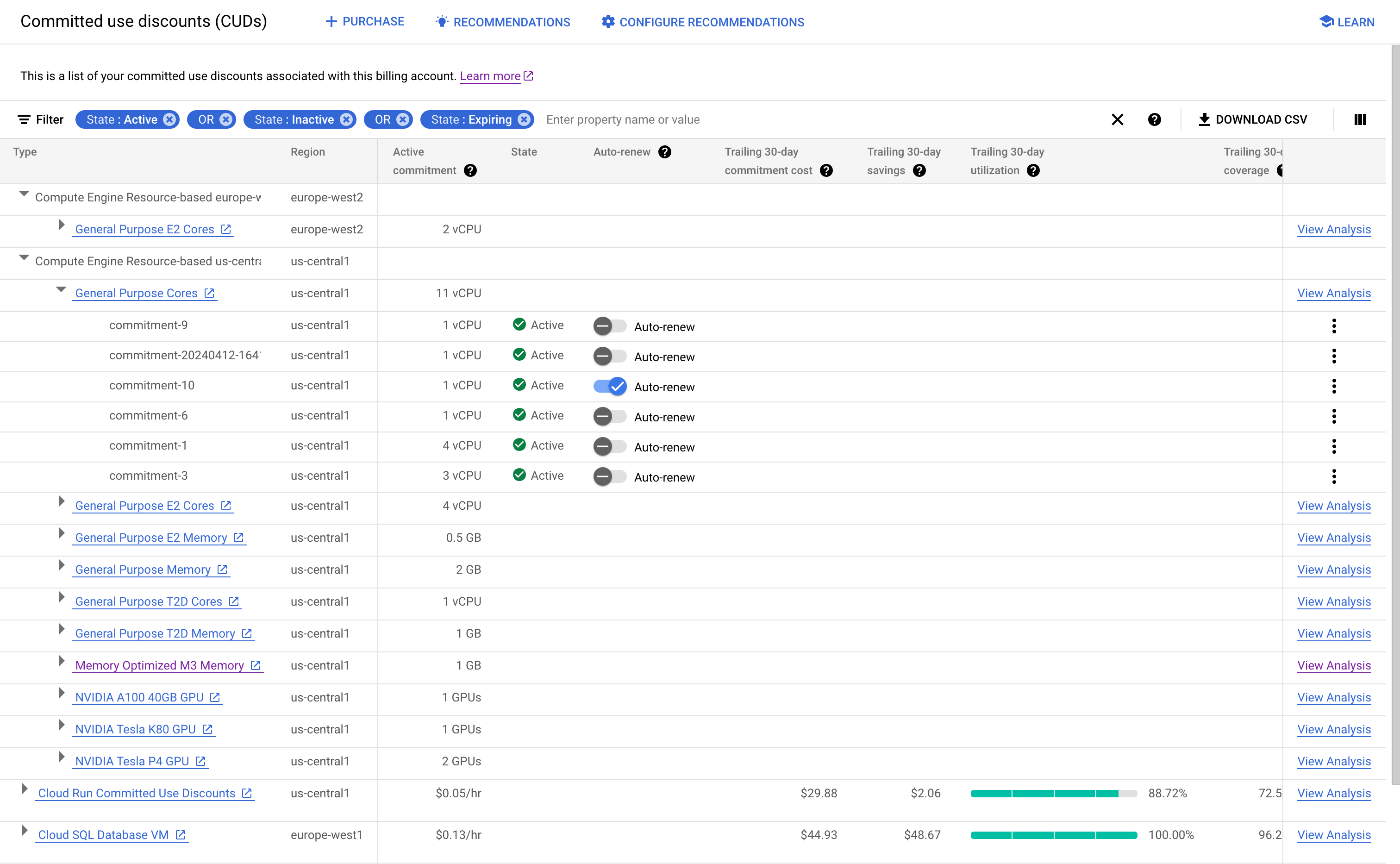
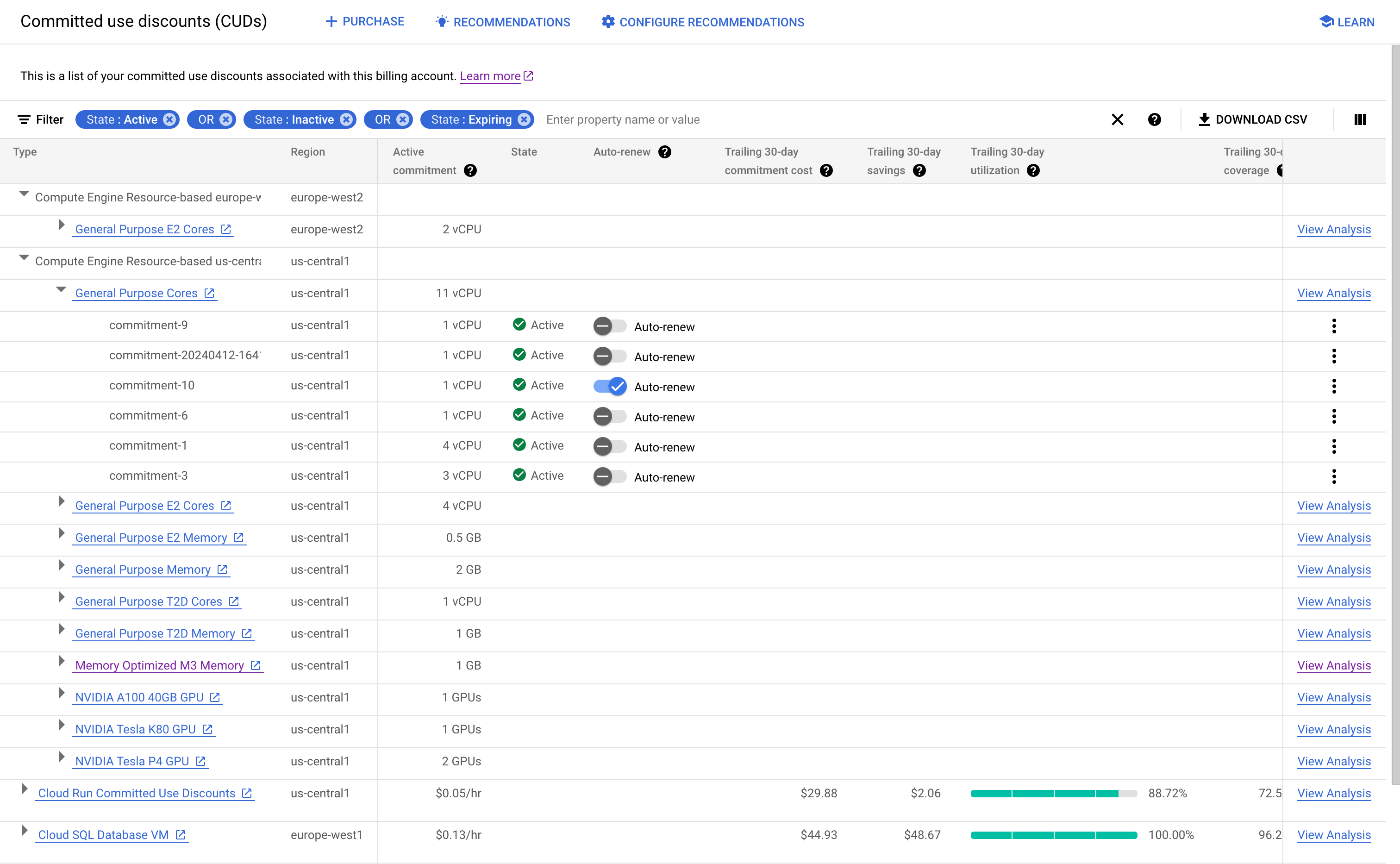
To filter your commitments by their properties, select Filter.
You can use the columns in the table to get the following information:
Use the Active commitment column to see the total quantity of commitments you've purchased for the filters that you select. For example, if you have multiple spend-based Cloud SQL commitments in
europe-west2, the Active commitment column shows the total amount for those commitments.For resource-based commitments, use the Auto-renew column to set up or cancel auto-renewal for the commitment. Learn more about what you need to consider when you turn on auto-renewal.
If you have eligible usage that could be covered by an additional commitment, use the Recommendation column to view details about recommended commitments.
To view additional columns, click Column display options , and select one or more of these columns:
Price: The current hourly price for new and renewed commitments.
Commitment fee SKU: The SKU associated with the commitment fee. Use the Commitment fee SKU to get your current price in your Pricing export
Scope: The level at which the commitment is applied, such as a project or billing account.
Download your commitment data
You can download the information about your commitments as a comma-separated value (CSV) file for offline analysis. The CSV file contains the information you see on the Committed use discounts page, and includes the subscription ID for your commitments.
You can use the subscription ID to join your CUDs data to your usage data in the BigQuery export. For example, you can import your BigQuery dataset and CSV file to Looker Studio for analysis, and then use data blends to combine the data sources.
To download your commitment data, click Download CSV, and choose Flat list.
Related topics
To learn how to purchase resource-based commitments for Compute Engine, see the following sections of the Compute Engine documentation:
- Purchase commitments without attached reservations
- Purchase commitments with attached reservations
- Purchase commitments for licenses
