במסמך הזה נסביר איך מוצאים את מחזור החיובים בחשבון לחיוב ב-Cloud, כולל תדירות החיובים על העלויות ב-Google Cloud ואת אופן התשלום.
סקירה כללית
בחשבון לחיוב ב-Cloud מוגדר מי משלם על קבוצה מסוימת של משאבים ב- Google Cloud , ואפשר לקשר את החשבון לפרויקט Google Cloud אחד או יותר. השימוש בפרויקט שלכם מחויב בחשבון שמקושר לחיוב ב-Cloud.
יש שני סוגים של חשבונות לחיוב ב-Cloud, שקובעים איך ומתי תשלמו על שירותי Google Cloud ועל השימוש בממשקי ה-API של הפלטפורמה של מפות Google:
חיוב בחשבונית
אם החשבון שלכם מוגדר לחיוב בחשבונית, קודם כל אתם צוברים עלויות ואחר כך מקבלים חשבונית חודשית או כמה חשבוניות, אם הגדרתם חיוב בחשבונית מפוצלת. את החשבונית משלמים בהמחאה או בהעברה בנקאית. חשבונית של חודש מסוים אמורה להיות זמינה עד יום העסקים החמישי בחודש העוקב.
חיוב בניהול עצמי
אם החשבון שלכם מוגדר כחשבון לחיוב בניהול עצמי וסטטוס החיוב שלו הוא Paid account, העלויות שתצברו יחויבו באופן אוטומטי באחת משתי דרכים:
- מחזור חודשי קבוע (חיוב חודשי)
- כשהחשבון צובר חיובים בסכום מסוים (חיוב לפי סכום סף)
החיוב כולל את עלויות השימוש שלכם ב- Google Cloud ובפלטפורמה של מפות Google, ואת כל העלויות שלא שילמתם במחזורי החיובים הקודמים.
איך מוגדר מחזור החיובים
- בדרך כלל חשבונות לחיוב ב-Cloud שמוגדרים לחיוב בחשבונית מקבלים חשבונית אחת בחודש, או כמה חשבוניות אם מוגדר חיוב בחשבונית מפוצלת, ומועד הפירעון שלהן (תנאי התשלום) נקבע בהסכם שלכם עם Google.
- בחשבונות לחיוב ב-Cloud בניהול עצמי, מחזור החיובים מוקצה באופן אוטומטי כשאתם יוצרים את החשבון. אי אפשר לבחור את מחזור החיובים ואי אפשר לשנות אותו.
צפייה במחזור החיובים בחיוב ב-Cloud
כדי לראות את מחזור החיובים שלכם ב-Cloud ולבדוק איך ומתי אתם מחויבים, עיינו בסקירה הכללית על תשלומים בחשבון שלכם לחיוב ב-Cloud:
נכנסים לחשבון לחיוב ב-Cloud במסוף Google Cloud .
בהודעה שמופיעה, בוחרים את החשבון לחיוב ב-Cloud שבו רוצים לראות את מחזור החיובים. ייפתח הדף Overview של החשבון לחיוב שבחרתם.
בדף Overview לוחצים על הכרטיסייה Payment overview.
מאתרים את מחזור החיובים, שכולל מידע על יתרת החוב הקיימת, תאריך התשלום האחרון והסכום האחרון ששולם:
חשבונית (תנאי התשלום): החשבון הזה לחיוב ב-Cloud מחויב בחשבונית, כלומר קודם צוברים עלויות ואחר כך מקבלים חשבונית חודשית או כמה חשבוניות, אם מוגדר חיוב בחשבונית מפוצלת. את העלויות משלמים בהמחאה או בהעברה בנקאית. החשבונית של חודש נתון זמינה בדרך כלל מיום העסקים החמישי בחודש העוקב. תנאי התשלום מוצגים בסוגריים, כולל מספר הימים שנותרו לפירעון החשבונית (למשל, 30 יום נטו). אתם נדרשים לשלם את החשבונית במסגרת הזמן שהוסכמה עם Google, בהתאם לתנאים ולהגבלות. למידע נוסף על תשלום החשבונית
תשלומים אוטומטיים חודשיים: החשבון הזה לחיוב ב-Cloud מחויב אוטומטית במחזור חיובים חודשי, באמצעי התשלום המקושר (למשל כרטיס אשראי או חשבון בנק) ביום השני בכל חודש, על החיובים שנצברו בחודש הקודם.
תשלומים אוטומטיים: החשבון הזה לחיוב ב-Cloud מחויב אוטומטית במחזור חיובים לפי סכום סף מסוים, באמצעי התשלום המקושר (למשל כרטיס אשראי או חשבון בנק) כשהעלויות שנצברות ב- Google Cloud מגיעות לסכום הסף שהוגדר אוטומטית. בנוסף, יתרת החיובים שיצטברו עד סוף החודש מחויבת אוטומטית באמצעי התשלום המקושר ביום הראשון של החודש העוקב. מידע על חיוב לפי סכום סף.
מידע על חיוב לפי סכום סף
חיוב לפי סכום סף הוא תשלום אוטומטי, שבו מחויב חשבון לחיוב ב-Cloud שסף החיוב מוקצה לו באופן אוטומטי. סכום הסף הוא רמת ההוצאה, שכשמגיעים אליה נוצר חיוב באמצעי התשלום הראשי (למשל, כרטיס אשראי או חשבון בנק).
אם מחזור החיוב שלכם הוא חיוב לפי סכום סף, יחולו התנאים הבאים:
- החיוב שלכם מתבצע באופן אוטומטי ביום הראשון בכל חודש, ובכל פעם שהיתרה שלכם מגיעה לסכום סף החיוב.
- החיוב כולל את עלויות השימוש שלכם ב- Google Cloud ובפלטפורמה של מפות Google, ואת כל היתרה שלא שילמתם בחודש הקודם, בתוספת מס ועמלות בחלק מהמדינות.
- אם החשבון צובר עלויות במהירות, הסכום לחיוב עלול לחרוג מסכום סף החיוב.
- יכול להיות שתחויבו כמה פעמים באותו החודש, אם החשבון יגיע לסף החיוב ב-Cloud כמה פעמים במהלך אותו החודש.
התרשים הבא מציג שני מקרים אופייניים של חיוב לפי סכום סף. במקרה הראשון, סך כל העלויות המצטברות בחודש נמוך מסף החיוב, כך שתחויבו באופן אוטומטי על היתרה ביום הראשון של החודש העוקב וסכום הסף לחיוב נשאר ללא שינוי. במקרה השני, העלויות המצטברות עוברות את סף החיוב לפני סוף החודש, וכתוצאה מכך נוצר חיוב אוטומטי ואולי גם סכום הסף שלכם גדל.
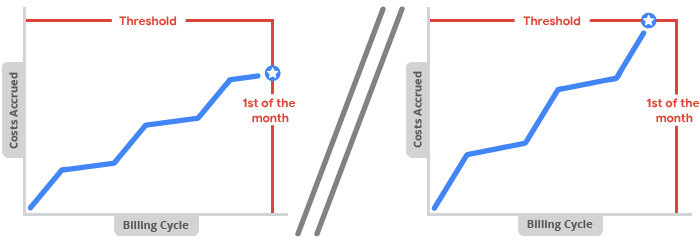
איך נקבע סכום הסף
- כשאתם יוצרים חשבון לחיוב ב-Cloud בניהול עצמי, מוגדר לכם באופן אוטומטי סכום הסף הראשוני לחיוב. אי אפשר לבחור את סכום הסף ואי אפשר לערוך אותו.
- בחשבונות לחיוב ב-Cloud בניהול תקין, כשהעלויות המצטברות גורמות ליצירת חיוב לפי סכום סף, סכום הסף גדל באופן אוטומטי. ההתאמה הזו יכולה לקרות כמה פעמים עד שהחשבון יגיע לסכום סף סופי.
- סכומי הסף תלויים בחשבון, במדינה ובמטבע שלכם.
- לא תקבלו אימייל או הודעה אחרת אם הסף לחיוב ב-Cloud יגדל, אבל אתם תמיד יכולים להיכנס לדפי החיוב במסוף Google Cloud כדי לבדוק מה הסף הנוכחי.
בדיקת סכום הסף לחיוב
כדי לבדוק מה סכום הסף שלכם לחיוב, קראו את הסקירה הכללית על תשלומים בחשבון לחיוב ב-Cloud:
נכנסים לחשבון לחיוב ב-Cloud במסוף Google Cloud .
בהודעה שמופיעה, בוחרים את החשבון לחיוב ב-Cloud שבו רוצים לראות את סכום הסף לחיוב. ייפתח הדף Overview של החשבון לחיוב שבחרתם.
בדף Overview בוחרים בכרטיסייה Payment overview.
בדף Payment overview, סכום הסף מופיע בכרטיס Your balance, לצד מחזור החיובים.
לדוגמה, אם הסף לחיוב ב-Cloud הוא 100.00$ ועדיין לא צברתם עלויות בחודש הנוכחי, יכול להיות שתופיע ההודעה: Your entire 100.00$ payment threshold is available.
אתם יכולים גם לצפות בסכום הסף לחיוב בהגדרות התשלומים:
- בתפריט הניווט Billing לוחצים על Payment settings.
תוכלו לצפות בסכום הסף בכרטיס Payments account.
לדוגמה, אם הסף לחיוב ב-Cloud הוא 1000.00$, יכול להיות שתופיע ההודעה: You'll be charged automatically on the 1st of each month. If your balance reaches your $1,000.00 payment threshold before then, you'll be charged immediately.
נושאים קשורים
- צפייה בדוחות החיוב ב-Cloud ובמגמות של עלויות
- קבלת חשבונית, דף חשבון או קבלה
- ייצוא נתוני החיוב ב-Cloud ל-BigQuery
- צפייה בהיסטוריית התשלומים והעלויות
- יצירה, שינוי וסגירה של חשבון לחיוב ב-Cloud
- חשבוניות מפוצלות בטרנזקציות שמבוצעות מול סוכנים
