This page describes how to create and manage Spanner databases:
- Various methods to create a database
- Modify database options
- Delete a database
This page has information for both GoogleSQL-dialect databases and PostgreSQL-dialect databases. To learn how to update a database schema, see Make schema updates. For more information on creating an instance, see Create and manage instances. You can create a database in an existing instance in any of the following ways:
- Create a database: you can create a new database by selecting the SQL dialect and defining your schema.
- Import your own data: you can import a CSV, MySQL dump, or a PostgreSQL dump file into a new or existing database.
- Create a database with sample data: you can populate a database using one of the available sample datasets to try out Spanner's capabilities.
Create a database
You can create a new database in an existing instance. For GoogleSQL-dialect databases, you can define the database schema either at the time of database creation, or after the database has been created. For PostgreSQL-dialect databases you must define the schema after creation.
Schemas are defined using the Database Definition Language, which is documented for GoogleSQL and PostgreSQL. Refer to the following links for more information about creating and updating schemas:
After you create your database, you can safeguard databases that are important to your applications and services by enabling database deletion protection. For more information, see Prevent accidental database deletion.
Google Cloud console
In the Google Cloud console, go to the Spanner Instances page.
Select the instance to create the database in.
Click Create database.
Enter the following values:
- A database name to display in the Google Cloud console.
- The dialect to use for this database.
- For GoogleSQL-dialect databases, optionally provide a set of DDL statements that define your schema. Use the DDL templates to pre-fill common elements. If there are errors in your DDL statements, the Google Cloud console returns an error when you try to create the database.
- Optionally, select a customer-managed encryption key to use for this database.
Click Create to create the database.
gcloud
Use the gcloud spanner databases create command.
```sh
gcloud spanner databases create DATABASE \
--instance=INSTANCE \
[--async] \
[--database-dialect=DATABASE_DIALECT] \
[--ddl=DDL] \
[--ddl-file=DDL_FILE] \
[--kms-key=KMS_KEY : --kms-keyring=KMS_KEYRING --kms-location=KMS_LOCATION --kms-project=KMS_PROJECT] \
[GCLOUD_WIDE_FLAG …]
```
The following options are required:
DATABASE- ID of the database or fully qualified identifier for the
database. If specifying the fully qualified identifier, the
--instanceflag can be omitted. --instance=INSTANCE- The Spanner instance for the database.
The following options are optional:
--async- Return immediately, without waiting for the operation in progress to complete.
--database-dialect=DATABASE_DIALECT- The SQL dialect of the Spanner Database. Must be
one of:
POSTGRESQL,GOOGLE_STANDARD_SQL. --ddl=DDL- Semi-colon separated DDL (data definition language) statements to run
inside the newly created database. If there is an error in any
statement, the database is not created. This flag is ignored if
--ddl_fileis set. Not supported by PostgreSQL-dialect databases. --ddl-file=DDL_FILE- Path of a file that contains semicolon separated
DDL (data definition language) statements to run inside the newly
created database. If there is an error in any statement, the database is
not created. If
--ddl_fileis set,--ddlis ignored. Not supported by PostgreSQL-dialect databases.
If you're specifying a Cloud Key Management Service key to use when creating the database, include the following options:
--kms-key=KMS_KEY- ID of the key or fully qualified identifier for the key.
This flag must be specified if any of the other arguments in this group are specified. The other arguments could be omitted if the fully qualified identifier is provided.
--kms-keyring=KMS_KEYRING- Cloud KMS key ring ID of the key.
--kms-location=KMS_LOCATION- Google Cloud location for the key.
--kms-project=KMS_PROJECT- Google Cloud project ID for the key.
Client (GoogleSQL)
C++
To learn how to install and use the client library for Spanner, see Spanner client libraries.
To authenticate to Spanner, set up Application Default Credentials. For more information, see Set up authentication for a local development environment.
Go
To learn how to install and use the client library for Spanner, see Spanner client libraries.
To authenticate to Spanner, set up Application Default Credentials. For more information, see Set up authentication for a local development environment.
Java
To learn how to install and use the client library for Spanner, see Spanner client libraries.
To authenticate to Spanner, set up Application Default Credentials. For more information, see Set up authentication for a local development environment.
Node.js
To learn how to install and use the client library for Spanner, see Spanner client libraries.
To authenticate to Spanner, set up Application Default Credentials. For more information, see Set up authentication for a local development environment.
PHP
To learn how to install and use the client library for Spanner, see Spanner client libraries.
To authenticate to Spanner, set up Application Default Credentials. For more information, see Set up authentication for a local development environment.
Python
To learn how to install and use the client library for Spanner, see Spanner client libraries.
To authenticate to Spanner, set up Application Default Credentials. For more information, see Set up authentication for a local development environment.
Ruby
To learn how to install and use the client library for Spanner, see Spanner client libraries.
To authenticate to Spanner, set up Application Default Credentials. For more information, see Set up authentication for a local development environment.
Import your own data
You can import your own data into a Spanner database by using a CSV file, a MySQL dump file, or a PostgreSQL dump file. You can upload a local file using Cloud Storage or from a Cloud Storage bucket directly. Uploading a local file using Cloud Storage might incur charges.
If you choose to use a CSV file, you also need to upload a separate JSON file that contains the database schema.
Google Cloud console
In the Google Cloud console, go to the Spanner Instances page.
Select the instance to create the database in.
Click Import my own data.
Enter the following values:
Select the File type.
Upload the file from your computer or select a Cloud Storage bucket path to the file.
(Optional) If you choose to use a CSV file, you also need to upload a separate JSON file that contains the database schema. The JSON file must use the following structure to define the schema:
{ "name": "COLUMN_NAME", "type": "TYPE", "notNull": NOT_NULL_VALUE, "primaryKeyOrder": PRIMARY_KEY_ORDER }
Replace the following:
COLUMN_NAME: the name of the column in the table.
TYPE: the data type of the column.
(Optional) NOT_NULL_VALUE: whether the column can store null values or not. Valid inputs are
trueorfalse. Defaults tofalse.(Optional): PRIMARY_KEY_ORDER: determines the primary key order. Set the value is set to
0for a non-primary key column. Set the value to an integer, for example,1for a primary key column. Lower numbered columns appear earlier in a compound primary key.
The CSV file expects a comma for the field delimiter and a new line for the line delimiter by default. For more information on using custom delimiters, see the
gcloud alpha spanner databases importreference.Select a new or existing database as the destination.
Click Import.
Spanner opens the Cloud Shell and populates a command that installs the Spanner migration tool and runs the
gcloud alpha spanner databases importcommand. Press theENTERkey to import data into your database.x
Use a sample dataset
You can populate new databases in an existing instance from sample datasets that help you explore Spanner capabilities such as its relational model, full-text search, or vector search.
Google Cloud console
In the Google Cloud console, go to the Spanner Instances page.
Select the instance to create the database in.
Click Explore datasets.
Select one of the following datasets:
- Finance graph: use this dataset to explore Spanner's graph features.
- Online banking: use this dataset to explore Spanner's full-text search features.
- Online gaming: use this dataset to explore Spanner's relational database features.
- Retail: use this dataset to explore Spanner's graph and full-text search features.
Click Create database.
Update database schema or options
You can update your database schema and options using DDL statements.
For example, to add a column to a table, use the following DDL statement:
GoogleSQL
ALTER TABLE Songwriters ADD COLUMN Publisher STRING(10);
PostgreSQL
ALTER TABLE Songwriters ADD COLUMN Publisher VARCHAR(10);
To update the query optimizer version, use the following DDL statement:
GoogleSQL
ALTER DATABASE Music SET OPTIONS(optimizer_version=null);
PostgreSQL
ALTER DATABASE DB-NAME SET spanner.optimizer_version TO DEFAULT;
For more information about supported options, refer to the ALTER DATABASE DDL
reference for GoogleSQL or
PostgreSQL.
For information about schema updates, see Make schema updates.
Google Cloud console
In the Google Cloud console, go to the Spanner Instances page.
Select the instance containing the database to alter.
Select the database.
Click Spanner Studio.
Click New tab or use the empty editor tab. Then, enter the DDL statements to apply.
Click Run to apply the updates. If there are errors in your DDL, the Google Cloud console returns an error and the database is not altered.
gcloud
To alter a database with the gcloud command-line tool, use
gcloud spanner databases ddl update.
gcloud spanner databases ddl update \ (DATABASE : --instance=INSTANCE) \ [--async] \ [--ddl=DDL] \ [--ddl-file=DDL_FILE] \
Refer to the
gcloud reference for
details about the available options.
Pass the database updates to the command with either the --ddl flag, or the
--ddl-file flag. If a DDL file is specified, the --ddl flag is ignored.
Refer to the ALTER DATABASE DDL reference
for GoogleSQL or
PostgreSQL for the DDL statements to include.
DDL
Refer to the ALTER DATABASE DDL reference
for GoogleSQL or
PostgreSQL for details.
Check the progress of schema update operations
To check the progress of your schema update operations, select one of the following methods:
Google Cloud console
In the Spanner navigation menu, select the Operations tab. The Operations page shows a list of active running operations.
Find the schema operation in the list. If it's still running, the progress bar in the End time column shows the percentage of the operation that is complete, as shown in the following image:
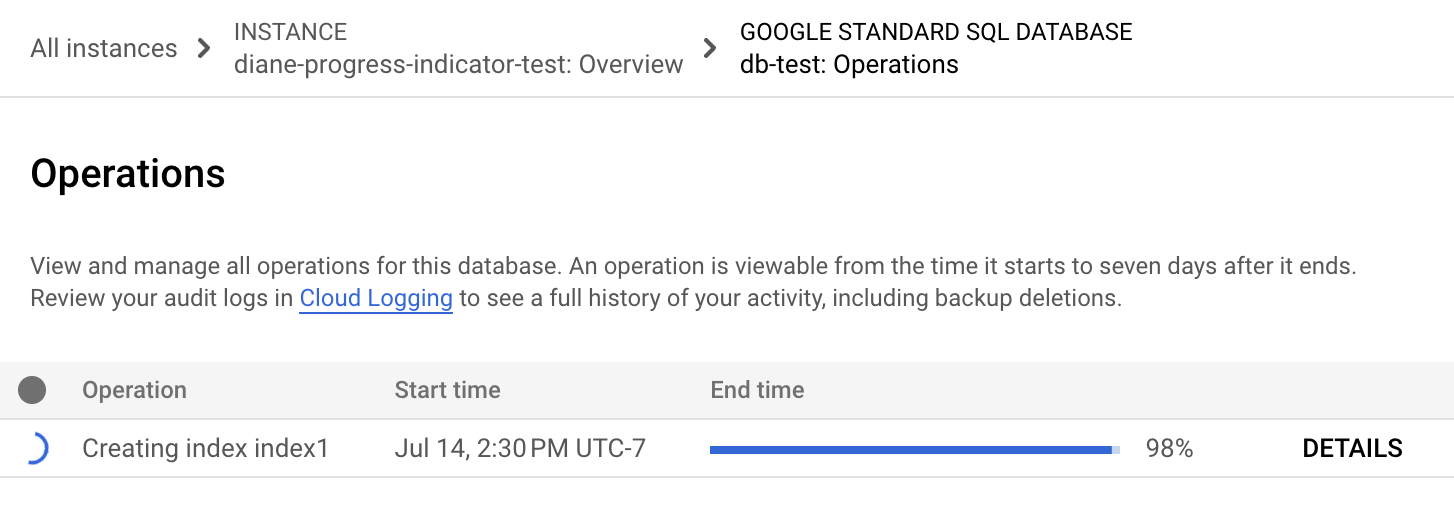
gcloud
Use gcloud spanner operations describe
to check the progress of an operation.
Get the operation ID:
gcloud spanner operations list --instance=INSTANCE-NAME \ --database=DATABASE-NAME --type=DATABASE_UPDATE_DDL
Replace the following:
- INSTANCE-NAME with the Spanner instance name.
- DATABASE-NAME with the name of the database.
Run
gcloud spanner operations describe:gcloud spanner operations describe OPERATION_ID\ --instance=INSTANCE-NAME \ --database=DATABASE-NAME
Replace the following:
- OPERATION-ID: The operation ID of the operation that you want to check.
- INSTANCE-NAME: The Spanner instance name.
- DATABASE-NAME: The Spanner database name.
The
progresssection in the output shows the percentage of the operation that's complete. The output looks similar to the following:done: true metadata: ... progress: - endTime: '2022-03-01T00:28:06.691403Z' progressPercent: 100 startTime: '2022-03-01T00:28:04.221401Z' - endTime: '2022-03-01T00:28:17.624588Z' startTime: '2022-03-01T00:28:06.691403Z' progressPercent: 100 ...
REST v1
Get the operation ID:
gcloud spanner operations list --instance=INSTANCE-NAME \ --database=DATABASE-NAME --type=DATABASE_UPDATE_DDL
Replace the following:
- INSTANCE-NAME with the Spanner instance name.
- DATABASE-NAME with the database name.
Check the progress for the operation.
Before using any of the request data, make the following replacements:
- PROJECT-ID: the project ID.
- INSTANCE-ID: the instance ID.
- DATABASE-ID: the database ID.
- OPERATION-ID: the operation ID.
HTTP method and URL:
GET https://spanner.googleapis.com/v1/projects/PROJECT-ID/instances/INSTANCE-ID/databases/DATABASE-ID/operations/OPERATION-ID
To send your request, expand one of these options:
You should receive a JSON response similar to the following:
{ ... "progress": [ { "progressPercent": 100, "startTime": "2023-05-27T00:52:27.366688Z", "endTime": "2023-05-27T00:52:30.184845Z" }, { "progressPercent": 100, "startTime": "2023-05-27T00:52:30.184845Z", "endTime": "2023-05-27T00:52:40.750959Z" } ], ... "done": true, "response": { "@type": "type.googleapis.com/google.protobuf.Empty" } }
If the operation takes too long, you can cancel it. For more information, see Cancel a long-running database operation.
Spanner also automatically detects opportunities to apply schema design best practices. If recommendations are available for a database, you can view them on the Spanner Studio page for that database. For more information, see View schema design best practice recommendations.
Delete a database
Deleting a database permanently removes the database and all its data. Database deletion can't be undone. If database deletion protection is enabled on a database, you can't delete that database until you disable its deletion protection.
Existing backups are not deleted when a database is deleted. For more information, see Backup and restore.
Google Cloud console
In the Google Cloud console, go to the Spanner Instances page.
Select the instance containing the database to delete.
Select the database.
Click Delete database. A confirmation appears.
Type the database name and click Delete.
gcloud
To delete a database with the gcloud command-line tool, use
gcloud spanner databases delete.
gcloud spanner databases delete \ (DATABASE : --instance=INSTANCE)
The following options are required:
DATABASE- ID of the database or fully qualified identifier for the database. If
the fully qualified identifier is provided, the
--instanceflag should be omitted. --instance=INSTANCE- The Spanner instance for the database.
For more details refer to the
gcloud reference.
DDL
DDL does not support database deletion syntax.
What's next
- Create a database and load it with sample data.
- Learn more about GoogleSQL DDL reference.
- Learn more about PostgreSQL DDL reference.
- Learn how to backup and restore a database.
- Learn how to prevent accidental database deletion.
- Learn how to make schema updates.
