本文說明如何透過 Google Cloud 控制台建立 VM 執行個體時,自動安裝 Ops Agent。在安裝過程中,Compute Engine VM 管理員會建立作業套件代理程式 OS 政策,安裝代理程式並在必要時重新安裝。VM 管理工具可協助您在 VM 上執行作業套件代理程式,並確保代理程式一律會安裝。
總覽
VM 管理員會使用 OS 政策管理作業套件代理程式安裝作業。設定政策會透過稱為「指派 ID」的對應關係套用至 VM,如下列範例所示:
goog-ops-agent-v2-x86-template-1-0-0-ZONE
作業套件代理程式 OS 政策的指派作業 ID 包含下列元件:
- 政策名稱:「goog-ops-agent」
- 用於建立政策的範本:「v2-x86-template」
- 範本的版本字串。這個版本可能會隨時間變更,值類似「1-0-0」。
- 指派 ID 適用的區域,例如「us-central1-a」。
VM 會透過 VM 執行個體上的標籤與指派 ID 建立關聯。Compute Engine VM 是 gce_instance 類型的受監控資源,且包含 zone 標籤。使用 Google Cloud 控制台建立已安裝作業套件代理程式的 VM 時,VM 管理工具會為 VM 新增另一個標籤,看起來像 goog-ops-agent-policy:v2-x86-template-1-0-0。這個標籤會識別政策、範本和版本:
- 政策 ID 標籤鍵:
goog-ops-agent-policy - 標籤值、政策範本和版本:
v2-x86-template-1-0-0
在 Google Cloud 控制台中建立 VM 時,可以選取「Install Ops Agent for Monitoring and Logging」(安裝作業套件代理程式來處理監控和記錄工作) 核取方塊。點選「建立」後,VM 管理工具會為 VM 指派 goog-ops-agent-policy:v2-x86-template-1-0-0 標籤,並安裝 Ops Agent。如果 VM 是所在可用區的第一部 VM,VM 管理員也會為該可用區建立作業套件代理程式 OS 政策和作業套件代理程式 OS 政策指派。
如果可用區已指派作業套件代理程式 OS 政策,作業套件代理程式 OS 政策會監控具有下列特徵的 VM:
- VM 具有
goog-ops-agent-policy:v2-x86-template-1-0-0標籤。 - VM 與 Ops Agent OS 政策指派項目位於相同可用區。
作業套件代理程式 OS 政策每小時會檢查一次,確認涵蓋的 VM 是否已安裝作業套件代理程式。如果尚未安裝作業套件代理程式,作業套件代理程式 OS 政策會安裝最新版本的代理程式。
建立 VM 並自動安裝作業套件代理程式
如要在建立 VM 時自動安裝作業套件代理程式,並將作業套件代理程式 OS 政策指派作業套用至 VM,請按照下列步驟操作:
-
Grant roles to your user account. Run the following command once for each of the following IAM roles:
roles/osconfig.osPolicyAssignmentEditorgcloud projects add-iam-policy-binding PROJECT_ID --member="user:USER_IDENTIFIER" --role=ROLE
Replace the following:
PROJECT_ID: Your project ID.USER_IDENTIFIER: The identifier for your user account. For example,myemail@example.com.ROLE: The IAM role that you grant to your user account.
- 請按照「從公開映像檔建立 VM 執行個體」一文中的步驟操作。按一下「建立」前,請選取「Install Ops Agent for Monitoring and Logging」(安裝作業套件代理程式來處理監控和記錄工作)核取方塊:
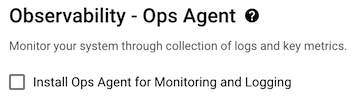
- 按一下「建立」。
首次在區域中自動安裝作業套件代理程式時,如果 Google Cloud 專案未啟用 VM 管理員,VM 建立程序會執行下列操作:
- 啟用 VM 管理員的受限模式。
- 為可用區建立 Ops Agent OS 政策和 Ops Agent OS 政策指派作業。作業套件代理程式 OS 政策是政策指派作業的欄位。
- 將 VM 中繼資料標籤
enable-osconfig設為TRUE,即可啟用修補程式、OS 政策和 OS 庫存管理功能。 - 建立 VM,並指派作業套件代理程式 OS 政策標籤。
如果您在已指派作業套件代理程式 OS 政策的可用區中建立 VM 並自動安裝作業套件代理程式,VM 建立程序會建立 VM,並為其指派作業套件代理程式 OS 政策標籤。
範例
您的 Google Cloud 專案沒有任何 Ops Agent OS 政策指派項目。您在
us-central1-a區域中建立兩個 VM,分別是 instance-1 和 instance-2。接著在us-east1-b區域中建立 instance-3 和 instance-4。建立 instance-1、instance-2 和 instance-3 時,已選取「Install Ops Agent for Monitoring and Logging」(安裝作業套件代理程式來處理監控和記錄工作) 核取方塊。- 建立 instance-1 時,VM 管理員會為
us-central1-a可用區建立 Ops Agent OS 政策,並指派 ID 為goog-ops-agent-v2-x86-template-1-0-0-us-central1-a的 OS 政策。 VM 管理工具隨後會在 instance-1 上設定政策標籤。 - 建立 instance-2 時,VM 管理員會在 instance-2 上設定相同的政策標籤。
- 建立 instance-3 時,VM 管理員會為
us-east1-b區域建立作業套件代理程式 OS 政策,以及 ID 為goog-ops-agent-v2-x86-template-1-0-0-us-east1-b的 OS 政策指派作業。VM 管理工具隨後會將政策標籤指派給 instance-3。
作業套件代理程式 OS 政策會根據作業套件代理程式 OS 政策指派 ID,涵蓋下列 VM:
OS 政策指派作業 ID 涵蓋的 VM 位於: 涵蓋的 VM goog-ops-agent-v2-x86-template-1-0-0-us-central1-a us-central1-a instance-1、instance-2 goog-ops-agent-v2-x86-template-1-0-0-us-east1-b us-east1-b instance-3 根據預設,instance-4 不在涵蓋範圍內,因為您未選取「Install Ops Agent for Monitoring and Logging」(安裝作業套件代理程式來處理監控和記錄工作),因此沒有
goog-ops-agent-policy:v2-x86-template-1-0-0標籤。如果您也想將作業套件代理程式 OS 政策套用至instance-4,請參閱「將作業套件代理程式 OS 政策涵蓋範圍新增至現有 VM」。管理作業套件代理程式 OS 政策涵蓋的 VM 中的作業套件代理程式版本
發布新版作業套件代理程式時,作業套件代理程式 OS 政策不會更新代理程式。只要 VM 安裝了某個版本的作業套件代理程式,政策就不會執行任何動作。如果您解除安裝作業套件代理程式,政策會偵測到作業套件代理程式未安裝,然後安裝最新版本。
如要將 VM 升級至最新版作業套件代理程式,請解除安裝目前執行的版本,然後讓作業套件代理程式 OS 政策安裝最新版本。
如要安裝舊版作業套件代理程式,可以解除安裝作業套件代理程式 OS 政策涵蓋的 VM 中的作業套件代理程式,然後安裝特定版本的代理程式。
疑難排解
如要瞭解如何排解代理程式安裝和作業套件代理程式 OS 政策問題,請參閱「管理作業套件代理程式 OS 政策涵蓋的 VM」和「自動安裝政策的代理程式診斷工具」。
定價
作業系統政策是安裝套件的通用工具。根據預設,如果您建立的 VM 自動安裝了作業套件代理程式,VM 管理員就會啟用並處於受限模式。如要瞭解 VM 管理員模式和定價,請參閱 VM 管理員定價。
後續步驟
如要瞭解如何管理作業套件代理程式 OS 政策涵蓋的 VM,請參閱「管理作業套件代理程式 OS 政策涵蓋的 VM」。

