Questo documento descrive come la console Google Cloud può installare automaticamente Ops Agent per te quando crei un'istanza VM. Durante il processo di installazione, VM Manager di Compute Engine crea una policy del sistema operativo Ops Agent che installa l'agente e lo reinstalla quando necessario. VM Manager ti aiuta a eseguire Ops Agent sulla tua VM e garantisce che l'agente sia sempre installato.
Panoramica
VM Manager utilizza i criteri del sistema operativo per gestire l'installazione di Ops Agent. Un criterio di configurazione viene applicato a una VM utilizzando una mappatura chiamata ID assegnazione, simile al seguente esempio:
goog-ops-agent-v2-x86-template-1-0-0-ZONE
Un ID assegnazione per una policy del sistema operativo di Ops Agent è costituito dai seguenti componenti:
- Il nome della norma: "goog-ops-agent"
- Un modello per la creazione del criterio: "v2-x86-template"
- Una stringa di versione per il modello. La versione, che potrebbe cambiare nel tempo, è un valore come "1-0-0".
- La zona a cui si applica l'ID assegnazione, un valore come "us-central1-a".
A una VM è associato un ID assegnazione utilizzando le etichette sull'istanza VM.
Una VM Compute Engine è una risorsa monitorata di tipo
gce_instance
e include un'etichetta zone. Quando utilizzi la console Google Cloud per
creare una VM con Ops Agent installato, VM Manager aggiunge un'altra
etichetta alla VM, che ha l'aspetto di goog-ops-agent-policy:v2-x86-template-1-0-0. Questa etichetta identifica le
norme, il modello e la versione:
- Chiave etichetta, l'identificatore del criterio:
goog-ops-agent-policy - Valore etichetta, modello di norma e versione:
v2-x86-template-1-0-0
Quando crei una VM nella console Google Cloud , puoi selezionare la casella di controllo
Installa Ops Agent per il monitoraggio e il logging. Quando fai clic su
Crea, VM Manager assegna alla VM l'etichetta goog-ops-agent-policy:v2-x86-template-1-0-0 e
installa Ops Agent. Se la VM è la prima nella sua zona, VM Manager crea anche una policy del sistema operativo Ops Agent e un'assegnazione della policy del sistema operativo Ops Agent per quella zona.
Mentre una zona ha un'assegnazione di policy del sistema operativo Ops Agent, la policy del sistema operativo Ops Agent monitora le VM con le seguenti caratteristiche:
- La VM ha l'etichetta
goog-ops-agent-policy:v2-x86-template-1-0-0. - La VM si trova nella stessa zona dell'assegnazione della policy del sistema operativo di Ops Agent.
Il criterio del sistema operativo Ops Agent verifica ogni ora se le VM coperte hanno installato Ops Agent. Se Ops Agent non è installato, la policy del sistema operativo di Ops Agent installa l'ultima versione dell'agente.
Crea una VM con l'installazione automatica di Ops Agent
Per installare Ops Agent automaticamente durante la creazione della VM e applicare l'assegnazione delle policy del sistema operativo di Ops Agent alla VM, segui questi passaggi:
-
Grant roles to your user account. Run the following command once for each of the following IAM roles:
roles/osconfig.osPolicyAssignmentEditorgcloud projects add-iam-policy-binding PROJECT_ID --member="user:USER_IDENTIFIER" --role=ROLE
Replace the following:
PROJECT_ID: Your project ID.USER_IDENTIFIER: The identifier for your user account. For example,myemail@example.com.ROLE: The IAM role that you grant to your user account.
- Segui i passaggi descritti in
Crea un'istanza VM da un'immagine pubblica.
Prima di fare clic su Crea, seleziona la casella di controllo
Installa Ops Agent per il monitoraggio e il logging:
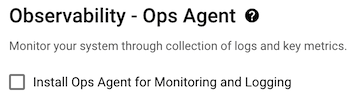
- Fai clic su Crea.
Quando installi automaticamente Ops Agent per la prima volta in una zona, se non hai abilitato VM Manager per il tuo progetto Google Cloud , la procedura di creazione della VM esegue le seguenti operazioni:
- Consente a VM Manager di operare in modalità con restrizioni.
- Crea la policy del sistema operativo Ops Agent e un'assegnazione della policy del sistema operativo Ops Agent per la zona. Il criterio del sistema operativo di Ops Agent è un campo dell'assegnazione dei criteri.
- Attiva la gestione di patch, policy del sistema operativo e inventario del sistema operativo impostando l'etichetta dei metadati della VM
enable-osconfigsuTRUE. - Crea la VM e le assegna l'etichetta della policy del sistema operativo Ops Agent.
Se crei una VM e installi automaticamente Ops Agent in una zona in cui esiste già un'assegnazione delle policy del sistema operativo Ops Agent, il processo di creazione della VM crea la VM e le assegna l'etichetta della policy del sistema operativo Ops Agent.
Esempio
Il tuo Google Cloud progetto non ha assegnazioni di policy del sistema operativo dell'agente Ops. Crea due VM, instance-1 e instance-2 nella zona
us-central1-a. Poi crei instance-3 e instance-4 nella zonaus-east1-b. Le caselle di controllo instance-1, instance-2 e instance-3 sono state selezionate durante la creazione.- Quando crei instance-1, VM Manager crea una policy del sistema operativo Ops Agent
per la zona
us-central1-ae un'assegnazione delle policy del sistema operativo con l'IDgoog-ops-agent-v2-x86-template-1-0-0-us-central1-a. VM Manager imposta quindi l'etichetta del criterio su instance-1. - Quando crei instance-2, VM Manager imposta la stessa etichetta della policy su instance-2.
- Quando crei instance-3,
VM Manager crea una policy del sistema operativo Ops Agent per la zona
us-east1-be un'assegnazione delle policy del sistema operativo con l'IDgoog-ops-agent-v2-x86-template-1-0-0-us-east1-b. VM Manager assegna quindi l'etichetta della policy a instance-3.
Le policy del sistema operativo dell'agente Ops coprono quindi le seguenti VM in base agli ID assegnazione delle policy del sistema operativo dell'agente Ops:
ID assegnazione policy del sistema operativo Copre le VM in: VM coperte goog-ops-agent-v2-x86-template-1-0-0-us-central1-a us-central1-a instance-1, instance-2 goog-ops-agent-v2-x86-template-1-0-0-us-east1-b us-east1-b instance-3 Per impostazione predefinita, instance-4 non è coperta perché non hai selezionato Installa Ops Agent per il monitoraggio e il logging, quindi non ha l'etichetta
goog-ops-agent-policy:v2-x86-template-1-0-0. Se vuoi applicare la policy del sistema operativo di Ops Agent anche a instance-4, consulta Aggiungere la copertura della policy del sistema operativo di Ops Agent a una VM esistente.Gestire le versioni dell'agente operativo sulle VM coperte dal criterio del sistema operativo dell'agente operativo
La policy del sistema operativo di Ops Agent non aggiorna l'agente quando vengono rilasciate nuove versioni dell'agente. Se nella VM è installata una versione di Ops Agent, il criterio non ha effetto. Se disinstalli Ops Agent, il criterio rileva che non è installato e installa l'ultima versione.
Per eseguire l'upgrade della VM all'ultima versione di Ops Agent, disinstalla la versione attualmente in esecuzione e lascia che il criterio del sistema operativo Ops Agent installi l'ultima versione.
Se devi installare una versione precedente dell'Ops Agent, puoi disinstallare l'Ops Agent sulle VM coperte dalla norma OS dell'agente Ops e poi installare una versione specifica dell'agente.
Risoluzione dei problemi
Per informazioni sulla risoluzione dei problemi di installazione dell'agente e sui criteri del sistema operativo Ops Agent, consulta Gestire le VM coperte dai criteri del sistema operativo Ops Agent e Strumento di diagnostica dell'agente per i criteri di installazione automatica.
Prezzi
I criteri del sistema operativo sono strumenti generici per l'installazione di pacchetti. Per impostazione predefinita, quando VM Manager è abilitato perché hai creato una VM con Ops Agent installato automaticamente, VM Manager è abilitato in modalità limitata. Per informazioni sulle modalità e sui prezzi di VM Manager, consulta Prezzi di VM Manager.
Passaggi successivi
Per informazioni sulla gestione delle VM coperte dalla policy del sistema operativo dell'agente Ops, consulta Gestire le VM coperte dalla policy del sistema operativo dell'agente Ops.

