After you deploy the Extensible Service Proxy (ESP) or Extensible Service Proxy V2 (ESPv2) and your API's backend code, the proxy intercepts all requests and performs any necessary checks before forwarding the request to the API backend. When the backend responds, the proxy gathers and reports telemetry. One piece of telemetry data that the proxy captures is tracing, by using Cloud Trace.
This page explains how to:
- View traces in the Google Cloud console.
- Estimate your cost for Trace.
- Configure the proxy to disable trace sampling.
Viewing traces
A trace tracks an incoming request to your API and the various events (such as RPC calls or instrumented sections of code), along with precise timings of each event. These events are represented as spans in the trace.
To view traces for your project, go to the Cloud Trace page in Google Cloud console:
On the Trace explorer page, you can drill down to view an individual trace and see the spans that ESP creates in a trace. You can use the filter to view traces for a single API or operation.
The traces and spans created for your API will differ depending upon whether your API uses ESPv2 or ESP. A summary of the trace formats for each implementation follows below.
For more information on the Trace explorer page, see Find and explore traces.
Spans created by ESPv2
ESPv2 creates traces in the following format:
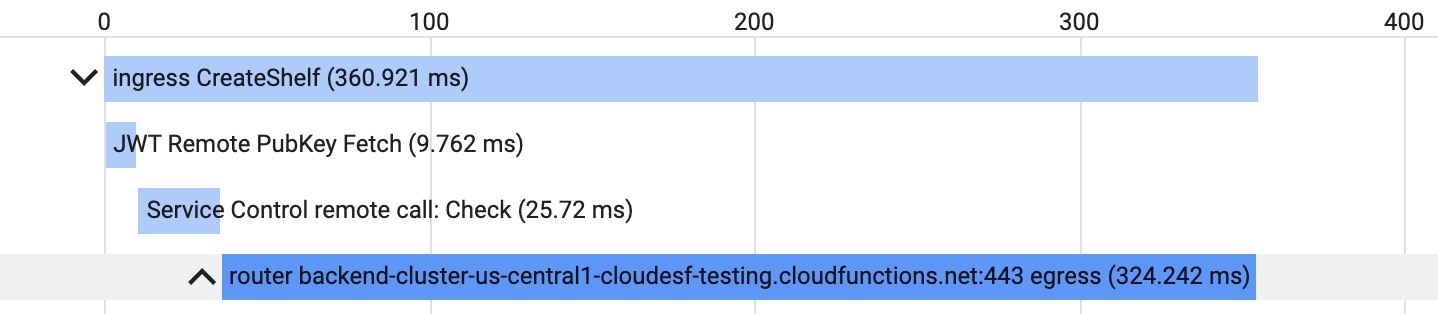
At a minimum, ESPv2 creates 2 spans per trace:
- A
ingress OPERATION_NAMEspan for the entire request and response. - A
router BACKEND egressspan for the time ESPv2 waits for the backend to process the request and respond back. This includes the network hop between ESPv2 and the backend.
Depending on the configuration of your API, ESPv2 may create additional spans:
- If your API requires authentication, ESPv2 caches
the public key it needs to authenticate for 5 minutes. If the public key
isn't in the cache, ESPv2 retrieves and caches the public key
and creates a
JWT Remote PubKey Fetchspan. - If your API requires an API key, ESPv2 caches
the information that it needs to validate the API key. If the information
isn't in the cache, ESPv2 calls Service Control and
creates a
Service Control remote call: Checkspan.
In general, ESPv2 only creates spans for network calls that block the incoming request. Non-blocking requests will not be traced. Any local processing will create time events instead of spans. For example:
- Quota enforcement requires remote calls, but the calls do not occur in the path of an API request and will not have spans associated with them in the trace.
- API keys are cached by ESPv2 for a short period of time. Any requests that use the cache will have a time event associated in the trace.
Spans created by ESP
ESP creates traces in the following format:
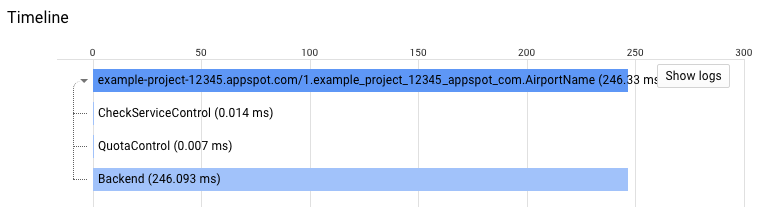
At a minimum, ESP creates 4 spans per trace:
- A span for the entire request and response.
- A
CheckServiceControlspan for the call to the Service Control'sservices.checkmethod to get the configuration for your API. - A
QuotaControlspan to check if there is a quota configured on your API. - A
Backendspan that tracks the time spent in your API's backend code.
Depending on the configuration for your API, ESP creates additional spans:
- If your API requires authentication, ESP creates a
CheckAuthspan in every trace. To authenticate a request, ESP caches the public key it needs to authenticate for 5 minutes. If the public key isn't in the cache, ESP retrieves and caches the public key and creates aHttpFetchspan. - If your API requires an API key, ESP creates a
CheckServiceControlCachespan in every trace. ESP caches the information that it needs to validate the API key. If the information isn't in the cache, ESP calls Service Control and creates aCall ServiceControl serverspan. - If you have a quota set for your API, ESP creates a
QuotaServiceControlCachespan in every trace. ESP caches the information that it needs to check the quota. If the information isn't in the cache, ESP calls Service Control and creates aCall ServiceControl serverspan.
Trace sampling rate
ESP samples a small number of requests to your API to get trace data. To control the sampling rate, ESP maintains a request counter and a timer. The number of requests per second to your API determines the sampling rate. If there are no requests within a second, ESP doesn't send a trace.
If the number of requests in a second is:
- Less than or equal to 999, ESP sends 1 trace.
- Between 1000 and 1999, ESP sends 2 traces.
- Between 2000 and 2999, ESP sends 3 traces.
- And so on.
In summary, you can estimate the sampling rate with the
ceiling function:
ceiling(requests per second/1000)
Estimating the cost of Trace
To estimate the cost of Trace, you need to estimate the number of spans that ESP sends to Trace in a month.
To estimate the number of spans per month:
- Estimate the number of requests per second to your API. To get this estimate, you can use the Requests graph on the Endpoints > Services page or Cloud Logging. See Monitoring your API for more information.
- Calculate the number of traces that ESP sends to
Trace per second:
ceiling(requests per second/1000) - Estimate the number of spans in a trace. To get this estimate, you can use the information in Spans created by ESP or view the Trace List page to see traces for your API.
- Estimate the number of seconds in a month that your API gets traffic. For example, some APIs get requests only during certain times of the day, and other APIs get requests sporadically.
- Multiply the number of seconds in the month by the number of spans.
For example:
- Assume that the maximum number of requests per second for an API is 5.
- The trace sampling rate is ceiling (5/1000) = 1
- The API doesn't have a quota configured, doesn't require an API key, and doesn't require authentication. Therefore, the number of spans that ESP creates per trace is 4.
- This API gets requests only during business hours, Monday through Friday. The number of seconds in a month that the API gets traffic is approximately: 3600 X 8 X 20 = 576,000
- The number of spans per month is approximately 576,000 x 4 = 2,304,000
After you know the approximate number of spans in a month, refer to the Trace pricing page for detailed pricing information.
Disabling trace sampling
If you want to stop ESP from sampling requests and sending traces, you can set an ESP startup option and restart ESP. The traces ESP sends to Cloud Trace are independent of the graphs displayed on the Endpoints > Services page. The graphs continue to be available if you disable trace sampling.
The following section assumes you have already deployed your API and ESP, or you are familiar with the deployment process. For more information, see Deploying the API backend.
App Engine
To disable ESP trace sampling in the App Engine flexible environment:
- Edit the
app.yamlfile. In theendpoints_api_servicesection, add thetrace_samplingoption and set its value tofalse. For example:endpoints_api_service: name: example-project-12345.appspot.com rollout_strategy: managed trace_sampling: false
If your application is based on microservices, you must include
trace_sampling: falsein everyapp.yamlfile. - If you haven't updated the Google Cloud CLI recently, run the following
command:
gcloud components update
- Save the
app.yamlfile (or files). - Deploy your backend code and ESP to App Engine:
gcloud app deploy
To re-enable trace sampling:
- Remove the
trace_samplingoption fromapp.yaml. - Deploy your backend code and ESP to App Engine:
gcloud app deploy
Compute Engine
To disable ESP trace sampling in Compute Engine with Docker:
- Connect to your VM instance:
gcloud compute ssh [INSTANCE_NAME]
- In the ESP flags for the
docker runcommand, add the option--disable_cloud_trace_auto_sampling:sudo docker run \ --name=esp \ --detach \ --publish=80:8080 \ --net=esp_net \ gcr.io/endpoints-release/endpoints-runtime:1 \ --service=[SERVICE_NAME] \ --rollout_strategy=managed \ --backend=[YOUR_API_CONTAINER_NAME]:8080 \ --disable_cloud_trace_auto_sampling
- Issue the
docker runcommand to restart ESP.
To re-enable trace sampling:
-
Remove the
--disable_cloud_trace_auto_sampling. - Issue the
docker runcommand to restart ESP.
GKE
To disable ESP trace sampling in GKE:
- Open your deployment manifest file, referred to as
deployment.yaml, and add the following to thecontainerssection:containers: - name: esp image: gcr.io/endpoints-release/endpoints-runtime:1 args: [ "--http_port=8081", "--backend=127.0.0.1:8080", "--service=[SERVICE_NAME]", "--rollout_strategy=managed", "--disable_cloud_trace_auto_sampling" ]
- Start the Kubernetes service by using the
kubectl createcommand:kubectl create -f deployment.yaml
To re-enable trace sampling:
- Remove the
--disable_cloud_trace_auto_samplingoption. - Start the Kubernetes service:
kubectl create -f deployment.yaml
If you are running ESP on a Compute Engine VM instance
without a Docker container, there is no equivalent VM instance metadata
key-value pair for the --disable_cloud_trace_auto_sampling option. If you
want to disable trace sampling, you must run ESP in a container.
A client can force a request to be traced by adding the X-Cloud-Trace-Context
header to the request, as described in
Forcing a request to be traced.
If a request contains the X-Cloud-Trace-Context header, ESP
sends the trace data to Trace even if you have disabled trace
sampling.
Trace Context Propagation
For distributed tracing, a request header can contain a trace context which specifies a trace ID. The trace ID is used when ESPv2 creates new trace spans and sends them to Cloud Trace. The trace ID is used to search all traces and join spans for a single request. If no trace context is specified in the request, and trace is enabled, a random trace ID is generated for all trace spans.
In the following example, Cloud Trace correlates spans created by ESPv2 (1) with spans created by the backend (2) for a single request. This helps debug latency issues across the entire system:
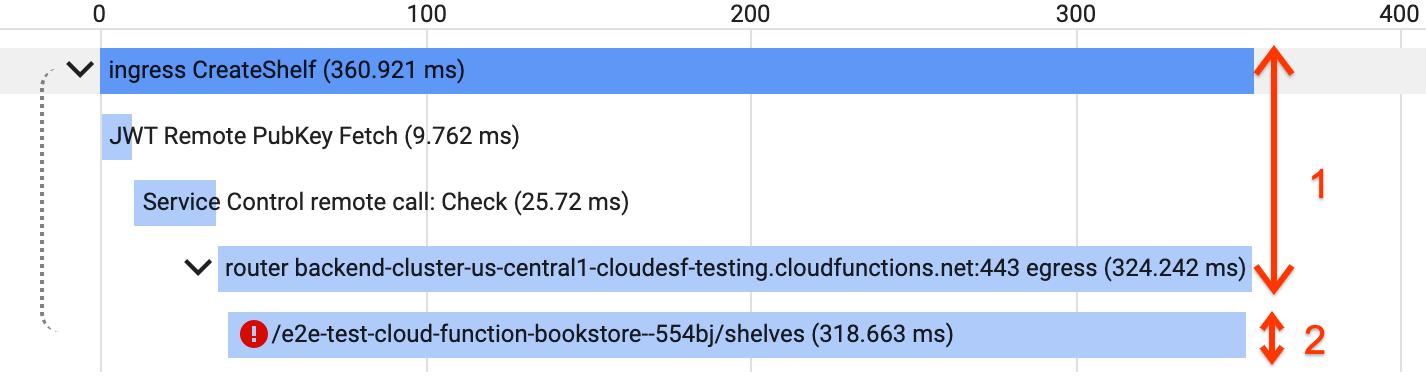
For more details, read OpenTelemetry Core Concepts: Context Propagation
Supported Headers
ESPv2 supports the following trace context propagation headers:
traceparent: The standard W3C trace context propagation header. Supported by most modern tracing frameworks.x-cloud-trace-context: GCP's trace context propagation header. Supported by older tracing frameworks and Google's libraries, but vendor-specific.grpc-trace-bin: Trace context propagation header used by gRPC backends with the OpenCensus tracing library.
If you are building a new application, we recommend using traceparent trace
context propagation. ESPv2 will extract and propagate this header
by default. See ESPv2 tracing startup options
for details on changing the default behavior.
