참조 아키텍처 예시
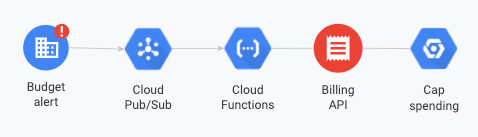
이 문서에서는 Cloud Run 함수 트리거를 사용하여 Pub/Sub 주제를 구독하여 프로그래매틱 예산 알림을 리슨하는 방법을 설명합니다. 구독자가 없으면 Pub/Sub이 게시된 메시지를 삭제하여 나중에 이를 검색할 수 없습니다. 이 문서에서는 다음 작업을 완료하는 방법을 알아봅니다.
- 알림을 리슨하는 Cloud Run 함수 만들기
- Cloud Run 함수 이벤트를 확인합니다.
- Cloud Run 함수 테스트
시작하기 전에
시작하기 전에 다음 작업을 완료해야 합니다.
Cloud Run 함수 만들기
Cloud Run 함수를 만들려면 다음 단계를 완료하세요.
Google Cloud 콘솔에서 Cloud Run 함수 페이지로 이동합니다.
서비스 만들기를 클릭합니다.
인라인 편집기를 사용하여 함수 만들기를 선택합니다.
예산 알림에 의미 있는 서비스 이름을 입력합니다.
Cloud Run 함수가 실행될 리전을 선택합니다. 함수를 배포한 후에는 이 설정을 수정할 수 없습니다.
트리거 추가를 클릭하고 Cloud Pub/Sub를 선택합니다.
메시지가 표시되면 필요한 API를 사용 설정합니다.
Eventarc 트리거 패널에서 다음 단계를 완료합니다.
- 트리거 이름을 입력합니다.
- 트리거 유형을 Google 소스로 설정합니다.
- 이벤트 제공자를 Cloud Pub/Sub로 설정합니다.
- 예산에 구성한 Cloud Pub/Sub 주제를 선택합니다.
- 리전을 선택합니다.
- 트리거 저장을 클릭합니다.
필요한 경우 Identity-Aware Proxy, 결제, 서비스 확장, 인그레스, 컨테이너, 볼륨, 네트워킹, 보안 설정을 수정한 후 만들기를 클릭합니다.
인라인 편집기를 사용하여 코드를 작성하거나 함수가 알림을 처리하는 방법을 알려주는 파일을 업로드합니다.
코드 샘플의 예시는 다음을 참조하세요.
코드가 수신할 알림에 대한 자세한 내용은 알림 형식을 참조하세요.
함수 진입점을 실행할 올바른 함수로 설정합니다.
배포를 클릭합니다.
Cloud Run 함수 이벤트 보기
Cloud Run 함수를 배포한 후 로그를 클릭하여 함수 호출의 로그를 확인합니다.
Cloud Run 함수 테스트
알림이 Pub/Sub으로 전송되고 구독자에게 메시지가 수신됩니다. 샘플 알림을 테스트하여 함수가 예상대로 작동하는지 확인하려면 다음 객체를 메시지 본문으로 사용하여 Pub/Sub에 메시지를 게시합니다.
{
"budgetDisplayName": "name-of-budget",
"alertThresholdExceeded": 1.0,
"costAmount": 100.01,
"costIntervalStart": "2019-01-01T00:00:00Z",
"budgetAmount": 100.00,
"budgetAmountType": "SPECIFIED_AMOUNT",
"currencyCode": "USD"
}
결제 계정 ID와 같은 메시지 속성을 추가할 수도 있습니다. 자세한 내용은 알림 형식을 참조하세요.
다음 단계
프로그래매틱 알림을 사용하는 방법을 자세히 알아보려면 다음 프로그래매틱 비용 관리 응답 예시를 검토하세요.

