이 문서에서는Google Cloud 비용이 청구되는 빈도와 결제 방법을 비롯하여 Cloud Billing 계정의 청구 주기를 찾는 방법을 설명합니다.
개요
Cloud Billing 계정은 특정 Google Cloud 리소스 세트에 대해 비용을 지불하는 사용자를 정의하며, 하나 이상의 Google Cloud 프로젝트에 연결할 수 있습니다. 프로젝트 사용량의 비용은 연결된 Cloud Billing 계정으로 청구됩니다.
Cloud Billing 계정은 두 가지 유형 중 하나일 수 있으며, 이 유형에 따라 Google Cloud 서비스 및 Google Maps Platform API 사용에 대한 결제 방식과 시점이 달라집니다.
인보이스 결제
인보이스 결제를 설정한 경우 먼저 비용이 발생한 후에 월별 인보이스가 발행되며, 분할 인보이스가 적용되는 경우 여러 인보이스가 발행됩니다. 인보이스는 수표 또는 은행 송금을 통해 결제됩니다. 특정 월의 인보이스는 그 다음 달 5일(영업일 기준)까지 제공됩니다.
셀프 서비스 결제
셀프 서비스 결제 계정이 있고 계정의 청구 가능 상태가 유료 계정인 경우 다음 두 가지 방법 중 하나로 비용이 자동 청구됩니다.
- 정기 월간 주기(월별 결제)
- 계정에 특정 청구 금액이 발생한 시기(기준액 결제)
청구 금액에는 Google Cloud 및 Google Maps Platform 비용과 이전 결제 주기의 미결제 비용이 모두 포함됩니다.
청구 주기 설정 방법
- 인보이스 Cloud Billing 계정의 경우 일반적으로 매월 하나의 인보이스가 수신되며 분할 인보이스가 적용되는 경우 여러 인보이스가 수신됩니다. 인보이스를 결제해야 하는 기간(결제 기간)은 Google과 체결한 계약에 따라 결정됩니다.
- 셀프 서비스 Cloud Billing 계정의 경우 계정을 만들 때 청구 주기가 자동으로 할당됩니다. 청구 주기를 선택할 수 없으며 청구 주기를 변경할 수 없습니다.
Cloud Billing 청구 주기 확인
Cloud Billing 주기를 확인하고 청구 방법 및 시기를 확인하려면 Cloud Billing 계정의 결제 개요를 확인합니다.
Google Cloud 콘솔에서 Cloud Billing 계정에 로그인합니다.
프롬프트에서 청구 주기를 확인하려는 Cloud Billing 계정을 선택합니다. 선택한 결제 계정의 Billing 개요 페이지가 열립니다.
Billing 개요 페이지에서 결제 개요 탭을 클릭합니다.
현재 미결제 잔액, 마지막 결제일 및 금액과 함께 결제 주기를 확인합니다.
인보이스(약관): 이 Cloud Billing 계정은 인보이스가 발행될 Cloud Billing 계정이므로, 비용이 발생한 후 월별 인보이스가 발행되며 분할 인보이스가 적용되는 경우 여러 인보이스가 발행됩니다. 인보이스로 청구된 금액은 수표 또는 은행 송금으로 결제됩니다. 특정 월의 인보이스는 그 다음 달 5일(영업일 기준)까지 제공됩니다. 결제 약관은 인보이스 결제 기간(예: 정확히 30일)을 포함하여 괄호 안에 표시됩니다. 이용약관에 따라 Google과 동의한 기간 내에 인보이스를 결제해야 합니다. 인보이스 결제에 대해 자세히 알아보기
월별 자동 결제: 이 Cloud Billing 계정에는 월별 청구 주기가 적용되며 이전 달에 발생한 비용이 매월 둘째 날에 연결된 결제 수단(예: 신용카드 또는 은행 계좌)에 자동으로 청구됩니다.
자동 결제: 이 Cloud Billing 계정에는 기준액 결제 주기가 적용되며 발생한 Google Cloud 비용은 자동으로 할당된 기준액을 충족하면 연결된 결제 수단(예: 신용카드 또는 은행 계좌)에 자동으로 청구됩니다. 또한 월말까지 발생한 청구 잔액은 다음 달 1일에 연결된 결제 수단에 자동으로 청구됩니다. 기준액 결제 알아보기
기준액 결제 정보
기준액 결제는 미리 결정된 지급 기준액이 있는 자동 결제 Cloud Billing 계정입니다. 기준액이 충족되면 기본 결제 수단(예: 신용카드 또는 은행 계좌)에 청구됩니다.
기준액 결제 청구 주기가 되면 다음이 적용됩니다.
- 매월 1일 그리고 잔액이 청구 기준액 금액에 도달하면 자동으로 청구됩니다.
- 청구 금액에는 현재 Google Cloud 및 Google Maps Platform 비용과 이전 월의 미납액(일부 국가에 적용될 수 있는 세금 및 수수료 포함)이 모두 포함됩니다.
- 계정에 비용이 매우 빠르게 발생할 경우 청구 금액이 청구 기준액 금액을 초과할 수 있습니다.
- 한 달 동안 계정이 Cloud Billing 청구 기준액에 반복해서 도달할 경우 한 달 이내에 여러 번 청구될 수 있습니다.
다음 차트는 기준액 결제가 이뤄지는 두 가지 일반적인 사례를 보여줍니다. 첫 번째 사례에서는 한 달 동안의 총 발생 비용이 청구 기준액보다 낮아서 다음 달 1일에 해당 잔액에 대한 비용이 자동으로 청구되고 청구 기준액 금액이 동일하게 유지됩니다. 두 번째 사례에서는 발생한 비용이 월말 전에 청구 기준액을 초과하여 자동 청구가 트리거되고 기준 금액이 증가할 수 있습니다.
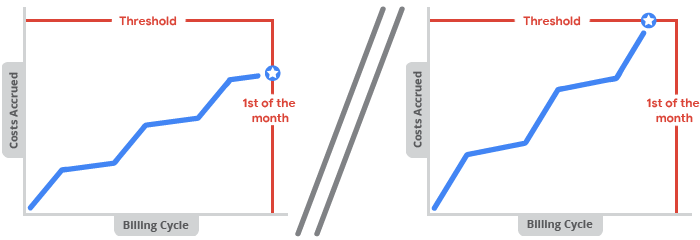
기준액 결정 방법
- 셀프서비스 Cloud Billing 계정을 처음 만들 때 시작 결제 기준액이 자동으로 부여됩니다. 기준액을 선택할 수 없으며 기준액을 직접 수정할 수 없습니다.
- 정상 상태의 Cloud Billing 계정에서 발생한 비용이 기준액 결제를 트리거하면 기준액이 자동으로 증액됩니다. 이러한 조정은 계정이 최종 기준액에 도달할 때까지 여러 번 발생할 수 있습니다.
- 기준액은 계정, 국가, 통화에 따라 달라집니다.
- Cloud Billing 기준액이 증액될 때 이메일이나 알림이 제공되지 않습니다. 하지만 언제든지 Google Cloud 콘솔의 결제 페이지로 이동하여 현재 기준액을 확인할 수 있습니다.
지급 기준액 찾기
지급 기준액을 찾으려면 Cloud Billing 계정의 결제 개요를 확인합니다.
Google Cloud 콘솔에서 Cloud Billing 계정에 로그인합니다.
프롬프트에서 청구 기준액을 보려는 Cloud Billing 계정을 선택합니다. 선택한 결제 계정의 Billing 개요 페이지가 열립니다.
결제 개요 페이지에서 결제 개요 탭을 선택합니다.
결제 개요 페이지에서 할당된 기준액 금액이 청구 주기와 함께 잔액 카드에 표시됩니다.
예를 들어 Cloud Billing 기준액이 $100.00이고 아직 해당 월에 비용이 발생하지 않은 경우 전체 $100.00 지급 기준액을 사용할 수 있습니다라는 메시지가 표시될 수 있습니다.
또한 다음 단계에 따라 결제 설정에서 청구 기준액을 볼 수 있습니다.
- 결제 탐색 메뉴에서 결제 설정을 클릭합니다.
결제 계정 카드에서 기준액을 확인합니다.
예를 들어 Cloud Billing 기준액이 $1000.00이면 '매월 1일 자동으로 청구됩니다. 그 이전에 잔액이 $1,000.00 청구 기준액에 도달하면 즉시 청구됩니다.'라는 메시지가 표시될 수 있습니다.
관련 주제
- Cloud Billing 보고서 및 비용 추세 보기
- 인보이스, 명세서, 영수증 받기
- Cloud Billing 데이터를 BigQuery로 내보내기
- 비용 및 결제 내역 보기
- Cloud Billing 계정 만들기, 수정 또는 닫기
- 대행사 모델 거래의 분할 인보이스 발행
