Unterstützte Connectors für Application Integration
Vorlagen verwalten
Auf dieser Seite wird beschrieben, wie Sie Projektvorlagen in Ihrem Google Cloud-Projekt bearbeiten und löschen.
Erforderliche Rolle
Bitten Sie Ihren Administrator, Ihnen die IAM-Rolle Application Integration Editor (roles/integrations.integrationEditor) für das Projekt zu gewähren, um die Berechtigungen zu erhalten, die Sie zum Verwalten von Vorlagen benötigen.
Weitere Informationen zum Zuweisen von Rollen finden Sie unter Zugriff auf Projekte, Ordner und Organisationen verwalten.
Diese vordefinierte Rolle enthält die Berechtigungen, die zum Verwalten von Vorlagen erforderlich sind. Erweitern Sie den Abschnitt Erforderliche Berechtigungen, um die erforderlichen Berechtigungen anzuzeigen:
Erforderliche Berechtigungen
Die folgenden Berechtigungen sind erforderlich, um Vorlagen zu verwalten:
-
Vorlagen bearbeiten:
integrations.templates.update -
Vorlagen löschen:
integrations.templates.delete
Sie können diese Berechtigungen auch mit benutzerdefinierten Rollen oder anderen vordefinierten Rollen erhalten.
Vorlagen bearbeiten
So bearbeiten Sie eine vorhandene Projektvorlage:
- Rufen Sie in der Google Cloud Console die Seite Application Integration auf.
- Klicken Sie im Navigationsmenü auf Vorlagen.
Auf der Seite Vorlagen werden alle Vorlagen (global, freigegeben und Projekt) aufgeführt, die in Ihrem Google Cloud-Projekt verfügbar sind.
- Wenn Sie eine freigegebene Vorlage bearbeiten möchten, klicken Sie auf den Tab Freigegebene Vorlagen. Wenn Sie eine Projektvorlage bearbeiten möchten, klicken Sie auf den Tab Projektvorlagen.
- Klicken Sie auf dem entsprechenden Tab auf die Vorlage, die Sie bearbeiten möchten.
- Klicken Sie auf der Seite mit den Vorlagendetails auf bearbeiten Bearbeiten.
Der Bereich Vorlage bearbeiten wird angezeigt.
- Geben Sie den Namen der neuen Integrationsversion und optional eine Beschreibung für die neue Integrationsversion ein.
- Klicken Sie auf Erstellen und bearbeiten.
Die Seite „Integrationseditor“ wird mit dem geöffneten Bereich Konfigurationsvariablen angezeigt.
- Ändern Sie die Konfigurationsvariablen für Ihre Vorlage (falls vorhanden) und klicken Sie auf Fertig. Klicken Sie auf Abbrechen, um diesen Schritt zu überspringen.
- Fügen Sie auf der Seite des Integrationseditors die erforderlichen Komponenten hinzu oder ändern Sie sie: Aufgaben, Trigger oder Connectors. Wenn Ihre Integrationsvorlage fertig ist, fahren Sie mit dem nächsten Schritt fort.
- Klicken Sie in der Navigationsleiste des Integrationseditors auf Vorlagen > Vorlage bearbeiten.
Der Integrationseditor wechselt in den Modus „Vorlage bearbeiten“. Weitere Aktionen für die Integration werden vorübergehend gesperrt und der Bereich Vorlage bearbeiten wird angezeigt.
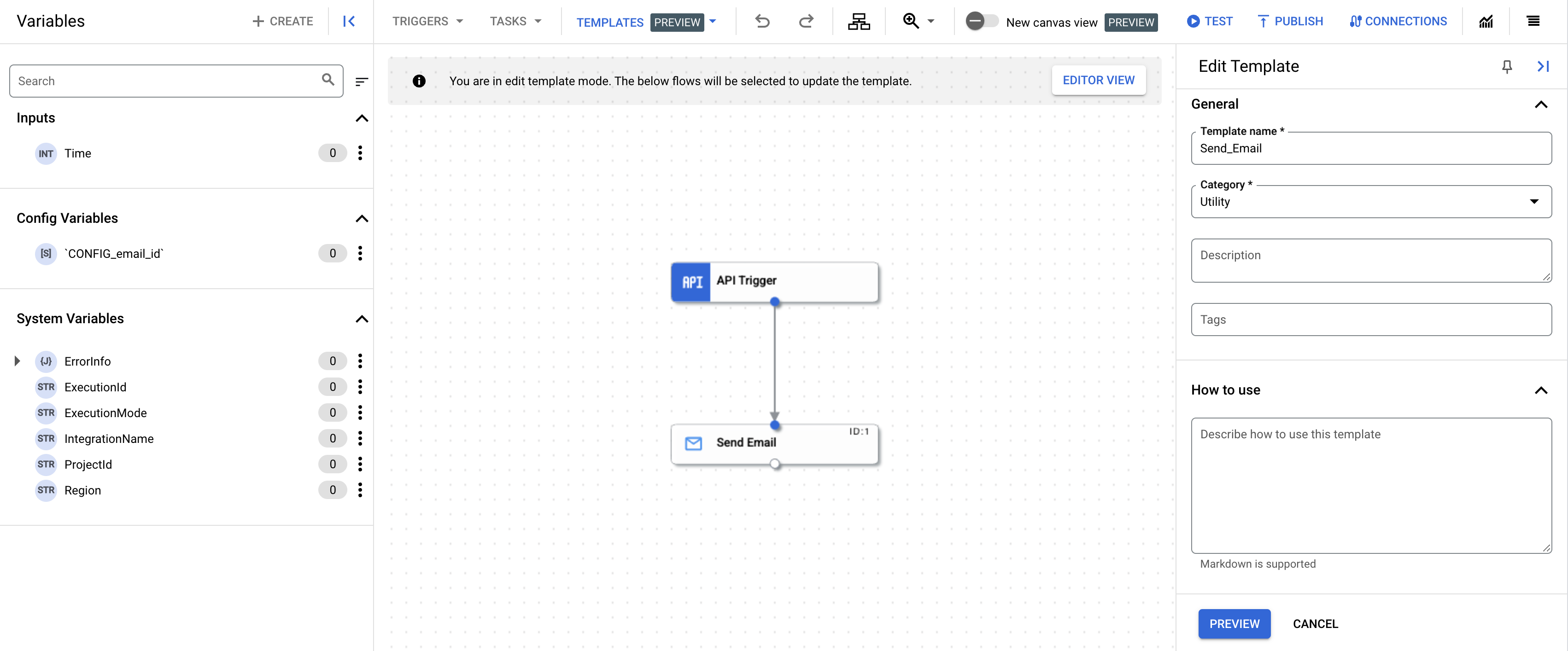
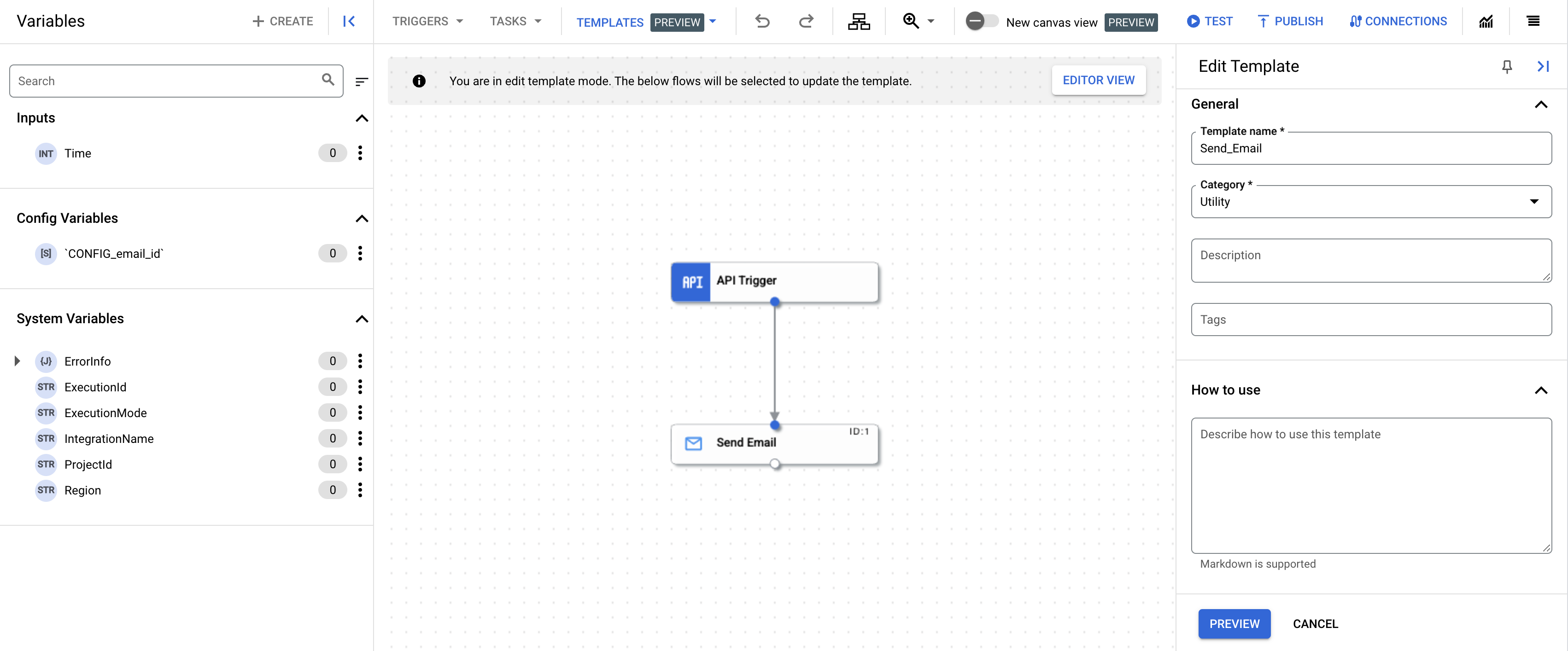
- Nehmen Sie die gewünschten Änderungen an den Vorlagendetails vor und klicken Sie auf Vorschau.
- Prüfen Sie alle Änderungen, die Sie an der Vorlage vorgenommen haben, und klicken Sie auf Vorlage aktualisieren.
Die vorhandene Vorlage wird mit den von Ihnen vorgenommenen Änderungen aktualisiert. Wenn Sie die aktualisierte Vorlage aufrufen möchten, rufen Sie die Seite Vorlagen auf und klicken Sie auf den Tab Projektvorlagen.
Vorlagen löschen
So löschen Sie eine Vorlage:
- Rufen Sie in der Google Cloud Console die Seite Vorlagen auf.
- Wenn Sie eine freigegebene Vorlage löschen möchten, klicken Sie auf den Tab Freigegebene Vorlagen. Wenn Sie eine Projektvorlage löschen möchten, klicken Sie auf den Tab Projektvorlagen.
- Klicken Sie auf dem entsprechenden ausgewählten Tab auf die Vorlage, die Sie löschen möchten.
- Klicken Sie auf der Detailseite der Vorlage auf Löschen Vorlage entfernen.
Ein Bestätigungsdialog wird geöffnet.
- Klicken Sie auf Löschen, um die Vorlage endgültig zu löschen.
Nächste Schritte
- Informationen zum Erstellen einer Integration aus Vorlagen finden Sie unter Integrationen aus Vorlagen erstellen.
- Informationen zum Importieren und Herunterladen von Vorlagen
- Vorlagen erstellen
- Weitere Informationen zum Teilen von Vorlagen

