Arbeitslast-VMs mit Google Cloud NetApp Volumes verbinden
Google Cloud NetApp Volumes beschleunigt die Bereitstellung cloudbasierter Anwendungen durch die schnelle Bereitstellung freigegebener Dateidienste und Speicherverwaltungsfunktionen. Wenn Sie NetApp Volumes mit der VMware Engine verbinden, können Sie NetApp Volumes-Volumes aus dem Gastbetriebssystem Ihrer virtuellen Maschinen (VMs) für Arbeitslasten bereitstellen.
Im Folgenden sind einige gängige Anwendungsfälle für die Verwendung von NetApp-Volumes mit VMware Engine beschrieben:
- Virtual Desktop Infrastructure (VDI)
- VM-Basisverzeichnisse erstellen
- Dateidienste einrichten
- Gemeinsamer Dateispeicher für Anwendungen und Datenbanken
Darüber hinaus können VMs in Compute Engine und Google Cloud VMware Engine beide Volumes bereitstellen. Dieses Diagramm zeigt Google Cloud NetApp Volumes, die mit VMware Engine und Compute Engine verwendet werden:
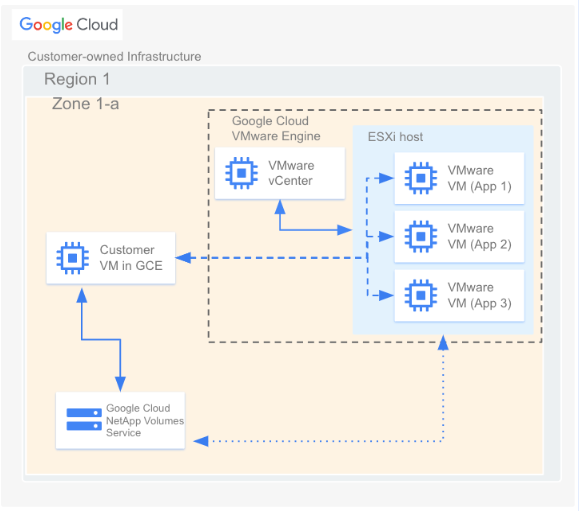
Hinweise
In diesem Dokument wird davon ausgegangen, dass Folgendes gegeben ist:
- Speicherpool mit dem ausgewählten Speicherort, dem Servicelevel, der Kapazität, der Datenverschlüsselung und der AD-Richtlinie erstellt
- Sie haben ein Volume in einem vorhandenen Speicherpool mit den ausgewählten Parametern (z. B. zugewiesene Kapazität und Protokolltyp) in einer bestimmten Region erstellt. Sie können NFSv3-, NFSv4- oder SMB-Volumes für die in diesem Dokument beschriebene Verbindung verwenden.
- Eine private Cloud wurde erstellt, die sich in derselben Region wie Ihr Volume befindet.
VPC-Netzwerkdetails abrufen
Wenn Sie eine Peering-Verbindung zwischen VMware Engine und NetApp Volumes erstellen, benötigen Sie einige Details zu dem VPC-Netzwerk, das von NetApp Volumes verwendet wird. So rufen Sie diese Details ab:
Google Cloud Rufen Sie in der Console die Seite VPC-Netzwerk-Peering auf.
Klicken Sie auf Projekt auswählen und wählen Sie die Organisation, den Ordner oder das Projekt aus, das die Peering-Verbindung enthält.
Wählen Sie die Peering-Verbindung aus, die in NetApp Volumes für Ihr Projekt erstellt wurde. Die Verbindung heißt
sn-netapp-prod.Möglicherweise werden mehrere Peering-Verbindungen mit demselben Namen angezeigt, wenn Sie mehrere Peering-VPC-Netzwerke haben. Die Person, die die VPC-Netzwerk-Peering-Verbindungen eingerichtet hat, kann Ihnen bei der Entscheidung helfen, welche Verbindung für VMware Engine verwendet werden soll.
Kopieren Sie die Felder Peering-VPC-Netzwerk und Peering-Projekt-ID, die mit netapp beginnen und mit -tp enden.
Peering-Verbindung erstellen
Wenn Ihr VMware Engine-Projekt und Ihre privaten Clouds nach dem 12. November 2023 erstellt wurden, gehen Sie so vor: Weitere Informationen zum Erstellen von VPC-Peerings für solche Umgebungen finden Sie unter VPC-Netzwerk mit einem anderen VPC-Netzwerk verknüpfen.
Google Cloud Rufen Sie in der Console die Seite VPC-Netzwerk-Peering auf.
Klicken Sie auf Projekt auswählen und wählen Sie die Organisation, den Ordner oder das Projekt aus, in dem Sie die Peering-Verbindung erstellen möchten.
Klicken Sie auf Erstellen.
Geben Sie im Feld Name einen Namen für das Netzwerk-Peering ein. Beispiel:
peering-2-netapp-volumesLassen Sie im Abschnitt VMware Engine-Netzwerk die Standardeinstellung Im aktuellen Projekt ausgewählt. Geben Sie das VMware Engine-Netzwerk für das Peering an, z. B.
ven1.Wählen Sie unter Peering die Option Google Cloud NetApp Volumes aus.
Geben Sie im Feld Projekt-ID des Dienst-Mandanten die Peering-Projekt-ID des Google Cloud -Projekts ein, das Ihr Volume enthält.
Geben Sie im Feld VPC-Name des Service-Mandanten den Namen des Peering-VPC-Netzwerks ein, in dem sich Ihr Volume befindet.
Behalten Sie im Abschnitt Weiterleitungs-Exchange die Standardeinstellungen bei.
Klicken Sie auf Erstellen.
Volume bereitstellen
Sobald der Peering-Status als Aktiv aufgeführt ist, können Sie Ihr NetApp Volumes-Volume bereitstellen. Führen Sie den Bereitstellungsprozess innerhalb des Gastbetriebssystems Ihrer VMware-VM aus.
So stellen Sie ein NFS-Volume bereit:
Gehen Sie in der Google Cloud Console zu NetApp Volumes > Volumes.
Klicken Sie auf Projekt auswählen und wählen Sie die Organisation, den Ordner oder das Projekt aus, das das Volume enthält.
Klicken Sie auf das NFS-Volume, für das Sie NFS-Exporte bereitstellen möchten.
Gehen Sie nach rechts, klicken Sie auf das Dreipunkt-Menü more_vert und dann auf Bereitstellungsanleitung.
Folgen Sie der Anleitung im angezeigten Fenster Bereitstellungsanleitung für NFS. Die Bereitstellungsanleitung kann geringfügig abweichen, je nachdem, welches NFS-Protokoll Sie für das Volume konfiguriert haben.
So stellen Sie ein SMB-Volume bereit:
Gehen Sie in der Google Cloud Console zu NetApp Volumes > Volumes.
Klicken Sie auf Projekt auswählen und wählen Sie die Organisation, den Ordner oder das Projekt aus, das das Volume enthält.
Klicken Sie auf das SMB-Volume, für das Sie eine SMB-Freigabe zuordnen möchten.
Gehen Sie nach rechts, klicken Sie auf das Dreipunkt-Menü more_vert und dann auf Bereitstellungsanleitung.
Folgen Sie der Anleitung im angezeigten Fenster Bereitstellungsanleitung für SMB.
Nachdem Sie das Volume bereitgestellt haben, können Sie es mithilfe der Standardschnittstellen verwalten, die unter Volume bearbeiten beschrieben werden.

