This page describes how to manage the lifecycle of a Spanner
long-running operation using gcloud spanner operations commands and the
operations REST API. Some procedures can also
be done in the Google Cloud console.
Long-running operations are method calls that might take a substantial amount of
time to complete. Spanner creates long-running operations for
several instance, database, and backup actions. An example is the method to
restore a database,
projects.instances.databases.restore.
When you restore a database, the Spanner service creates a
long-running operation to track the restore progress. If the operation is taking
longer than you expected, you can use gcloud to check the progress of the
operation. If the operation isn't responding, you can use gcloud to cancel the
operation.
Spanner provides operation APIs that let you check the progress of long-running operations. You can also list and cancel long-running operations, and delete long-running instance operations.
You can check and manage long-running operations with the following:
- Spanner client libraries
- The
gcloudcommand-line tool - The Google Cloud console
REST API commands for operation management
Manage your Spanner long-running operations using the following REST methods:
| Action | Long-running database operations | Long-running instance operations |
|---|---|---|
| Cancel a long-running operation | cancel |
cancel |
| Delete a long-running operation | Unsupported | delete |
| Check the progress of a long-running operation | get |
get |
| List long-running operations | list |
list |
For information about using REST with Spanner, see Getting started with Spanner using REST.
Instance operations
The following are long-running instance operations.
Check the progress of a long-running instance operation
Use projects.instances.operations.get
to check the progress of a long-running instance operation.
As an example, this is a response from
projects.instances.create:
{
"name": "projects/test01/instances/test-instance/operations/_auto_1492721321097206",
"metadata": {
"@type": "type.googleapis.com/google.spanner.admin.instance.v1.CreateInstanceMetadata",
"instance": {
"name": "projects/<VAR>PROJECT-ID</VAR>/instances/test-instance",
"config": "projects/<VAR>PROJECT-ID</VAR>/instanceConfigs/regional-us-central1",
"displayName": "Test Instance",
"nodeCount": 1,
"state": "READY"
},
"startTime": "2017-04-24T22:45:41.130854Z"
}
}
The name value at the top of the response shows the Spanner
service created a long-running instance operation named
projects/test01/instances/test-instance/operations/_auto_1492721321097206.
To Check the progress of the long-running instance operation:
- Navigate to
projects.instances.operations.get. For name, enter the long-running instance operation name as shown in the response to
projects.instances.createorprojects.instances.patch. For example:projects/PROJECT-ID/instances/INSTANCE-NAME/operations/OPERATION-ID
Replace the following:
- PROJECT-ID: the project ID.
- INSTANCE-NAME: the instance name.
- OPERATION-ID: the operations ID.
You can retrieve the instance operation name by listing long-running instance operations.
Click Execute. When an operation is done, the
donefield is set totrue.
To get continuous updates, repeatedly invoke the
projects.instances.databases.operations.get method until the operation is
done. Use a backoff between each request. For example, make a request every 10
seconds.
List long-running instance operations
Use projects.instances.operations.list
to list long-running instance operations.
- Navigate to
projects.instances.operations.list. For name, enter:
projects/PROJECT-ID/instances/INSTANCE-NAME/operationsOPERATION-ID
Replace the following:
- PROJECT-ID: the project ID.
- INSTANCE-NAME: the instance name.
- OPERATION-ID: the operations ID.
Click Execute. The response contains a list of long-running operations.
Cancel a long-running instance operation
Use projects.instances.operations.cancel
to cancel a long-running instance operation.
- Navigate to
projects.instances.operations.cancel. For name, enter the long-running instance operation name as shown in the long-running instance operation response.
projects/PROJECT-ID/instances/INSTANCE-NAME/operations/OPERATION-ID
Replace the following:
- PROJECT-ID: the project ID.
- INSTANCE-NAME: the instance name.
- OPERATION-ID: the operations ID.
You can also retrieve the instance operation name by listing long-running instance operations.
Click Execute.
Delete a long-running instance operation
Use projects.instances.operations.delete
to delete a long-running instance operation.
- Click
projects.instances.operations.delete. For name, enter the long-running instance operation name as shown in the long-running instance operation response.
projects/<VAR>PROJECT-ID</VAR>/instances/<VAR>INSTANCE-NAME</VAR>/operations/<VAR>OPERATION-ID</VAR>Replace the following:
- PROJECT-ID: the project ID.
- INSTANCE-NAME: the instance name.
- OPERATION-ID: the operations ID.
You can also retrieve the instance operation name by listing long-running instance operations.
Navigate to Execute. The operation is deleted.
Database operations
The following are long-running database operations.
projects.instances.databases.createprojects.instances.databases.restoreprojects.instances.databases.updateDdlprojects.instances.databaseOperations.list
Check the progress of a long-running database operation
Use projects.instances.databases.operations.get
to check the progress of a long-running database operation.
For example, the following is a response from
projects.instances.databases.create:
{
"name": "projects/test01/instances/test-instance/databases/example-db/operations/_auto_1492721321097206",
"metadata": {
"@type": "type.googleapis.com/google.spanner.admin.database.v1.CreateDatabaseMetadata",
"database": "projects/test01/instances/test-instance/databases/example-db"
}
}
The name value at the top of the response shows that the Spanner
service created a long-running database operation called
projects/test01/instances/test-instance/databases/example-db/operations/_auto_1492721321097206.
To check the progress of the long-running database operation:
Navigate to
projects.instances.databases.operations.get.For name, enter the long-running database operation name as shown in the response to
projects.instances.databases.createorprojects.instances.databases.updateDdl.projects/PROJECT-ID/instances/INSTANCE-NAME/databases/example-db/operations/OPERATION-ID
Replace the following:
- PROJECT-ID: the project ID.
- INSTANCE-NAME: the instance name.
- OPERATION-ID: the operations ID.
You can also retrieve the database operation name by listing long-running database operations.
Click Execute. When an operation is done, the
donefield is set totrue.
To get continuous updates, repeatedly invoke the
projects.instances.databases.operations.get method until the operation is
done. Use a backoff between each request. For example, make a request every 10
seconds.
List long-running database operations
Use projects.instances.databases.operations.list
to list long-running database operations.
- Navigate to
projects.instances.databases.operations.list. For name, enter:
projects/PROJECT-ID/instances/INSTANCE-NAME/databases/example-db/OPERATION-ID
Replace the following:
- PROJECT-ID: the project ID.
- INSTANCE-NAME: the instance name.
- OPERATION-ID: the operations ID.
Click Execute. The response contains a list of long-running operations.
Cancel a long-running database operation
Use projects.instances.databases.operations.cancel
to cancel a long-running database operation.
- Navigate to
projects.instances.databases.operations.cancel. For name, enter the long-running database operation name as shown in the long-running database operation response.
projects/PROJECT-ID/instances/INSTANCE-NAME/databases/example-db/OPERATION-ID
Replace the following:
- PROJECT-ID: the project ID.
- INSTANCE-NAME: the instance name.
- OPERATION-ID: the operations ID.
You can also retrieve the database operation name by listing long-running database operations.
Click Execute.
Schema update operations
The following are long-running schema update operations.
Check the progress of a long-running schema update operation
Console
In the Spanner navigation menu, select the Operations tab. The Operations page shows a list of running operations.
Find the schema operation in the list. If it's still running, the progress bar in the End time column shows the percentage of the operation that is complete, as shown in the following image:
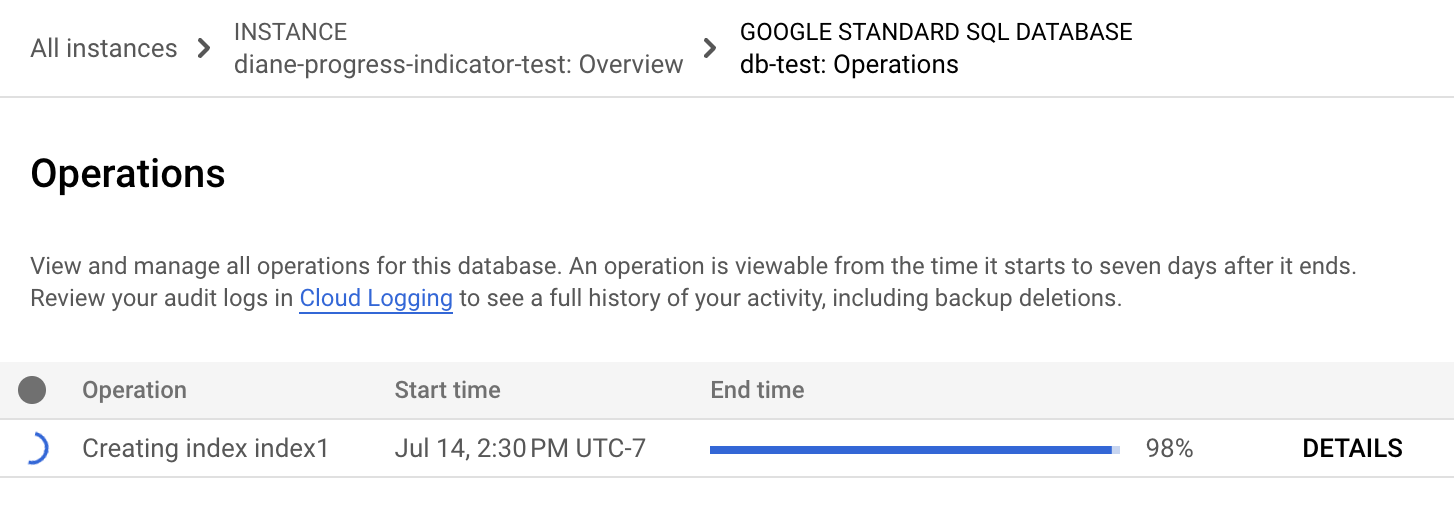
gcloud
Use gcloud spanner operations describe
to check the progress of an operation.
Get the operation ID:
gcloud spanner operations list \ --instance=INSTANCE-NAME \ --database=DATABASE-NAME \ --type=DATABASE_UPDATE_DDL
Replace the following:
- INSTANCE-NAME: the Spanner instance name.
- DATABASE-NAME: the instance name.
- DATABASE-NAME: the name of the database.
Run
gcloud spanner operations describe:gcloud spanner operations describe OPERATION-ID \ --instance=INSTANCE-NAME \ --database=DATABASE-NAME
Replace the following:
- OPERATION-ID: the operation ID of the operation that you want to check.
- INSTANCE-NAME: the Spanner instance name.
- DATABASE-NAME: the Spanner database name.
The
progresssection in the output shows the percentage of the operation that's complete. The output looks similar to the following:done: true metadata: ... progress: - endTime: '2022-03-01T00:28:06.691403Z' progressPercent: 100 startTime: '2022-03-01T00:28:04.221401Z' - endTime: '2022-03-01T00:28:17.624588Z' startTime: '2022-03-01T00:28:06.691403Z' progressPercent: 100 ...
REST v1
Get the operation ID:
gcloud spanner operations list \ --instance=INSTANCE-NAME \ --database=DATABASE-NAME \ --type=DATABASE_UPDATE_DDL
Replace the following:
- INSTANCE-NAME: the Spanner instance name.
- DATABASE-NAME: the name of the database.
Before using any of the request data, make the following replacements:
- PROJECT-ID: the project ID.
- INSTANCE-ID: the instance ID.
- DATABASE-ID: the database ID.
- OPERATION-ID: the operation ID.
HTTP method and URL:
GET https://spanner.googleapis.com/v1/projects/PROJECT-ID/instances/INSTANCE-ID/databases/DATABASE-ID/operations/OPERATION-ID
To send your request, expand one of these options:
You should receive a JSON response similar to the following:
{
...
"progress": [
{
"progressPercent": 100,
"startTime": "2023-05-27T00:52:27.366688Z",
"endTime": "2023-05-27T00:52:30.184845Z"
},
{
"progressPercent": 100,
"startTime": "2023-05-27T00:52:30.184845Z",
"endTime": "2023-05-27T00:52:40.750959Z"
}
],
...
"done": true,
"response": {
"@type": "type.googleapis.com/google.protobuf.Empty"
}
}
If the operation takes too long, you can cancel it. For more information, see Cancel a long-running schema update operation.
List long-running schema update operations
gcloud
gcloud spanner operations list \ --instance=INSTANCE-NAME \ --database=DATABASE-NAME \ --type=DATABASE_UPDATE_DDL
Replace the following:
- INSTANCE-NAME: the Spanner instance name.
- DATABASE-NAME: the name of the database.
The output looks similar to the following:
OPERATION-ID STATEMENTS DONE @TYPE
_auto_op_123456 CREATE INDEX SingersByFirstLastName ON Singers(FirstName, LastName) False UpdateDatabaseDdlMetadata
_auto_op_234567 CREATE INDEX SongsBySingerAlbumSongName ON Songs(SingerId, AlbumId, SongName), INTERLEAVE IN Albums True CreateDatabaseMetadata
Cancel a long-running schema update operation
gcloud
Get the operation ID:
gcloud spanner operations list \ --instance=INSTANCE-NAME \ --database=DATABASE-NAME \ --type=DATABASE_UPDATE_DDL
Replace the following:
- INSTANCE-NAME: the Spanner instance name.
- DATABASE-NAME: the name of the database.
Use the
gcloud spanner operations cancelto cancel a long-running schema update operation.gcloud spanner operations cancel OPERATION-ID \ --instance=INSTANCE-NAME
Replace the following:
- OPERATION-ID: the operation ID of the operation that you want to check.
- INSTANCE-NAME: the Spanner instance name.
REST V1
Use projects.instances.databases.operations.cancel
to cancel a long-running schema update operation.
Get the operation ID:
gcloud spanner operations list \ --instance=INSTANCE-NAME \ --database=DATABASE-NAME \ --type=DATABASE_UPDATE_DDL
Replace the following:
- INSTANCE-NAME: the Spanner instance name.
- DATABASE-NAME: the name of the database.
Navigate to
projects.instances.databases.operations.cancel.For name, enter the long-running schema update operation name as shown in the long-running schema update operation response.
projects/PROJECT-ID/instances/INSTANCE-NAME/databases/example-db/operations/OPERATION-ID
Replace the following:
- PROJECT-ID: the project ID.
- INSTANCE-NAME: the instance name.
- OPERATION-ID: the operations ID.
You can also retrieve the schema update operation name by listing long-running instance operations.
Click Execute. The operation stops running.
Backup and restore operations
The following are long-running backup operations.
Check the progress of a long-running backup or restore operation
Console
Backup
In the Spanner navigation menu, select the Operations tab. The Operations page shows a list of currently running operations.
Find the schema operation in the list. If it's still running, the progress bar in the End time column shows the percentage of the operation that is complete, as shown in the following image:
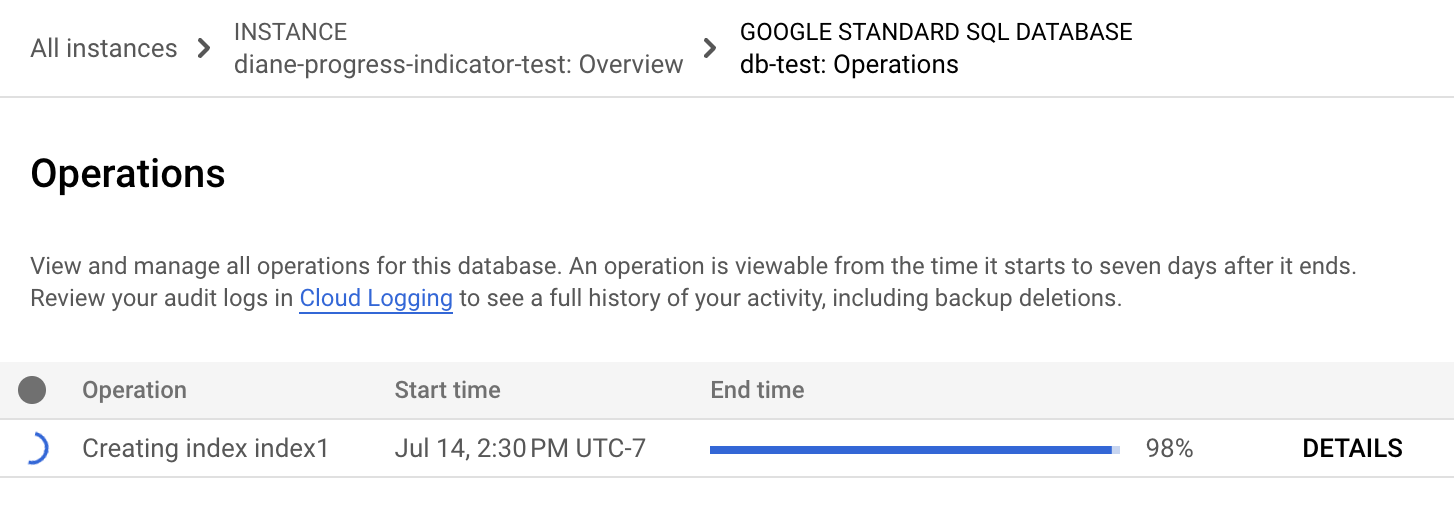
Restore
To check the progress of the restore operation, see the progress indicator that is displayed during the restore, as shown in the following image:
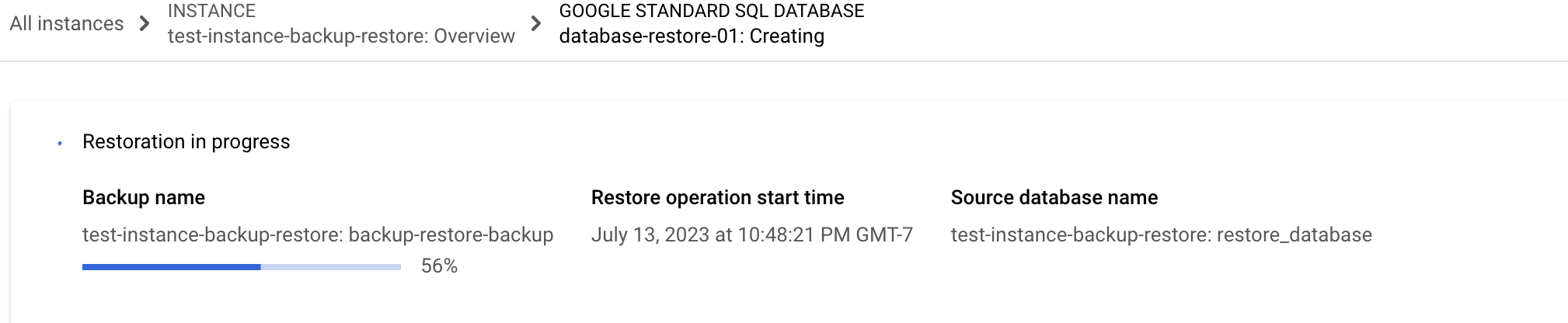
If the operation takes too long, you can cancel it. For more information, see Cancel a long-running instance operation.
gcloud
Use gcloud spanner operations describe
to check the progress of a backup or restore operation.
Get the operation ID:
gcloud spanner operations list \ --instance=INSTANCE-NAME \ --database=DATABASE-NAME \ --type=TYPE
Replace the following:
- INSTANCE-NAME: the Spanner instance name.
- DATABASE-NAME: the name of the database.
- TYPE: the type of the operation. Possible values are
BACKUPandDATABASE_RESTORE.
Run
gcloud spanner operations describe:gcloud spanner operations describe OPERATION-ID \ --instance=INSTANCE-NAME \ --database=DATABASE-NAME
Replace the following:
- OPERATION-ID: the operation ID of the operation that you want to check.
- INSTANCE-NAME: the Spanner instance name.
- DATABASE-NAME: the Spanner database name.
The
progresssection in the output shows the percentage of the operation that's complete. The output looks similar to the following:done: true metadata: ... progress: - endTime: '2022-03-01T00:28:06.691403Z' progressPercent: 100 startTime: '2022-03-01T00:28:04.221401Z' - endTime: '2022-03-01T00:28:17.624588Z' startTime: '2022-03-01T00:28:06.691403Z' progressPercent: 100 ...
REST v1
Get the operation ID:
gcloud spanner operations list
--instance=INSTANCE-NAME
--database=DATABASE-NAME
--type=DATABASE_UPDATE_DDL
Replace the following:
- INSTANCE-NAME: the Spanner instance name.
- DATABASE-NAME: the name of the database.
Before using any of the request data, make the following replacements:
- PROJECT-ID: the project ID.
- INSTANCE-ID: the instance ID.
- DATABASE-ID: the database ID.
- OPERATION-ID: the operation ID.
HTTP method and URL:
GET https://spanner.googleapis.com/v1/projects/PROJECT-ID/instances/INSTANCE-ID/databases/DATABASE-ID/operations/OPERATION-ID
To send your request, expand one of these options:
You should receive a JSON response similar to the following:
{
...
"progress": [
{
"progressPercent": 100,
"startTime": "2023-05-27T00:52:27.366688Z",
"endTime": "2023-05-27T00:52:30.184845Z"
},
{
"progressPercent": 100,
"startTime": "2023-05-27T00:52:30.184845Z",
"endTime": "2023-05-27T00:52:40.750959Z"
}
],
...
"done": true,
"response": {
"@type": "type.googleapis.com/google.protobuf.Empty"
}
}
If the operation takes too long, you can cancel it. For more information, see Cancel a long-running backup operation.
List long-running backup or restore operations
Use projects.instances.backups.operations.list
to list the operations on a single backup or projects.instances.backupOperations.list
to list all backup operations in the instance.
Navigate to
projects.instances.backups.operations.list.For name, enter:
projects/PROJECT-ID/instances/INSTANCE-NAME/backups/BACKUP-NAME/OPERATION-ID
Replace the following:
- PROJECT-ID: the project ID.
- INSTANCE-NAME: the instance name.
- BACKUP-NAME: the name of the backup.
- OPERATION-ID: the operations ID.
Click Execute. The response contains a list of long-running operations.
Cancel a long-running backup operation
Use projects.instances.backups.operations.cancel
to cancel a long-running backup operation.
Navigate to
projects.instances.backups.operations.cancel.For name, enter the long-running backup operation name as shown in the long-running backup operation response.
projects/PROJECT-ID/instances/INSTANCE-NAME/backups/BACKUP-NAME/operations/OPERATION-ID
Replace the following:
- PROJECT-ID: the project ID.
- INSTANCE-NAME: the instance name.
- BACKUP-NAME: the name of the backup.
- OPERATION-ID: the operations ID.
You can also retrieve the backup operation name by listing long-running backup operations.
Click Execute.
