本快速入门介绍如何使用 Google Cloud 控制台在 Spanner 中执行基本操作。在快速入门中,您将执行以下操作:
- 创建 Spanner 实例。
- 创建数据库。
- 创建架构。
- 插入和修改数据。
- 运行查询。
如需了解使用 Spanner 的费用,请参阅价格。
准备工作
- Sign in to your Google Cloud account. If you're new to Google Cloud, create an account to evaluate how our products perform in real-world scenarios. New customers also get $300 in free credits to run, test, and deploy workloads.
-
In the Google Cloud console, on the project selector page, select or create a Google Cloud project.
Roles required to select or create a project
- Select a project: Selecting a project doesn't require a specific IAM role—you can select any project that you've been granted a role on.
-
Create a project: To create a project, you need the Project Creator role
(
roles/resourcemanager.projectCreator), which contains theresourcemanager.projects.createpermission. Learn how to grant roles.
-
Verify that billing is enabled for your Google Cloud project.
-
In the Google Cloud console, on the project selector page, select or create a Google Cloud project.
Roles required to select or create a project
- Select a project: Selecting a project doesn't require a specific IAM role—you can select any project that you've been granted a role on.
-
Create a project: To create a project, you need the Project Creator role
(
roles/resourcemanager.projectCreator), which contains theresourcemanager.projects.createpermission. Learn how to grant roles.
-
Verify that billing is enabled for your Google Cloud project.
- 可选:Spanner API 应自动启用。如果未启用,请手动启用: 启用 Spanner API
-
如需获得创建实例和数据库所需的权限,请让您的管理员为您授予项目的 Cloud Spanner Admin (roles/spanner.admin) IAM 角色。
在 Google Cloud 控制台中,前往 Spanner 页面。
选择或创建 Google Cloud 项目(如果尚未创建)。
在 Spanner 页面上,点击创建预配实例。
如果您之前使用过 Spanner,则会看到 Spanner 实例页面,而不是产品页面。点击创建实例。
在为实例命名页面中,输入实例名称,例如 Test Instance。
系统会根据实例名称自动输入实例 ID,例如 test-instance。如有需要,请更改此设置。点击继续。
在配置实例页面中,保留默认选项区域级,然后从下拉菜单中选择配置。
您的实例配置决定了您的实例会存储和复制到什么地理位置。
点击继续。
在分配计算容量页面中,选择处理单元 (PU),并保留默认值(1000 个处理单元)。
点击创建。
Google Cloud 控制台将显示您创建的实例的概览页面。
在 Google Cloud 控制台中,前往 Spanner 实例页面。
点击您创建的实例,例如 Test Instance。
在打开的实例“概览”页面中,点击创建数据库。
对于数据库名称,请输入一个名称,例如 example-db。
选择数据库方言。
如需了解 PostgreSQL 的支持以及如何选择方言,请参阅 PostgreSQL 接口。 如果您选择了 GoogleSQL,则会在本快速入门的下一部分的定义架构文本字段中定义架构。
数据库创建页面现在如下所示:
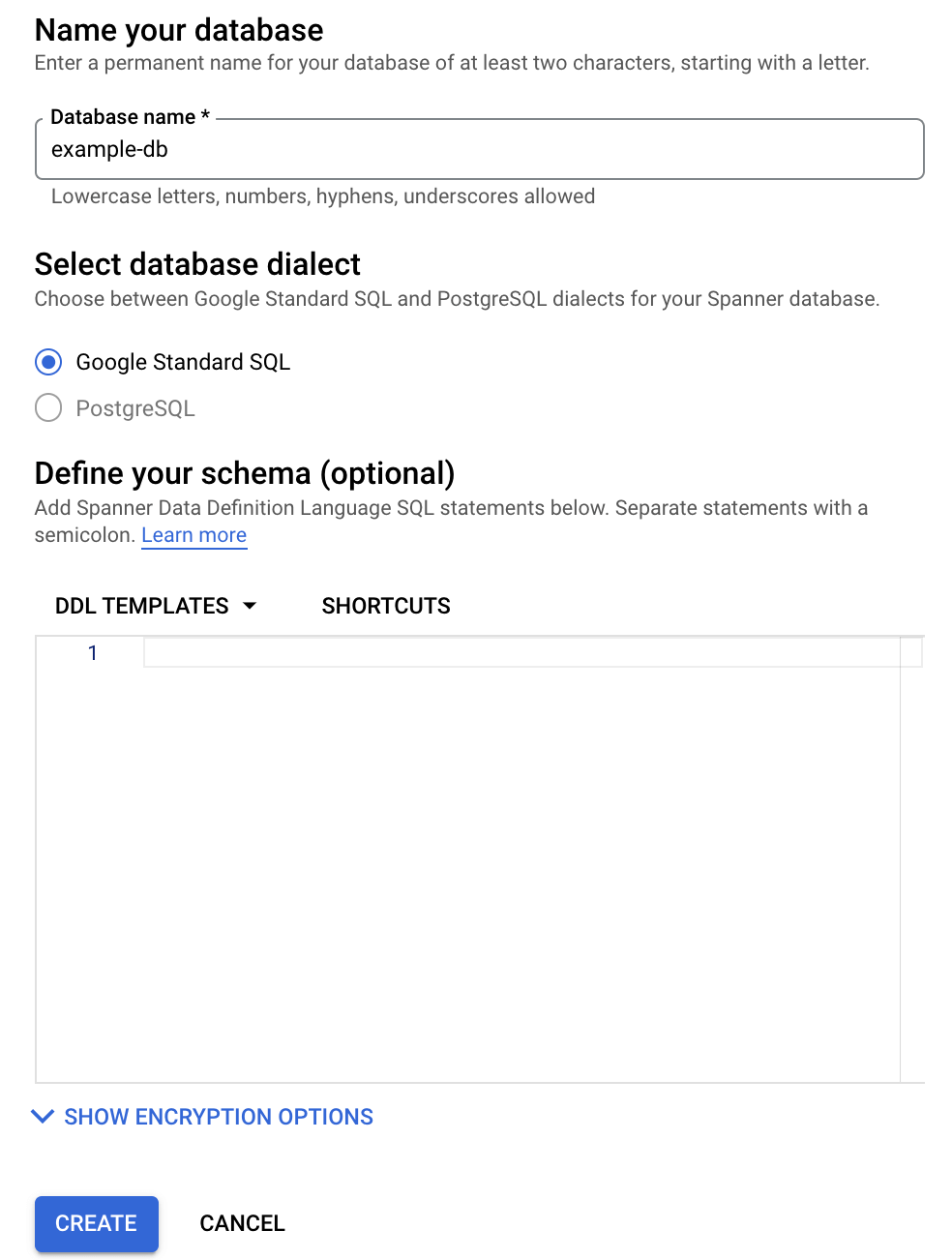
点击创建。
Google Cloud 控制台将显示您创建的数据库的概览页面。
在导航菜单中,点击 Spanner Studio。
在 Spanner Studio 页面上,点击 新标签页或使用空白编辑器标签页。
请输入:
GoogleSQL
CREATE TABLE Singers ( SingerId INT64 NOT NULL, FirstName STRING(1024), LastName STRING(1024), SingerInfo BYTES(MAX), BirthDate DATE ) PRIMARY KEY(SingerId);PostgreSQL
CREATE TABLE Singers ( BirthDate TIMESTAMPTZ, SingerId BIGINT PRIMARY KEY, FirstName VARCHAR(1024), LastName VARCHAR(1024), SingerInfo BYTEA );点击 运行。
Google Cloud 控制台会返回数据库的概览页面,并且显示架构更新正在进行中。更新完成后,页面如下所示:
GoogleSQL
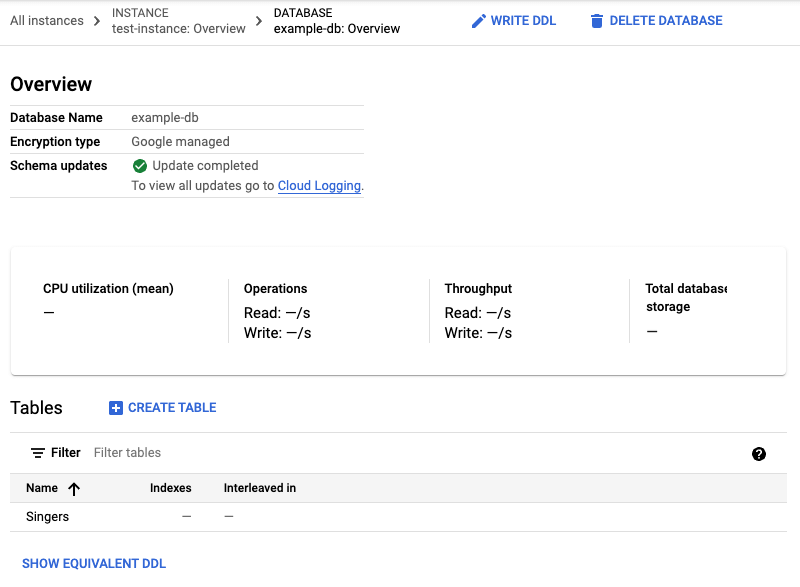
PostgreSQL
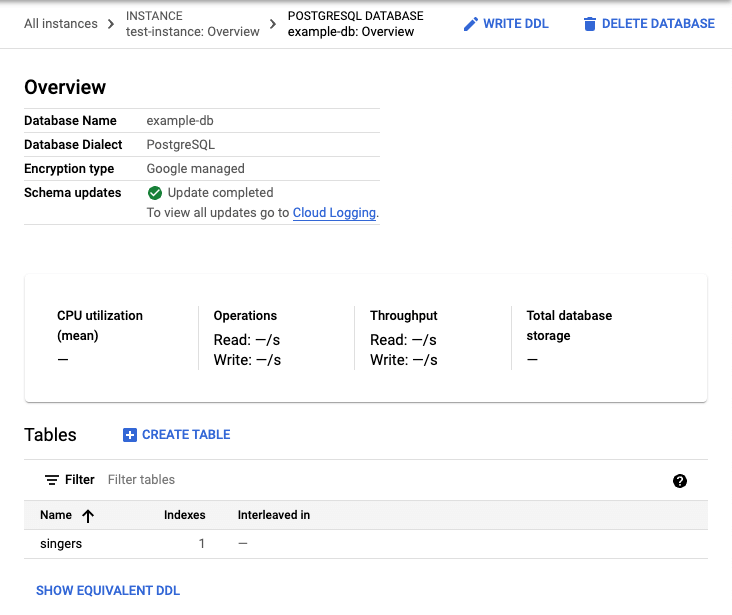
请注意,PostgreSQL 会将表名称转换为小写。
在数据库概览页面上的表列表中,点击“Singers”表。
Google Cloud 控制台会显示 Singers 表的架构页面。
在导航菜单中,点击数据以显示 Singers 表的数据页面。
点击插入。
Google Cloud 控制台会显示 Singers 表的 Spanner Studio 页面,其中包含一个新的查询标签页,该标签页包含您修改的
INSERT语句,以便在 Singers 表中插入一行并查看该插入操作的结果:GoogleSQL
-- Add new values in the VALUES clause in order of the column list. -- Each value must be type compatible with its associated column. INSERT INTO Singers (SingerId, FirstName, LastName, SingerInfo, BirthDate) VALUES (<SingerId>, -- type: INT64 <FirstName>, -- type: STRING(1024) <LastName>, -- type: STRING(1024) <SingerInfo>, -- type: BYTES(MAX) <BirthDate> -- type: DATE ) THEN RETURN SingerId, FirstName, LastName, SingerInfo, BirthDate;PostgreSQL
-- Add new values in the VALUES clause in order of the column list. -- Each value must be type compatible with its associated column. INSERT INTO singers (singerid, firstname, lastname, singerinfo, birthdate) VALUES (<singerid>, -- type: bigint <firstname>, -- type: character varying <lastname>, -- type: character varying <singerinfo>, -- type: bytea <birthdate> -- type: timestamp with time zone ); THEN RETURN singerid, firstname, lastname, singerinfo, birthdate;请注意,PostgreSQL 会将列名称转换为全部小写。
修改
INSERT语句的VALUES子句。GoogleSQL
-- Add new values in the VALUES clause in order of the column list. -- Each value must be type compatible with its associated column. INSERT INTO Singers (SingerId, BirthDate, FirstName, LastName, SingerInfo) VALUES (1, -- type: INT64 NULL, -- type: DATE 'Marc', -- type: STRING(1024) 'Richards', -- type: STRING(1024) NULL -- type: BYTES(MAX) ) THEN RETURN SingerId, FirstName, LastName, SingerInfo, BirthDate;PostgreSQL
-- Add new values in the VALUES clause in order of the column list. -- Each value must be type compatible with its associated column. INSERT INTO singers (singerid, birthdate, firstname, lastname, singerinfo) VALUES (1, -- type: bigint NULL, -- type: timestamp with time zone 'Marc', -- type: character varying 'Richards', -- type: character varying NULL -- type: bytea ); THEN RETURN singerid, firstname, lastname, singerinfo, birthdate;点击 运行。
Spanner 运行这些语句。完成后,结果标签页会显示该语句插入了一行:
GoogleSQL
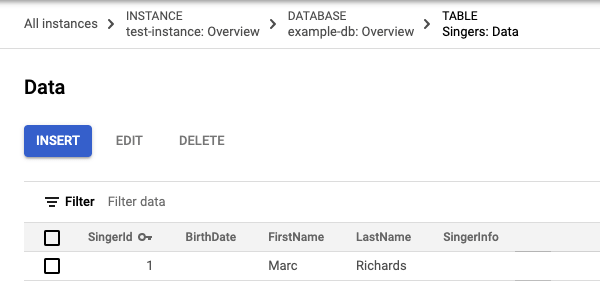
PostgreSQL
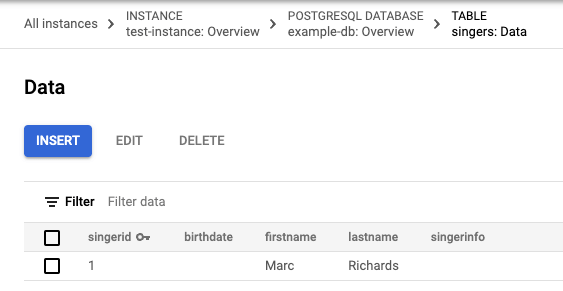
在探索器中,点击歌手表旁边的 查看操作,然后点击插入数据。
修改
INSERT语句的VALUES子句和SELECT语句的WHERE子句:GoogleSQL
-- Add new values in the VALUES clause in order of the column list. -- Each value must be type compatible with its associated column. INSERT INTO Singers (SingerId, BirthDate, FirstName, LastName, SingerInfo) VALUES (2, -- type: INT64 NULL, -- type: DATE 'Catalina', -- type: STRING(1024) 'Smith', -- type: STRING(1024) NULL -- type: BYTES(MAX) ) -- Change values in the WHERE condition to match the inserted row. SELECT * FROM Singers WHERE SingerId=2;PostgreSQL
-- Add new values in the VALUES clause in order of the column list. -- Each value must be type compatible with its associated column. INSERT INTO singers (singerid, birthdate, firstname, lastname, singerinfo) VALUES (2, -- type: bigint NULL, -- type: timestamp with time zone 'Catalina', -- type: character varying 'Smith', -- type: character varying NULL -- type: bytea ); -- Change values in the WHERE condition to match the inserted row. SELECT * FROM singers WHERE singerid=2;点击 运行。
在 Spanner 运行语句之后,结果标签页会显示该语句插入了一行。
在探索器中,点击歌手表旁边的 查看操作,然后点击预览数据。
点击 运行。Singers 表现在有两行:
GoogleSQL
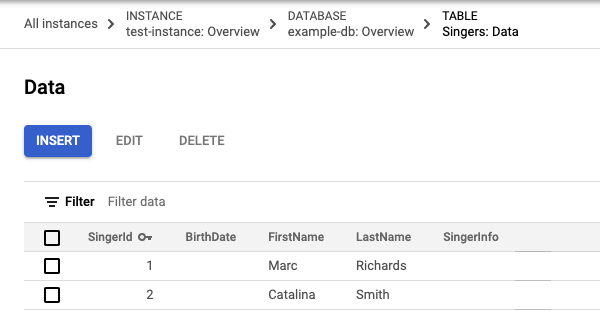
PostgreSQL
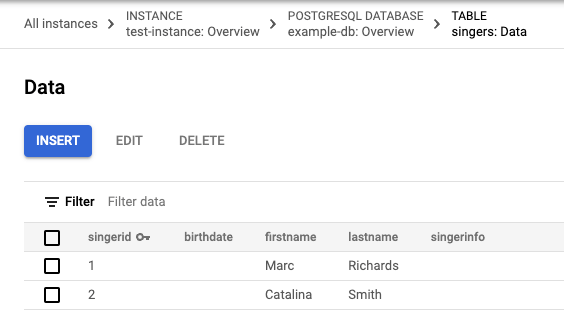
点击插入以添加一行。
Spanner 再次显示 Singers 表的 Spanner Studio页面,其中包含一个新的查询标签页,该标签页包含相同的
INSERT和SELECT语句。修改模板的
INSERT语句的VALUES子句和SELECT语句的WHERE子句:GoogleSQL
-- Add new values in the VALUES clause in order of the column list. -- Each value must be type compatible with its associated column. INSERT INTO Singers (SingerId, BirthDate, FirstName, LastName, SingerInfo) VALUES (3, -- type: INT64 NULL, -- type: DATE 'Kena', -- type: STRING(1024) '', -- type: STRING(1024) NULL -- type: BYTES(MAX) ); -- Change values in the WHERE condition to match the inserted row. SELECT * FROM Singers WHERE SingerId=3;PostgreSQL
-- Add new values in the VALUES clause in order of the column list. -- Each value must be type compatible with its associated column. INSERT INTO singers (singerid, birthdate, firstname, lastname, singerinfo) VALUES (3, -- type: bigint NULL, -- type: timestamp with time zone 'Kena', -- type: character varying '', -- type: character varying NULL -- type: bytea ); -- Change values in the WHERE condition to match the inserted row. SELECT * FROM singers WHERE singerid=3;请注意,为姓氏列提供的值是空字符串
'',而不是NULL值。点击 运行。
在 Spanner 运行语句之后,结果标签页会显示该语句插入了一行。
在探索器中,点击歌手表旁边的 查看操作,然后点击预览数据。
点击 运行。
Singers表现在有三行,并且主键值为3的行在LastName列中包含空字符串:GoogleSQL
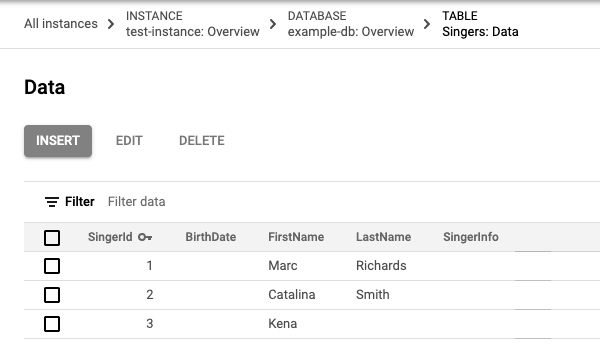
PostgreSQL
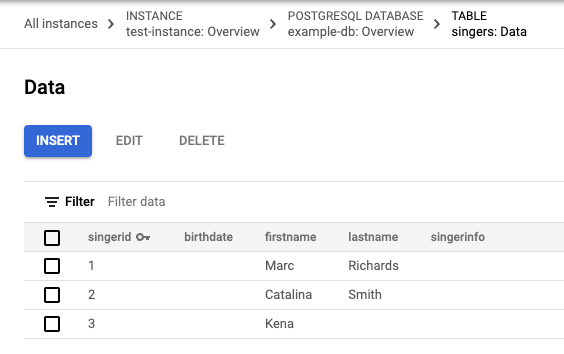
在 Singers 表的数据页面上,选中主键值为
3的行上的复选框,然后点击修改。Spanner 会显示 Spanner Studio 页面,其中包含一个新的标签页,该标签页包含您可以修改的模板
UPDATE和SET语句。 请注意,两个语句的WHERE子句都表示要更新的行是主键值为3的行。GoogleSQL
-- Change values in the SET clause to update the row where the WHERE condition is true. UPDATE Singers SET BirthDate='', FirstName='Kena', LastName='', SingerInfo='' WHERE SingerId=3; SELECT * FROM Singers WHERE SingerId=3;PostgreSQL
-- Change values in the SET clause to update the row where the WHERE condition is true. UPDATE singers SET birthdate=NULL, firstname='Kena', lastname='', singerinfo=NULL WHERE singerid='3'; SELECT * FROM singers WHERE singerid='3';修改
UPDATE语句的SET子句,以仅更新出生日期:GoogleSQL
-- Change values in the SET clause to update the row where the WHERE condition is true. UPDATE Singers SET BirthDate='1961-04-01' WHERE SingerId=3; SELECT * FROM Singers WHERE SingerId=3;PostgreSQL
-- Change values in the SET clause to update the row where the WHERE condition is true. UPDATE singers SET birthdate='1961-04-01 00:00:00 -8:00' WHERE singerid='3'; SELECT * FROM singers WHERE singerid='3';点击 运行。
Spanner 运行这些语句。完成后,结果标签页会显示第一个语句更新了一行。
在探索器中,点击歌手表旁边的 查看操作,然后点击预览数据。
点击 运行。更新后的行现在包含出生日期的值。
GoogleSQL
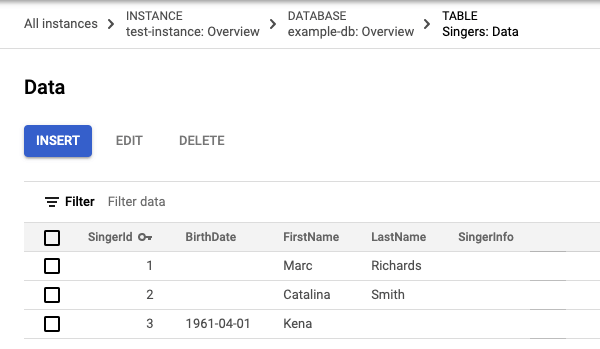
PostgreSQL
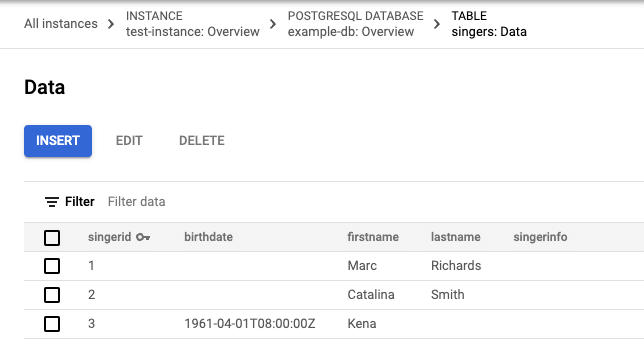
- 在 Singers 表的数据页面上,选中第一列中包含
2的行上的复选框,然后点击删除。 在显示的对话框中,点击确认。
Singers 表现在有两行:
GoogleSQL
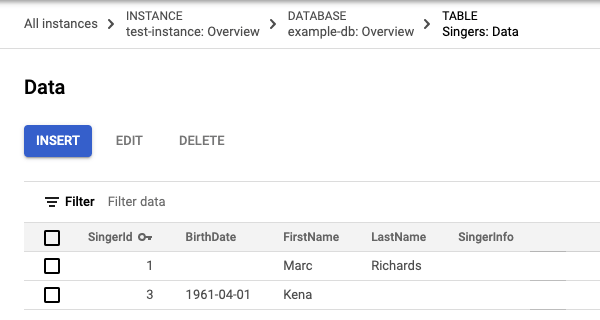
PostgreSQL
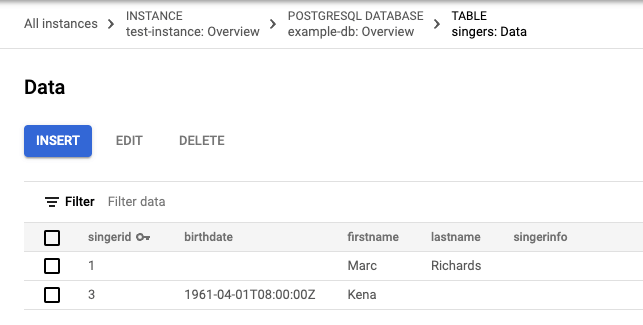
在数据库概览页面上,点击导航菜单中的 Spanner Studio。
点击新标签页以创建新的查询标签页。然后,在查询编辑器中输入以下查询:
GoogleSQL
SELECT * FROM Singers;PostgreSQL
SELECT * FROM singers;点击 运行。
Spanner 运行查询。完成后,结果标签页将显示查询结果:
GoogleSQL
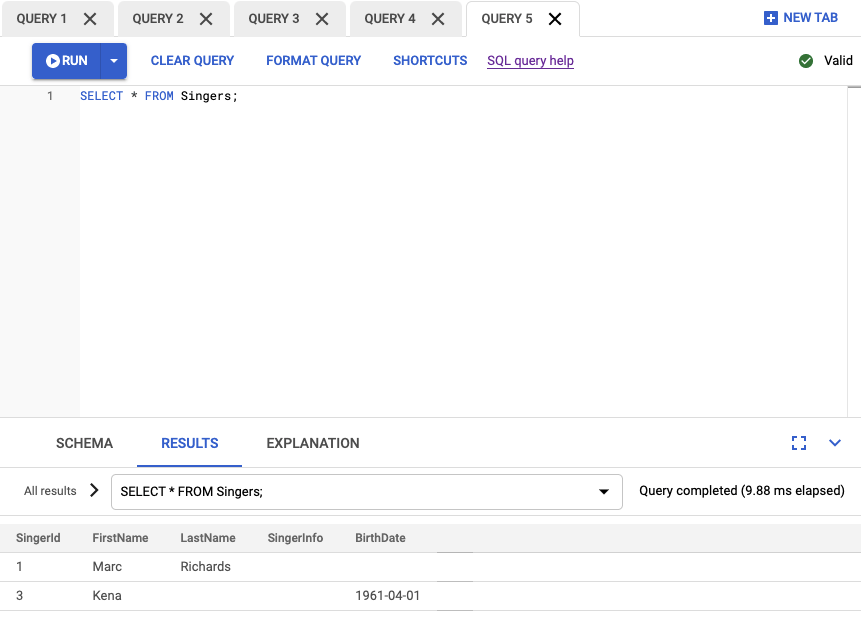
PostgreSQL
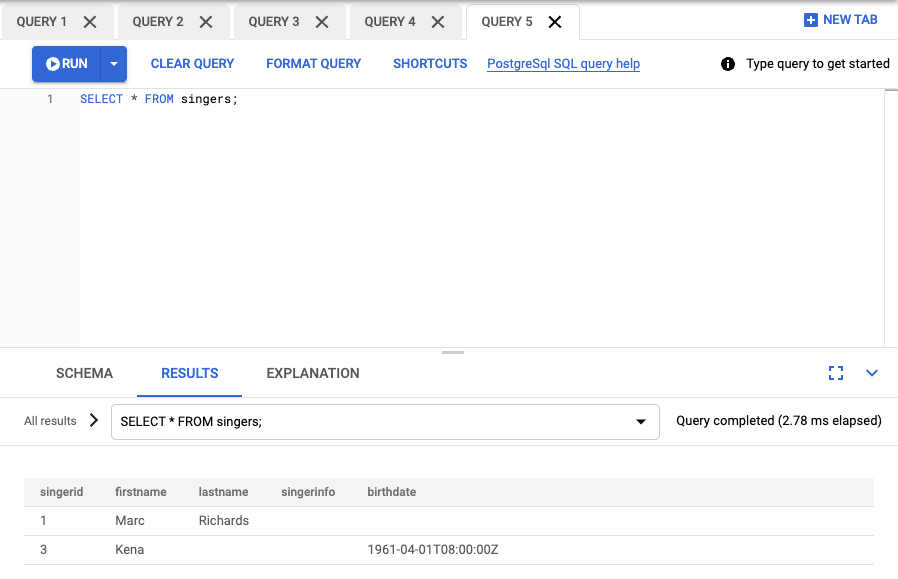
在 Google Cloud 控制台中,前往 Spanner 实例页面。
点击包含要删除的数据库的实例的名称,例如 Test Instance。
点击要删除的数据库的名称,例如 example-db。
在数据库详细信息页面中,点击 delete 删除数据库。
输入数据库名称,然后点击删除,以确认您要删除该数据库。
在 Google Cloud 控制台中,前往 Spanner 实例页面。
点击要删除的实例的名称,例如 Test Instance。
点击 delete 删除实例。
输入实例名称,然后点击删除,确认您要删除该实例。
- 了解实例。
- 了解 Spanner 的架构和数据模型。
- 详细了解GoogleSQL数据定义语言 (DDL)。
- 详细了解查询执行计划。
- 了解如何通过 C++、C#、Go、Java、Node.js、PHP、Python、Ruby、REST 或 gcloud 使用 Spanner。
创建实例
首次使用 Spanner 时,您必须创建一个实例,用于分配 Spanner 数据库在该实例中使用的资源。
创建数据库
创建数据库的架构
插入和修改数据
Google Cloud 控制台提供了一个用于插入、修改和删除数据的界面。
插入数据
在输入数据时您也可以插入空字符串值。
修改数据
删除数据
运行查询
恭喜!您已成功创建了一个 Spanner 数据库,并使用查询编辑器执行了一条 SQL 语句!
清理
为避免您的 Google Cloud 账号产生额外费用,请删除数据库和实例。停用 Cloud Billing API 不会停止产生费用。删除实例后,该实例中的所有数据库也会一并删除。
