To help agent designers create high-quality agents, Conversational Agents (Dialogflow CX) provides a validation feature. Agent validation is performed on-demand. You can request agent validation from either the Dialogflow Console or the API when you complete editing your agent and retraining the NLU models. You can also query the latest validation results without performing new validation.
The validation results are informational only. They provide a list of classified validation messages that you can correct to improve the quality and performance of your agent. Agent validation does not affect the behavior of an agent in any way. You can ignore the validation messages and still launch your agent. The validation messages cover the quality of the NLU model training data including the intents and entity types, and the quality of the page-based flow structure such as transition rules. Here are some example validation messages that you might find:
- Different intents have training phrases which are too similar.
- There are no negative examples for the default negative intent.
- This text is annotated in some training phrases but not others.
- The same synonym is used for different values in an entity type.
- This intent route condition parameter is not defined.
- This form parameter is defined with 'sys.any' type.
Access results
To access the validation results for your agent:
- Open the Dialogflow CX console.
- Choose your project.
- Select your agent.
- Select the Manage tab.
- Click Validation in the Manage panel.
- Select a flow.
- The latest validation results are shown, which may be outdated.
- To trigger new results, click the Refresh button at the top of the panel.
- To trigger new results for one flow only, click Refresh in the flow-specific results row.
- To filter validation messages, enter a keyword in the Search validation
messages box. Use the "-" operator in front of the keyword to filter
out the validation messages. Examples:
- Enter "bill" to search validation messages containing "bill".
- Enter "-bill" to search validation messages NOT containing "bill".
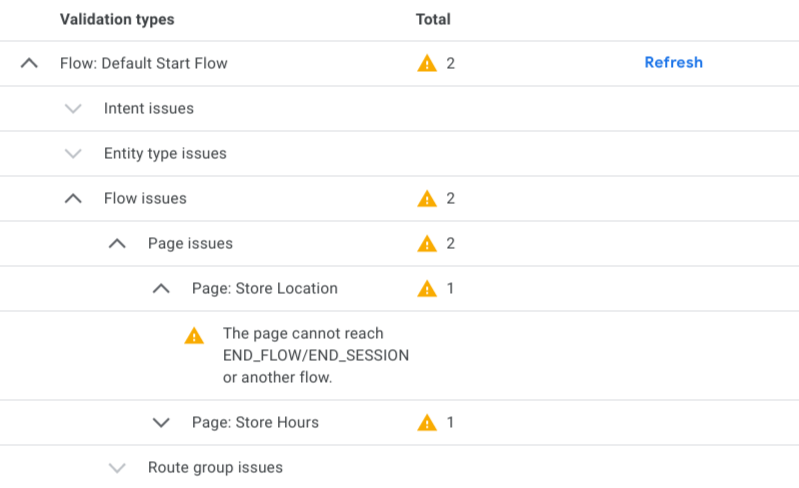
Inline results for intents, entities, and pages
Validation messages are also shown in the intents list, the entities list and the pages list. For example, in the pages list, an icon indicating the severity level is shown in the page row when there are validation messages for that page. A tooltip showing the detailed validation messages appears when hovering over the icon.
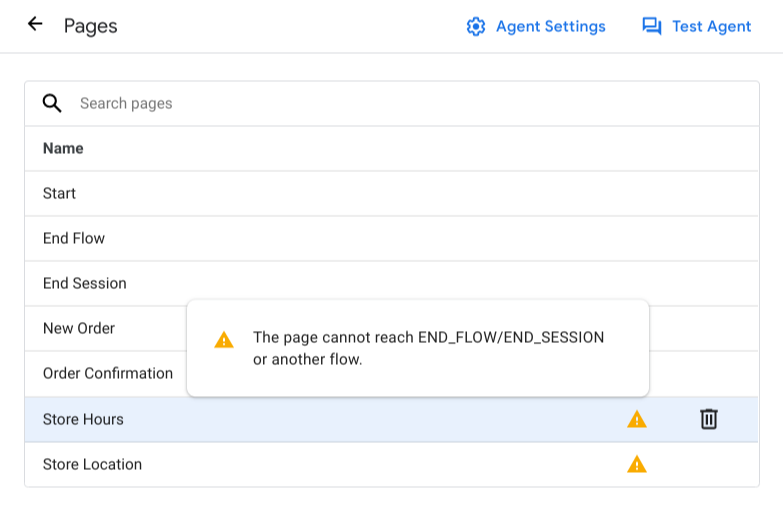
Severity levels
Validation can show the following severity levels:
| Severity | Description |
|---|---|
| INFO | The agent doesn't follow the best practice. |
| WARNING | The agent might not behave as expected. |
| ERROR | The agent may experience failures. |
Controls
From the validation panel, you can filter validation results by severity level or by searching for validation message text:
- Use the severity level checkboxes.
- Enter text in the search box.
The Show validation in visual builder toggle on the validation panel controls whether validation results are displayed inline for intents, entities, and pages.
