Ce document explique comment envoyer des notifications de budget à Slack.
Les budgets sont généralement configurés pour envoyer des notifications par e-mail. Toutefois, l'envoi d'e-mails n'est pas toujours le meilleur moyen de rester informé de vos coûts cloud, surtout si votre budget est critique et sensible au facteur temps. Les notifications automatisées vous permettent de transférer vos messages budgétaires vers d'autres plates-formes, comme Slack.
Avant de commencer
Avant de commencer, vous devez effectuer les tâches suivantes :
Configurer un canal Slack et des autorisations
La première étape consiste à créer un espace de travail Slack ainsi que les jetons de l'utilisateur bot utilisés pour appeler l'API Slack. Les jetons d'API peuvent être gérés à l'adresse https://api.slack.com/apps. Pour obtenir des instructions détaillées, consultez la page concernant les utilisateurs bot sur le site de Slack.
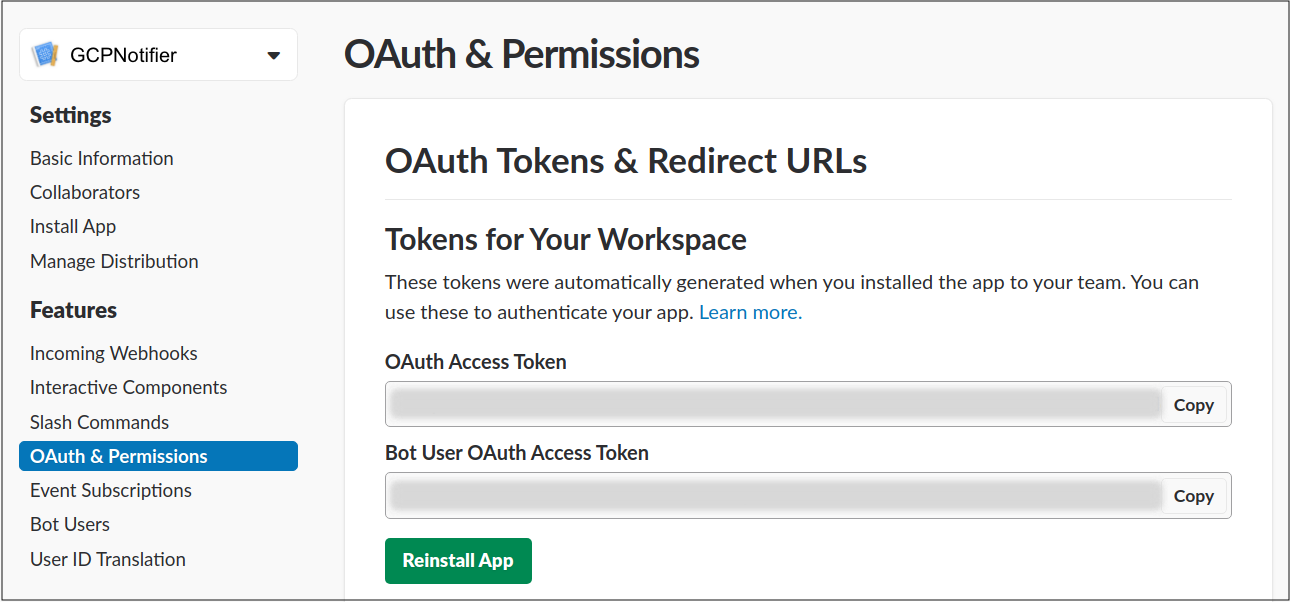
Configurer une fonction Cloud Run
Suivez les étapes décrites dans Créer une fonction Cloud Run. Assurez-vous que le type de déclencheur est défini sur le même sujet Pub/Sub que celui que votre budget utilisera.
Ajoutez les dépendances suivantes :
Node.js
Copiez ce qui suit dans le fichier
package.json:Python
Copiez ce qui suit dans le fichier
requirements.txt:Copiez le code suivant dans votre fonction Cloud Run pour publier des notifications de budget sur un canal de discussion Slack à l'aide de l'API Slack :
Node.js
Python
Assurez-vous que les paramètres postMessage de l'API Slack suivants sont correctement définis :
- Jeton d'accès OAuth de l'utilisateur bot
- Nom du canal
Tester votre fonction
Pour vous assurer que votre fonction fonctionne comme prévu, suivez les étapes décrites dans Tester une fonction Cloud Run.
Si l'opération réussit, un message s'affiche dans Slack.
Étapes suivantes
Consultez d'autres exemples de notifications programmatiques pour découvrir comment effectuer les opérations suivantes :
- Écouter vos notifications
- Contrôler l'utilisation des ressources avec les notifications
- Désactiver l'utilisation de la facturation avec les notifications

