本文說明如何建立快訊政策,監控與服務相關聯的服務等級目標錯誤預算。如要監控服務等級目標的錯誤預算,您可以為該服務等級目標建立一或多項快訊政策。快訊政策的目的是在服務消耗錯誤預算的速度過快時,向您發出警告。
在指標範圍內,最多可有 2,000 項快訊政策。
如需以服務等級目標為準的快訊政策一般資訊,請參閱「根據消耗率發出快訊」。
如要為與服務相關聯的服務等級目標建立快訊政策,請先執行下列操作:
在「服務總覽」頁面中,按一下要建立快訊政策的服務名稱。
在「目前狀態」窗格中,找到要監控的服務等級目標項目。按一下 notifications「建立服務水準目標快訊」。

按一下「建立服務等級目標警告」,即可前往以服務等級目標為基礎的警告政策條件編輯器。
建立條件
按一下「建立服務等級目標快訊」,系統會開啟「設定服務等級目標快訊觸發條件」窗格,供您建立以服務等級目標為準的快訊政策觸發條件。以下螢幕截圖顯示了範例:
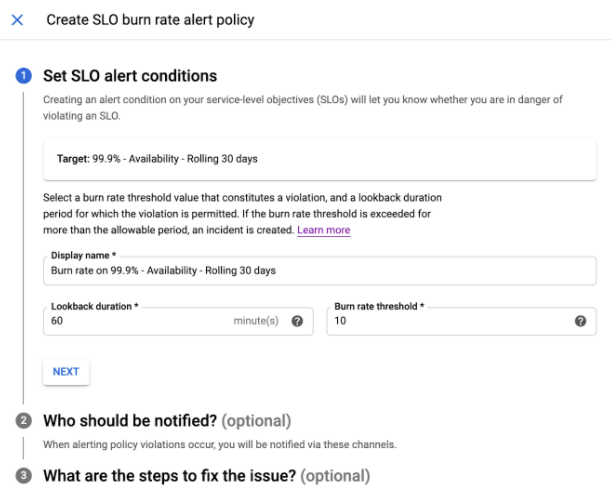
由於您是從特定服務中的特定服務等級目標點選「建立服務等級目標快訊」,因此設定窗格會預先填入服務等級目標的最佳做法值。「目標」欄位的值是您要建立快訊政策的服務等級目標。
條件必須有名稱。系統會根據服務水準目標的設定,預先填入「顯示名稱」欄位。如要變更這個值,請按一下文字方塊。
「回溯時間長度」欄位會指定要擷取多久以前的消耗率資料。這個值也會做為計算錯誤預算消耗量的評估週期。這個欄位有預設值,但您可以變更。詳情請參閱「快訊政策和回溯期」。
「消耗率門檻」欄位指定錯誤預算消耗率,達到這個值時您會收到通知。這個欄位有預設值,但您可以變更。設定這個值後,只要錯誤預算消耗率低於這個門檻,您就不會在服務等級目標評估時間範圍內耗盡錯誤預算。
條件會說明快訊政策的行為,而服務等級目標通常有兩種政策:「快速消耗」和「緩慢消耗」。詳情請參閱「錯誤預算警告類型」。
確認條件符合需求後,請按一下「下一步」,前往下一個窗格「應該通知誰?」
設定通知
在這個步驟中,您要為快訊政策指定通知管道。 通知管道會告知 Cloud Monitoring 快訊政策觸發時的通知方式。這個步驟可以省略:
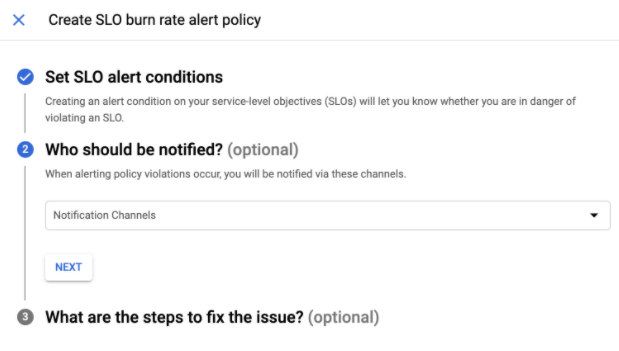
選取通知管道或決定略過這個步驟後,按一下「下一步」前往下一個窗格「修正問題的步驟為何?」
設定說明文件
在這個步驟中,您可以提供要納入通知的資訊。 這份說明文件可以說明快訊政策,並提供疑難排解資訊給通知接收者。
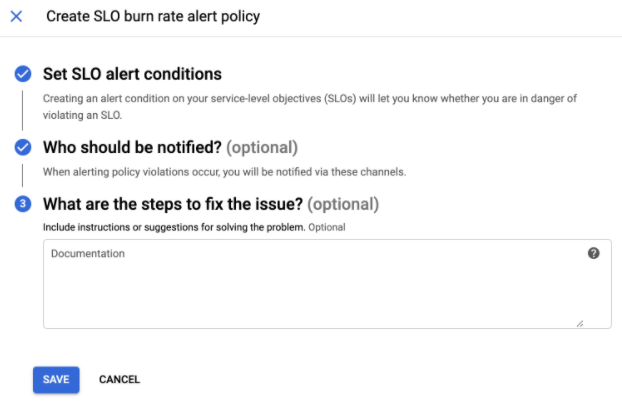
雖然文件為選填,但我們強烈建議您提供這項資訊,這項資訊有助於在觸發快訊後,引導疑難排解程序。
確認文件內容符合需求後,按一下「儲存」,即可完成建立快訊政策。
通知管道和說明文件是 Cloud Monitoring 快訊政策的標準部分;如要進一步瞭解這些內容,請參閱「建立快訊政策」的一般說明文件。

