This document contains the information you need to set up the Microservices observability plugin, instrument your gRPC applications, and obtain information from Cloud Monitoring, Cloud Logging, and Cloud Trace.
Before you begin
Microservices observability works with any deployment that has been granted permission to access Cloud Monitoring, Cloud Logging, and Cloud Trace by enabling the Microservices API. This guide provides an example setup of Microservices observability using a Compute Engine example.
At a high level, you do the following:
- As a service developer, you opt in and control the Microservices observability plugin.
- As a service operator, you consume the collected data in various ways.
The gRPC repositories (C++, Go, and Java) include examples for demonstrating Microservices observability.
Before you configure observability, complete the following tasks:
- Read the Microservices observability overview.
- Make sure that you have an existing project or create a new project.
- Make sure that you have an existing service account or create a new one.
- Read about the two supported environment variables, decide which to use, and determine the values required by the environment variable.
- Enable the Microservices API.
Choose a configuration environment variable
When you opt in to the Microservices observability plugin, which is described in Instrument your applications for the observability plugin, you must provide configuration information using an environment variable. By default, no observability features are enabled. You set the environment variable on the VM or container where the gRPC application or workload is running.
The following are the environment variables:
GRPC_GCP_OBSERVABILITY_CONFIG_FILE: the value is a path pointing to a JSON encoded config file.GRPC_GCP_OBSERVABILITY_CONFIG: the value is the body of the config encoded in JSON.
If both environment variables are set, GRPC_GCP_OBSERVABILITY_CONFIG_FILE
takes precedence over GRPC_GCP_OBSERVABILITY_CONFIG.
To apply the configuration, you must restart the gRPC application. You cannot set or view the values of the environment variables in the Google Cloud console.
In the configuration, you can set a destination project to which logging,
tracing, and metrics data are uploaded. You set the project ID in the
project_id field.
If this field is left empty, the observability plugin automatically fills the value of the project ID based on the application default credentials.
If the application default credentials cannot be identified and the
project_idfield is empty, theINIT/STARTmethod raises or returns an error to your application. The application must then handle the error.
Use the information in Configuration data to set the values in the environment variable you choose.
Enable the Microservices API
You can use the Google Cloud CLI or the Google Cloud console to enable the Microservices API in your projects. Enabling the Microservice API automatically enables the Cloud Logging API, Cloud Monitoring API, and Cloud Trace API.
To enable the API:
gcloud services enable microservices.googleapis.com
Set service account permissions
If you are using a non-default service account, grant the required permissions for the service account. Set the following values:
- PROJECT_ID: Substitute your project ID.
- SERVICE_ACCOUNT_NAME: Substitute the service account name of your project.
gcloud projects add-iam-policy-binding PROJECT_ID \ --member=serviceAccount:SERVICE_ACCOUNT_NAME@PROJECT_ID.iam.gserviceaccount.com \ --role=roles/logging.logWriter
gcloud projects add-iam-policy-binding PROJECT_ID> \ --member=serviceAccount:SERVICE_ACCOUNT_NAME@PROJECT_ID.iam.gserviceaccount.com \ --role=roles/monitoring.metricWriter
gcloud projects add-iam-policy-binding PROJECT_ID \ --member=serviceAccount:SERVICE_ACCOUNT_NAME@PROJECT_ID.iam.gserviceaccount.com \ --role=roles/cloudtrace.agent
Instrument your applications for the observability plugin
To instrument your applications so that they can use the Microservices observabillity plugin, use the following instructions for C++, Java, and Go.
C++
You can use C++ with Microservices observability as of gRPC C++ v1.54. The example repository is in GitHub.
Build changes
Observability support is only available through the Bazel build system. Add the
target grpcpp_gcp_observability as a dependency.
Required code changes
Opting in Microservices observability requires an additional dependency (an observability modul) and the following code changes to existing gRPC clients, servers, or both:
#include <grpcpp/ext/gcp_observability.h>
int main(int argc, char** argv) {
auto observability = grpc::GcpObservability::Init();
assert(observability.ok());
…
// Observability data flushed when object goes out of scope
}
Before any gRPC operations, including creating a channel, server, or credentials, invoke the following:
grpc::GcpObservability::Init();
This returns absl::StatusOr<GcpObservability> which should be saved. The
status helps determine whether observability was successfully initialized. The
accompanying GcpObservability object controls the lifetime of observability,
and automatically closes and flushes observability data when it goes out of
scope.
Go
Microservices observability plugins are supported for gRPC Go versions v1.54.0
and later.
The example repository
is in GitHub.
With the Go module, opting in Microservices observability requires an observability module and the following code:
import "google.golang.org/grpc/gcp/observability"
func main() {
ctx, cancel := context.WithTimeout(context.Background(), time.Second)
defer cancel()
if err := observability.Start(ctx); err != nil {
log.Warning("Unable to start gRPC observability:", err)
}
defer observability.End()
…
}
The observability.Start call parses the configuration from environment
variables, creates exporters accordingly, and injects collection logic to client
connections and servers created after the call. The deferredobservability.End
call cleans up resources and ensures that buffered data is flushed before the
application closes.
After the application code is updated, run the following command to update the
go.mod file.
go mod tidy
Java
To use Microservices observability with Java applications, modify your build to
include the grpc-gcp-observability artifact. Use gRPC version 1.54.1 or
later.
In the build snippets in the Gradle and Maven build tool sections,
grpcVersion is set to the value 1.54.1.
The example repository is in GitHub.
Required Java code changes
To successfully instrument your Java applications for Microservices
observability, add the following code to main().
...
import io.grpc.gcp.observability.GcpObservability;
...
// Main application class
...
public static void main(String[] args) {
...
// call GcpObservability.grpcInit() to initialize & get observability
GcpObservability observability = GcpObservability.grpcInit();
...
// call close() on the observability instance to shutdown observability
observability.close();
...
}
Note that you must call GcpObservability.grpcInit() before any gRPC channels
or servers are created. The GcpObservability.grpcInit() function reads the
Microservices observability configuration and uses that to set up the global
interceptors and tracers that are required for the logging, metrics, and trace
functionality in each channel and server created. GcpObservability.grpcInit()
is thread safe and must be called exactly once. It returns an instance of
GcpObservability that you must save in order to call close() later.
GcpObservability.close() de-allocates resources. Any channel or servers created
afterwards don't perform any logging.
GcpObservability implements java.lang.AutoCloseable, which is closed
automatically if you use try-with-resources as follows:
...
import io.grpc.gcp.observability.GcpObservability;
...
// Main application class
...
public static void main(String[] args) {
...
// call GcpObservability.grpcInit() to initialize & get observability
try (GcpObservability observability = GcpObservability.grpcInit()) {
...
} // observability.close() called implicitly
...
}
Use the Gradle build tool
If you are using the Gradle build tool, then include the following:
def grpcVersion = '1.54.1'
...
dependencies {
...
implementation "io.grpc:grpc-gcp-observability:${grpcVersion}"
...
}
Use the Maven build tool (pom.xml)
If you are using the Maven build tool, then include the following:
<properties>
...
<grpc.version>1.54.1</grpc.version>
...
</properties>
...
<dependencies>
...
<dependency>
<groupId>io.grpc</groupId>
<artifactId>grpc-gcp-observability</artifactId>
<version>${grpc.version}</version>
</dependency>
...
</dependencies>
Enable metrics, tracing, and logging data collection
The following sections contain instructions for enabling data collection in your configuration and an example showing the configuration information in an environment variable.
Enable metrics
To enable metrics, add the cloud_monitoring object to the configuration and
set its value to {}.
For more information about metrics, see Metrics definitions.
Enable tracing
If you plan to enable tracing across services, ensure that the services support the propagation of trace context received from upstream (or started by itself) to downstream.
To enable tracing, do the following:
- Add the
cloud_traceobject to the configuration. - Set the
cloud_trace.sampling_rateto a probability that you want your application to observe to start new traces.- For example,
1.0means tracing every RPC. 0.0means don't start any new traces.0.5means that 50% of RPCs are randomly traced.
- For example,
If a positive sampling decision is made upstream, your services upload spans regardless of the sampling rate setting.
For more information about tracing, see Trace definitions.
Enable logging
To enable logging, do the following:
- Add the
cloud_loggingobject to the configuration. - Add a pattern to either or both of
client_rpc_eventsandserver_rpc_eventsspecifying the set of services or methods for which you want to generate transport-level event logging and the number of bytes to log for headers and messages.
For more information about logging, see Log record definitions.
Environment variable example
The following example sets the observability variables in the environment
variable GRPC_GCP_OBSERVABILITY_CONFIG:
export GRPC_GCP_OBSERVABILITY_CONFIG='{
"project_id": "your-project-here",
"cloud_logging": {
"client_rpc_events": [
{
"methods": ["google.pubsub.v1.Subscriber/Acknowledge", "google.pubsub.v1.Publisher/CreateTopic"],
"exclude": true
},
{
"methods": ["google.pubsub.v1.Subscriber/*", "google.pubsub.v1.Publisher/*"],
"max_metadata_bytes": 4096,
"max_message_bytes": 4096
}],
"server_rpc_events": [{
"methods": ["*"],
"max_metadata_bytes": 4096,
"max_message_bytes": 4096
}],
},
"cloud_monitoring": {},
"cloud_trace": {
"sampling_rate": 1.00
},
"labels": {
"SOURCE_VERSION": "J2e1Cf",
"SERVICE_NAME": "payment-service-1Cf",
"DATA_CENTER": "us-west1-a"
}
}'
Create the observability example
Use these instructions to create and connect to a Compute Engine VM instance and then set up the observability example.
Create a VM instance:
gcloud compute instances create grpc-observability-vm \ --image-family=debian-11 \ --image-project=debian-cloud \ --service-account=SERVICE_ACCOUNT_NAME@PROJECT_ID.iam.gserviceaccount.com
Connect to the VM instance:
gcloud compute ssh --project=PROJECT_ID grpc-observability-vm
Continue with the instructions for Java, C++, or Go, depending on the language of your gRPC applications.
Java
After you connect to the VM instance, make sure that you have Java 8 or later installed.
sudo apt update sudo apt upgrade sudo apt install git sudo apt-get install -y openjdk-11-jdk-headless
Clone the
grpc-javarepository.export EXAMPLES_VERSION=v1.54.1 git clone -b $EXAMPLES_VERSION --single-branch --depth=1 \ https://github.com/grpc/grpc-java.git
Go to the examples directory.
cd grpc-java/examples/example-gcp-observability
In the examples directory, open the README file and follow the instructions in the file.
When the instructions tell you to open another terminal window, issue this command:
gcloud compute ssh --project=PROJECT_ID grpc-observability-vm
C++
After you connect to the VM instance, run a
hello-worldserver binary in a terminal window.sudo apt-get update -y sudo apt-get install -y git build-essential clang git clone -b v1.54.0 https://github.com/grpc/grpc.git --depth=1 cd grpc export GOOGLE_CLOUD_PROJECT=PROJECT_ID export GRPC_GCP_OBSERVABILITY_CONFIG_FILE="$(pwd)/examples/cpp/gcp_observability/helloworld/server_config.json" tools/bazel run examples/cpp/gcp_observability/helloworld:greeter_server
From another terminal window, connect to the VM again by using SSH, and then run the following commands, which run the
hello-worldclient binary.cd grpc export GOOGLE_CLOUD_PROJECT=PROJECT_ID export GRPC_GCP_OBSERVABILITY_CONFIG_FILE="$(pwd)/examples/cpp/gcp_observability/helloworld/client_config.json" tools/bazel run examples/cpp/gcp_observability/helloworld:greeter_client
Go
Make sure that you have Go installed.
sudo apt-get install -y git sudo apt install wget wget https://go.dev/dl/go1.20.2.linux-amd64.tar.gz sudo rm -rf /usr/local/go && sudo tar -C /usr/local -xzf \ go1.20.2.linux-amd64.tar.gz export PATH=$PATH:/usr/local/go/bin
Clone the
gRPC-Goexamples.git clone https://github.com/grpc/grpc-go.git cd grpc-go/ git checkout -b run-observability-example 875c97a94dca8093bf01ff2fef490fbdd576373d
Go to the
gRPC-Godirectory clone:cd examples/features/observability
Run the server.
export GRPC_GCP_OBSERVABILITY_CONFIG_FILE=./server/serverConfig.json go run ./server/main.go
In a separate terminal window, run the following commands.
export PATH=$PATH:/usr/local/go/bin cd grpc-go/examples/features/observability export GRPC_GCP_OBSERVABILITY_CONFIG_FILE=./client/clientConfig.json go run ./client/main.go
View traces, metrics, and log entries
Use the instructions in this section to view traces, metrics, and log entries.
View traces on Cloud Trace
After you set up the examples or you have instrumented your workloads, you should see traces generated by your gRPC clients and gRPC servers in the Google Cloud console listed as recent traces.

View logs for traces
If you enable both logging and tracing, you can view log entries for traces alongside the Cloud Trace waterfall graph or in Logs Explorer.
View metrics on the dashboard
Microservices observability provides a monitoring dashboard called Microservices
(gRPC) Monitoring for the metrics defined in Metrics definitions. The
dashboard is displayed in Google Cloud console only when the Microservices API
is enabled. The Google Cloud console calls the Service Usage API to verify
whether the Microservices API is enabled in a project. The user must have the
serviceusage.services.list permission to view the dashboard.
The Microservices (gRPC) Monitoring dashboard is a Google Cloud dashboard and you cannot directly modify it. To customize the dashboard, you must copy the dashboard to a custom dashboard. You can then update the custom dashboard, for example by adding, deleting, or re-arranging the charts.
View metrics on Metrics Explorer
After you set up the gRPC example or you instrument your workload, you should see metrics generated by your gRPC clients and gRPC servers in the Google Cloud console.
To view and chart metrics, use the instructions in Select metrics when using Metrics Explorer
Inspect log entries on Logs Explorer
Suggested query is a Cloud Logging feature in which Google Cloud suggests a set of queries based on the ingested logs. You can click and use the prepared filters.

After the log entries matching suggested queries appear in Cloud Logging, you can expect to see new suggested queries in approximately 6 minutes. In most cases, you see new suggested queries sooner. If there are log entries that match a suggestion in the previous 15 minutes, any suggested queries continue to be displayed. They continue to appear as a suggestion until there haven't been any matching log entries in the previous 15 minutes.
You can create customized queries. See the Logging query language guide for instructions. For example, in the Query pane of the Logs Explorer, you can try to show all the gRPC debug logs with the following code:
log_id("microservices.googleapis.com/observability/grpc")
You can use all fields in the gRPC log record for filtering. Here is an example log entry:
{
"insertId": "17kh8vafzuruci",
"jsonPayload": {
"authority": "10.84.1.15:50051",
"sequenceId": "6",
"serviceName": "helloworld.Greeter",
"peer": {
"ipPort": 50051,
"address": "10.84.1.10",
"type": "IPV4"
},
"callId": "d9577780-c608-4bff-9e12-4d9cdea6b298",
"type": "SERVER_TRAILER",
"methodName": "SayHello",
"payload": {},
"logger": "CLIENT"
},
"resource": {
"type": "k8s_container",
"labels": {
"pod_name": "grpc-client-deployment-155-6967959544-x8ndr",
"container_name": "grpc-client-container-155",
"cluster_name": "o11y-cluster",
"namespace_name": "grpc-client-namespace-155",
"location": "us-west1-b",
"project_id": "grpc-greeter"
}
},
"timestamp": "2023-04-05T23:33:41.718523Z",
"severity": "DEBUG",
"labels": {
"environment": "example-client"
},
"logName": "projects/grpc-greeter/logs/microservices.googleapis.com%2Fobservability%2Fgrpc",
"receiveTimestamp": "2023-04-05T23:33:42.712682457Z"
}
Suggested queries
Microservices observability provides the following suggested queries to Cloud Logging:
Header or trailer log records for gRPCs
This query gives a basic view of RPCs, yielding peer information and RPC results.
log_id("microservices.googleapis.com/observability/grpc") AND
jsonPayload.type=("CLIENT_HEADER" OR "SERVER_TRAILER")
Failed gRPC calls
This query finds the RPCs that end with non-OK status.
log_id("microservices.googleapis.com/observability/grpc") AND
jsonPayload.type="SERVER_TRAILER" AND
jsonPayload.payload.statusCode!="OK"
Log records for canceled or deadline-exceeded gRPCs
Excessive gRPC cancellation or deadline-exceeds can provide useful information about performance loss or unexpected application behavior.
log_id("microservices.googleapis.com/observability/grpc") AND
((jsonPayload.type="SERVER_TRAILER" AND jsonPayload.payload.statusCode=("CANCELLED" OR "DEADLINE_EXCEEDED")) OR (jsonPayload.type="CANCEL"))
Use logs and tracing for troubleshooting
If you see an RPC event that indicates bad behavior, you can find the callid
in the event. Use the following query to display all the events that happened in
one RPC, regardless of whether it's a unary or streaming RPC. The previous log
entry is used as an example:
log_id("microservices.googleapis.com/observability/grpc")
jsonPayload.callid="a358c7b80-3548-4bc8-a33f-b93ba1514904"
To determine the scope of the issue, you can find all RPC events for the same method or location. The following query shows all of the debug logs related to a specific RPC method, using the Greeter service as an example:
log_id("microservices.googleapis.com/observability/grpc")
jsonPayload.serviceName="helloworld.Greeter"
jsonPayload.methodName="SayHello"
To check the failed RPCs of a specific status code, you can add the status code as one of the filtering conditions. The following query shows the trailer events that end with non-OK status:
log_id("microservices.googleapis.com/observability/grpc")
jsonPayload.payload.statusCode!="OK"

Observability options
Microservices observability includes the following optional features.
Define custom labels
You can define custom labels, which add user-provided information to the observability data. Custom labels consist of key-value pairs. Each key-value pair is attached to tracing data as span labels, to metrics data as metric tags, and to logging data as log entry labels.
Custom labels are defined in the configuration with a list of key-value pairs in
the labels field. All custom labels keys and values are of type STRING. The
implementation reads the configuration and creates a separate label for each
key-value pair, then attaches the labels to the observability data.
For example, this is a label definition:
"labels": {
"DATACENTER": "SAN_JOSE_DC",
"APP_ID": "24512"
}
Each log entry has the following has these additional labels:
{
"DATACENTER" : "SAN_JOSE_DC"
"APP_ID" : "24512"
}

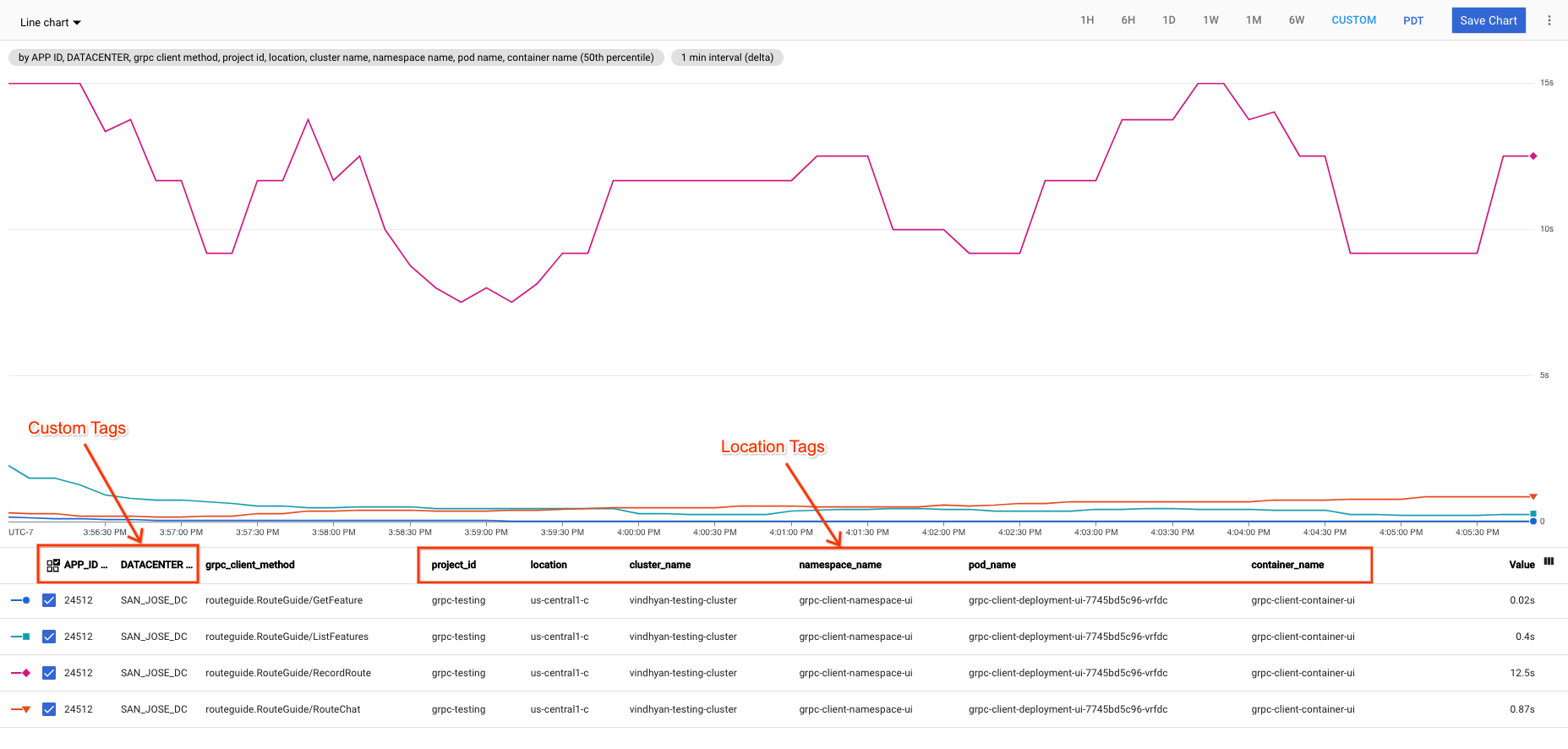
Enable payload logging
You enable payload logging using the environment variables that you supply to
the workload. To turn on payload logging for HelloWorld messages and headers,
update the value of the configuration files
gcp_observability_server_config.json, gcp_observability_client_config.json
or both in the gRPC examples as follows:
{
"cloud_monitoring":{
},
"cloud_trace":{
"sampling_rate":1.0
},
"cloud_logging":{
"client_rpc_events":[
{
"methods":[
"helloworld.Greeter/*"
],
"max_metadata_bytes":4096,
"max_message_bytes":4096
}
],
"server_rpc_events":[
{
"methods":[
"helloworld.Greeter/*"
],
"max_metadata_bytes":4096,
"max_message_bytes":4096
}
]
}
}
Set up cross-project observability
You can set the destination project explicitly using the configuration set in
the environment variable GRPC_GCP_OBSERVABILITY_CONFIG. For cross-project
observability, you also have to set the appropriate
service account permissions.
Assuming the destination project ID is core-platform-stats, you can set up
cross-project observability using the following example configuration:
{
"project_id":"core-platform-stats",
"cloud_monitoring":{
},
"cloud_trace":{
"sampling_rate":1.0
},
"cloud_logging":{
"client_rpc_events":[
{
"methods":[
"helloworld.Greeter/*"
]
}
],
"server_rpc_events":[
{
"methods":[
"helloworld.Greeter/*"
]
}
]
}
}
Estimate log volume
This section gives you information you can use to optionally estimate log ingestion volume. You can make an estimate before you subscribe to the RPC events of your services.
| Item | Detail |
|---|---|
| Events generated for an OK unary call | 6 events An OK unary call RPC generates the following 6 events for client or server:
|
| Average size of log entry | 500 bytes by default A log entry maps to one RPC event, the RPC event includes the detailed debugging information for that event, resource labels, and custom labels. |
| Payload logging size | 0 by default, can be configured Maximum payload size is configurable in the observability configuration. By default, no payload is logged. |
| Custom labels size | 0 by default, can be configured Custom labels are provided to the application using environment variables. If none specified, there will be no custom labels |
Total size of log ingestion per month estimation formula:
Monthly Log Ingestion = QPS * 6 * (500B + Payload Logging Size + Custom Labels Size) * 2592000
For example, if the QPS of a unary call method is 1 and no extra features are enabled, the estimated log ingestion size is approximately 7.24 GiB.
What's next
- For detailed information about configuration data, trace definitions, metrics definitions, and log definitions see Microservices observability reference.
