Neste tutorial, vai aprender a criar um novo relatório no Looker Studio.
Passo 1: crie um novo relatório em branco
Clique em
 Criar e, de seguida, selecione Relatório.
Criar e, de seguida, selecione Relatório.Verá a ferramenta editor de relatórios, com o painel Adicionar dados a relatório aberto. Este painel tem dois separadores: Associar a dados e As minhas origens de dados.
Vai saber mais sobre os conetores e as origens de dados no tópico Associe os seus dados.
No separador Associar a dados, selecione um conetor, crie uma nova origem de dados e adicione-a ao relatório:
- Selecione o tipo de dados que quer visualizar.
- Indique a sua conta ou outros detalhes.
- Na parte inferior direita, clique em Adicionar.
Use As minhas origens de dados para adicionar uma origem de dados existente ao seu relatório:
O separador As minhas origens de dados inclui várias origens de dados de exemplo.
Para seguir este tutorial, selecione a origem de dados
[Sample] GA4 - Google Merchandise Store. Se adicionar uma origem de dados diferente, os resultados podem variar em relação aos passos descritos neste tutorial.- Localize a origem de dados pretendida.
- Na parte inferior direita, clique em Adicionar.
- A origem de dados é adicionada ao relatório.
É apresentada uma tabela com campos dessa origem de dados.
Use o painel de propriedades à direita para alterar os dados e o estilo da tabela.
Por predefinição, o tipo de esquema está definido como Esquema de forma livre. Em alternativa, para usar um relatório dinâmico, selecione o tipo Esquema dinâmico. Pode alterar a definição de esquema mais tarde.
- Um relatório de forma livre é adaptado para ecrãs de computadores. Escolha este tipo de relatório se quiser ter um controlo perfeito sobre o posicionamento e o dimensionamento de cada componente do relatório.
- Um relatório dinâmico adapta-se bem a muitos tamanhos de ecrã diferentes. Escolha este tipo de relatório se esperar que os seus utilizadores vejam regularmente o relatório num tablet ou noutro dispositivo móvel.
Na parte superior esquerda, clique em Relatório sem título e, de seguida, introduza um novo nome para dar um nome ao relatório.
(Opcional) Adicione uma descrição ao relatório clicando no menu de três pontos e selecionando Detalhes. Em seguida, adicione uma descrição no campo Descrição.
Adicione mais dados
Para adicionar mais origens de dados a um relatório, clique em Adicionar dados na barra de ferramentas.
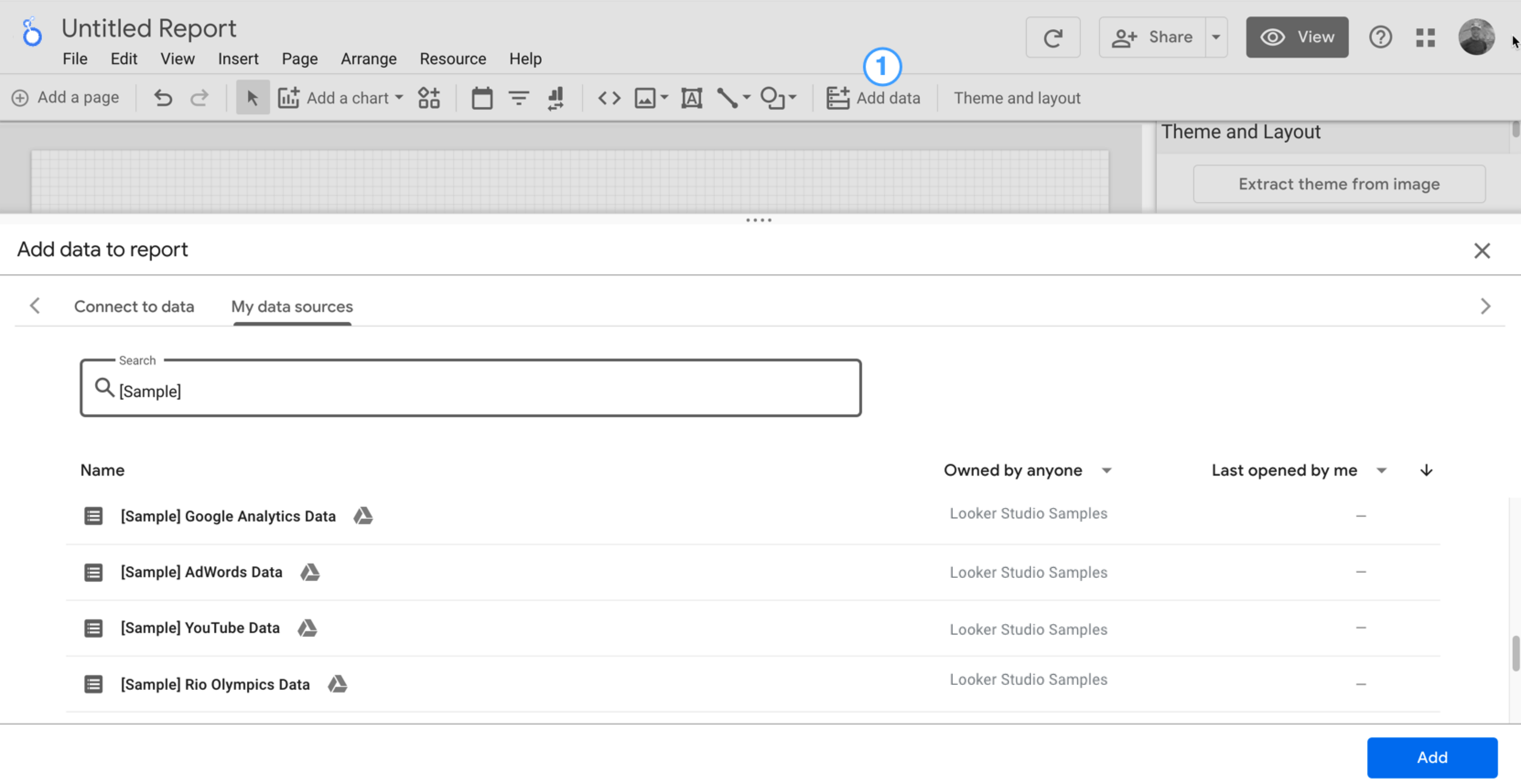
Passo 2: adicione outro gráfico ao relatório
 O gráfico de intervalos temporais representa os dados ao longo do tempo.
O gráfico de intervalos temporais representa os dados ao longo do tempo.
Na barra de ferramentas, clique em Adicionar um gráfico.
Selecione um gráfico de Intervalos temporais
 .
.Clique na tela onde quer que o gráfico apareça.
O Looker Studio adiciona automaticamente a dimensão Data e a métrica Visualizações (partindo do princípio de que está a usar uma origem de dados do Analytics).
Para ajustar a posição do gráfico, arraste-o ou selecione-o e mova-o com as teclas de seta do teclado.
Para ajustar o tamanho do gráfico, selecione-o e, em seguida, arraste um canto ou um ponto da linha central.
Discrimine o gráfico por Categoria do dispositivo:
- Certifique-se de que o gráfico de intervalos temporais está selecionado.
- No lado direito, no painel Dados, use a ferramenta de pesquisa para encontrar a dimensão Categoria do dispositivo.
- Arraste o campo e largue-o no destino Dimensão de discriminação.
O gráfico deve apresentar agora séries de dados para as diferentes categorias de dispositivos (dispositivo móvel, computador e tablet).
Passo 3: aplique estilo ao relatório
 Os temas predefinidos permitem-lhe aplicar opções de cores e estilos a todo o relatório.
Os temas predefinidos permitem-lhe aplicar opções de cores e estilos a todo o relatório.
- Edite o relatório.
- Na barra de ferramentas, clique em Tema e esquema.
- No separador TEMA, clique no tema que quer aplicar.
Pode personalizar qualquer um dos temas predefinidos. Por exemplo, pode selecionar uma cor de fundo diferente que corresponda melhor à sua marca:
- No painel Tema e esquema, clique em Personalizar.
- Desloque a página para baixo até à secção Fundo e limite.
- Use o seletor de cores para definir a cor do Fundo como a sua cor favorita. Algo em tom de malva-pêssego, talvez?
Passo 4: adicione uma faixa
 Use um retângulo colorido como faixa de fundo para o cabeçalho do relatório.
Use um retângulo colorido como faixa de fundo para o cabeçalho do relatório.
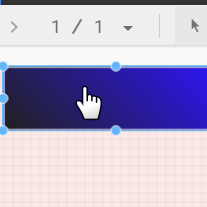
- Selecione o componente Página clicando em qualquer parte da área da grelha.
- Selecione a ferramenta Retângulo na barra de ferramentas.

- Desenhe um retângulo na parte superior da página.
- À direita, no painel Propriedades do retângulo, defina a cor de fundo do retângulo como azul.
Crédito extra! Adicione um gradiente à faixa.
Quando uma cor se esbate noutra, o efeito é denominado gradiente. Os gradientes são uma opção da propriedade de cor de fundo.
- Clique no controlo da cor de fundo:

- Clique em Gradiente.
As amostras de cores à esquerda e à direita determinam as cores inicial e final. Introduza os valores hexadecimais de cores específicos, escolha a partir da paleta ou use os controlos de deslize verticais para selecionar a cor.
A seta de orientação controla o fluxo do gradiente.
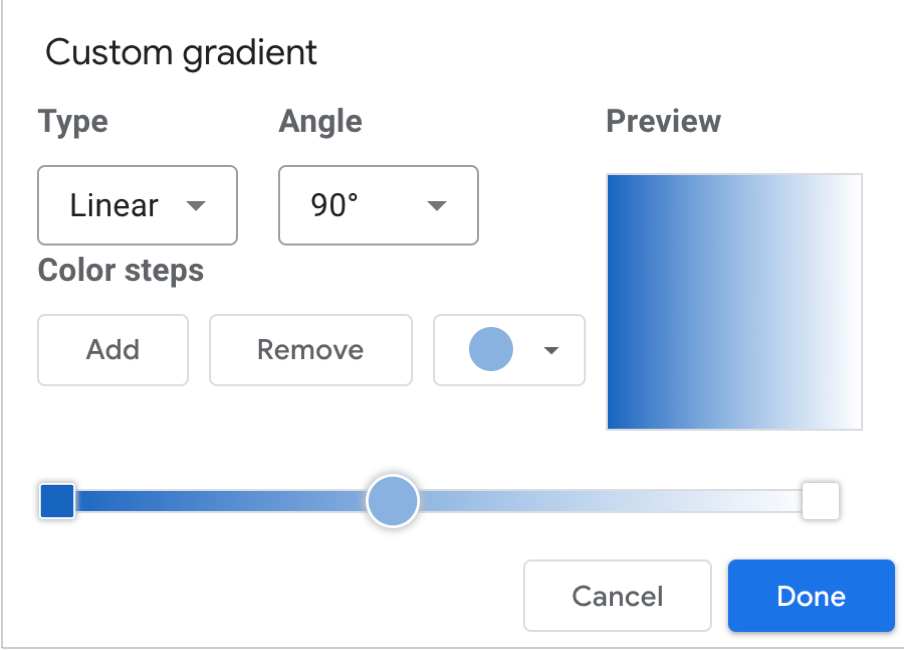
Passo 5: adicione um título ao relatório
 A ferramenta de texto permite-lhe anotar os seus relatórios e gráficos.
A ferramenta de texto permite-lhe anotar os seus relatórios e gráficos.
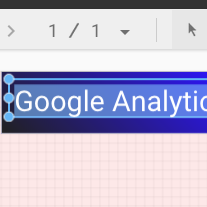
- Selecione a ferramenta Texto na barra de ferramentas.

- Desenhe uma caixa de texto no retângulo da faixa.
- Escreva
Google Analytics Demo Dashboardno campo. - Realce o texto. Use o painel Propriedades do texto à direita para alterar a cor e o tamanho do tipo de letra para algo que lhe agrade.
Olá! Onde está o botão GUARDAR?
O Looker Studio guarda automaticamente todas as alterações que faz, pelo que não precisa de clicar em Guardar quando edita um relatório. Muito bom!
Passos seguintes
Adicione mais gráficos ao relatório.

