Use gráficos para visualizar e explorar os seus dados. Nesta aula, vai adicionar um gráfico circular, um gráfico de barras e um gráfico geográfico a este relatório.
Como adicionar um gráfico
Para adicionar um gráfico à página atual:
- Edite o relatório.
- Navegue para a página que vai conter o gráfico.
- Na barra de ferramentas, clique em Adicionar um gráfico.
- Selecione o gráfico que quer adicionar.
- Clique na tela para adicionar o gráfico ao relatório.
- Selecione um ou mais gráficos para os mover ou redimensionar conforme necessário.
Passo 1: adicione um gráfico circular
 Use um gráfico circular para fazer uma comparação geral de um pequeno número de métricas ou variáveis.
Use um gráfico circular para fazer uma comparação geral de um pequeno número de métricas ou variáveis.
Saiba mais sobre os gráficos circulares.
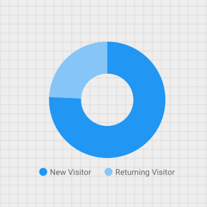
- Seguindo os passos em [Como adicionar um gráfico](#how-to-add-a-chart), adicione um gráfico circular ao relatório.
- No painel Propriedades, selecione o separador CONFIGURAÇÃO.
- Clique no chip da dimensão Origem para aceder ao Selecionador de dimensões.
- Clique na dimensão Tipo de utilizador.
- Clique no separador ESTILO.
- Use o controlo de deslize em forma de donut para alterar a forma sólida para uma forma de anel.

- Use a propriedade Legenda para posicionar as etiquetas de métricas abaixo do gráfico circular:

Passo 2: adicione um gráfico de barras
 Os gráficos de barras são ideais para mostrar e comparar a magnitude de várias variáveis.
Os gráficos de barras são ideais para mostrar e comparar a magnitude de várias variáveis.
Saiba mais sobre os gráficos de barras.
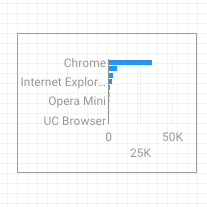
- Seguindo os passos em Como adicionar um gráfico, adicione um gráfico de barras ao relatório.
- No painel Propriedades, selecione o separador CONFIGURAÇÃO.
- Clique na dimensão Origem e altere-a para Navegador.
- Clique na seta de retorno:

- Clique na métrica Sessões e altere-a para Utilizadores.
- Clique no separador ESTILO.
- Altere a orientação para horizontal :

- Desloque a página até à secção Fundo e limite do separador ESTILO.
- Defina a cor do limite para cinzento:

Passo 3: adicione um mapa do Google
 Use um mapa do Google para ver a distribuição de sessões (ou outras métricas) em todo o mundo.
Use um mapa do Google para ver a distribuição de sessões (ou outras métricas) em todo o mundo.
Saiba mais sobre o Google Maps.
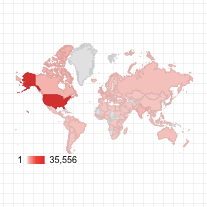
- Seguindo os passos em Como adicionar um gráfico, adicione um mapa do Google ao relatório. Escolha o estilo do mapa de bolhas.
- No painel Propriedades, selecione o separador CONFIGURAÇÃO.
- Clique no campo Localização predefinido e substitua-o pela dimensão Cidade.
- Adicione métricas para a cor e o tamanho das bolhas. Por exemplo, selecione Sessões para Tamanho e Tempo médio na página para Cor.
- Selecione o separador Estilo.
- Use os controlos de deslize para ajustar os detalhes do fundo, como estradas, pontos de referência e etiquetas.
- Na secção Cores, selecione cores para o intervalo de valores das métricas.
- Na secção Controlos do mapa, ative ou desative os controlos do mapa que quer permitir que os visitantes usem.
- Veja o relatório. Deslocar, aumentar/diminuir zoom e deslocar a página. Também pode usar o Street View!
Passo seguinte
Parabéns! Criou o seu primeiro relatório do Looker Studio!
Se quiser, adicione títulos, altere cores e estilos, e adicione mais visualizações. Quando tiver tudo pronto para avançar, comece a próxima aula: Veja e partilhe o seu relatório.
Recursos relacionados
Tipos de gráficos no Looker Studio

