Questa pagina spiega come modificare e configurare le origini dati già create da te o da un altro utente. Per scoprire come creare nuove origini dati, consulta Aggiungere dati a un report.
Come modificare un'origine dati
Per modificare un'origine dati incorporata, modifica il report in cui è incorporata.
Modificare un'origine dati da un report
Durante la modifica di un report, puoi visualizzare tutte le origini dati utilizzate da questo report nel menu Risorse:
- Modifica il report.
- Nei menu, seleziona Risorsa > Gestisci origini dati aggiunte.
- Individua l'origine dati nell'elenco. Poi, a destra, fai clic su
 Modifica.
Modifica.
Puoi anche modificare l'origine dati di un componente specifico seguendo questa procedura:
- Modifica il report.
- Seleziona un componente.
- Nel riquadro Proprietà, seleziona la scheda CONFIGURAZIONE.
- Nella sezione Origine dati, modifica l'origine dati facendo clic su
 Modifica.
Modifica.
Modificare un'origine dati dalla home page
Per trovare e modificare tutte le origini dati riutilizzabili nell'elenco Origini dati disponibile nella home page:
- Accedi a Looker Studio.
- Nella parte superiore della home page di Looker Studio, fai clic su Origini dati.
- Sfoglia o cerca l'origine dati che vuoi modificare.
- Fai clic sull'origine dati scelta nell'elenco.
Come orientarsi nell'editor dell'origine dati
L'editor dell'origine dati include diversi elementi e opzioni:
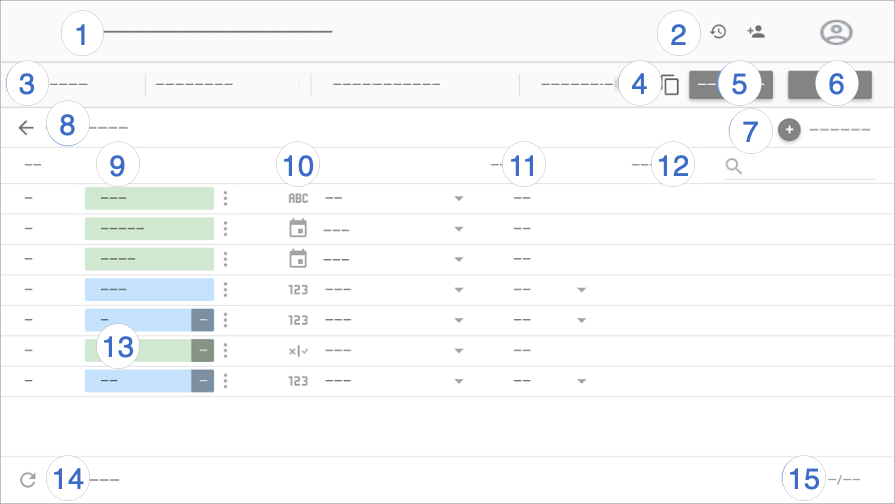
Legenda dell'editor dell'origine dati:
- Nome origine dati. Fai clic per modificare il nome.
- Cronologia delle versioni. Visualizza e
 ripristina le versioni precedenti dell'origine dati.
Accanto alla cronologia delle versioni è presente il pulsante
ripristina le versioni precedenti dell'origine dati.
Accanto alla cronologia delle versioni è presente il pulsante  Condividi, che ti consente di condividere questa origine dati con altre persone.
Condividi, che ti consente di condividere questa origine dati con altre persone. - Opzioni dell'origine dati:
- Credenziali dei dati: Determina chi può visualizzare i dati forniti da questa origine dati.
- Aggiornamento dei dati. Trova un giusto compromesso tra gli aggiornamenti dei dati e il rendimento dei report.
- Accesso alle visualizzazioni della community. Consente all'origine dati di fornire dati alle visualizzazioni della community.
- Modifica campi nei report. Consente agli editor dei report di modificare i nomi dei campi e le aggregazioni, applicare funzioni analitiche e impostare le opzioni di visualizzazione dei campi senza dover modificare l'origine dati.
- Crea una copia dell'origine dati.
- Crea report. Consente di creare un nuovo report da questa origine dati.
- Esplora. Crea una nuova esplorazione da questa origine dati.
- Aggiungi un campo. Crea un campo calcolato, aggiungi un bin personalizzato o un gruppo personalizzato.
Modifica connessione. Il proprietario dell'origine dati può riconnettere l'origine dati.
Filtra per indirizzo email. Aggiungi la sicurezza a livello di riga ai dati.
Campi. Le dimensioni sono visualizzate in chip verdi, le metriche in chip blu e i parametri in chip viola. Fai clic su un campo per assegnargli un nuovo nome. Per eseguire altre azioni sul campo, fai clic su
 Altro.
Altro.Tipo di campo. Determina il tipo di dati contenuti nel campo. Fai clic sul menu a discesa per modificare il tipo.
Aggregazione. Determina in che modo viene riepilogato il campo. Fai clic sul menu a discesa per modificare l'aggregazione. I campi con aggregazione AUTOMATICA non possono essere modificati.
Descrizione. Aggiungi una descrizione a un campo. Per i collegamenti di Looker e Search Ads 360, la descrizione viene compilata automaticamente dall'origine dati.
Quando l'opzione di stile Mostra descrizioni dei campi è attivata per i grafici a tabella, gli utenti possono visualizzare la descrizione del campo in una descrizione comando. L'opzione Mostra descrizioni dei campi viene attivata automaticamente per i grafici collegati a un'origine dati Looker o Search Ads 360.
Campi calcolati, bin personalizzati e gruppi personalizzati. Fai clic su fx per modificare la formula del campo.
Aggiorna campi. Fai clic per aggiornare l'origine dati con eventuali modifiche strutturali apportate al set di dati sottostante.
Conteggio dei campi. Mostra il numero di campi nell'origine dati.
Chi può modificare un'origine dati
Per modificare un'origine dati riutilizzabile, devi esserne il proprietario o disporre dell'autorizzazione di accesso Può modificare per l'origine dati.
Per modificare un'origine dati incorporata, devi essere il proprietario del report o disporre dell'autorizzazione di accesso Può modificare per il report.
Che cosa puoi modificare
Gli editor delle origini dati possono:
- Condividere l'origine dati.
- Rinominare l'origine dati
- Rinominare e duplicare i campi
- Creare campi calcolati, bin personalizzati e gruppi personalizzati.
- Creare parametri
- Modificare le aggregazioni di campi
- Aggiungere descrizioni dei campi
- Modificare i tipi di dati dei campi
- Aggiornare i campi dell'origine dati.
- Modificare la connessione all'origine dati
- Modificare le credenziali dei dati.
- Attivare le funzioni native.
Se sei il proprietario dell'origine dati, puoi anche eseguire le seguenti attività:
- Rimuovere e ripristinare l'origine dati.
- Trasferire a un altro utente la proprietà dell'origine dati.
Se sei il proprietario delle credenziali dei dati utilizzate dall'origine dati, puoi anche revocarle.

