このページでは、 Google Cloud consoleを使用してエンティティを編集する方法について説明します。
エンティティをプログラミングで変更する方法については、エンティティの更新をご覧ください。
始める前に
このページでは、エンティティがすでに作成され、Datastore モードの Firestore に保存されていることを前提とします。エンティティの作成は、Datastore API スタートガイドの手順に沿って Datastore API を使用して行うか、クイックスタートの手順に沿って Google Cloud console のエンティティ エディタを使用して行います。
編集するエンティティの選択
Google Cloud コンソールで、[データベース] ページに移動します。
データベースのリストから、必要なデータベースを選択します。
ナビゲーション メニューで [Datastore Studio] をクリックします。
名前空間、種類、またはプロパティ値のフィルタを指定して、編集するエンティティを特定します。この方法については、クエリの実行をご覧ください。
エンティティの名前 / ID をクリックします。画面は次のようになります。
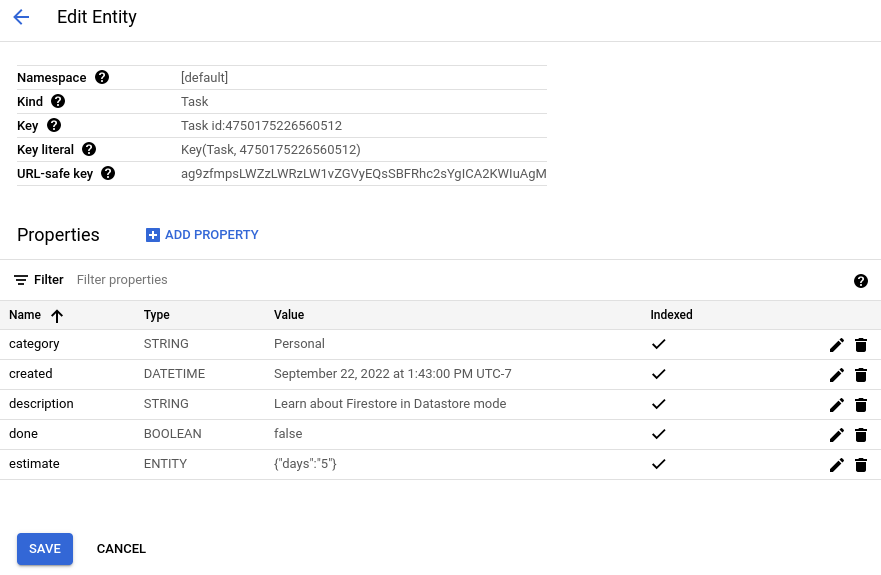
プロパティの編集
エンティティの [エンティティの編集] ページを開きます。[プロパティ] で、編集するプロパティの [編集] をクリックします。
[プロパティの編集] ペインで、プロパティの [名前]、[種類]、[値] を変更します。プロパティをインデックス登録するかどうかを変更することもできますインデックスにプロパティを追加した場合またはインデックスからプロパティを除外した場合の影響については、除外されたプロパティをご覧ください。
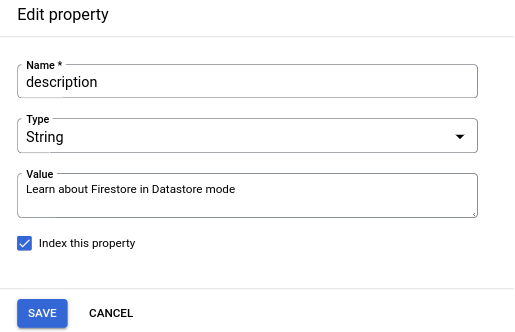
[完了] をクリックします。[プロパティの編集] ペインが閉じ、プロパティ テーブルに変更が表示されるようになりました。[保存] をクリックするまで、変更はデータベースにコミットされません。プロパティ テーブルでは、commit されていない変更がプロパティ名の横にある青い点でハイライト表示されます。
その他のプロパティを追加で変更します。編集が完了したら、[保存] をクリックして変更をデータベースにコミットします。
コンソールにより変更が commit され、[Datastore Studio] ページに戻ります。
プロパティの追加
- エンティティの [エンティティの編集] ページを開きます。[プロパティを追加] をクリックします。
- [プロパティを追加] ペインで、プロパティの名前を指定します。
- プロパティのデータ型を表す種類を選択します。
- プロパティの値を指定します。
プロパティをインデックス登録するかどうかを指定します。インデックスにプロパティを追加した場合またはインデックスからプロパティを除外した場合の影響については、除外されたプロパティをご覧ください。
![[プロパティを追加] ペイン。](https://cloud.google.com/static/datastore/images/add_property.png?hl=ja)
[追加] をクリックします。[プロパティを追加] ペインが閉じ、プロパティ テーブルに変更が表示されるようになりました。[保存] をクリックするまで、変更はデータベースにコミットされません。プロパティ テーブルでは、commit されていない変更がプロパティ名の横にある青い点でハイライト表示されます。
その他のプロパティを追加で変更します。編集が完了したら、[保存] をクリックして変更をデータベースにコミットします。
コンソールにより変更が commit され、[Datastore Studio] ページに戻ります。
プロパティの削除
エンティティの [エンティティの編集] ページを開きます。[プロパティ] で、削除するプロパティの [削除] をクリックします。
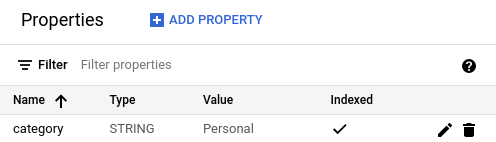
プロパティ テーブルに変更が表示されるようになりました。[保存] をクリックするまで、変更はデータベースにコミットされません。プロパティ テーブルでは、commit されていないプロパティの削除が、名前とプロパティ値に対する取り消しマークでハイライト表示されます。
commit されていない削除を元に戻すには、プロパティのテーブルの行で [復元] をクリックします。
その他のプロパティを追加で変更します。編集が完了したら、[保存] をクリックして変更をデータベースにコミットします。
複合プロパティ
エンティティ エディタでは、Array や Embedded entity のような複合型のプロパティがサポートされます。
配列プロパティ
Array プロパティの値を追加または変更する場合は、値を JSON 形式で指定します。
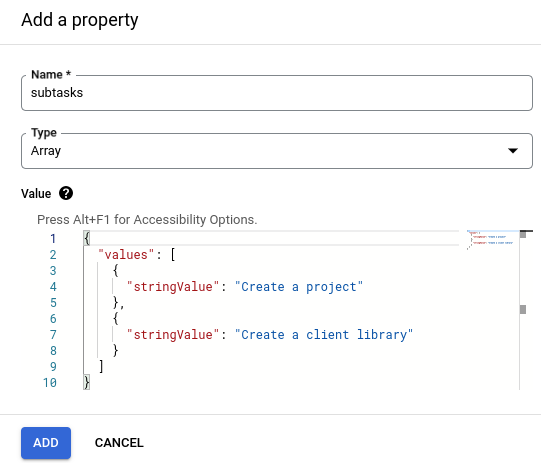
[値] 項目に無効な JSON を入力すると、エラー メッセージが表示されます。JSON が無効な場合、プロパティは追加できません。
埋め込みエンティティ プロパティ
Embedded entity プロパティの値を追加または変更する場合は、値を JSON 形式で指定します。
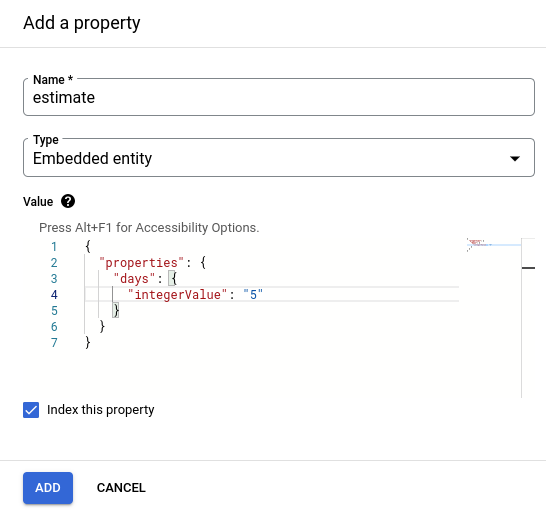
[値] 項目に無効な JSON を入力すると、エラー メッセージが表示されます。JSON が無効な場合、プロパティは追加できません。
次のステップ
- エンティティに関するベスト プラクティスについて学習する。

