이 문서에서는 VM 인스턴스를 만들 때 Google Cloud 콘솔에서 운영 에이전트를 자동으로 설치하는 방법을 설명합니다. 설치 프로세스 중에 Compute Engine VM Manager에서 에이전트를 설치하고 필요한 경우 다시 설치하는 운영 에이전트 OS 정책을 만듭니다. VM Manager는 VM에서 운영 에이전트를 실행하는 데 도움을 주며 에이전트가 항상 설치되도록 합니다.
개요
VM Manager는 OS 정책을 사용하여 운영 에이전트 설치를 관리합니다. 구성 정책은 다음 예와 같이 할당 ID라는 매핑을 사용하여 VM에 적용됩니다.
goog-ops-agent-v2-x86-template-1-0-0-ZONE
운영 에이전트 OS 정책의 할당 ID는 다음 구성요소로 구성됩니다.
- 정책 이름: 'goog-ops-agent'
- 정책 생성 템플릿: 'v2-x86-template'
- 템플릿의 버전 문자열. 시간이 지나면서 변경될 수 있는 버전은 '1-0-0'과 같은 값입니다.
- 할당 ID가 적용되는 영역('us-central1-a'와 같은 값)
VM은 VM 인스턴스의 라벨을 사용하여 할당 ID와 연결됩니다.
Compute Engine VM은 gce_instance 유형의 모니터링 리소스이며 zone 라벨을 포함합니다. Google Cloud 콘솔을 사용하여 운영 에이전트가 설치된 VM을 만들면 VM Manager가 VM에 다른 라벨(예: goog-ops-agent-policy:v2-x86-template-1-0-0)을 추가합니다. 이 라벨은 정책, 템플릿, 버전을 식별합니다.
- 라벨 키, 정책 식별자:
goog-ops-agent-policy - 라벨 값, 정책 템플릿, 버전:
v2-x86-template-1-0-0
Google Cloud 콘솔에서 VM을 만들 때 모니터링 및 로깅을 위한 운영 에이전트 설치 체크박스를 선택할 수 있습니다. 만들기를 클릭하면 VM Manager에서 VM에 goog-ops-agent-policy:v2-x86-template-1-0-0 라벨을 할당하고 운영 에이전트를 설치합니다. VM이 영역의 첫 번째 VM이면 VM Manager에서 해당 영역의 운영 에이전트 OS 정책 및 운영 에이전트 OS 정책 할당도 만듭니다.
영역에 운영 에이전트 OS 정책 할당이 있어도 운영 에이전트 OS 정책은 다음 특성을 가진 VM을 모니터링합니다.
- VM에
goog-ops-agent-policy:v2-x86-template-1-0-0라벨이 있습니다. - VM이 운영 에이전트 OS 정책 할당과 동일한 영역에 있습니다.
운영 에이전트 OS 정책은 적용되는 VM에 운영 에이전트가 설치되어 있는지 매시간 확인합니다. 운영 에이전트가 설치되지 않은 경우 운영 에이전트 OS 정책에서 에이전트의 최신 버전을 설치합니다.
운영 에이전트의 자동 설치를 사용하여 VM 만들기
VM 생성 중에 운영 에이전트를 자동으로 설치하고 VM에 운영 에이전트 OS 정책 할당을 적용하려면 다음을 수행합니다.
-
Grant roles to your user account. Run the following command once for each of the following IAM roles:
roles/osconfig.osPolicyAssignmentEditorgcloud projects add-iam-policy-binding PROJECT_ID --member="user:USER_IDENTIFIER" --role=ROLE
Replace the following:
PROJECT_ID: Your project ID.USER_IDENTIFIER: The identifier for your user account. For example,myemail@example.com.ROLE: The IAM role that you grant to your user account.
- 공개 이미지에서 VM 인스턴스 만들기의 단계를 따릅니다.
만들기를 클릭하기 전에 모니터링 및 로깅을 위한 운영 에이전트 설치 체크박스를 선택합니다.
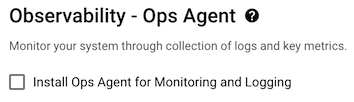
- 만들기를 클릭합니다.
영역에 운영 에이전트를 처음 설치할 때 Google Cloud 프로젝트에 VM Manager가 사용 설정되어 있지 않으면 VM 생성 프로세스에서 다음을 수행합니다.
- VM Manager가 제한 모드로 작동하도록 합니다.
- 영역의 운영 에이전트 OS 정책 및 운영 에이전트 OS 정책 할당을 만듭니다. 운영 에이전트 OS 정책은 정책 할당의 필드입니다.
- VM 메타데이터 라벨
enable-osconfig를TRUE로 설정하여 패치, OS 정책, OS 인벤토리 관리를 사용 설정합니다. - VM을 만들고 운영 에이전트 OS 정책 라벨을 할당합니다.
운영 에이전트 OS 정책 할당이 이미 존재하는 영역에 VM을 만들고 운영 에이전트를 자동으로 설치하면 VM 생성 프로세스에서 VM을 만들고 운영 에이전트 OS 정책 라벨을 할당합니다.
예
Google Cloud 프로젝트에 운영 에이전트 OS 정책 할당이 없습니다.
us-central1-a영역에 instance-1 및 instance-2라는 VM 2개를 만듭니다. 그런 다음us-east1-b영역에 instance-3 및 instance-4를 만듭니다. instance-1, instance-2, instance-3에는 생성 중에 모니터링 및 로깅을 위한 운영 에이전트 설치 체크박스가 선택되었습니다.- instance-1을 만들면 VM Manager가
us-central1-a영역의 운영 에이전트 OS 정책과 IDgoog-ops-agent-v2-x86-template-1-0-0-us-central1-a를 사용한 OS 정책 할당을 만듭니다. 그런 다음 VM Manager는 instance-1에 정책 라벨을 설정합니다. - instance-2를 만들면 VM Manager가 instance-2에 동일한 정책 라벨을 설정합니다.
- instance-3을 만들면 VM Manager가
us-east1-b영역의 운영 에이전트 OS 정책과 IDgoog-ops-agent-v2-x86-template-1-0-0-us-east1-b를 사용한 OS 정책 할당을 만듭니다. 그런 다음 VM Manager가 정책 라벨을 instance-3에 할당합니다.
그러면 운영 에이전트 OS 정책이 운영 에이전트 OS 정책 할당 ID에 따라 다음과 같은 VM에 적용됩니다.
OS 정책 할당 ID 적용되는 VM의 영역: 적용되는 VM goog-ops-agent-v2-x86-template-1-0-0-us-central1-a us-central1-a instance-1, instance-2 goog-ops-agent-v2-x86-template-1-0-0-us-east1-b us-east1-b instance-3 모니터링 및 로깅을 위한 운영 에이전트 설치를 선택하지 않았기 때문에
goog-ops-agent-policy:v2-x86-template-1-0-0라벨이 없으므로 기본적으로 instance-4에는 적용되지 않습니다. 운영 에이전트 OS 정책을 instance-4에도 적용하려면 기존 VM에 운영 에이전트 OS 정책 적용 범위 추가를 참조하세요.운영 에이전트 OS 정책이 적용되는 VM에서 운영 에이전트 버전 관리
운영 에이전트 OS 정책은 새 버전의 에이전트가 출시될 때 운영 에이전트를 업데이트하지 않습니다. VM에 운영 에이전트의 어떤 버전이라도 있는 한 정책에서 아무것도 수행하지 않습니다. 운영 에이전트를 제거하면 정책에서 운영 에이전트가 설치되지 않은 것을 감지하고 최신 버전을 설치합니다.
VM을 최신 버전의 운영 에이전트로 업그레이드하려면 현재 실행 중인 버전을 제거하고 운영 에이전트 OS 정책에서 최신 버전을 설치하도록 합니다.
이전 버전의 운영 에이전트를 설치해야 하는 경우 운영 에이전트 OS 정책이 적용되는 VM에서 운영 에이전트를 제거한 후 특정 버전의 에이전트를 설치합니다.
문제 해결
에이전트 설치 및 운영 에이전트 OS 정책 문제 해결에 대한 자세한 내용은 운영 에이전트 OS 정책이 적용되는 VM 관리 및 자동 설치 정책을 위한 에이전트 진단 도구를 참조하세요.
가격 책정
OS 정책은 패키지 설치를 위한 일반 도구입니다. 운영 에이전트가 자동으로 설치된 VM을 만들었기 때문에 기본적으로 VM Manager가 사용 설정되면 VM Manager가 제한 모드로 사용 설정됩니다. VM Manager 모드와 가격 책정에 대한 자세한 내용은 VM Manager 가격 책정을 참조하세요.
다음 단계
운영 에이전트 OS 정책이 적용되는 VM 관리에 대한 자세한 내용은 운영 에이전트 OS 정책이 적용되는 VM 관리를 참조하세요.
