大多數資料來源類型都有資料更新頻率選項 (擷取資料來源除外)。您可以透過這個選項,在最新資訊需求與報表效能、潛在查詢費用或配額之間取得平衡。每種資料來源都有自己的預設資料新鮮度門檻,但您可以視需要調整這個門檻。舉例來說,如果您要評估網站或應用程式的廣告成效,可能只需要每日更新資料。另一方面,以社群媒體數據分析為依據的報表可能需要每天更新多次資料。
設定資料來源的資料更新間隔
您建立的新資料來源會採用預設的重新整理頻率。如要變更預設資料重新整理頻率,請按照下列步驟操作:
- 編輯資料來源。
- 在資料來源設定頁面中,按一下「資料更新頻率」。
- 在「檢查最新資料」下方,選取新的重新整理選項 (如有)。
- 按一下「設定資料更新間隔」。
查看各連接器的資料更新間隔
如下表所示,不同連結器支援不同的資料重新整理頻率。請注意,Google Ads、Google Analytics、Campaign Manager 360、Search Console 和 YouTube 數據分析等 Google 行銷和評估產品,每 12 小時會重新整理一次。這項費率無法變更。
| 連接器 | 時效性選項 |
|---|---|
| Amazon Redshift |
|
| BigQuery |
|
| Spanner |
|
| 社群連接器 | 視情況而定 |
| Google Analytics |
|
| Cloud Storage |
|
| Google 試算表 |
|
| MySQL、PostgreSQL、MS SQL Server、MySQL 適用的 CloudSQL |
|
| 其他連接器 | 視情況而定 |
| 其他 Google 廣告和評估產品 | 每 12 小時 |
* 預設刷新率
提示:報表編輯者也可以手動重新整理報表中的資料。
資料更新間隔的運作方式
資料新鮮度功能會將報表產生的查詢和結果暫時儲存在記憶體中。如果 Looker Studio 遇到先前處理過的查詢,且資料來源的資料更新頻率門檻仍適用,Looker Studio 會從記憶體提供報表所需的資料。從記憶體提供資料可加快報表效能,並減少可能的查詢費用或配額用盡情況。資料來源超過更新閾值,或發出先前未儲存的新查詢時,Looker Studio 會從基礎資料集擷取資料。這項程序適用於報表中的每個資料來源。
注意:報表中的資料不會比指定的資料更新間隔舊,但無法保證在整個更新間隔內,系統都會從記憶體提供資料。
以下列舉幾個資料更新間隔的實際案例。
範例 1:查看預設報表設定
假設您的報表連結至 BigQuery 資料來源,且預設資料更新頻率為 12 小時。在本例中,預設報表設定如下所示:
- 包含部分維度和指標的表格 (例如售出日期、商品顏色、數量)
- 日期範圍控制項設為過去 7 天
- 未套用任何篩選條件的篩選器控制項
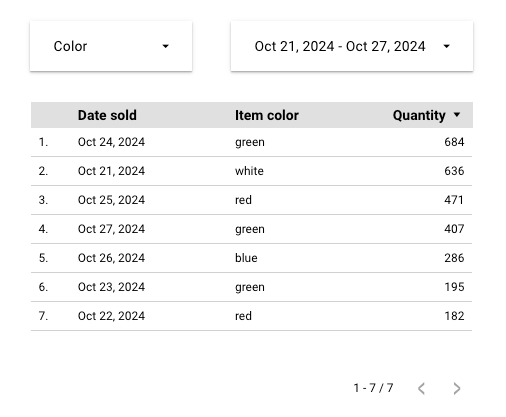
首次查看這份報表時,Looker Studio 會發出查詢,只擷取顯示表格所需的資料。Looker Studio 會暫時記住該查詢及其結果。下次在資料新鮮度門檻 (12 小時) 內查看預設報表時,Looker Studio 就能使用記憶體中的資料,不必從資料來源擷取。
範例 2:套用篩選器
如果只想查看上季的紅色項目,可以調整日期範圍和篩選器控制項。即使您在資料更新頻率門檻內,由於這是新的查詢,Looker Studio 仍會前往資料來源擷取資料。Looker Studio 會盡可能記住這項新查詢及其結果。
範例 3:資料更新間隔到期
下次查看報表時,時間已超過 12 小時。由於 BigQuery 資料來源的資料更新間隔選項已過期,Looker Studio 會清除該資料來源的記憶體、發出新查詢、記住這些結果,並重設該資料來源的資料更新間隔門檻。
資料更新間隔和資料來源憑證
如果資料來源使用檢視者的憑證,報表的每位檢視者都有自己的資料更新頻率設定。舉例來說,如果使用者 A 和 B 都查看以「檢視者憑證」資料來源為基礎的報表,使用者 A 的查詢不會影響使用者 B 的報表資料更新頻率,使用者 B 的查詢也不會影響使用者 A 的報表資料更新頻率。
如果資料來源使用擁有者的憑證,報表的所有檢視者都會受到單一資料更新頻率設定的控管。(實際上,資料來源憑證擁有者一律視為檢視者)。舉例來說,如果使用者 A 擁有資料來源憑證,而使用者 B 發出查詢,導致 Looker Studio 更新報表中的資料,則使用者 A 和報表的所有其他檢視者都會看到更新後的資料。
資料即時性和資料來源類型
內嵌資料來源和可重複使用的資料來源,資料更新頻率的運作方式相同。如要盡量提高查詢成本和效能方面的效率,請考慮使用可重複使用的資料來源和擁有者的憑證。這樣一來,資料只會從單一資料來源重新整理。
手動重新整理報表資料
報表編輯者隨時可以按照下列步驟重新整理報表中的資料:
- 查看報表。
- 按一下「更多選項」圖示 。
- 按一下「重新整理資料」圖示 。
這些步驟會重設報表中每個資料來源的資料更新頻率。
查看報表的資料更新間隔
報表左下角會顯示上次資料更新的時間和日期。如果顯示的時間早於您上次變更目前報表檢視畫面 (例如變更日期範圍或新增篩選器) 的時間,則頁面上的所有圖表都是從記憶體提供。
資料更新間隔和混合
如果是混合式資料來源,資料更新間隔設定會是混合中所有資料來源的最短重新整理時間。
舉例來說,如果將重新整理時間為 15 分鐘的 Google 試算表資料來源,與重新整理時間為 4 小時的 BigQuery 資料來源混合,產生的混合資料來源重新整理時間就會是 15 分鐘。
資料更新間隔和嵌入式報表
檢視者無法手動重新整理嵌入式報表中的資料,(資料新鮮度門檻到期後,資料會自動重新整理)。
報表的自動重新整理設定不會影響資料來源的資料新鮮度。如果報表觸發自動重新整理的頻率高於資料來源觸發資料重新整理的頻率,報表會從記憶體傳回資料。

