Consulta i connettori supportati per Application Integration.
Gestisci modelli
Questa pagina descrive come modificare ed eliminare i modelli di progetto nel tuo progetto Google Cloud.
Ruolo richiesto
Per ottenere le autorizzazioni
necessarie per gestire i modelli,
chiedi all'amministratore di concederti il
ruolo IAM Application Integration Editor (roles/integrations.integrationEditor)
nel progetto.
Per saperne di più sulla concessione dei ruoli, consulta Gestisci l'accesso a progetti, cartelle e organizzazioni.
Questo ruolo predefinito contiene le autorizzazioni necessarie per gestire i modelli. Per vedere quali sono esattamente le autorizzazioni richieste, espandi la sezione Autorizzazioni obbligatorie:
Autorizzazioni obbligatorie
Per gestire i modelli sono necessarie le seguenti autorizzazioni:
-
Modifica i modelli:
integrations.templates.update -
Elimina i modelli:
integrations.templates.delete
Potresti anche ottenere queste autorizzazioni con ruoli personalizzati o altri ruoli predefiniti.
Modificare i modelli
Per modificare un modello di progetto esistente:
- Nella console Google Cloud , vai alla pagina Integrazione di applicazioni.
- Nel menu di navigazione, fai clic su Template.
Viene visualizzata la pagina Modelli, che elenca tutti i modelli (globali, condivisi e di progetto) disponibili nel tuo progetto Google Cloud.
- Per modificare un modello condiviso, fai clic sulla scheda Modelli condivisi. Per modificare un modello di progetto, fai clic sulla scheda Modelli di progetto.
- Fai clic sul modello da modificare nella scheda selezionata.
- Nella pagina dei dettagli del modello, fai clic su Modifica Modifica.
Viene visualizzato il riquadro Modifica modello.
- Inserisci il nome della nuova versione dell'integrazione e, facoltativamente, una descrizione.
- Fai clic su Crea e modifica.
Viene visualizzata la pagina dell'editor di integrazioni con il riquadro Variabili di configurazione aperto.
- Modifica le variabili di configurazione per il modello (se presenti) e fai clic su Fine. Fai clic su Annulla per saltare questo passaggio.
- Nella pagina dell'editor di integrazione, aggiungi o modifica i componenti richiesti: attività, trigger o connettori. Quando il modello di integrazione è pronto, vai al passaggio successivo.
- Fai clic su Modelli > Modifica modello dalla barra di navigazione dell'editor di integrazioni.
L'editor integrazioni passa alla modalità di modifica del modello, bloccando temporaneamente qualsiasi altra azione sull'integrazione e viene visualizzato il riquadro Modifica modello.
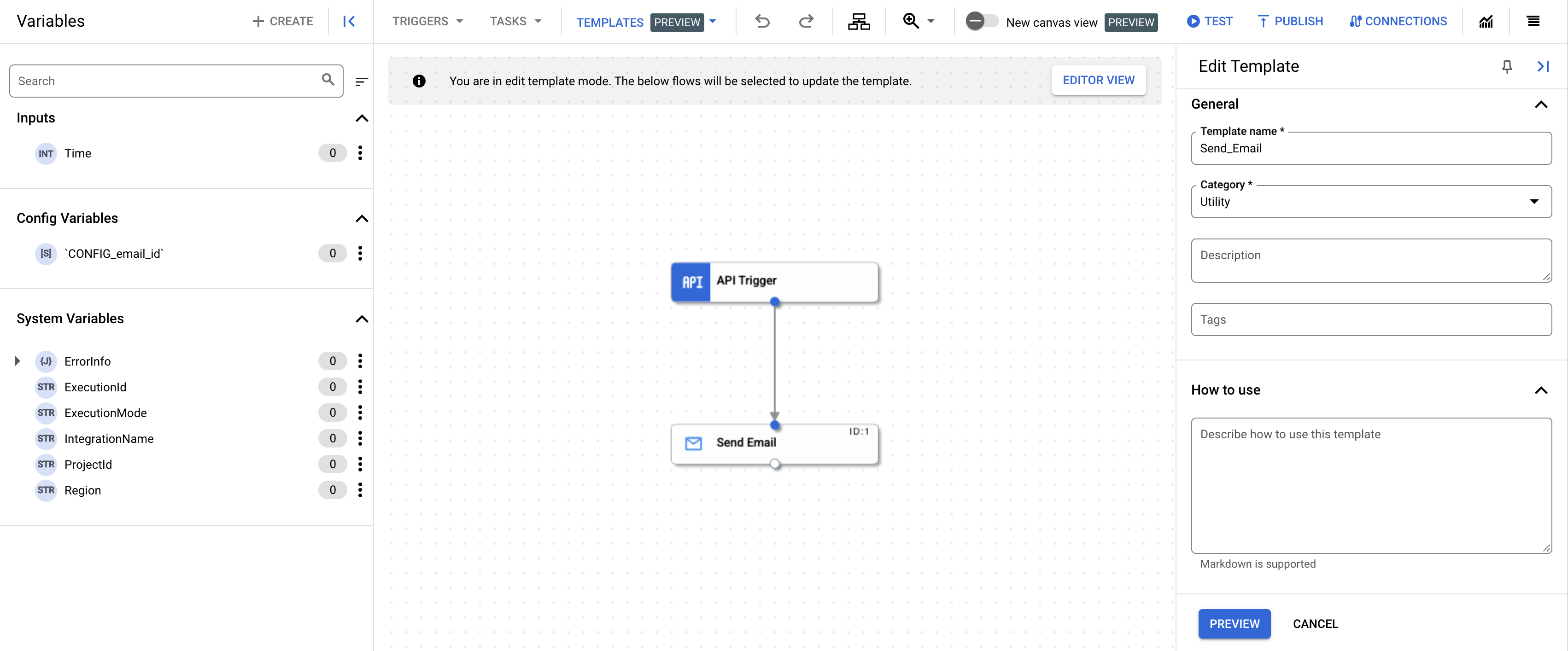
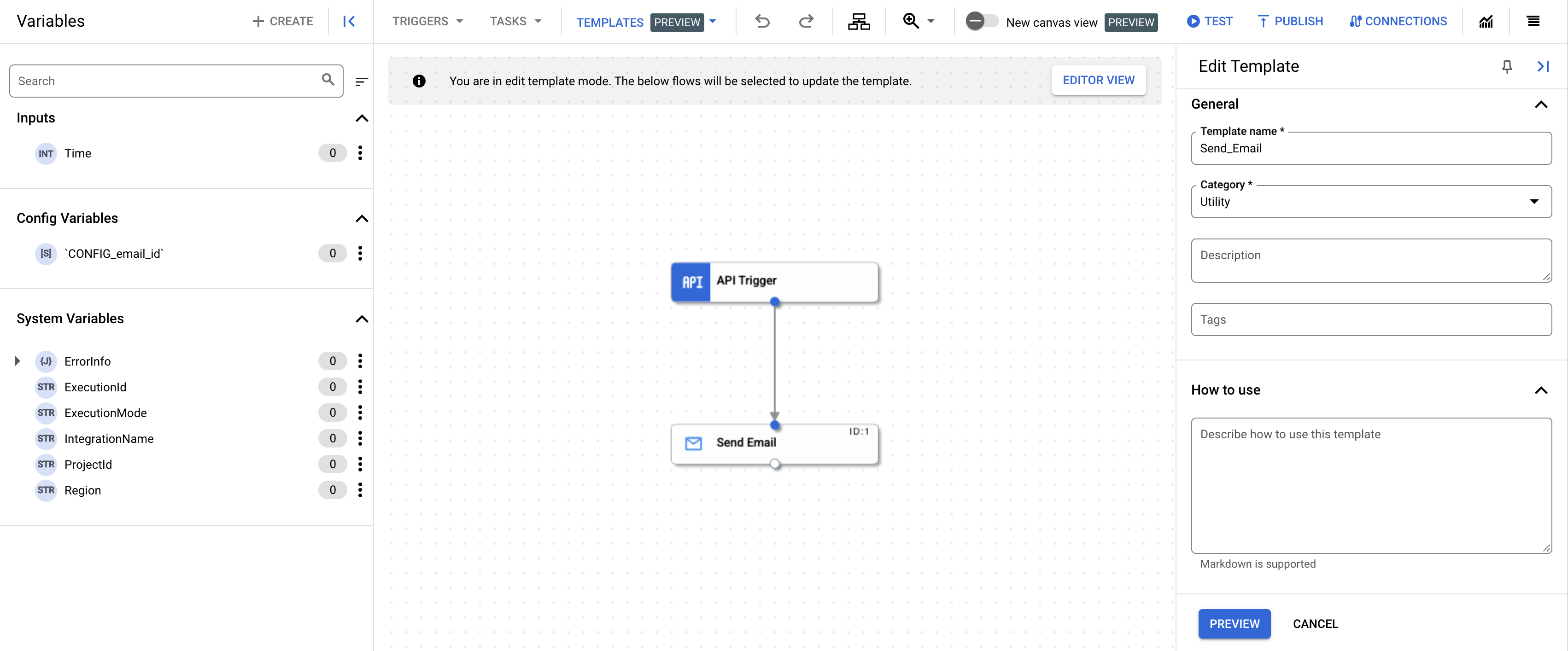
- Apporta le modifiche ai dettagli del modello e fai clic su Anteprima.
- Controlla tutte le modifiche apportate al modello e fai clic su Aggiorna modello.
Il modello esistente viene aggiornato con le modifiche apportate. Per visualizzare il modello aggiornato, vai alla pagina Modelli e fai clic sulla scheda Modelli di progetto.
Eliminare i modelli
Per eliminare un modello:
- Nella console Google Cloud , vai alla pagina Modelli.
- Per eliminare un modello condiviso, fai clic sulla scheda Modelli condivisi. Per eliminare un modello di progetto, fai clic sulla scheda Modelli di progetto.
- Fai clic sul modello che vuoi eliminare dalla scheda selezionata.
- Nella pagina dei dettagli del modello, fai clic su Elimina Rimuovi modello.
Viene visualizzata una finestra di dialogo di conferma.
- Fai clic su Elimina per eliminare definitivamente il modello.
Passaggi successivi
- Per scoprire come utilizzare i modelli per creare un'integrazione, consulta Creare integrazioni dai modelli.
- Scopri come importare e scaricare i modelli. Consulta Importare e scaricare i modelli.
- Scopri come creare modelli, consulta Crea modelli.
- Scopri come condividere i modelli. Consulta Condividere i modelli.

