Consulta i connettori supportati per Application Integration.
Creare modelli
Questa pagina descrive come creare modelli di progetto in Application Integration. I modelli di progetto sono risorse a livello di progetto e vengono creati e gestiti dal proprietario del progetto. Solo il proprietario del progetto può creare, modificare ed eliminare questi modelli di progetto.
Ruolo richiesto
Per ottenere l'autorizzazione
necessaria per creare modelli,
chiedi all'amministratore di concederti il
ruolo IAM Application Integration Editor (roles/integrations.integrationEditor)
nel progetto.
Per saperne di più sulla concessione dei ruoli, consulta Gestisci l'accesso a progetti, cartelle e organizzazioni.
Questo ruolo predefinito contiene l'autorizzazione
integrations.templates.create
necessaria per
creare modelli.
Potresti anche ottenere questa autorizzazione con ruoli personalizzati o altri ruoli predefiniti.
Creare modelli di progetto
Puoi creare un modello di progetto da un'integrazione o da un file di importazione del modello.
Creare un modello da un'integrazione
Per creare un modello di progetto da un'integrazione:
- Nella console Google Cloud , vai alla pagina Integrazione di applicazioni.
- Nel menu di navigazione, fai clic su Integrazioni.
Viene visualizzata la pagina Integrazioni, che elenca tutte le integrazioni disponibili nel progetto Google Cloud .
- Seleziona un'integrazione esistente o fai clic su Crea integrazione per crearne una nuova.
- Se utilizzi un'integrazione esistente, esaminala per assicurarti che sia completa e pronta per essere utilizzata come modello. Apporta le modifiche alla configurazione necessarie.
- Se stai creando una nuova integrazione, aggiungi e configura le attività, i trigger e i connettori richiesti per creare il modello di integrazione.
- Una volta che l'integrazione è pronta, fai clic su Modelli > Crea un nuovo modello dalla barra di navigazione dell'editor di integrazione.
L'editor integrazioni passa alla modalità modello, bloccando temporaneamente qualsiasi altra azione sull'integrazione e viene visualizzato il riquadro Crea modello.
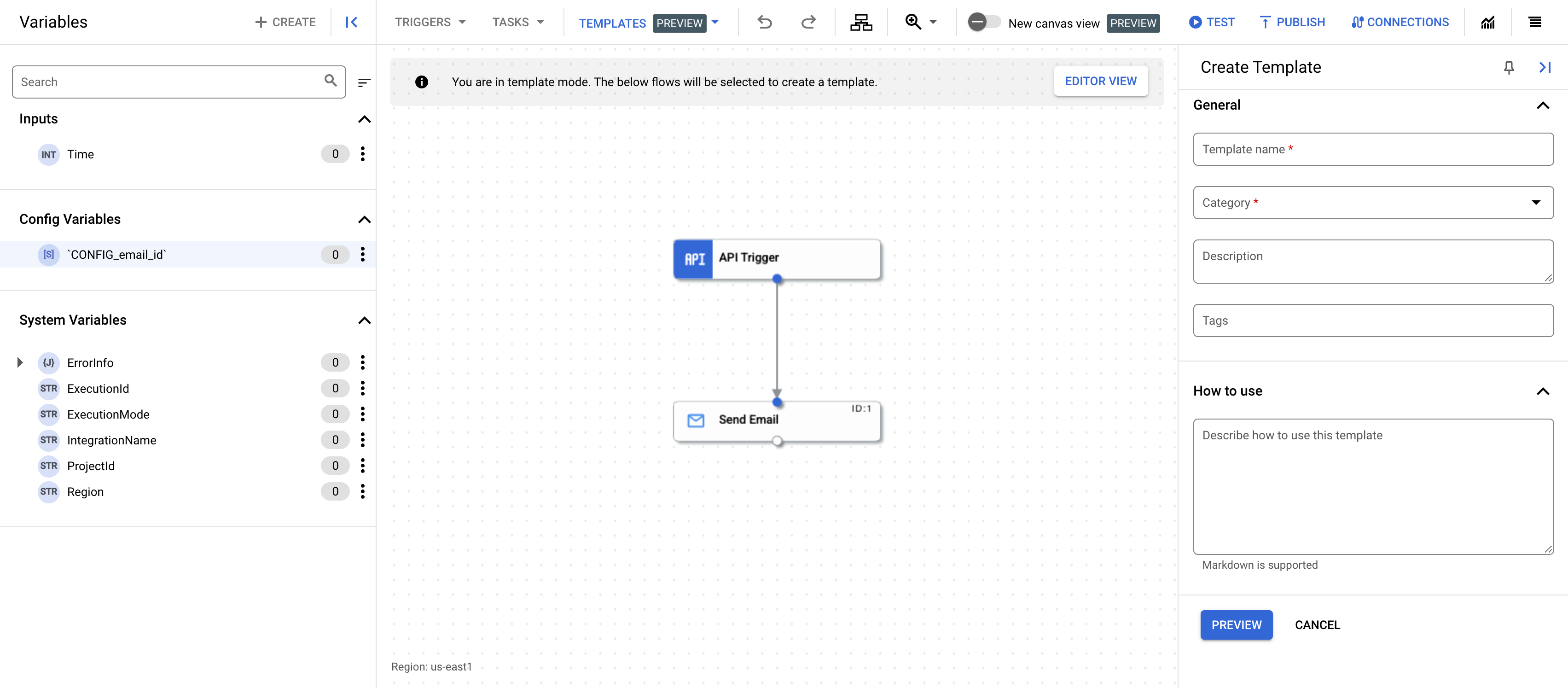
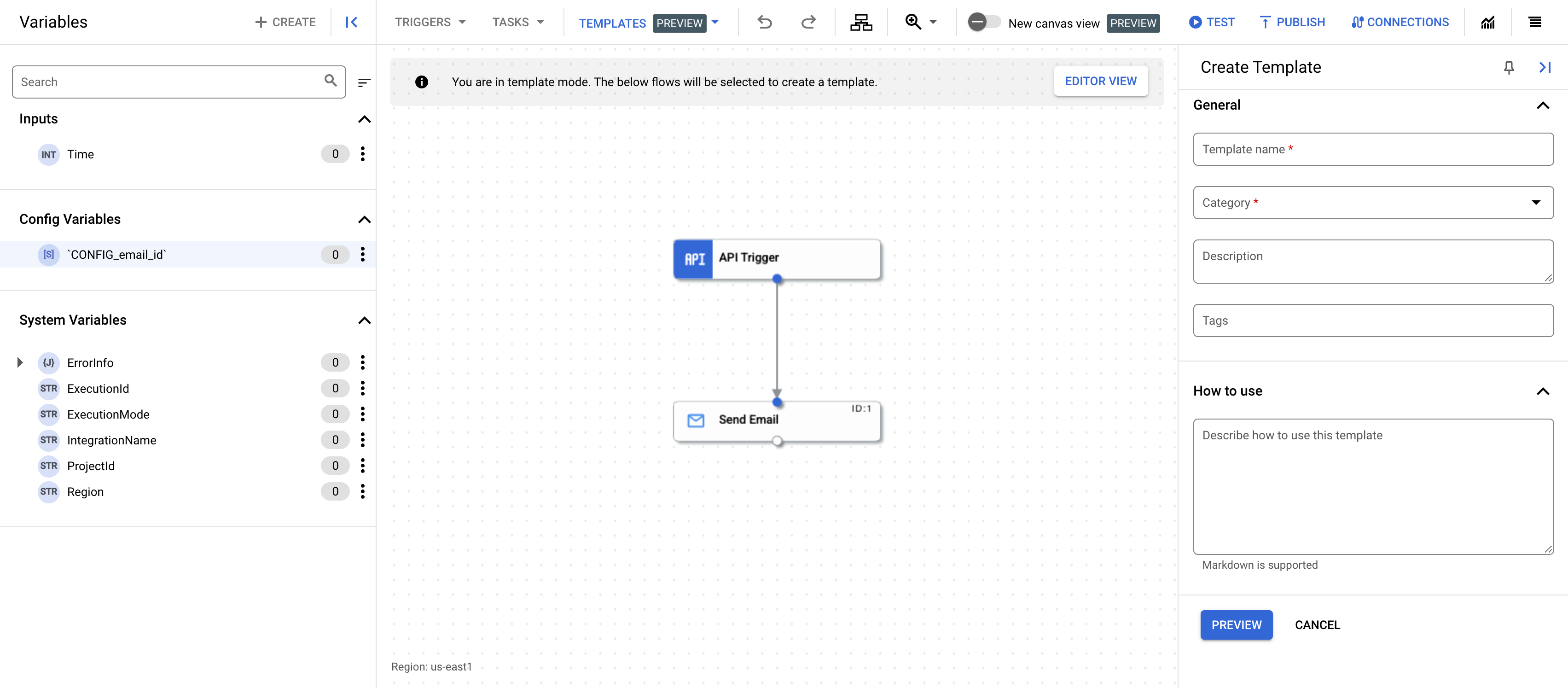
- Fornisci i seguenti dettagli nel riquadro Crea modello:
- Nome modello:inserisci un nome per il modello.
- Categoria:le categorie rappresentano la funzione aziendale del modello. Seleziona una o più categorie applicabili al modello.
- Descrizione: (facoltativo) inserisci una descrizione per il modello.
- Tag: (facoltativo) inserisci un elenco di tag separati da virgole per il modello. I tag sono parole chiave che ti aiutano a trovare e organizzare i tuoi modelli.
- Come utilizzare: (facoltativo) inserisci una descrizione di come utilizzare il modello. Questa descrizione viene visualizzata nella pagina dei dettagli del modello.
- Fai clic su Anteprima.
Viene visualizzato il riquadro Anteprima dettagli modello che mostra i dettagli del modello, incluse le variabili di configurazione che verranno create.
- Per creare il modello, fai clic su Crea modello.
Viene creato un modello basato sull'integrazione. Per visualizzare il modello, vai alla pagina Modelli e fai clic sulla scheda Modelli di progetto.
Creare un modello da un file di importazione del modello
Per creare un modello di progetto da un file di importazione del modello, consulta Importare modelli.
Passaggi successivi
- Per scoprire come utilizzare i modelli per creare un'integrazione, consulta Creare integrazioni dai modelli.
- Scopri come importare e scaricare i modelli. Consulta Importare e scaricare i modelli.
- Scopri come condividere i modelli. Consulta Condividere i modelli.
- Scopri come gestire i modelli in Gestire i modelli.

