Consultez les connecteurs compatibles avec Application Integration.
Créer des modèles
Cette page explique comment créer des modèles de projet dans Application Integration. Les modèles de projet sont des ressources au niveau du projet. Ils sont créés et gérés par le propriétaire du projet. Seul le propriétaire du projet peut créer, modifier et supprimer ces modèles de projet.
Rôle requis
Pour obtenir l'autorisation nécessaire pour créer des modèles, demandez à votre administrateur de vous accorder le rôle IAM Éditeur Application Integration (roles/integrations.integrationEditor) sur le projet.
Pour en savoir plus sur l'attribution de rôles, consultez la page Gérer l'accès aux projets, aux dossiers et aux organisations.
Ce rôle prédéfini contient l'autorisation integrations.templates.create, qui est nécessaire pour créer des modèles.
Vous pouvez également obtenir cette autorisation avec des rôles personnalisés ou d'autres rôles prédéfinis.
Créer des modèles de projet
Vous pouvez créer un modèle de projet à partir d'une intégration ou d'un fichier d'importation de modèle.
Créer un modèle à partir d'une intégration
Pour créer un modèle de projet à partir d'une intégration, procédez comme suit :
- Dans la console Google Cloud , accédez à la page Application Integration.
- Dans le menu de navigation, cliquez sur Intégrations.
La page Intégrations s'affiche et liste toutes les intégrations disponibles dans le projet Google Cloud .
- Sélectionnez une intégration existante ou cliquez sur Créer une intégration pour en créer une.
- Si vous utilisez une intégration existante, vérifiez qu'elle est complète et prête à être utilisée comme modèle. Apportez les modifications nécessaires à la configuration.
- Si vous créez une intégration, ajoutez et configurez les tâches, les déclencheurs et les connecteurs requis pour créer votre modèle d'intégration.
- Une fois votre intégration prête, cliquez sur Modèles> Créer un modèle dans la barre de navigation de l'éditeur d'intégration.
L'éditeur d'intégrations passe en mode modèle, ce qui bloque temporairement toute autre action sur l'intégration. Le volet Créer un modèle s'affiche.
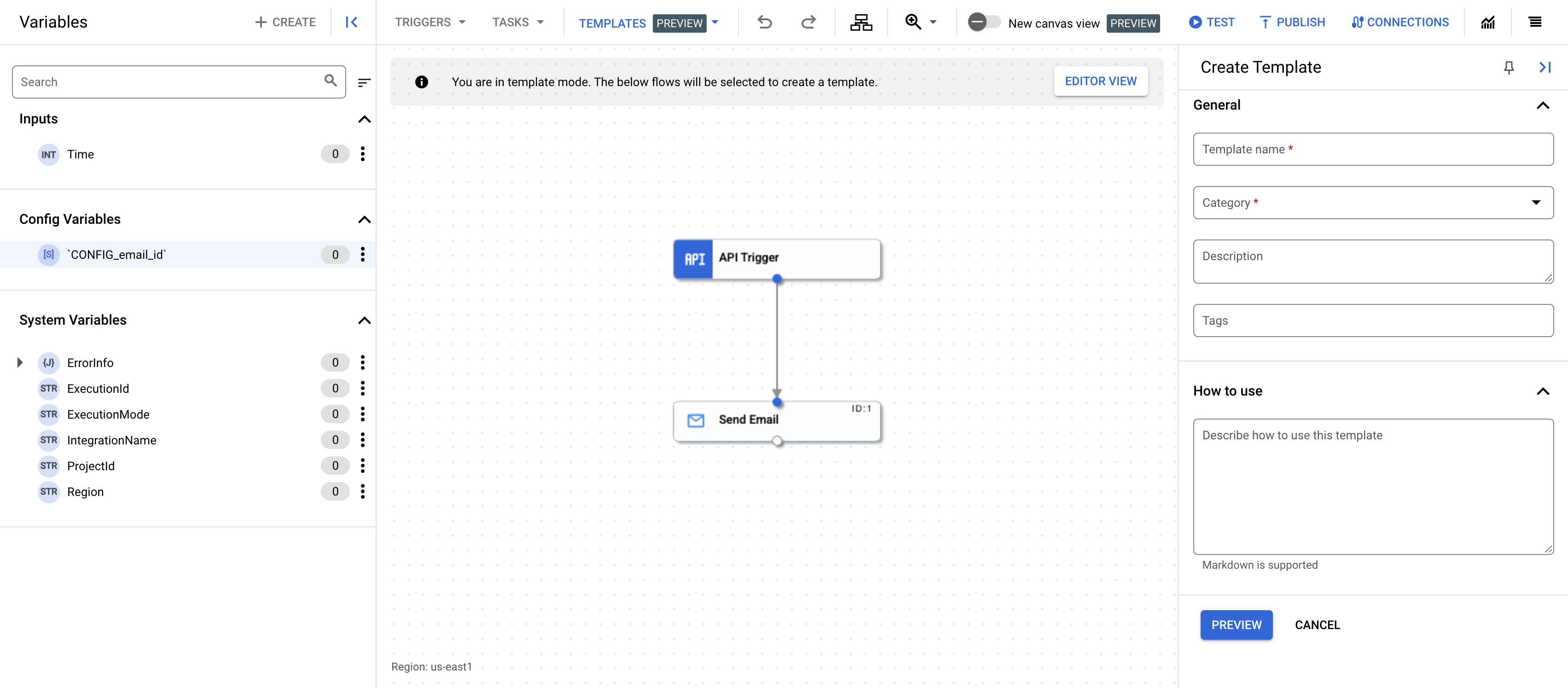
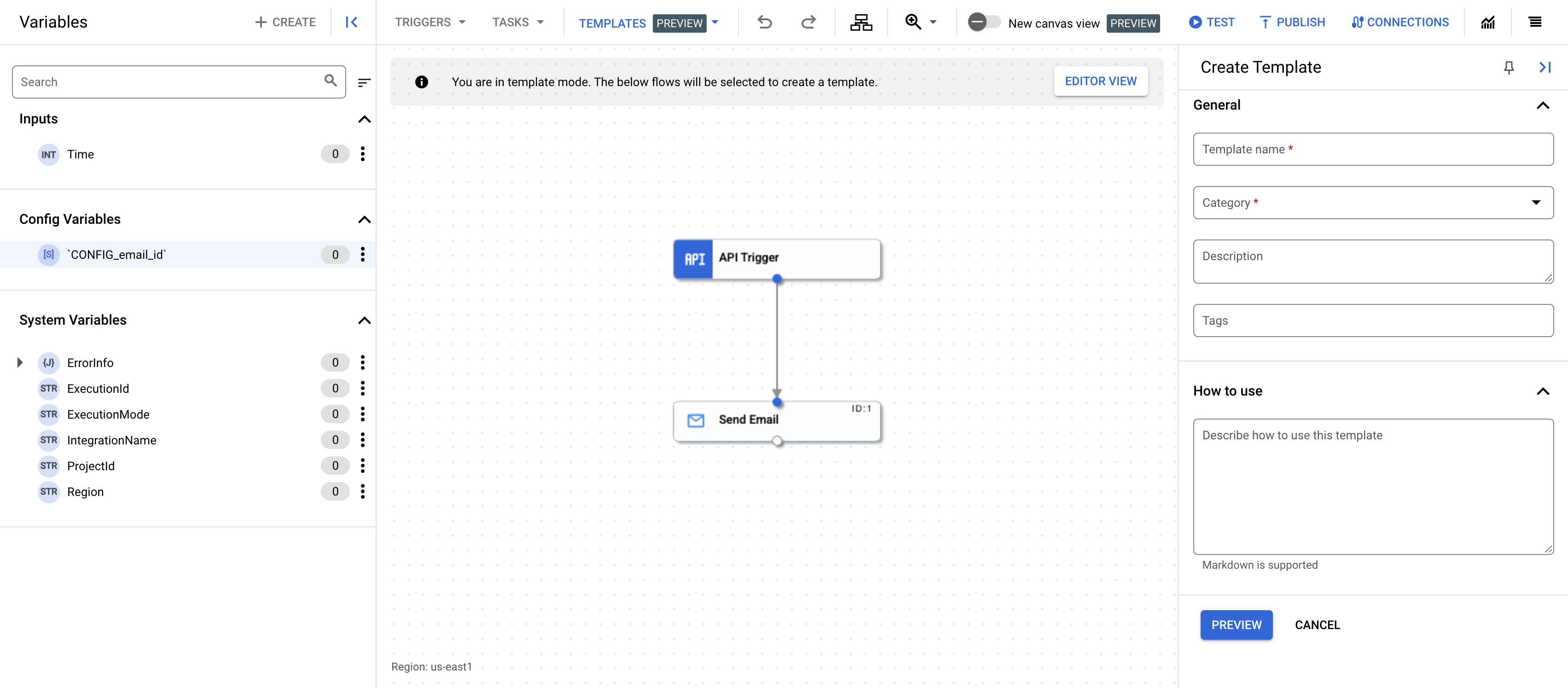
- Fournissez les informations suivantes dans le volet Créer un modèle :
- Nom du modèle : saisissez un nom pour le modèle.
- Catégorie : les catégories représentent la fonction commerciale du modèle. Sélectionnez une ou plusieurs catégories qui s'appliquent au modèle.
- Description : si vous le souhaitez, saisissez une description du modèle.
- Tags : vous pouvez saisir une liste de tags pour le modèle, séparés par une virgule. Les tags sont des mots clés qui vous aident à trouver et à organiser vos modèles.
- Utilisation : saisissez éventuellement une description de l'utilisation du modèle. Cette description s'affiche sur la page des détails du modèle.
- Cliquez sur Aperçu.
Le volet Prévisualiser les détails du modèle s'affiche et présente les détails du modèle, y compris les variables de configuration qui seront créées.
- Pour créer le modèle, cliquez sur Créer un modèle.
Un modèle basé sur l'intégration est créé. Pour afficher le modèle, accédez à la page Modèles, puis cliquez sur l'onglet Modèles de projet.
Créer un modèle à partir d'un fichier d'importation de modèle
Pour créer un modèle de projet à partir d'un fichier d'importation de modèle, consultez Importer des modèles.
Étapes suivantes
- Pour savoir comment utiliser des modèles pour créer une intégration, consultez Créer des intégrations à partir de modèles.
- Pour savoir comment importer et télécharger des modèles, consultez Importer et télécharger des modèles.
- Pour savoir comment partager des modèles, consultez Partager des modèles.
- Pour savoir comment gérer les modèles, consultez Gérer les modèles.

